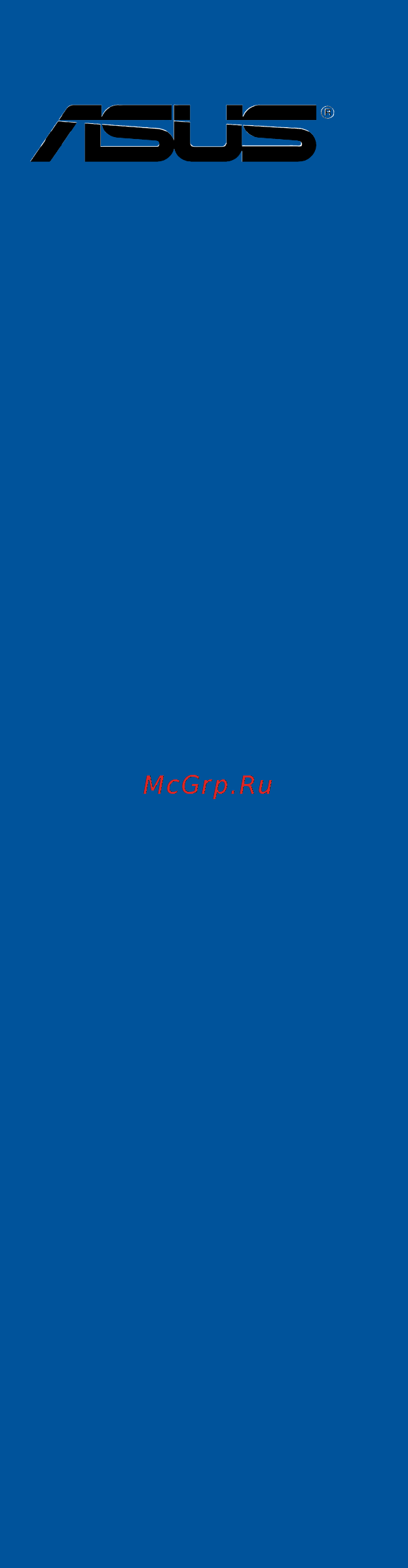Asus tuf sabertooth z170 mark 1 Инструкция по эксплуатации онлайн
Содержание
- Motherboard 1
- E10672 first edition july 2015 2
- Chapter 1 product introduction 3
- Chapter 2 basic installation 3
- Contents 3
- Chapter 3 bios setup 4
- Appendices 5
- Chapter 4 software support 5
- Chapter 5 raid configurations 5
- Electrical safety 6
- Operation safety 6
- Safety information 6
- About this guide 7
- How this guide is organized 7
- Where to find more information 7
- Conventions used in this guide 8
- Typography 8
- Sabertooth z170 mark 1 specifications summary 9
- Sabertooth z170 mark 1 specifications summary 10
- Sabertooth z170 mark 1 specifications summary 11
- Sabertooth z170 mark 1 specifications summary 12
- Sabertooth z170 mark 1 specifications summary 13
- Check your motherboard package for the following items 14
- If any of the above items is damaged or missing contact your retailer 14
- Package contents 14
- The illustrated items above are for reference only actual product specifications may vary with different models 14
- Installation tools and components 15
- The tools and components in the table above are not included in the motherboard package 15
- Chapter 1 17
- Product highlights 17
- Product introduction 17
- Special features 17
- Chapter 1 18
- Complete usb 3 integration 18
- Pcie 3 x4 m support 18
- Thermal armor 18
- Thermal radar 2 18
- Ultimate cool thermal solutions 18
- Chapter 1 19
- Digital power control 19
- Dust defenders 19
- Safe stable guardian angel 19
- Tuf components choke 10k ti cap mosfet certified by military standard 19
- Tuf engine power design 19
- Tuf esd guards 2 19
- Tuf fortifier 19
- Asus ez diy 20
- Asus q connector 20
- Asus q design 20
- Asus q shield 20
- Asus uefi bios ez mode 20
- Chapter 1 20
- Ai suite 3 21
- Asus exclusive features 21
- Chapter 1 21
- Erp ready 21
- Other special features 21
- Usb bios flashback 21
- Usb charger 21
- Before you proceed 22
- Chapter 1 22
- Chapter 1 product introduction 22
- Motherboard overview 22
- Take note of the following precautions before you install motherboard components or change any motherboard settings 22
- Chapter 1 23
- Motherboard layout 23
- Sabertooth z170 mark 1 23
- Chapter 1 24
- Layout contents 24
- And celero 25
- Central processing unit cpu 25
- Chapter 1 25
- Core i3 pentiu 25
- Core i5 inte 25
- Core i7 inte 25
- Processors 25
- Sabertooth z170 mark 1 25
- The motherboard comes with a surface mount lga1151 socket designed for the 6th generation inte 25
- Chapter 1 26
- Chapter 1 product introduction 26
- Recommended memory configurations 26
- System memory 26
- The motherboard comes with four double data rate 4 ddr4 dual inline memory modules dimm slots 26
- Chapter 1 27
- Memory configurations 27
- Sabertooth z170 mark 1 27
- You may install 2 gb 4 gb 8 gb and 16 gb unbuffered and non ecc ddr4 dimms into the dimm sockets 27
- Chapter 1 28
- Chapter 1 product introduction 28
- Ddr4 3200 o c mhz capability 28
- Ddr4 3300 o c mhz capability 28
- Ddr4 3333 o c mhz capability 28
- Ddr4 3400 o c mhz capability 28
- Sabertooth z170 mark 1 motherboard qualified vendors lists qvl 28
- Chapter 1 29
- Continued on the next page 29
- Ddr4 2800 o c mhz capability 29
- Ddr4 3000 o c mhz capability 29
- Sabertooth z170 mark 1 29
- Chapter 1 30
- Chapter 1 product introduction 30
- Continued on the next page 30
- Ddr4 2666 o c mhz capability 30
- Ddr4 2800 o c mhz capability 30
- Chapter 1 31
- Continued on the next page 31
- Ddr4 2133 o c mhz capability 31
- Ddr4 2400 o c mhz capability 31
- Ddr4 2666 o c mhz capability 31
- Sabertooth z170 mark 1 31
- Chapter 1 32
- Chapter 1 product introduction 32
- Ddr4 2133 o c mhz capability 32
- Chapter 1 33
- Sabertooth z170 mark 1 33
- Chapter 1 34
- Expansion slots 34
- Chapter 1 35
- Irq assignments for this motherboard 35
- Chapter 1 36
- Chapter 1 product introduction 36
- Installing dimms that are not compatible with the motherboard may cause system boot failure and the dram_led near the memok switch lights continuously press and hold the memok button until the dram_led starts blinking to begin automatic memory compatibility tuning for successful boot 36
- Memok button 36
- Onboard buttons 36
- Chapter 1 37
- Jumpers 37
- Chapter 1 38
- Chapter 1 39
- Onboard leds 39
- Chapter 1 40
- Chapter 1 product introduction 40
- If you installed serial ata hard disk drives you can create a raid 0 1 5 and 10 configuration with the inte 40
- Internal connectors 40
- Rapid storage technology through the onboard inte 40
- Serial ata 6 gb s connectors 7 pin sata6g_56 black sataexpress12 gray 40
- These connectors connect to serial ata 6 gb s hard disk drives via serial ata 6 gb s signal cables 40
- Z170 chipset 40
- Chapter 1 41
- Sabertooth z170 mark 1 41
- These connectors allow you to connect a usb 3 module for additional usb 3 front or rear panel ports with an installed usb 3 module you can enjoy all the benefits of usb 3 including faster data transfer speeds of up to 5 gb s faster charging time for usb chargeable devices optimized power efficiency and backward compatibility with usb 2 41
- Usb 3 connector 20 1 pin usb3_12 usb3_34 41
- Chapter 1 42
- Chapter 1 43
- Chapter 1 44
- Chapter 1 product introduction 44
- Connect the fan cables to the fan connectors on the motherboard 44
- Cpu water pump cpu optional assistant fan extension and chassis fan connectors 4 pin cpu_fan 4 pin w_pump 4 pin cpu_opt 5 pin ext_fan 4 pin cha_fan1 6 4 pin asst_fan1 3 44
- Chapter 1 45
- Front panel audio connector 10 pin aafp 45
- Sabertooth z170 mark 1 45
- This connector is for a chassis mounted front panel audio i o module that supports either hd audio or legacy ac 97 audio standard connect one end of the front panel audio i o module cable to this connector 45
- Chapter 1 46
- Atx power connectors 24 pin eatxpwr 8 pin eatx12v 47
- Chapter 1 47
- Sabertooth z170 mark 1 47
- These connectors are for atx power supply plugs the power supply plugs are designed to fit these connectors in only one orientation find the proper orientation and push down firmly until the connectors completely fit 47
- Chapter 1 48
- Chapter 1 49
- Chapter 1 50
- Chapter 1 51
- M socket 3 51
- Sabertooth z170 mark 1 51
- This socket allows you to install an m ngff ssd module 51
- Chapter 1 52
- Basic installation 53
- Building your pc system 53
- Chapter 2 53
- Motherboard installation 53
- Chapter 2 54
- Chapter 2 55
- Cpu installation 55
- Sabertooth z170 mark 1 55
- Chapter 2 56
- Chapter 2 basic installation 56
- Chapter 2 57
- Cpu heatsink and fan assembly installation 57
- Sabertooth z170 mark 1 57
- To install the cpu heatsink and fan assembly 57
- Chapter 2 58
- Chapter 2 basic installation 58
- To uninstall the cpu heatsink and fan assembly 58
- Chapter 2 59
- Chapter 2 60
- Chapter 2 61
- Chapter 2 62
- Front i o connector 62
- Chapter 2 63
- Bios update utility 64
- Chapter 2 64
- Chapter 2 basic installation 64
- Insert the usb storage device to the usb flashback port 64
- Launch the usb bios flashback wizard to automatically download the latest bios version 64
- Place the bundled support dvd to the optical drive and install the usb bios flashback wizard follow the onscreen instructions to complete the installation 64
- Pressthebiosflashbackbuttonforthreesecondsuntilaflashinglightappears which indicates that the bios flashback function is enabled 64
- To use usb bios flashback 64
- Usb bios flashback 64
- Usb bios flashback allows you to easily update the bios without entering the existing bios or operating system simply insert a usb storage device to the usb port press the usb bios flashback button for three seconds and the bios is updated automatically 64
- Wait until the light goes out indicating that the bios updating process is completed 64
- Chapter 2 65
- Motherboard rear and audio connections 65
- Rear i o connection 65
- Audio 2 4 6 or 8 channel configuration 66
- Chapter 2 66
- Lan ports led indications 66
- Audio i o connections 67
- Chapter 2 67
- Chapter 2 68
- Chapter 2 69
- Starting up for the first time 69
- Turning off the computer 69
- Chapter 2 70
- Chapter 2 basic installation 70
- Bios setup 71
- Chapter 3 71
- Knowing bios 71
- Bios menu screen 72
- Bios setup program 72
- Chapter 3 72
- Chapter 3 bios setup 72
- Entering bios at startup 72
- Entering bios setup after post 72
- Key to enter bios 72
- Post continues with its routines 72
- Press the power button to turn the system off then back on do this option only if you failed to enter bios setup using the first two options 72
- Press the reset button on the system chassis 72
- Simultaneously 72
- The bios setup program can be used under two modes ez mode and advanced mode you can change modes from the exit menu or from the exit advanced mode screen 72
- To enter bios setup after post 72
- Use the bios setup to update the bios or configure its parameters the bios screen include navigation keys and brief onscreen help to guide you in using the bios setup program 72
- Chapter 3 73
- Ez mode 73
- Hotkey for the advanced bios settings 73
- Sabertooth z170 mark 1 73
- The boot device options vary depending on the devices you installed to the system 73
- The default screen for entering the bios setup program can be changed between ez mode or advanced mode refer to the setup mode item in section 3 boot menu for details 73
- Advanced mode 74
- Chapter 3 74
- Chapter 3 bios setup 74
- Hotkey 74
- The advanced mode provides advanced options for experienced end users to configure the bios settings the figure below shows an example of the advanced mode refer to the following sections for the detailed configurations 74
- Chapter 3 75
- Ez tuning wizard f11 75
- Language 75
- Menu bar 75
- Menu items 75
- My favorites f3 75
- Q fan control f6 75
- Submenu items 75
- Chapter 3 76
- Configuration fields 76
- General help 76
- Hot keys 76
- Last modified button 76
- Quick note f9 76
- Scroll bar 76
- Search on faq 76
- Chapter 3 77
- Q fan control 77
- Sabertooth z170 mark 1 77
- The q fan control allows you to set a fan profile or manually configure the operating speed of your cpu and chassis fans 77
- Chapter 3 78
- Configuring fans manually 78
- Chapter 3 79
- Ez tuning wizard 79
- Oc tuning 79
- Chapter 3 80
- Creating raid 80
- Chapter 3 81
- Chapter 3 82
- My favorites 82
- Adding items to my favorites 83
- Chapter 3 83
- Chapter 3 84
- Chapter 3 bios setup 84
- Main menu 84
- Security 84
- The main menu screen appears when you enter the advanced mode of the bios setup program the main menu provides you an overview of the basic system information and allows you to set the system date time language and security settings 84
- The security menu items allow you to change the system security settings 84
- Administrator password 85
- Chapter 3 85
- User password 85
- Ai tweaker menu 86
- Chapter 3 86
- Advanced menu 87
- Chapter 3 87
- Chapter 3 88
- Monitor menu 88
- Asus ez flash 3 utility 90
- Chapter 3 90
- Chapter 3 bios setup 90
- Configuration options disabled enabled 90
- Secure erase 90
- Secure erase on the advanced mode menu 90
- Setup animator 90
- Ssd speeds may lower over time as with any storage medium due to data processing secure erase completely and safely cleans your ssd restoring it to factory performance levels 90
- This item allows you to enable or disable the setup animator 90
- To confirm your choice 90
- To display the submenu 90
- Tool menu 90
- Chapter 3 91
- Sabertooth z170 mark 1 91
- Asus overclocking profile 92
- Chapter 3 92
- Load from profile 92
- Load save profile from to usb drive 92
- Profile name 92
- Save to profile 92
- Asus spd information 93
- Chapter 3 93
- Chapter 3 94
- Discard changes exit 94
- Exit menu 94
- Launch efi shell from usb drives 94
- Load optimized defaults 94
- Save changes reset 94
- Chapter 3 95
- Ez update 95
- Updating bios 95
- Asus ez flash 3 96
- Chapter 3 96
- Chapter 3 97
- Follow the onscreen instructions to complete the update 97
- Reboot the system when the update process is done 97
- Sabertooth z170 mark 1 97
- Select by internet 97
- To update the bios by internet 97
- Asus crashfree bios 3 98
- Chapter 3 98
- Recovering the bios 98
- Chapter 4 99
- Installing an operating system 99
- Running the support dvd 99
- Software support 99
- Support dvd information 99
- Acroba 100
- Chapter 4 100
- Chapter 4 software support 100
- Clickthesoftwaremanualthatyouwishtoread 100
- Inthesupportdvdmainmenu clickthe manual tab 100
- Obtaining the software manuals 100
- Readerfromthe utilities tabbeforeopeningthefiles 100
- Runthesupportdvd 100
- Support dvd main menu 100
- Thescreenshotsinthissectionareforreferenceonly theactualsoftwaremanuals containinginthesupportdvdvarybymodels 100
- Thesoftwaremanualfilesareinportabledocumentformat pdf installtheadob 100
- Thesoftwaremanualsareincludedinthesupportdvd followtheinstructionsbelowtoget thenecessarysoftwaremanuals 100
- Toreadaboutyourmotherboard ssoftwaremanual 100
- Ai suite 3 101
- Chapter 4 101
- Installing ai suite 3 101
- Software information 101
- Chapter 4 102
- Launching ai suite 3 102
- Ai suite 3 main menu 103
- Ai suite 3 main menu bar 103
- Chapter 4 103
- Ontheleftofthemenutolaunchthemenubar 103
- Sabertooth z170 mark 1 103
- Theaisuite3mainmenugivesyoueasy accesscontrolsandinsighttowhat sgoingon withyourcomputer allowingyoutooptimizeperformancesettingswhileatthesametime ensuringsystemstability 103
- Theaisuitemainmenuincludesisaquick accessmenubarthatallowsyoutoswiftlylaunch anyoftheintegratedasusutilities click 103
- Chapter 4 104
- Chapter 4 software support 104
- Displaysthecurrentstatusofthethermalconditionofyoursystem 104
- Thermal radar 2 104
- Thermal status 104
- Thermal tuning 104
- Thermalradar2letsyoucontrolfans monitoryourgraphicscardtemperatureandotherkey componentsinrealtime orauto tuneyourthermalsettings 104
- Thisfunctionoptimizesyoursystem scoolingsolutionbasedonyoursystem scurrent thermalsettings itallowsyoutoconfigureyourcpu chassis andtheexclusivetufturbo fantoachievethebestbalancebetweencoolingperformanceandlownoise 104
- Allowsyoutoconfigurethesettingsofthefansinstalledonyoursystem youcanalsoloador saveafan sprofiletotunethethermalconditionofyoursystem 105
- Chapter 4 105
- Displaysandmonitorsthestatusofthethermalsettingandconditionofyoursystem 105
- Fan control 105
- Recorder 105
- Sabertooth z170 mark 1 105
- Asusdigi powercontrolfeaturestherevolutionaryandinnovativedigitalvrmanddram voltagecontrollers thesecontrollersoffersultra precisememoryandvoltagetuningfor optimalsystemefficiency stabilityandperformance 106
- Chapter 4 106
- Chapter 4 software support 106
- Digi power control 106
- Digi powercontrol cpu 106
- Chapter 4 107
- Digi powercontrol dram 107
- Digi powercontrol gpu 107
- Sabertooth z170 mark 1 107
- Ai charger 108
- Ai charger screen 108
- Aicharger allowsyoutofast chargeyourportablebc1 mobiledevicesonyour computer susbportthreetimesfasterthanthestandardusbdevices 108
- Chapter 4 108
- Chapter 4 software support 108
- Launching ai charger 108
- Ontheleftoftheaisuite3mainmenu thenselect ai charger 108
- Tolaunchaicharger click 108
- Chapter 4 109
- Ez update 109
- Launching ez update 109
- Using ez update 109
- Afteryouclickortap bios update button clickortap flash toupdatethebiosandupload thebootlogoinyoursystem 110
- Chapter 4 110
- Chapter 4 software support 110
- Click or tap to go back to ez update main screen click or tap to proceed the updating bios and boot logo 110
- Click or tap to search an image file for your boot logo 110
- Manually update the bios and selecting a boot logo 110
- Chapter 4 111
- Launching usb bios flashback 111
- Usb bios flashback 111
- Using usb bios flashback 111
- Chapter 4 112
- Chapter 4 113
- Launching push notice on your computer 113
- Pairing your computer and smart device 113
- Push notice 113
- Push notice screen 113
- Chapter 4 114
- Chapter 4 software support 114
- Setting up pc mode alerts of your computer 114
- Setting up pc status alerts 114
- Thisfeatureallowsyoutorestart shutdown orputyourcomputertosleepmodeandsends analerttoyoursmartdevice 114
- Thisfeatureallowsyoutosendalertsoftheunusualactivitiesofthevoltage temperature andfansettingsofyourcomputertoyoursmartdevice 114
- Chapter 4 115
- Onyoursmartdevicetolaunchpushnotice 115
- Sabertooth z170 mark 1 115
- Sending messages to your smart device 115
- Thenselect 115
- Thisfeatureallowsyoutosendmessagestoyoursmartdevice 115
- Viewing your computer status on your smart device 115
- Youcanalsosendmessagesviathepushnoticemessagingshortcutonthelower right cornerofyourscreen todothis clickortap thenclickortap 115
- Chapter 4 116
- Chapter 4 software support 116
- Launching usb 3 boost 116
- Ontheleftoftheaisuite3mainmenu thenselect usb 3 boost 116
- Tolaunchusb3 boost cclick 116
- Usb 3 boost 116
- Usb3 boosttechnologysupportsuasp usbattachedscsiprotocol thatautomatically speedsupthetransferratesofyourusbstoragedevices 116
- Using the usb 3 boost 116
- Chapter 4 117
- Launching the system information 117
- System information 117
- Viewing the cpu information 117
- Viewing the motherboard information 117
- Chapter 4 118
- Launching mobo connect 118
- Mobo connect 118
- Viewing the spd information 118
- Chapter 4 119
- Version 119
- Chapter 4 120
- Turbo lan 120
- Using the advance mode 120
- Chapter 4 121
- Tuf detective 121
- Chapter 4 122
- Control 122
- Chapter 4 123
- Monitor 123
- Chapter 4 124
- Information 124
- Audio configurations 125
- Chapter 4 125
- Hd audio manager 125
- Realte 125
- Chapter 4 126
- Selecting an audio output 126
- Chapter 5 127
- Raid configurations 127
- Raid definitions 127
- Chapter 5 128
- Installing serial ata hard disks 128
- Setting the raid item in bios 128
- Chapter 5 129
- Rapid storage technology option rom utility 129
- Sabertooth z170 mark 1 129
- The navigation keys at the bottom of the screen allow you to move through the menus the navigation keys at the bottom of the screen allow you to move through the menus and select the menu options 129
- The raid bios setup screens shown in this section are for reference only and may not exactly match the items on your screen 129
- The utility supports maximum four hard disk drives for raid configuration 129
- To display the utility main menu 129
- To enter the inte 129
- Turn on the system 129
- Chapter 5 130
- Chapter 5 raid configurations 130
- Creating a raid set 130
- The following screen appears 130
- To create a raid set 130
- To select the hard disk drives you want to include in the raid set the select disks screen appears 130
- Chapter 5 131
- Be cautious when deleting a raid set you will lose all data on the hard disk drives when you delete a raid set 132
- Chapter 5 132
- Chapter 5 raid configurations 132
- Deleting a raid set 132
- The following screen appears 132
- The following warning message appears 132
- To delete a raid set 132
- To return to the delete volume menu 132
- Chapter 5 133
- Exiting the inte 133
- Installing the raid driver during window 133
- Os installation 133
- Rapid storage technology option rom utility 133
- Chapter 5 134
- Chapter 5 raid configurations 134
- Appendices 135
- Federal communications commission statement 135
- Notices 135
- Appendices 136
- Canadian department of communications statement 136
- Class b ite 136
- Ic canadian compliance statement 136
- Kc korea warning statement 136
- Vcci japan compliance statement 136
- Appendices 137
- Asus recycling takeback services 137
- Google license terms 137
- Appendices 138
- Appendices 139
- Asus computer gmbh germany and austria 139
- Asus computer international america 139
- Asus contact information 139
- Asustek computer inc 139
- Technical support 139
- 108 ec emc directive 140
- 125 ec erp directive 140
- 5 ec r tte directive 140
- 65 eu rohs directiv 140
- 95 ec lvd directive 140
- Appendices 140
- Ce marking 140
- Conform with the essential requirements of the following directives 140
- Declaration date 07 31 2015 140
- Declaration of conformity 140
- Declare the following apparatus 140
- Ec conformity marking 140
- Ec declaration of conformity 140
- Model name 140
- Motherboard 140
- Name jerry shen 140
- Position ceo 140
- Product name 140
- Sabertooth z170 mark 1 140
- Signature 140
- Ver 140331 140
- We the undersigned 140
- Year to begin affixing ce marking 2015 140
- __________ 140
Похожие устройства
- Asus z170-ar Инструкция по эксплуатации
- Asus z170-e Инструкция по эксплуатации
- Asus z170i pro gaming Инструкция по эксплуатации
- Asus h170 pro gaming Инструкция по эксплуатации
- Asus h170-plus d3 Инструкция по эксплуатации
- Asus h170m-plus Инструкция по эксплуатации
- Asus h170i-plus d3 Инструкция по эксплуатации
- Asus b150 pro gaming d3 Инструкция по эксплуатации
- Asus tuf trooper b150 d3 Инструкция по эксплуатации
- Asus b150m pro gaming Инструкция по эксплуатации
- Asus b150-pro d3 Инструкция по эксплуатации
- Asus b150-plus d3 Инструкция по эксплуатации
- Asus b150m-plus d3 Инструкция по эксплуатации
- Asus b150m-a Инструкция по эксплуатации
- Asus b150m-a d3 Инструкция по эксплуатации
- Asus eeebook x205ta, 90nl0734-m02470 Инструкция по эксплуатации
- Asus eeebook x205ta, 90nl0733-m02460 Инструкция по эксплуатации
- Asus x552wa, 90nb06qb-m02110 Инструкция по эксплуатации
- Asus x550ze, 90nb06y2-m00660 Инструкция по эксплуатации
- Asus x552mj, 90nb083b-m01040 Инструкция по эксплуатации