Hikvision DS-1006KI [11/37] Functional buttons 1
![Hikvision DS-1006KI [11/37] Functional buttons 1](/views2/1892089/page11/bgb.png)
DS-1200KI/1006KI Keyboard User Manual
DS-6900UDI Decoder User Manual
4
Functional Buttons 1.4
Figure 1-3 Functional Buttons
Description of Rear Panel Table 1-2
4
1
2
3
5
SN
Item
Button
Description
1
Common
Buttons
SET
Enter the main menu of the system.
MODE
Enter the 6 operation modes interface.
OK
Confirm the selection and operation.
ESC
Cancel and back to the pervious menu.
Video Wall
Control
MON
In the shortcut operation mode, use with the
numeric buttons to select the monitor.
CAM
In the shortcut operation mode, use with the
numeric buttons to select the camera.
RRESET/REC
Use with the numeric buttons to call the preset.
PATTERN
Press PATTERN directly or 0 + PATTERN to call
the auto scanning.
Use with the numeric (>0) buttons to call the
pattern.
Содержание
- Keyboard p.1
- Ds 1200ki ds 1006ki p.1
- Ds 1200ki 1006ki keyboard user manual p.3
- Regulatory information p.3
- Fcc information p.3
- Fcc conditions p.3
- Eu conformity statement p.3
- Safety instructions p.4
- Preventive and cautionary tips p.4
- Symbol conventions p.5
- Table of contents p.6
- Chapter 2 p.6
- Overview chapter 1 p.8
- Features 1 p.8
- Features p.8
- Chapter 1 overview p.8
- Interfaces and joystick p.9
- Interfaces and joystick 1 p.9
- Appearance 1 p.9
- Appearance p.9
- Functional buttons 1 p.11
- Functional buttons p.11
- Step 1 in the device activation interface enter the admin passwords in the text field of admin p.14
- Logging in 2 p.14
- Logging in p.14
- Getting started chapter 2 p.14
- Chapter 2 getting started p.14
- Activating your device 2 p.14
- Activating your device p.14
- Remote login via web browser p.15
- Local login p.15
- After login you enter the system menu for configuration and operation p.16
- System menu 2 p.16
- System menu p.16
- System p.16
- Shortcut p.16
- Figure 2 4 system menu figure 2 4 system menu p.16
- Ds 1200ki 1006ki keyboard user manual p.16
- Network access settings 3 p.17
- Network access settings p.17
- Managing devices by web browser 3 p.17
- Managing devices by web browser p.17
- Device mangement 3 p.17
- Device mangement p.17
- Chapter 3 basic configuration p.17
- Basic configuration chapter 3 p.17
- Managing input channel group p.19
- Importing and exporting input channel list p.19
- Step 3 edit the group name set the auto switch interval 10 10000 sec and select the input p.19
- Step 2 optional you can select an input channel from the list and click edit to edit the parameters p.19
- Managing input output channels 3 p.19
- Managing input output channels p.19
- User and user related device management 3 p.20
- User and user related device management p.20
- Managing output channel p.20
- Edit the channel id p.20
- Keyboard operation chapter 4 p.22
- Chapter 4 keyboard operation p.22
- Keyboard operation p.23
- Video wall control 4 p.23
- Video wall control p.23
- Keyboard operation 4 p.23
- Channel p.23
- Preset patrol pattern calling p.24
- Preset patrol pattern calling 4 p.24
- Step 1 log in to the decoder or video wall controller via web browser and configure the video wall p.25
- Select the device id decoder mvc and video wall controller p.25
- Screen jointing of video wall p.25
- Scene calling 4 p.25
- Scene calling p.25
- Aux functions 4 p.25
- Aux functions p.25
- Step 4 in the keyboard operation mode p.26
- Picture capture p.26
- Step 2 configure the parameters of the matrix access gateway and click ok to save the settings p.27
- Mag by ip 4 p.27
- Mag by ip p.27
- Dvr by ip 4 p.28
- Dvr by ip p.28
- Mag by rs 422 p.29
- Refer to chapter 1 functional buttons to check the description of the dvr control buttons p.29
- Mag by rs 422 4 p.29
- Dvr by rs 485 p.30
- Dome by rs 485 4 p.31
- Dome by rs 485 p.31
- Shortcut operation 4 p.32
- Shortcut operation p.32
- Figure 4 18 menu p.32
- Version 5 p.33
- Version p.33
- User management 5 p.33
- User management p.33
- System menu configuration chapter 5 p.33
- Chapter 5 system menu configuration p.33
- Hardware 5 p.34
- Hardware p.34
- Rs 485 rs 422 settings 5 p.34
- Rs 485 rs 422 settings p.34
- Time settings 5 p.35
- Time settings p.35
- Maintenance 5 p.35
- Maintenance p.35
- Specifications chapter 6 p.36
- Chapter 6 specifications p.36
Похожие устройства
-
 Hikvision DS-1006KIСпецификация
Hikvision DS-1006KIСпецификация -
 Dsppa HM-30RИнструкция по эксплуатации
Dsppa HM-30RИнструкция по эксплуатации -
 Dsppa HM21Инструкция по эксплуатации
Dsppa HM21Инструкция по эксплуатации -
 Dsppa HM20RИнструкция по эксплуатации
Dsppa HM20RИнструкция по эксплуатации -
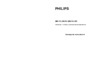 Philips SBC RU254Инструкция по эксплуатации
Philips SBC RU254Инструкция по эксплуатации -
 Kentatsu KWC-31Руководство пользователя
Kentatsu KWC-31Руководство пользователя -
 Thomson ROC3506Инструкция по эксплуатации
Thomson ROC3506Инструкция по эксплуатации -
 One For All Smart Control 8 (URC 7980)Инструкция по эксплуатации
One For All Smart Control 8 (URC 7980)Инструкция по эксплуатации -
 One For All Smart Control 5 (URC 7955)Инструкция по эксплуатации
One For All Smart Control 5 (URC 7955)Инструкция по эксплуатации -
 One For All Simple TV (URC 6410)Инструкция по эксплуатации
One For All Simple TV (URC 6410)Инструкция по эксплуатации -
 One For All Simple 4 (URC 6440)Инструкция по эксплуатации
One For All Simple 4 (URC 6440)Инструкция по эксплуатации -
 One For All Simple 3 (URC 6430)Инструкция по эксплуатации
One For All Simple 3 (URC 6430)Инструкция по эксплуатации
![Hikvision DS-1006KI [11/37] Functional buttons 1](/img/pdf.png)