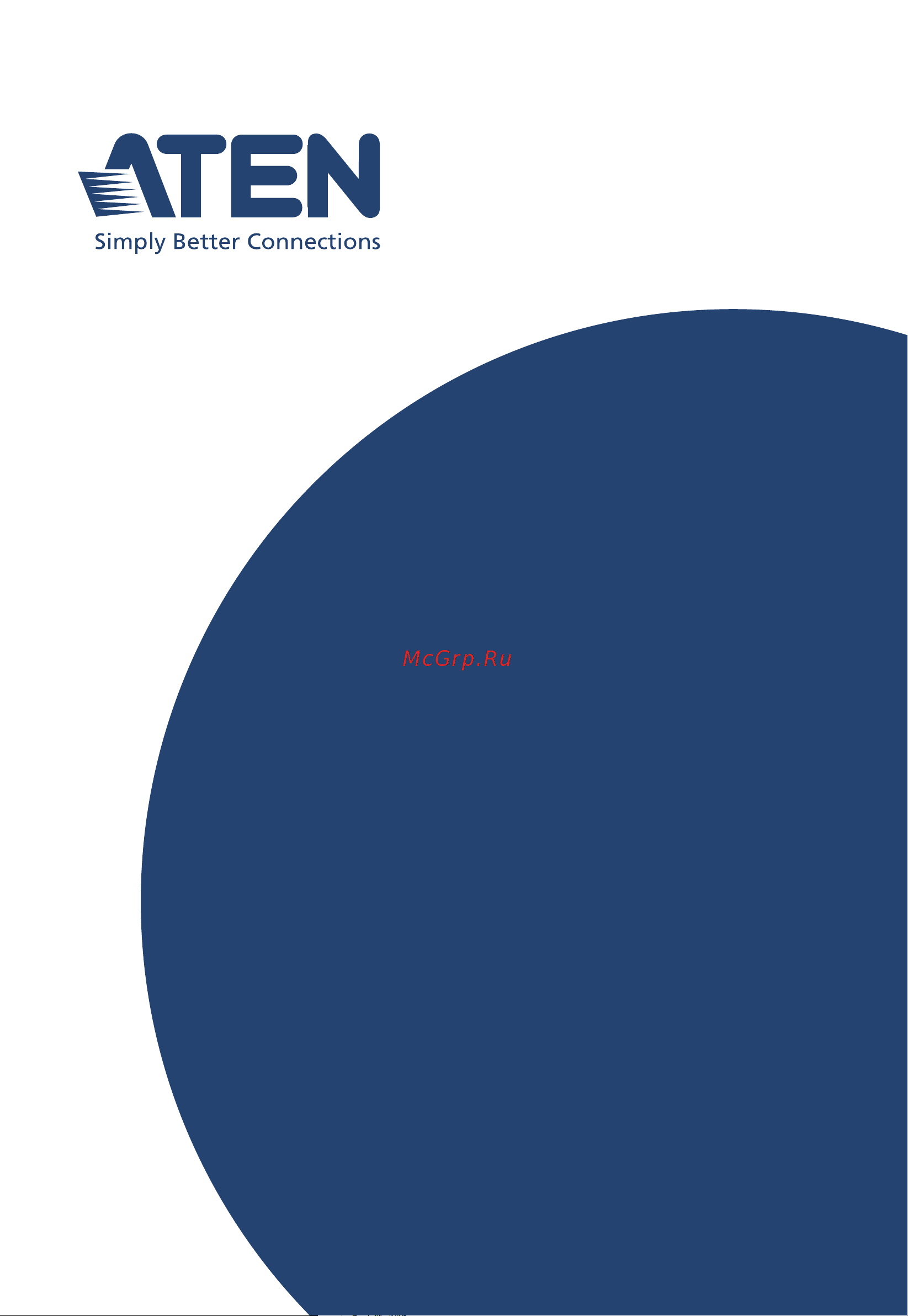Aten SN3002 Руководство пользователя онлайн
Содержание
- Emc information p.2
- About this manual p.3
- This manual uses the following conventions p.4
- Conventions p.4
- Chapter 9 virtual serial port manager shows how to install the virtual com port driver and to set up and manage the virtual com port p.4
- Chapter 8 remote terminal operation describes how the secure device server can be accessed via remote terminal sessions such as telnet ssh and putty p.4
- Chapter 7 port access describes how to access the com ports of the secure device server and start snviewer p.4
- Appendix provides technical and troubleshooting information at the end of the manual p.4
- Sn3001p sn3002p sn3401p sn3402p p.5
- Sn3001 sn3002 sn3401 sn3402 p.5
- Package contents p.5
- User information p.6
- Telephone support p.6
- Product information p.6
- Online registration p.6
- For telephone support call this number p.6
- For information about all aten products and how they can help you connect without limits visit aten on the web or contact an aten authorized reseller visit aten on the web for a list of locations and telephone numbers p.6
- Be sure to register your product at our online support center p.6
- User notice p.7
- Network configuration and login p.8
- Introduction p.8
- Hardware setup p.8
- Contents p.8
- Chapter 3 p.8
- Chapter 2 p.8
- Chapter 1 p.8
- Web console p.9
- User management p.9
- Chapter 5 p.9
- Chapter 4 p.9
- Chapter 9 p.10
- Chapter 8 p.10
- Chapter 7 p.10
- Chapter 6 p.10
- Virtual serial port manager p.10
- Remote terminal operation p.10
- Port operating modes p.10
- Port access p.10
- Appendix p.11
- This page intentionally left blank p.12
- Overview p.13
- Introduction p.13
- Chapter 1 p.13
- Serial to ethernet connectivity p.14
- Hardware p.14
- Features p.14
- System management p.15
- Security p.15
- Rear view p.16
- Hardware overview p.16
- Sn3001 sn3001p sn3002 sn3002p p.16
- Top view p.17
- 2 1 5 3 p.17
- Sn3401 sn3401p sn3402 sn3402p p.18
- Rear view p.18
- Front view p.18
- 1 4 2 3 1 4 2 p.18
- Top view p.19
- 2 1 5 3 3 2 1 4 p.19
- This page intentionally left blank p.20
- Wall mount p.21
- Placement options p.21
- Hardware setup p.21
- Chapter 2 p.21
- Before you begin p.21
- Din rail mount p.22
- Parallel din rail mount p.22
- Perpendicular din rail mount p.23
- Rack mount p.24
- Installation p.27
- The pin assignments of secure device server s serial ports are provided below p.29
- Serial port pin assignments p.29
- This page intentionally left blank p.30
- Network configuration and login p.31
- Ip installer utility p.31
- Ip address determination p.31
- Chapter 3 p.31
- Without ip installer non dhcp only p.32
- Logging in p.33
- The quick setup wizard gets you started with the basic settings of the secure device server p.34
- Quick setup wizard p.34
- General p.34
- Network p.35
- Server p.36
- Serial p.36
- Note settings on the serial tab applies to all serial ports of the secure device p.36
- Click save for the settings to take effect the secure device server s web console main screen is displayed see web console for details p.36
- Web interface p.37
- Web console p.37
- The web interface of the secure device server and its components are shown and explained below p.37
- Chapter 4 p.37
- The serial ports page provides an overview of the secure device server s serial com port s including its settings and the serial devices connected p.38
- Serial ports p.38
- Properties p.39
- Editing serial ports p.39
- Click the edit button to modify the settings of a serial com port the edit window with properties operating mode and port buffering tabs appears p.39
- Tcp client p.43
- Serial tunneling client p.45
- Serial tunneling server p.45
- Console management p.46
- The network page contains the network settings of the secure device server as described in the table below p.49
- Network p.49
- System p.50
- The general settings contains 2 tabs general and time p.51
- General settings p.51
- General p.51
- Click save for the changes to take effect p.52
- The time tab contains the time settings of the secure device server as described in the table below p.53
- The notification page contains 4 tabs smtp snmp syslog and advanced p.54
- Notification p.54
- Security level p.55
- Syslog p.56
- Security p.58
- Account policy p.59
- Security level p.59
- Update restore p.61
- The update restore page can upgrade the secure device server s firmware and back up and or restore its device settings p.61
- Firmware update p.61
- Use this page to configure the settings for modbus communication p.63
- Protocol gateway p.63
- User accounts p.64
- Up to 2048 logs can be stored and displayed on this page p.65
- The logs page lists all of the system log information of the secure device server p.65
- This page intentionally left blank p.66
- User management p.67
- This chapter takes users through how to add or edit the login accounts of secure device server including the administrator as well as using third party authentication services p.67
- The secure device server supports up to 16 user accounts with two types of users as described below p.67
- Overview p.67
- Chapter 5 p.67
- Adding users p.68
- Users on the web interface of the secure device server p.68
- Required fields as described in the table below p.68
- Click add the add user window s general tab appears enter the p.68
- When the operation succeeded message appears click ok p.69
- To edit a user account select it and click edit p.69
- Only for user types user click the device tab to permit access and or configure rights for each serial port as described in the table below p.69
- In the edit user window make your changes by referring to adding users page 56 then click save p.69
- Editing users p.69
- Click save to finish p.69
- Online users p.70
- Deleting users p.70
- The secure device server allows external third party authentication services namely radius for managing and authenticating its user accounts p.71
- Radius p.71
- Note when using radius for authentication only pap is supported p.71
- Authentication services on its web interface p.71
- Authentication services p.71
- To use authentication via radius enable the service on the secure device server by referring to the table below p.71
- The user can access and configure port 1 p.72
- On the radius server set the access rights for each according to the attribute information provided in the following table p.72
- Note 1 the characters are not case sensitive i e uppercase and lowercase work equally well and comma separated p.72
- Example p.72
- Device server for the user p.72
- An invalid character in the string will prohibit access to the secure p.72
- Selecting operating mode p.73
- Port operating modes p.73
- Overview p.73
- Chapter 6 p.73
- Tcp server client p.75
- Tcp server p.75
- Real com p.75
- Operating mode p.75
- Serial tunneling server client p.76
- Tcp client p.76
- Udp mode p.77
- Console management p.77
- Typical applications p.78
- Modbus gateway p.78
- Disable p.78
- Console management direct p.78
- Sn3401 sn3401p sn3402 sn3402p as a modbus master which supports communication from up to 32 servers at the same time p.79
- Chapter 6 port operating modes p.79
- This page intentionally left blank p.80
- Upon login of the secure device server s web interface the serial ports page appears use the buttons described below to access and control the device s serial com ports p.81
- Port access p.81
- Perform p.81
- Overview p.81
- Note buttons are only active for the functions that the user is authorized to p.81
- Chapter 7 p.81
- Telnet ssh p.82
- Snviewer p.82
- Control panel functions the control panel functions are described in the table below and the sections that follow p.83
- Control panel functions p.83
- Terminal settings p.84
- Encode p.84
- Data import p.84
- This page intentionally left blank p.86
- Terminal login p.87
- Telnet login p.87
- Remote terminal operation p.87
- Overview p.87
- Chapter 8 p.87
- Third party utility windows p.88
- Ssh login linux p.88
- Terminal main menu p.89
- This page intentionally left blank p.90
- Virtual serial port manager p.91
- Overview p.91
- Chapter 9 p.91
- Utility interface p.92
- Real com port management virtual serial port manager p.92
- Target information the target information fields allow users to install map ports on an offline target device as described below p.93
- Target information p.93
- Menu and toolbar the virtual serial port manager menu and toolbar consist of the same functions users can either click the menu items or buttons to invoke the desired function as described in the table below p.93
- Menu and toolbar p.93
- Target list p.94
- Port mapping and unmapping p.96
- Virtual port naming rules p.98
- Real com port management linux commands p.98
- Mapping unmapping virtual ports p.98
- Appendix p.99
- Safety instructions p.99
- General p.99
- Dc power p.101
- Rack mounting p.102
- Technical support p.103
- North america p.103
- International p.103
- Specifications p.104
- Sn3002p p.104
- Sn3002 p.104
- Sn3001p p.104
- Sn3001 sn3001p sn3002 sn3002p p.104
- Sn3001 p.104
- Secure device server user manual p.104
- Appendix p.105
- Secure device server user manual p.106
- Sn3401 sn3401p sn3402 sn3402p p.106
- Appendix p.107
- Secure device server user manual p.108
- Clear login information p.109
- Troubleshooting p.110
- Limited warranty p.111
Похожие устройства
-
 Aten SN3002PРуководство пользователя
Aten SN3002PРуководство пользователя -
 Aten SN3002PКраткое руководство по установке
Aten SN3002PКраткое руководство по установке -
 Aten SN3002PРежим UDP
Aten SN3002PРежим UDP -
 Aten SN3002PРежим TCP клиента
Aten SN3002PРежим TCP клиента -
 Aten SN3002PРеальный режим связи
Aten SN3002PРеальный режим связи -
 Aten SN3002PРежим TCP сервера
Aten SN3002PРежим TCP сервера -
 Aten SN3002PСерверный и клиентский режимы последовательного туннелирования
Aten SN3002PСерверный и клиентский режимы последовательного туннелирования -
 Aten SN3002PРежим консольного управления
Aten SN3002PРежим консольного управления -
 Aten SN3002Краткое руководство по установке
Aten SN3002Краткое руководство по установке -
 Aten SN3002Режим TCP сервера
Aten SN3002Режим TCP сервера -
 Aten SN3002Режим UDP
Aten SN3002Режим UDP -
 Aten SN3002Серверный и клиентский режимы последовательного туннелирования
Aten SN3002Серверный и клиентский режимы последовательного туннелирования