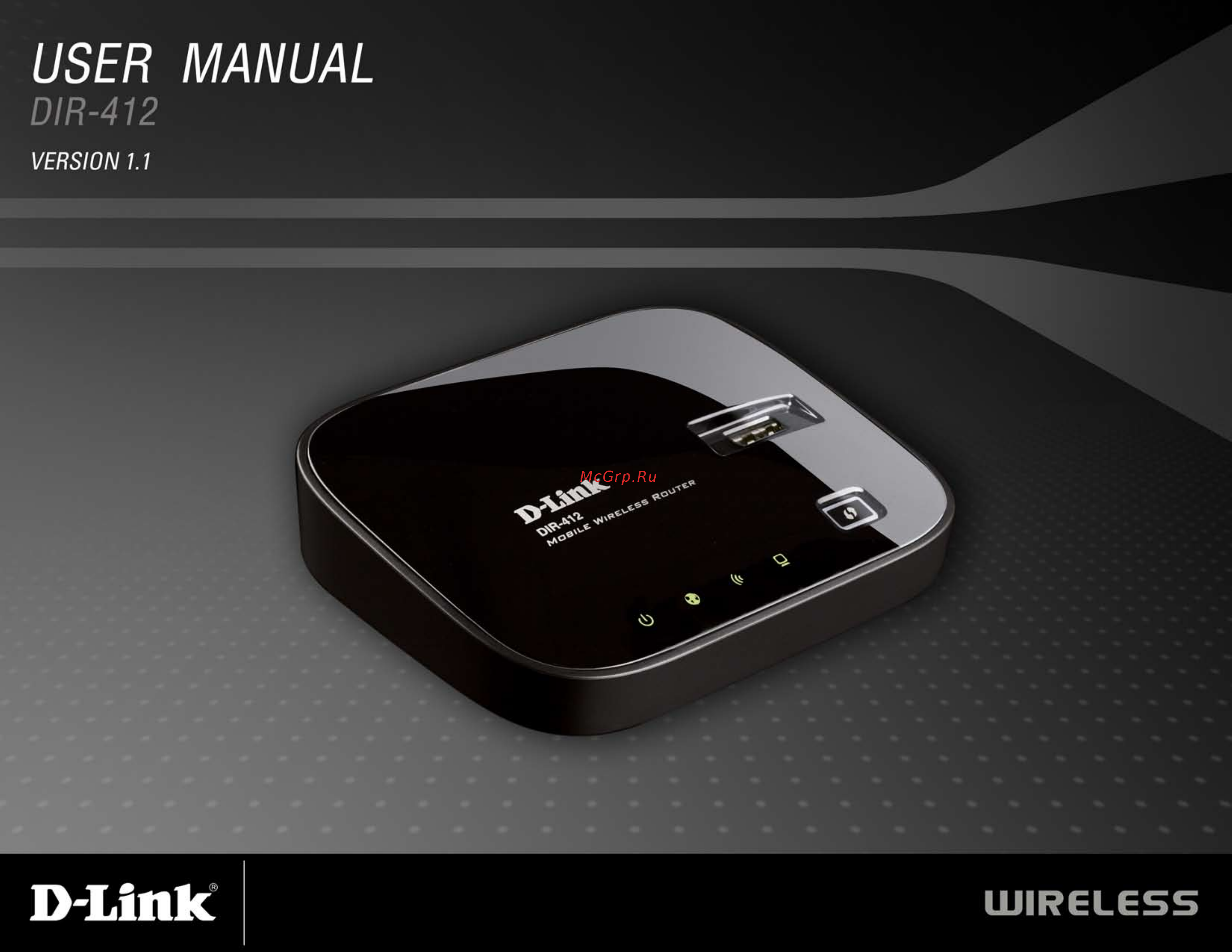D-Link DIR-412 Инструкция по эксплуатации онлайн
Содержание
- All rights reserved this publication may not be reproduced in whole or in part without prior expressed written permission from d link systems inc 2
- Copyright 2009 by d link systems inc 2
- D link and the d link logo are trademarks or registered trademarks of d link corporation or its subsidiaries in the united states or other countries all other company or product names mentioned herein are trademarks or registered trademarks of their respective companies 2
- D link reserves the right to revise this publication and to make changes in the content hereof without obligation to notify any person or organization of such revisions or changes 2
- Manual revisions 2
- Preface 2
- Trademarks 2
- Table of contents 3
- Package contents 5
- Product overview 5
- System requirements 6
- Features 7
- Connections 8
- Hardware overview 8
- Hardware overview 9
- Top view 9
- Hardware overview 10
- Switching between wan mode 3g router mode 10
- Before you begin 11
- Installation 11
- Wireless installation considerations 12
- Network diagram 13
- Wan connection mode 13
- G connection mode 14
- Network diagram 14
- Connect to cable dsl 15
- Connect to a 3g internet service 16
- Configuration 17
- Web based configuration utility 17
- Internet connection setup wizard 3g mode 18
- Click the save settings button when you have finished configuring the 3g connection 21
- G internet connection 21
- If you opt to set up your internet connection manually you will be redirected to a wan page that allows you to configure your 3g configuration parameters 21
- Manual configuration 3g mode 21
- Internet connection setup wizard wan mode 22
- Click the save settings button when you have finished configuring the wan connection 29
- If you opt to set up your internet connection manually you will be redirected to a wan page that allows you to select your internet type and enter the correct configuration parameters 29
- Manual configuration wan mode 29
- Choose static ip dhcp from the my internet connection is drop down menu if all the internet port s ip information is provided to you by your isp you will need to enter in the ip address subnet mask gateway address and dns address es provided to you by your isp each ip address entered in the fields must be in the appropriate ip form which are four octets separated by a dot x x x x the router will not accept the ip address if it is not in this format 30
- Manual configuration wan mode manual configuration wan mode 30
- Static ip address 30
- Choose dynamic ip dhcp from the my internet connection is drop down menu if all wan ip information is obtained from your isp 31
- Dynamic ip address dhcp 31
- Manual configuration wan mode 31
- Choose pppoe username password from the my internet connection is drop down menu if your isp uses a pppoe connection your isp will provide you with a username and password this option is typically used for dsl services make sure to remove your pppoe software from your computer the software is no longer needed and will not work through a router 32
- Manual configuration wan mode 32
- Pppoe username password 32
- Choose pptp username password from the my internet connection is drop down menu if your isp uses a pptp connection your isp will provide you with a username and password this option is typically used for dsl services 34
- Manual configuration wan mode 34
- Pptp username password 34
- Choose l2tp username password from the my internet connection is drop down menu if your isp uses an l2tp connection your isp will provide you with a username and password this option is typically used for dsl services 36
- L2tp username password 36
- Manual configuration wan mode 36
- Choose russia pptp dual access from the my internet connection is drop down menu if your isp uses a pptp connection your isp will provide you with a username and password this option is typically used for dsl services 38
- Manual configuration wan mode 38
- Russia pptp dual access 38
- Choose russia ppoe dual access from the my internet connection is drop down menu if your isp uses a pppoe connection your isp will provide you with a username and password this option is typically used for dsl services 40
- Manual configuration wan mode 40
- Russia pppoe dual access 40
- Wireless settings 42
- Manual wireless network setup 43
- Network settings 45
- This section will allow you to change the local network settings of the router and to configure the dhcp settings 45
- Dhcp server settings 46
- Dhcp stands for dynamic host control protocol the dir 412 has a built in dhcp server the dhcp server will automatically assign an ip address to the computers on the lan private network be sure to set your computers to be dhcp clients by setting their tcp ip settings to obtain an ip address automatically when you turn your computers on they will automatically load the proper tcp ip settings provided by the dir 412 the dhcp server will automatically allocate an unused ip address from the ip address pool to the requesting computer you must specify the starting and ending address of the ip address pool 46
- Configure the parameters as described below to create a new dhcp reservation 47
- Dhcp reservation 47
- If you want a computer or device to always have the same ip address assigned you can create a dhcp reservation the router will assign the ip address only to that computer or device 47
- Note this ip address must be within the dhcp ip address range 47
- When you have finished configuring the above settings check the boxes next to the dhcp reservation entries you want to add to the dhcp reservations list and click the save settings button at the top or bottom of the window to save your entries and activate your reservations 47
- Virtual server 48
- The virtual server feature allows you to open a single port if you would like to open a range of ports refer to the next page configure the parameters as described below to create a new virtual server entry 49
- Port forwarding 50
- Port forwarding is a feature that allows you to open a single port or a range of ports and redirect the data received through those ports to a single pc on your network 50
- Application rules 51
- Some applications require multiple connections such as internet gaming video conferencing internet telephony and others these applications have difficulties working through nat network address translation special applications makes some of these applications work with the dir 412 if you need to run applications that require multiple connections specify the port normally associated with an application in the trigger port field select the protocol type as tcp or udp then enter the firewall public ports associated with the trigger port to open them for inbound traffic 51
- The dir 412 provides some predefined applications in the table on the bottom of the web page select the application you want to use and enable it 51
- Qos engine 52
- The qos engine option helps improve your network gaming performance by prioritizing applications by default the qos engine settings are disabled and application priority is not classified automatically 52
- Network filters 53
- Use mac media access control filters to allow or deny lan local area network computers by their mac addresses from accessing the network you can either manually add a mac address or select the mac address from the list of clients that are currently connected to the broadband router 53
- Website filters 54
- Website filters are used to allow you to set up a list of allowed web sites that can be used by multiple users through the network to use this feature select to allow or deny enter the domain or website and click add and then click save settings you must also select apply web filter under the access control section 54
- Firewall settings 55
- Firewall rules 56
- To create a firewall rule configure the parameters as described below 56
- Advanced wireless settings 57
- Wi fi protected setup 58
- Advanced network settings 59
- Administrator settings 60
- This page will allow you to change the administrator and user passwords you can also enable remote management there are two accounts that can access the management interface through the web browser the accounts are admin and user admin has read write access while user has read only access user can only view the settings but cannot make any changes only the admin account has the ability to change both admin and user account passwords 60
- The time configuration option allows you to configure update and maintain the correct time on the internal system clock from this section you can set the time zone that you are in and set the time server daylight saving can also be configured to automatically adjust the time when needed 61
- Time settings 61
- E mail settings 62
- The e mail feature can be used to send the system log files router alert messages and firmware update notification to your e mail address 62
- System settings 63
- Update firmware 64
- You can upgrade the firmware of the router here make sure the firmware you want to use is on the local hard drive of the computer click on browse to locate the firmware file to be used for the update please check the d link support site for firmware updates at http support dlink com you can download firmware upgrades to your hard drive from the d link support site 64
- The ddns feature allows you to host a server web ftp game server etc using a domain name that you have purchased www whateveryournameis com with your dynamically assigned ip address most broadband internet service providers assign dynamic changing ip addresses using a ddns service provider your friends can enter in your domain name to connect to your server no matter what your ip address is 65
- System check 66
- The system check feature allows you to verify the physical connectivity on both the lan and internet interface 66
- Schedules 67
- Device information 68
- The router automatically logs records events of possible interest in it s internal memory if there isn t enough internal memory for all events logs of older events are deleted but logs of the latest events are retained the logs option allows you to view the router logs you can define what types of events you want to view and the level of the events to view this router also has external syslog server support so you can send the log files to a computer on your network that is running a syslog utility 69
- Statistics 70
- The screen below displays the traffic statistics here you can view the amount of packets that pass through the dir 412 on the internet lan and wireless connections the traffic counter will reset if the device is rebooted 70
- Internet sessions 71
- The internet sessions page displays full details of active internet sessions through your router an internet session is a conversation between a program or application on a lan side computer and a program or application on a wan side computer 71
- The wireless client table displays a list of current connected wireless clients this table also displays the connection time and mac address of the connected wireless clients 72
- Wireless 72
- Support 73
- What is wpa 74
- Wireless security 74
- To run the security wizard browse to the setup page and then click the wireless network setup wizard button 75
- Wireless connection setup wizard 75
- Add wireless device with wps wizard 78
- Configure wpa personal psk 79
- Configure wpa enterprise radius 80
- Connect to a wireless network 81
- Using windows vist 81
- Configure wpa wpa2 82
- Connect using wcn 2 84
- Using window 85
- Configure wpa psk 86
- Troubleshooting 88
- Wireless basics 92
- How does wireless work 93
- What is wireless 93
- Why d link wireless 93
- Who uses wireless 94
- Where is wireless used 95
- Wireless modes 96
- Check your ip address 97
- Networking basics 97
- Statically assign an ip address 98
- Technical specifications 99
- Ce mark warning 100
- Fcc caution 100
- Fcc statement 100
- Important note 101
Похожие устройства
- Genius FACECAM 1000 Инструкция по эксплуатации
- Sony DSC-W380 Black Инструкция по эксплуатации
- Sony DSC-WX5 Black Инструкция по эксплуатации
- Texet T-602 Инструкция по эксплуатации
- JVC AV-2154LE Инструкция по эксплуатации
- D-Link DWA-126 Инструкция по эксплуатации
- Sony DSC-TX100V Black Инструкция по эксплуатации
- Vitek VT-1215 Инструкция по эксплуатации
- D-Link DWA-127 Инструкция по эксплуатации
- Sony DSC-HX100V Инструкция по эксплуатации
- Sharp SJ-25P Инструкция по эксплуатации
- D-Link DWA-525 Инструкция по эксплуатации
- Toshiba Satellite A200 Инструкция по эксплуатации
- Sony DCR-SR68E Инструкция по эксплуатации
- D-Link DGL-3420 Инструкция по эксплуатации
- Sony DCR-SR88E Инструкция по эксплуатации
- Texet T-549 Инструкция по эксплуатации
- D-Link DI-784 Инструкция по эксплуатации
- Sony HDR-XR350E Black Инструкция по эксплуатации
- Electrolux EW 1277 F Инструкция по эксплуатации