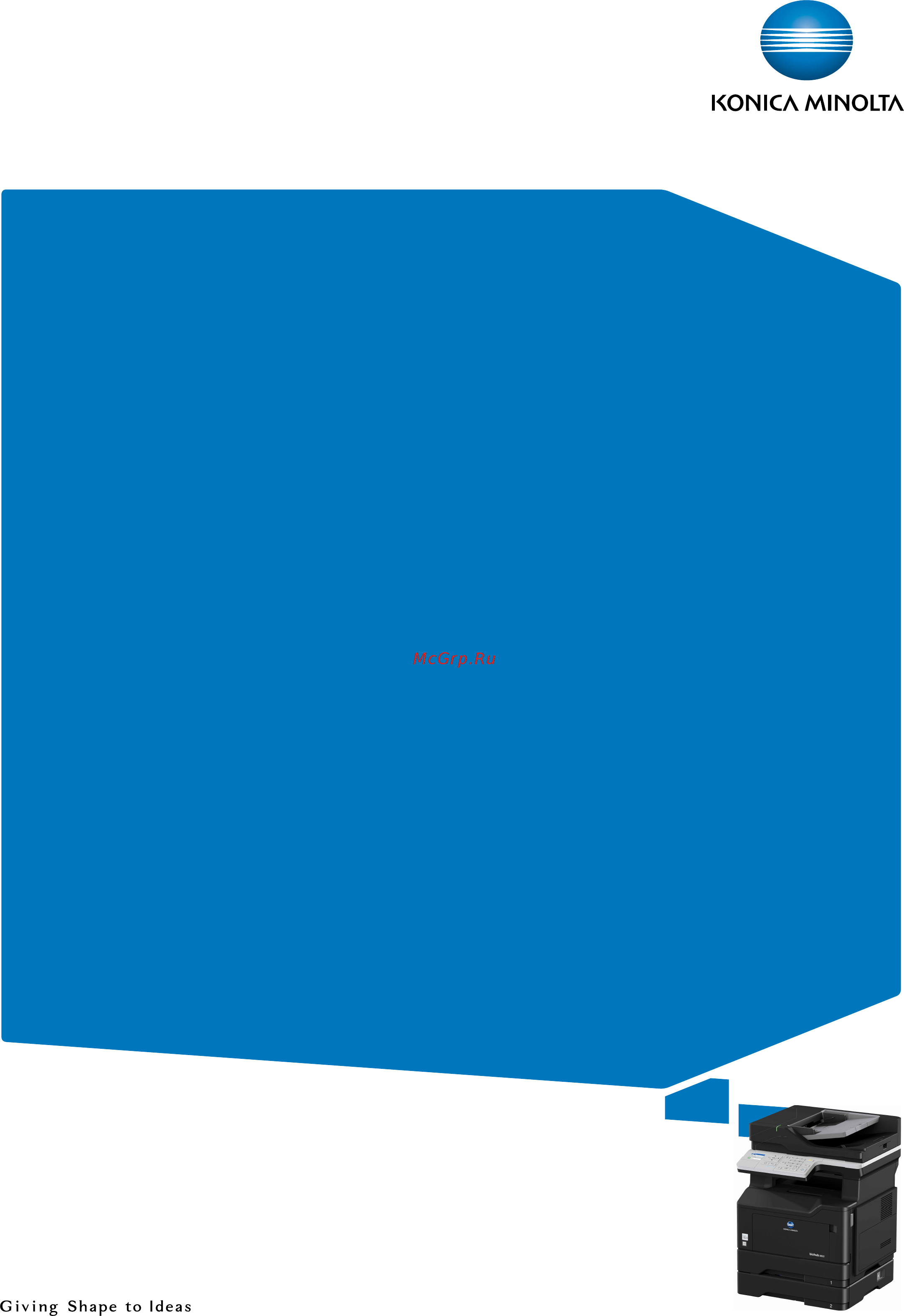Konica Minolta BizHub 3622 Руководство пользователя онлайн
Содержание
- Bizhub 3622 user s guide 1
- Contents 2
- Copying 4 2
- Learning about the printer 2
- Loading paper and specialty media 5 2
- Printing 2 2
- Safety information 6 2
- Supported paper 9 2
- E mailing 27 3
- Faxing 9 3
- Scanning 46 3
- Understanding the printer menus 7 3
- Clearing jams 30 4
- Maintaining the printer 11 4
- Securing the printer 09 4
- Troubleshooting 41 4
- Index 198 5
- Notices 191 5
- Upgrading and migrating 83 5
- Conventions 6
- Product statements 6
- Safety information 6
- Learning about the printer 9
- Selecting a location for the printer 9
- Caution tipping hazard installing one or more options on your printer or mfp may require a caster base furniture or other feature to prevent instability causing possible injury for more information on supported configurations contact the place where you purchased the printer 10
- Caution tipping hazard to reduce the risk of equipment instability load each tray separately keep all other trays closed until needed 10
- Learning about the printer 10 10
- Printer configurations 10
- Printer configurations 10
- You can configure your printer by adding optional 250 or 550 sheet trays for more information see installing optional trays on page 186 10
- Attaching cables 11
- Caution potential injury to avoid the risk of electrical shock do not set up this product or make any electrical or cabling connections such as the power cord fax feature or telephone during a lightning storm 11
- Caution potential injury to avoid the risk of fire or electrical shock connect the power cord to an appropriately rated and properly grounded electrical outlet that is near the product and easily accessible 11
- Caution potential injury to avoid the risk of fire or electrical shock use only the power cord provided with this product or the manufacturer s authorized replacement 11
- Caution potential injury to reduce the risk of fire use only a 26 awg or larger telecommunications rj 11 cord when connecting this product to the public switched telephone network for users in australia the cord must be approved by the australian communications and media authority 11
- Learning about the printer 11 11
- Warning potential damage to avoid loss of data or printer malfunction do not touch the usb cable any wireless network adapter or the printer in the areas shown while actively printing 11
- Learning about the printer 12 12
- Learning about the printer 13 13
- Understanding the status of the sleep button and indicator light 13
- Using the control panel 13
- Printing the menu settings page 14
- Printing the network setup page 14
- Using the embedded web server 14
- Configuring universal paper settings 15
- Configuring universal paper settings 15
- Loading paper and specialty media 15
- Loading trays 15
- Setting the size and type of the specialty media 15
- Loading the multipurpose feeder 17
- Linking trays 18
- Supported paper 19
- Supported paper 19 19
- Supported paper sizes 19
- Supported paper 20 20
- Supported paper 21 21
- Supported paper types 21
- Supported paper weights 21
- Printing 22
- Printing from a computer 22
- Printing from a mobile device 22
- Printing from a mobile device using airprint 22
- Printing from a mobile device using google cloud print 22
- Printing from a mobile device using mopria print service 22
- Printing a directory list 23
- Printing a font sample list 23
- Copying 24
- Copying on both sides of the paper two sided 24
- Copying on letterhead 24
- Copying photos 24
- Making copies 24
- Collating copies 25
- Copying multiple pages onto a single sheet 25
- Placing separator sheets between copies 25
- Reducing or enlarging copies 25
- Creating a copy shortcut 26
- Configuring e mail settings 27
- Configuring e mail settings 27
- E mailing 27
- Sending an e mail 27
- Setting up the e mail function 27
- Using the control panel 27
- Creating an e mail shortcut 28
- Using the shortcut number 28
- Faxing 29
- Setting up fax using a standard telephone line 29
- Setting up the printer to fax 29
- Setup 1 printer is connected to a dedicated fax line 30
- Setup 2 printer is sharing the line with an answering machine 30
- Setup 3 printer is sharing the line with a telephone subscribed to voice mail service 33
- Setting up fax using digital subscriber line 34
- Setting up fax using voip telephone service 35
- Setting up fax using cable modem connection 37
- Setup 1 printer is connected directly to a cable modem 37
- Setup 2 printer is connected to a wall jack cable modem is installed elsewhere in the facility 38
- Setting up fax in countries or regions with different telephone wall jacks and plugs 39
- Connecting the printer to a non rj11 wall jack 40
- Connecting the printer to a wall jack in germany 41
- Connecting to a distinctive ring service 41
- Configuring daylight saving time 42
- Configuring daylight saving time 42
- For windows users 42
- Sending a fax 42
- Setting the fax date and time 42
- Using the computer 42
- Using the control panel 42
- Changing the fax resolution 43
- Creating a fax destination shortcut 43
- For macintosh users 43
- Scheduling a fax 43
- Adjusting the fax darkness 44
- Blocking junk faxes 44
- Holding a fax 44
- Viewing a fax log 44
- Forwarding a fax 45
- Creating an ftp shortcut 46
- Scanning 46
- Scanning to an ftp server 46
- Menu map 47
- Note some of the configuration menus are not displayed according to product firmware version 47
- Understanding the printer menus 47
- Understanding the printer menus 47 47
- Device 48
- Preferences 48
- Understanding the printer menus 48 48
- Notifications 49
- Notifications 49
- Remote operator panel 49
- Understanding the printer menus 49 49
- Understanding the printer menus 50 50
- Power management 51
- Understanding the printer menus 51 51
- Config menu 52
- Config menu 52
- Maintenance 52
- Restore factory defaults 52
- Understanding the printer menus 52 52
- Understanding the printer menus 53 53
- Understanding the printer menus 54 54
- Out of service erase 55
- Understanding the printer menus 55 55
- About this printer 56
- Layout 56
- Understanding the printer menus 56 56
- Visible home screen icons 56
- Understanding the printer menus 57 57
- Quality 58
- Understanding the printer menus 58 58
- Job accounting 59
- Understanding the printer menus 59 59
- Postscript 60
- Understanding the printer menus 60 60
- Understanding the printer menus 61 61
- Understanding the printer menus 62 62
- Understanding the printer menus 63 63
- Tray configuration 64
- Tray configuration 64
- Understanding the printer menus 64 64
- Custom scan sizes 65
- Media configuration 65
- Media configuration 65
- Understanding the printer menus 65 65
- Universal setup 65
- Copy defaults 66
- Media types 66
- Understanding the printer menus 66 66
- Understanding the printer menus 67 67
- Advanced imaging 68
- Understanding the printer menus 68 68
- Admin controls 69
- Analog fax setup 69
- Fax mode 69
- General fax settings 69
- Understanding the printer menus 70 70
- Fax send settings 71
- Understanding the printer menus 71 71
- Advanced imaging 72
- Understanding the printer menus 72 72
- Admin controls 73
- Understanding the printer menus 73 73
- Fax receive settings 74
- Understanding the printer menus 74 74
- Admin controls 75
- Understanding the printer menus 75 75
- Understanding the printer menus 76 76
- Fax cover page 77
- Fax log settings 77
- Understanding the printer menus 77 77
- E mail 78
- E mail setup 78
- Speaker settings 78
- Understanding the printer menus 78 78
- Understanding the printer menus 79 79
- E mail defaults 80
- Understanding the printer menus 80 80
- Understanding the printer menus 81 81
- Advanced imaging 82
- Understanding the printer menus 82 82
- Admin controls 83
- Understanding the printer menus 83 83
- Understanding the printer menus 84 84
- Ftp defaults 85
- Understanding the printer menus 85 85
- Web link setup 85
- Understanding the printer menus 86 86
- Advanced imaging 87
- Understanding the printer menus 87 87
- Admin controls 88
- Understanding the printer menus 88 88
- Network overview 89
- Network ports 89
- Understanding the printer menus 89 89
- Note this menu is available only in printers connected to a wireless network 90
- Understanding the printer menus 90 90
- Wireless 90
- Understanding the printer menus 91 91
- Ethernet 92
- Understanding the printer menus 92 92
- Understanding the printer menus 93 93
- Note this menu appears only in network printers or printers attached to print servers 94
- Tcp ip 94
- Understanding the printer menus 94 94
- Note this menu appears only in network printers or printers that are attached to print servers 95
- Understanding the printer menus 95 95
- Note this menu appears only in network printers or printers that are attached to print servers 96
- Understanding the printer menus 96 96
- Understanding the printer menus 97 97
- Http ftp settings 98
- Lpd configuration 98
- Lpd configuration 98
- Note this menu appears only in network printers or printers attached to print servers 98
- Note this menu appears only in network printers or printers that are attached to print servers 98
- Understanding the printer menus 98 98
- Thinprint 99
- Understanding the printer menus 99 99
- Google cloud print 100
- Understanding the printer menus 100 100
- Note this menu appears only when a direct wi fi network is the active network 101
- Security 101
- Security audit log 101
- Understanding the printer menus 101 101
- Wi fi direct 101
- Understanding the printer menus 102 102
- Understanding the printer menus 103 103
- Confidential print setup 104
- Confidential print setup 104
- Login restrictions 104
- Understanding the printer menus 104 104
- Miscellaneous 105
- Mobile services management 105
- Solutions ldap settings 105
- Understanding the printer menus 105 105
- Device 106
- Menu settings page 106
- Reports 106
- Understanding the printer menus 106 106
- Network 107
- Note this menu does not appear in printers that are sold in japan 107
- Shortcuts 107
- Understanding the printer menus 107 107
- Troubleshooting 108
- Understanding the printer menus 108 108
- Erasing printer memory 109
- Locating the security slot 109
- Securing the printer 109
- Restoring factory default settings 110
- Statement of volatility 110
- Maintaining the printer 111
- Networking 111
- Preparing to set up the printer on a wireless network 111
- Preparing to set up the printer on an ethernet network 111
- Connecting the printer to a wireless network using wi fi protected setup wps 112
- Using the personal identification number pin method 112
- Using the push button method 112
- Cleaning printer parts 113
- Cleaning the printer 113
- Cleaning the scanner 114
- Ordering a toner cartridge 115
- Ordering parts and supplies 115
- Using genuine konica minolta parts and supplies 115
- Checking the status of parts and supplies 116
- Configuring supply notifications 116
- Configuring supply notifications 116
- Ordering an imaging unit 116
- Replacing parts and supplies 116
- Replacing the toner cartridge 116
- Replacing the imaging unit 118
- Replacing the pick tires 121
- Replacing the pick roller assembly 123
- Moving the printer 127
- Moving the printer to another location 127
- Configuring power save mode settings 128
- Configuring power save mode settings 128
- Eco mode 128
- Hibernate mode 128
- Saving energy and paper 128
- Shipping the printer 128
- Sleep mode 128
- Conserving supplies 129
- Avoiding jams 130
- Clearing jams 130
- Load paper properly 130
- Use recommended paper 130
- Clearing jams 131 131
- Do not mix paper sizes weights or types in the same tray 131
- Do not use paper that has been cut or trimmed by hand 131
- Flex fan and align the paper edges before loading 131
- Identifying jam locations 131
- Make sure that the paper size and type are set correctly on the computer or printer control panel 131
- Store paper according to manufacturer recommendations 131
- When jam assist is set to on the printer automatically flushes blank pages or partially printed pages with after a jammed page is cleared check your printed output for blank pages 131
- When jam recovery is set to on or auto the printer reprints jammed pages 131
- Paper jam in the front door 132
- Paper jam in the rear door 135
- Paper jam in the standard bin 136
- Paper jam in the duplex unit 137
- Paper jam in the multipurpose feeder 138
- Paper jam in trays 138
- Paper jam in the automatic document feeder 139
- Cannot open embedded web server 141
- Network connection problems 141
- Troubleshooting 141
- Cannot detect internal option 142
- Check the first section of the network setup page and confirm that the status is connected 142
- Checking the printer connectivity 142
- From the control panel navigate to 142
- If the status is not connected then the lan drop may be inactive or the network cable may be unplugged or malfunctioning contact your administrator for assistance 142
- Internal option problems 142
- Select network setup page and then press 142
- Troubleshooting 142 142
- Envelope seals when printing 143
- Paper feed problems 143
- Troubleshooting 143 143
- Collated printing does not work 144
- Tray linking does not work 144
- Troubleshooting 144 144
- Jammed pages are not reprinted 145
- Paper frequently jams 145
- Troubleshooting 145 145
- Confidential and other held documents do not print 146
- Confidential and other held documents do not print 146
- Printing problems 146
- Troubleshooting 146 146
- Slow printing 147
- Troubleshooting 147 147
- Print jobs do not print 148
- Troubleshooting 148 148
- Blank or white pages 149
- Note before solving the problem print the print quality test pages from the control panel navigate to 149
- Print quality is poor 149
- Print quality test pages for non touch screen printer models press to navigate through the settings 149
- Troubleshooting 149 149
- Dark print 150
- Note before solving the problem print the print quality test pages from the control panel navigate to 150
- Print quality test pages for non touch screen printer models press to navigate through the settings 150
- Troubleshooting 150 150
- Troubleshooting 151 151
- Fine lines are not printed correctly 152
- Note before solving the problem print the print quality test pages from the control panel navigate to 152
- Print quality test pages for non touch screen printer models press to navigate through the settings 152
- Troubleshooting 152 152
- Folded or wrinkled paper 153
- Note before solving the problem print the print quality test pages from the control panel navigate to 153
- Print quality test pages for non touch screen printer models press to navigate through the settings 153
- Troubleshooting 153 153
- Gray background 154
- Note before solving the problem print the print quality test pages from the control panel navigate to 154
- Print quality test pages for non touch screen printer models press to navigate through the settings 154
- Troubleshooting 154 154
- Troubleshooting 155 155
- Horizontal light bands 156
- Incorrect margins 156
- Note before solving the problem print the print quality test pages from the control panel navigate to 156
- Print quality test pages for non touch screen printer models press to navigate through the settings 156
- Troubleshooting 156 156
- Light print 157
- Note before solving the problem print the print quality test pages from the control panel navigate to 157
- Print quality test pages for non touch screen printer models press to navigate through the settings 157
- Troubleshooting 157 157
- Troubleshooting 158 158
- Mottled print and dots 159
- Note before solving the problem print the print quality test pages from the control panel navigate to 159
- Print quality test pages for non touch screen printer models press to navigate through the settings 159
- Troubleshooting 159 159
- Note before solving the problem print the print quality test pages from the control panel navigate to 160
- Paper curl 160
- Print quality test pages for non touch screen printer models press to navigate through the settings 160
- Troubleshooting 160 160
- Troubleshooting 161 161
- Note before solving the problem print the print quality test pages from the control panel navigate to 162
- Print crooked or skewed 162
- Print quality test pages for non touch screen printer models press to navigate through the settings 162
- Repeating defects 162
- Troubleshooting 162 162
- Note before solving the problem print the print quality test pages from the control panel navigate to 163
- Print quality test pages for non touch screen printer models press to navigate through the settings 163
- Solid black pages 163
- Troubleshooting 163 163
- Troubleshooting 164 164
- Note before solving the problem print the print quality test pages from the control panel navigate to 165
- Print quality test pages for non touch screen printer models press to navigate through the settings 165
- Text or images cut off 165
- Troubleshooting 165 165
- Note before solving the problem print the print quality test pages from the control panel navigate to 166
- Print quality test pages for non touch screen printer models press to navigate through the settings 166
- Toner easily rubs off 166
- Troubleshooting 166 166
- Note before solving the problem print the print quality test pages from the control panel navigate to 167
- Print quality test pages for non touch screen printer models press to navigate through the settings 167
- Troubleshooting 167 167
- Vertical dark bands 167
- Troubleshooting 168 168
- Troubleshooting 169 169
- Vertical dark lines or streaks 169
- Note before solving the problem print the print quality test pages from the control panel navigate to 170
- Print quality test pages for non touch screen printer models press to navigate through the settings 170
- Troubleshooting 170 170
- Vertical dark streaks with print missing 170
- Note before solving the problem print the print quality test pages from the control panel navigate to 171
- Print quality test pages for non touch screen printer models press to navigate through the settings 171
- Troubleshooting 171 171
- Vertical light bands 171
- Vertical white lines 171
- The printer is not responding 172
- Troubleshooting 172 172
- Adjust the setting and then press 173
- Adjusting toner darkness 173
- From the control panel navigate to 173
- Job prints from the wrong tray or on the wrong paper 173
- Select toner darkness and then press 173
- Troubleshooting 173 173
- Cannot send or receive faxes 174
- Faxing problems 174
- Troubleshooting 174 174
- Troubleshooting 175 175
- Can receive but not send faxes 176
- Can send but not receive faxes 176
- Troubleshooting 176 176
- Poor fax print quality 177
- Troubleshooting 177 177
- Cannot scan from a computer 178
- Partial copies of document or photo 178
- Scanning problems 178
- Troubleshooting 178 178
- Abcde abcde abcde 179
- Poor copy quality 179
- Troubleshooting 179 179
- Vertical dark streaks on output when scanning from the adf 179
- Scan job was not successful 180
- Scanner does not close 180
- Scanning takes too long or freezes the computer 180
- Troubleshooting 180 180
- Adjusting scanner registration 181
- Compare the copy quick test page with the original document 181
- From the control panel navigate to 181
- In the copy quick test menu touch start 181
- In the print quick test menu touch start 181
- Note if the margins of the test page are different from the original document then adjust left margin and top margin 181
- Place the print quick test page on the scanner glass and then touch flatbed registration 181
- Repeat step 4 and step 5 until the margins of the copy quick test page closely match the original document 181
- Scanner does not respond 181
- Scanner manual registration 181
- Troubleshooting 181 181
- Adjusting adf registration 182
- Contacting customer support 182
- Accessing the controller board 183
- Available internal options 183
- Hardware 183
- Upgrading and migrating 183
- Installing an optional card 184
- Installing optional trays 186
- For windows users 187
- Installing the printer driver 187
- Software 187
- Supported operating systems 187
- For macintosh users 188
- Adding available options in the print driver 189
- Exporting or importing a configuration file 189
- Exporting or importing a configuration file 189
- Firmware 189
- For macintosh users 189
- For windows users 189
- Updating firmware 189
- Updating firmware 189
- Copyright notice 191
- Edition notice 191
- Notices 191
- Software end user license agreement 191
- Trademarks 191
- Firmware updates 193
- Printer agreement 193
- End user license agreement 194
- Licensing notices 194
- Noise emission levels 194
- Supplies agreement 194
- India e waste notice 195
- Product disposal 195
- Static sensitivity notice 195
- Temperature information 195
- Waste from electrical and electronic equipment weee directive 195
- By using the configuration menus the sleep mode timeout can be modified between 1 minute and 120 minutes setting the sleep mode timeout to a low value reduces energy consumption but may increase the response time of the product setting the sleep mode timeout to a high value maintains a fast response but uses more energy 196
- Hibernate mode 196
- Note some modes may not apply to your product 196
- Notices 196 196
- Power consumption 196
- Product power consumption 196
- Sleep mode 196
- The following table documents the power consumption characteristics of the product 196
- The hibernate mode can be entered in any of the following methods 196
- The power consumption levels listed in the previous table represent time averaged measurements instantaneous power draws may be substantially higher than the average 196
- This product is designed with an energy saving mode called sleep mode the sleep mode saves energy by lowering power consumption during extended periods of inactivity the sleep mode is automatically engaged after this product is not used for a specified period of time called the sleep mode timeout 196
- This product is designed with an ultra low power operating mode called hibernate mode when operating in hibernate mode all other systems and devices are powered down safely 196
- Using the hibernate timeout 196
- Using the schedule power modes 196
- Off mode 197
- Patent acknowledgment 197
- Total energy usage 197
Похожие устройства
- Konica Minolta BizHub 4422 Краткое руководство
- Konica Minolta BizHub 4422 Руководство пользователя
- Konica Minolta bizhub 4052 Справочник по доступу через NFC
- Konica Minolta bizhub 4052 Краткий справочник
- Konica Minolta bizhub 4052 Краткое руководство
- Konica Minolta bizhub 4752 Справочник по доступу через NFC
- Konica Minolta bizhub 4752 Краткий справочник
- Konica Minolta bizhub 4752 Краткое руководство
- Konica Minolta bizhub C287 Краткое руководство
- Konica Minolta bizhub C227 Краткое руководство
- Konica Minolta bizhub C3851FS Краткое руководство
- Konica Minolta bizhub C3851 Краткое руководство
- Konica Minolta bizhub C3351 Краткое руководство
- Konica Minolta bizhub C658 Краткое руководство
- Konica Minolta bizhub C558 Краткое руководство
- Konica Minolta bizhub C458 Краткое руководство
- Konica Minolta bizhub C368 Краткое руководство
- Konica Minolta bizhub C308 Краткое руководство
- Konica Minolta bizhub C258 Краткое руководство
- Konica Minolta bizhub C759 Краткое руководство
Скачать
Случайные обсуждения