Netgear DG834G Инструкция по эксплуатации онлайн
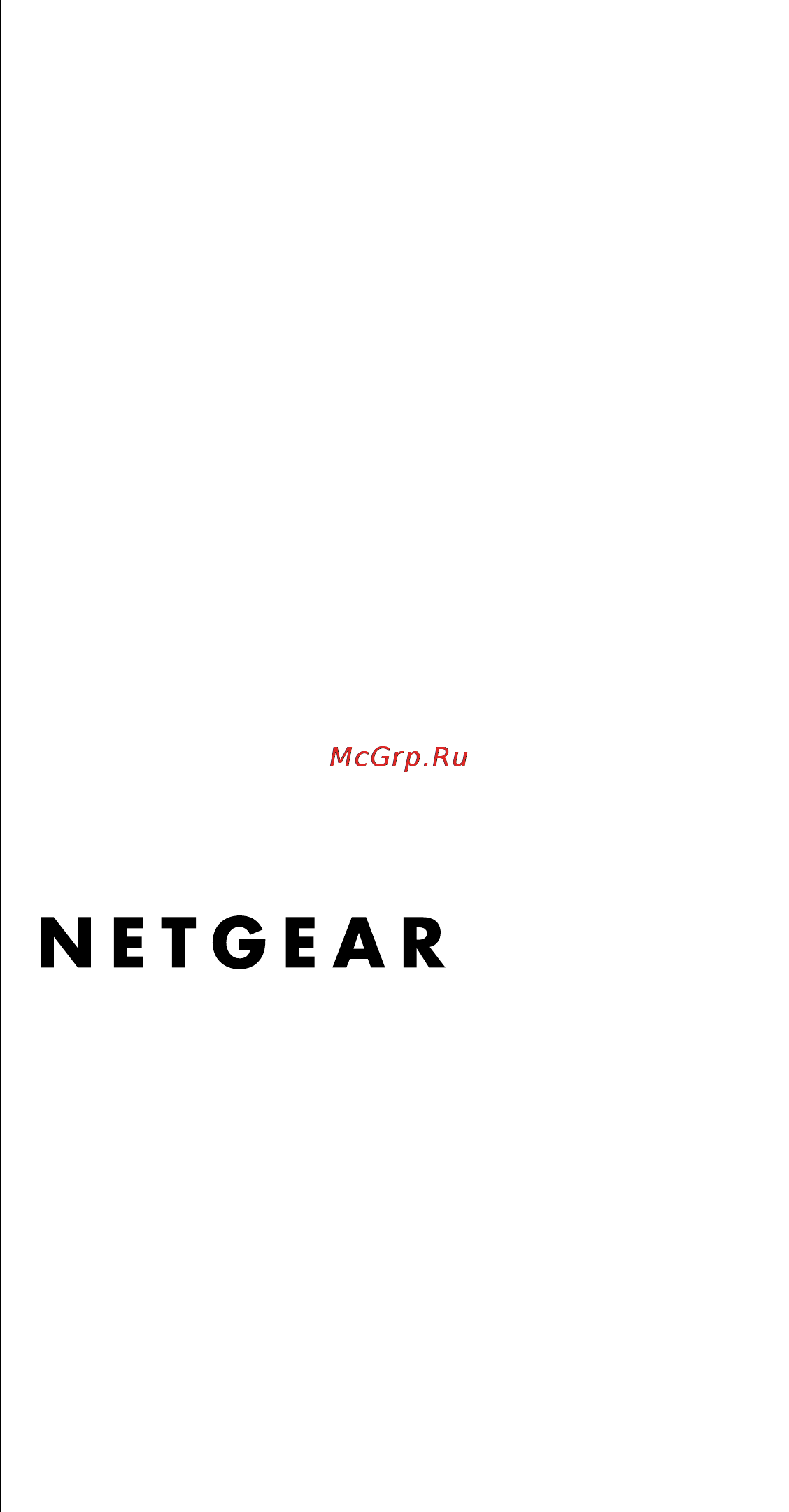
202-10006-06
September 2005
NETGEAR, Inc.
4500 Great America Parkway
Santa Clara, CA 95054 USA
DG834G Reference
Manual
Содержание
- Dg834g reference manual 1
- Bestätigung des herstellers importeurs 2
- En 55 022 declaration of conformance 2
- Federal communications commission fcc compliance notice radio frequency notice 2
- Federal communications commission fcc radiation exposure statement 2
- Statement of conditions 2
- Trademarks 2
- V3 september 2005 2
- Certificate of the manufacturer importer 3
- Customer support 3
- Http www netgear co 3
- Product and publication details 3
- V3 september 2005 3
- Voluntary control council for interference vcci statement 3
- World wide web 3
- Contents 5
- Dg834g reference manual 5
- Audience scope conventions and formats 11
- Chapter 1 about this manual 11
- How to print this manual 12
- About the adsl modem router 15
- Chapter 2 introduction 15
- A powerful true firewall 16
- Key features 16
- 1 standards based wireless networking 17
- Easy installation and management 17
- Protocol support 18
- Auto sensing and auto uplink lan ethernet connections 19
- Virtual private networking vpn 19
- Content filtering 20
- Trend micro home network security 20
- What s in the box 21
- 8 introduction 22
- Dg834g reference manual 22
- Figure 2 1 22
- Table 2 1 led descriptions 22
- The front panel shown below contains status leds 22
- The router s front panel 22
- V3 september 2005 22
- You can use the leds to verify various conditions table 2 1 describes each led 22
- The router s rear panel 23
- Chapter 3 connecting the router to the internet 25
- Internet configuration requirements 25
- What you need before you begin 25
- Smart wizard setup 26
- Two setup methods 1 smart wizard setup 2 manual setup 26
- Adsl microfilter 27
- Manual setup 27
- Understanding adsl microfilters 27
- Adsl microfilter with built in splitter 28
- Computers set to dhcp 28
- Manually setting up your adsl modem router 28
- Auto detecting your internet connection type 34
- Wizard detected pppoa login account setup 34
- Wizard detected pppoe login account setup 34
- Wizard detected dynamic ip account setup 35
- Wizard detected ip over atm account setup 35
- Testing your internet connection 36
- Wizard detected fixed ip static account setup 36
- How to perform manual configuration 38
- Manually configuring your internet connection 38
- Internet connection requires login and uses pppoe 39
- Internet connection requires login and uses pppoa 40
- Internet connection does note require a login 41
- Adsl settings 42
- Chapter 4 wireless configuration 43
- Considerations for a wireless network 43
- Observe performance placement and range guidelines 43
- Implement appropriate wireless security 44
- The following parameters are in the wireless settings menu 46
- To configure the wireless interface of your adsl modem router click the wireless link in the main menu of the browser interface the wireless settings menu will appear as shown below 46
- Understanding wireless settings 46
- 6 wireless configuration 48
- Dg834g reference manual 48
- Security options 48
- Table 4 1 wireless security options 48
- V3 september 2005 48
- How to set up and test basic wireless connectivity 49
- How to restricting wireless access to your network 50
- Restricting access to your network by turning off wireless connectivity 51
- Restricting wireless access based on the wireless network name ssid 51
- Restricting wireless access based on the wireless station access list 51
- Choosing wep authentication and security encryption methods 53
- Authentication type selection 54
- Encryption choices 54
- How to configure wep 55
- How to configure wpa psk 56
- How to configure wpa 802 x 57
- Chapter 5 protecting your network 59
- How to change the built in password 59
- Protecting access to your 54 mbps wireless adsl modem router model dg834g 59
- Changing the administrator login timeout 60
- Configuring basic firewall services 60
- Adsl modem router to perform these functions 61
- Blocking keywords sites and services 61
- How to block keywords and sites 61
- Firewall rules 63
- Inbound rules port forwarding 64
- Inbound rule example a local public web server 65
- Outbound rules service blocking 68
- Order of precedence for rules 70
- Services 70
- How to define services 71
- How to set your time zone 72
- Setting times and scheduling firewall services 72
- How to schedule firewall services 73
- Trend micro home network security 73
- Security service settings 74
- Parental controls settings 76
- To enable parental controls 76
- To select parental controls mode 76
- To configure general mode 77
- To configure per user mode 77
- Blocking criteria for potentially offensive categories 78
- Parental controls logs 78
- Backing up restoring or erasing your settings 81
- Chapter 6 managing your network 81
- How to back up the configuration to a file 81
- How to erase the configuration 82
- How to restore the configuration from a file 82
- Upgrading the adsl modem router s firmware 82
- How to upgrade the adsl modem router firmware 83
- Network management information 83
- 4 managing your network 84
- Dg834g reference manual 84
- Figure 6 3 84
- From the main menu under maintenance click adsl modem router status to view this screen 84
- Table 6 1 menu 3 adsl modem router status fields 84
- The adsl modem router status menu provides status and usage information 84
- This screen shows the following parameters 84
- V3 september 2005 84
- Viewing adsl modem router status and usage statistics 84
- Dg834g reference manual 85
- Managing your network 6 5 85
- Table 6 1 menu 3 adsl modem router status fields 85
- V3 september 2005 85
- 6 managing your network 86
- Click the show statistics button to display adsl modem router usage statistics as shown below 86
- Dg834g reference manual 86
- Figure 6 4 86
- Table 6 1 menu 3 adsl modem router status fields 86
- Table 6 1 router statistics fields 86
- This screen shows the following statistics 86
- V3 september 2005 86
- Click the connection status button to display adsl modem router connection status as shown 87
- Clicking the renew button updates the status information 87
- Dg834g reference manual 87
- Figure 6 5 87
- Managing your network 6 7 87
- Table 6 1 connection status fields for dynamic ip 87
- This screen shows the following statistics 87
- V3 september 2005 87
- 8 managing your network 88
- An alternate view of the connection status screen is shown below 88
- Clicking the renew button updates the status information 88
- Dg834g reference manual 88
- Figure 6 6 88
- Table 6 1 connection status fields for pppoa 88
- This screen shows the following statistics 88
- V3 september 2005 88
- Viewing attached devices 89
- Viewing selecting and saving logged information 89
- An example of the logs file is shown below 90
- Date and time the date and time the log entry was recorded 90
- Log entries are described in table 6 1 below 90
- Examples of log messages 92
- Enabling security event e mail notification 93
- Running diagnostic utilities and rebooting the adsl modem router 94
- Configuring remote management 95
- Enabling remote management 95
- Chapter 7 advanced configuration 97
- Configuring advanced security 97
- How to configure a default dmz server 98
- Setting up a default dmz server 98
- Connect automatically as required 99
- Disable port scan and dos protection 99
- Configuring lan ip settings 100
- Mtu size 100
- Respond to ping on internet wan port 100
- Reserved ip addresses 103
- Use router as dhcp server 103
- How to configure lan tcp ip settings 104
- Configuring dynamic dns 105
- How to configure dynamic dns 105
- Static route example 107
- Using static routes 107
- How to configure static routes 108
- Universal plug and play upnp 109
- Chapter 8 virtual private networking 111
- Client to gateway vpn tunnels 112
- Dg834g 112
- Overview of vpn configuration 112
- Vpn tunnel 112
- Gateway to gateway vpn tunnels 113
- Planning a vpn 113
- Vpn tunnel 113
- Vpn tunnel configuration 115
- Dg834g 116
- How to set up a client to gateway vpn configuration 116
- Vpn tunnel 116
- Step 1 configuring the client to gateway vpn tunnel on the dg834g 117
- 1 hour 118
- 8 hours 118
- 8 virtual private networking 118
- Dg834g reference manual 118
- Follow this procedure to configure a client to gateway vpn tunnel using the vpn wizard 118
- Table 8 1 vpn tunnel configuration worksheet 118
- V3 september 2005 118
- The summary screen below displays 120
- Step 2 configuring the netgear prosafe vpn client on the remote pc 122
- A b vpn tunnel 130
- How to set up a gateway to gateway vpn configuration 130
- 1 hour 131
- 8 hours 131
- And password of 131
- Click the vpn wizard link in the main menu to display this screen click next to proceed 131
- Dg834g reference manual 131
- Follow this procedure to configure a gateway to gateway vpn tunnel using the vpn wizard 131
- Log in to the dg834g on lan a at its default lan address of http 192 68 with its default user name of 131
- Note the lan ip address ranges of each vpn endpoint must be different the connection will fail if both are using the netgear default address range of 192 68 x 131
- Passwor 131
- Table 8 1 vpn tunnel configuration worksheet 131
- V3 september 2005 131
- Virtual private networking 8 21 131
- Activating a vpn tunnel 137
- Vpn tunnel control 137
- Verifying the status of a vpn tunnel 140
- Deactivating a vpn tunnel 142
- Deleting a vpn tunnel 145
- How to set up vpn tunnels in special circumstances 145
- Using auto policy to configure vpn tunnels 146
- A b vpn tunnel 151
- 1 hour 152
- 42 virtual private networking 152
- 8 hours 152
- Dg834g reference manual 152
- Table 8 1 vpn tunnel configuration worksheet 152
- V3 september 2005 152
- Using manual policy to configure vpn tunnels 158
- Basic functioning 161
- Chapter 9 troubleshooting 161
- Lan or wan port leds not on 162
- Power led not on 162
- Test led never turns on or test led stays on 162
- Troubleshooting the web configuration interface 163
- Adsl link 164
- Troubleshooting the isp connection 164
- Wan led blinking yellow 164
- Wan led off 164
- Obtaining a wan ip address 165
- Troubleshooting internet browsing 166
- Troubleshooting pppoe or pppoa 166
- Testing the lan path to your router 167
- Troubleshooting a tcp ip network using the ping utility 167
- Testing the path from your computer to a remote device 168
- Problems with date and time 169
- Restoring the default configuration and password 169
- Using the reset button 169
- Appendix a technical specifications 171
- Technical specifications a 1 171
- This appendix provides technical specifications for the 54 mbps wireless adsl modem router model dg834g 171
- V3 september 2005 171
- Appendix b related documents 173
- Http documentation netgear com reference enu glossary index htm 173
- Http documentation netgear com reference enu tcpip index htm 173
- Http documentation netgear com reference enu vpn index htm 173
- Http documentation netgear com reference enu wireless index htm 173
- Http documentation netgear com reference enu wsdhcp index htm 173
- Related documents b 1 173
- This appendix provides links to reference documents you can use to gain a more complete understanding of the technologies used in your netgear product 173
- Appendix c netgear vpn configuration 175
- Configuration profile 175
- Dg834g to fvl328 175
- C 2 netgear vpn configuration 176
- Configure the dg834g as in the gateway to gateway procedures using the vpn wizard see how to set up a gateway to gateway vpn configuration on page 20 being certain to use appropriate network addresses for the environment 176
- Dg834g reference manual 176
- Figure c 1 addressing and subnet used for examples 176
- Note product updates are available on the netgear inc web site at http kbserver netgear com dg834g asp 176
- Step by step configuration 176
- Table c 1 profile summary 176
- V3 september 2005 176
- Vpnc example network interface addressing 176
- C 4 netgear vpn configuration 178
- Click vpn policies under advanced vpn to invoke this screen 178
- Dg834g reference manual 178
- Figure c 2 viewing and editing the vpn parameters of the dg834g at gateway a 178
- V3 september 2005 178
- C 6 netgear vpn configuration 180
- Click ike policies under vpn to invoke this screen 180
- Click vpn policies under vpn to invoke this screen 180
- Dg834g reference manual 180
- Figure c 3 viewing and editing the vpn parameters of the fvl328 at gateway b 180
- V3 september 2005 180
- Configuration profile 181
- Dg834g with fqdn to fvl328 181
- C 8 netgear vpn configuration 182
- Dg834g reference manual 182
- Figure c 5 addressing and subnet used for examples 182
- Many isps internet service providers provide connectivity to their customers using dynamic instead of static ip addressing this means that a user s ip address does not remain constant over time which presents a challenge for gateways attempting to establish vpn connectivity 182
- Note product updates are available on the netgear inc web site at http kbserver netgear com dg834g asp 182
- Table c 1 profile summary 182
- The use of a fully qualified domain name fqdn 182
- V3 september 2005 182
- Vpnc example network interface addressing 182
- Step by step configuration 183
- Click show status the resulting screen should show update ok good see figure c 10 186
- Configuration summary telecommuter example 188
- Dg834g reference manual 189
- Figure c 12 addressing and subnet used for telecommuter example 189
- Netgear vpn configuration c 15 189
- Setting up a vpn between a remote pc running the netgear prosafe vpn client and a network gateway involves the following two steps 189
- Setting up the client to gateway vpn configuration telecommuter example 189
- Step 1 configuring the client to gateway vpn tunnel on the vpn router at the employer s main office 189
- Step 2 configuring the netgear prosafe vpn client on the remote pc at the telecommuter s home office configures the netgear prosafe vpn client endpoint 189
- Table c 1 configuration summary telecommuter example 189
- Telecommuter example 189
- V3 september 2005 189
- Step 1 configuring the client to gateway vpn tunnel on the vpn router at the employer s main office 190
- Step 2 configuring the netgear prosafe vpn client on the remote pc at the telecommuter s home office 192
- Monitoring the vpn tunnel telecommuter example 200
- Viewing the pc client s connection monitor and log viewer 200
- Viewing the vpn router s vpn status and log information 202
- Current vpn tunnels sas screen 203
Похожие устройства
- Kaiser WT 36312 Инструкция по эксплуатации
- Smeg LBB14RO Инструкция по эксплуатации
- Vitek 1905 Инструкция по эксплуатации
- Netgear WNR3500L-100RUS Инструкция по эксплуатации
- Kaiser WT 36310 Инструкция по эксплуатации
- Rolsen RTF-915 Инструкция по эксплуатации
- Asus WL-520GC Инструкция по эксплуатации
- Kaiser WT 36310G Инструкция по эксплуатации
- Smeg WMF147X Инструкция по эксплуатации
- Vitek 1908 SR Инструкция по эксплуатации
- Kaiser S60U71 XL Инструкция по эксплуатации
- Smeg WML148 Инструкция по эксплуатации
- Ballu BFH/S-05 Инструкция по эксплуатации
- Kaiser S45U71 XL Инструкция по эксплуатации
- Samsung VP-D30(i) Инструкция по эксплуатации
- Timberk TFH W200 NN Инструкция по эксплуатации
- Smeg CDL83 Инструкция по эксплуатации
- Asus RT-G32 Инструкция по эксплуатации
- Kaiser S 60 I 84 XL Инструкция по эксплуатации
- Ресанта ТВС-1 Инструкция по эксплуатации
Скачать
Случайные обсуждения
