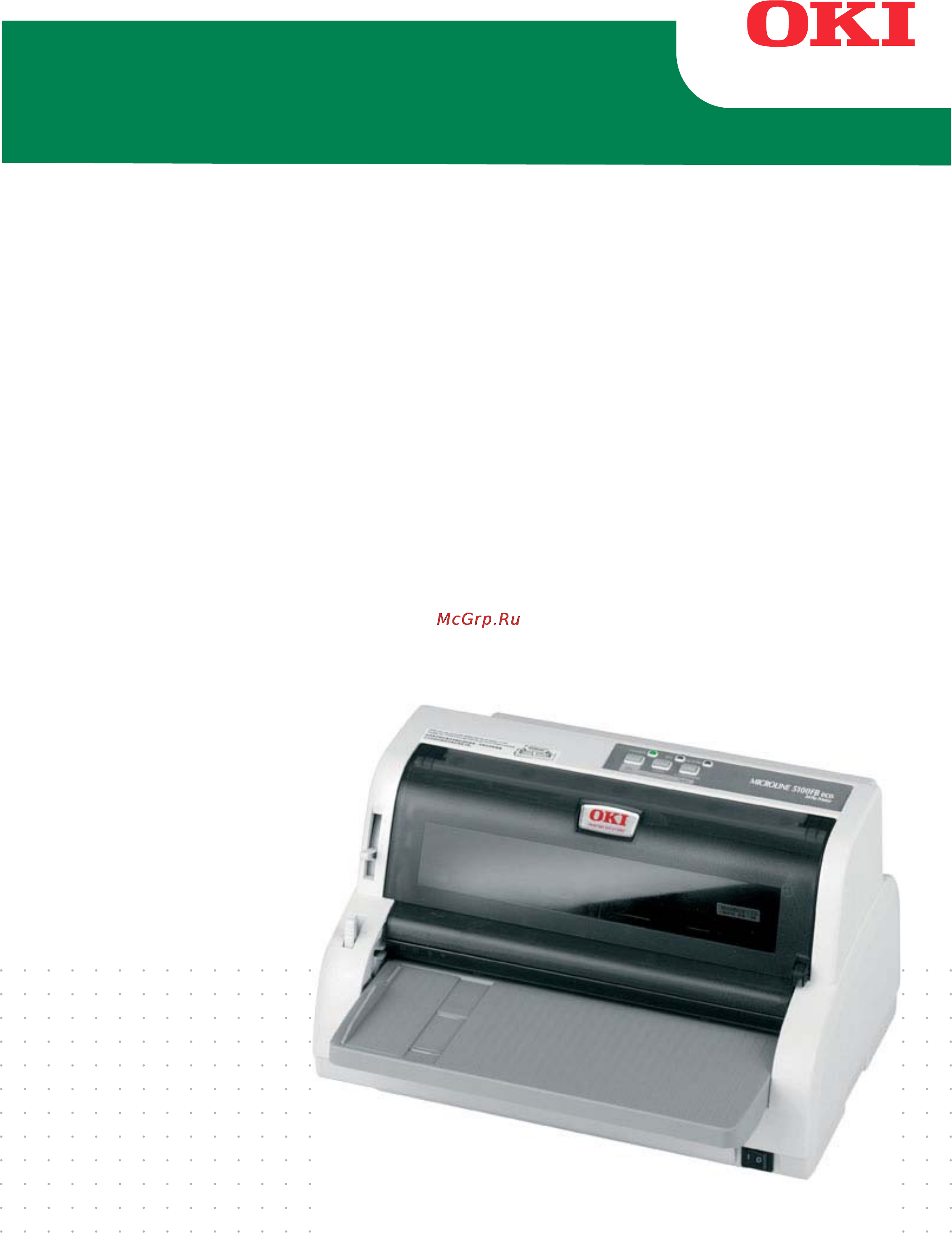OKI ml5100fb Инструкция по эксплуатации онлайн
Содержание
- Preface 2
- Reface 2
- Anufacturer 3
- Authorised representative 3
- Environmental information 3
- Importer to the eu authorised representative 3
- Manufacturer 3
- Mporter to th 3
- Nformation 3
- Nvironmenta 3
- Contents 4
- Ontents 4
- Caution 6
- Cautions and warnings 6
- Notes cautions and warnings 6
- Warning 6
- About this guide 7
- Introduction 7
- Ntroduction 7
- On line usage 7
- Printing pages 8
- Etting started 9
- Front view 9
- Getting started 9
- Identifying component parts 9
- Retaining packing materials 9
- Warning 9
- Locating your printer 10
- Ocating your printer 10
- Rear view 10
- Owering on your printer 11
- Powering on your printer 11
- Warning 11
- Caution 12
- Producing a test print 12
- Roducing a test print 12
- Caution 13
- Connecting to a computer 13
- Interconnecting printer and computer 13
- Interconnection 13
- Interfaces 13
- Onnecting to a computer 13
- Installing the printer driver 14
- Nstalling the printer driver 14
- Printing a test page 14
- Rinting a test page 14
- Printing from a computer 15
- Aper handling 16
- Loading cut sheet paper 16
- Paper handling 16
- Ejecting cut sheet paper 17
- Jecting cut sheet paper 17
- Feeding continuous forms 18
- Loading continuous forms 18
- Setting up continuous forms 18
- Earing off continuous forms 20
- Tearing off continuous forms 20
- Aligning the tear off perforations 21
- Emoving continuous forms 21
- Removing continuous forms 21
- Close the pin tractor covers 22
- Etting th 22
- Hickness lever 22
- Lift the pin tractor covers 1 and remove the forms 22
- Set the paper thickness lever for different paper types as follows 22
- Setting the paper thickness lever 22
- There are 9 lever positions the first 9 for printing purposes and the ninth to also facilitate ribbon replacement 22
- Do not print bankbooks to avoid possible pin breakage ribbon snagging 23
- If the lever position does not suit the paper thickness paper feeding and printing may not work properly 23
- Overall paper thickness lever position 23
- Printing can be carried out with the lever position set to 4 for paper thickness up to 0 25mm 23
- Printing with lever positions 5 9 is not guaranteed 23
- Set the paper thickness lever for overall paper thickness as follows 23
- When lever positions 5 9 are selected printing quality for carbon paper may decline resulting in illegible characters for example 23
- Indicators 24
- Ndicators 24
- Operating instructions 24
- Operator panel 24
- Perating instructions 24
- Perator panel 24
- Button switches 25
- Switch status function 25
- Utton switches 25
- Confirming current settings 26
- Etting menu values 26
- Menu setting 26
- Setting menu values 26
- Enu items and settings 27
- In the menu settings tables below factory default settings are shown emboldened 27
- Item function setting 27
- Menu items and settings 27
- Item function setting 28
- Item function setting 29
- Item function setting 30
- Item function setting 31
- Item function setting 32
- Adjusting tof position 33
- Djustin 33
- For cut sheet mode do not insert the paper at this stage 33
- In continuous forms mode press the load park button 33
- In cut sheet manual feeding mode press the load park button and place the paper on the paper tray 33
- Initialising menu settings 33
- Position 33
- Press and hold down the sel and load park buttons together then set the power switch to on 33
- Print out the menu settings of the printer as in confirming current settings on page 26 and confirm that the tof in cut sheet mode or continuous forms mode is 6 5 mm 0 5 in 33
- Set the paper type lever to the required paper type 33
- Set the power switch to off 33
- To restore the menu settings to their initial values carry out the steps below 33
- Use the following procedure to set tof to accord with the reference position 6 5 mm 0 5 in the reference position refers to the first line of the paper i e the position to which the printer feeds the paper when automatically loading the paper 33
- When continuous forms are used place the paper on the pin tractor 33
- Caution 34
- Printer impact mode 34
- Printer settings 34
- Rinter settings 34
- Clearing paper jams 35
- Cut sheet paper jammed in printer 35
- Roubleshooting 35
- Troubleshooting 35
- Continuous forms jammed in printer 37
- Warning 37
- Esponding to alarm conditions 38
- Esponding to general problems 38
- Indicator alarm meanings and actions 38
- Problem cause action 38
- Responding to alarm conditions 38
- Responding to general problems 38
- Sel alarm 38
- Use the following table for guidance on how to respond to indicated alarm conditions 38
- Use the following table to help you to identify symptoms with possible causes and take suggested remedial actions 38
- Problem cause action 39
- Problem cause action 40
- Problem cause action 41
- Problem cause action 42
- Caution 43
- Cleaning your printer 43
- Leaning your printer 43
- Printer exterior 43
- Printer interior 43
- Warning 43
- Caution 44
- Do not clean any interior working parts with the suction nozzle to avoid possible damage to the printer 44
- Using a soft cloth cotton swabs and a vacuum cleaner clean the interior of the printer as follows 44
- When you clean the interior of the printer with a vacuum cleaner do not attempt to clean any parts smaller than the suction nozzle 44
- Where to clean what to clean 44
- Changing a ribbon cartridge 45
- Consumables 45
- Consumables and accessories 45
- Onsumables and accessories 45
- Caution 48
- Item specification 49
- Pecifications 49
- Specifications 49
- Ki contact details 51
- Oki contact details 51
Похожие устройства
- OKI ml3391eco Инструкция по эксплуатации
- OKI ml3390 Инструкция по эксплуатации
- OKI ml1190 Инструкция по эксплуатации
- OKI ml5720 Инструкция по эксплуатации
- OKI ml5521eco Инструкция по эксплуатации
- OKI ml4410 Инструкция по эксплуатации
- OKI ml3410 Инструкция по эксплуатации
- OKI ml3320 Инструкция по эксплуатации
- OKI ml280 elite dc Инструкция по эксплуатации
- OKI ml1120 Инструкция по эксплуатации
- Nikon coolpix l340 black Инструкция по эксплуатации
- Nikon coolpix s3700 black Инструкция по эксплуатации
- Nikon d750 kit 24-120mm f/4g ed vr black Инструкция по эксплуатации
- Nikon coolpix s3700 silver Инструкция по эксплуатации
- Nikon coolpix s2900 silver Инструкция по эксплуатации
- Nikon coolpix aw130 diving kit, camouflage Инструкция по эксплуатации
- Nilfisk Alto c100.6-5 Инструкция по эксплуатации
- Office Kit l 3223 Инструкция по эксплуатации
- Office Kit s 150 Инструкция по эксплуатации
- Office Kit s 140 Инструкция по эксплуатации