Ricoh Aficio SP C411DN Инструкция по эксплуатации онлайн
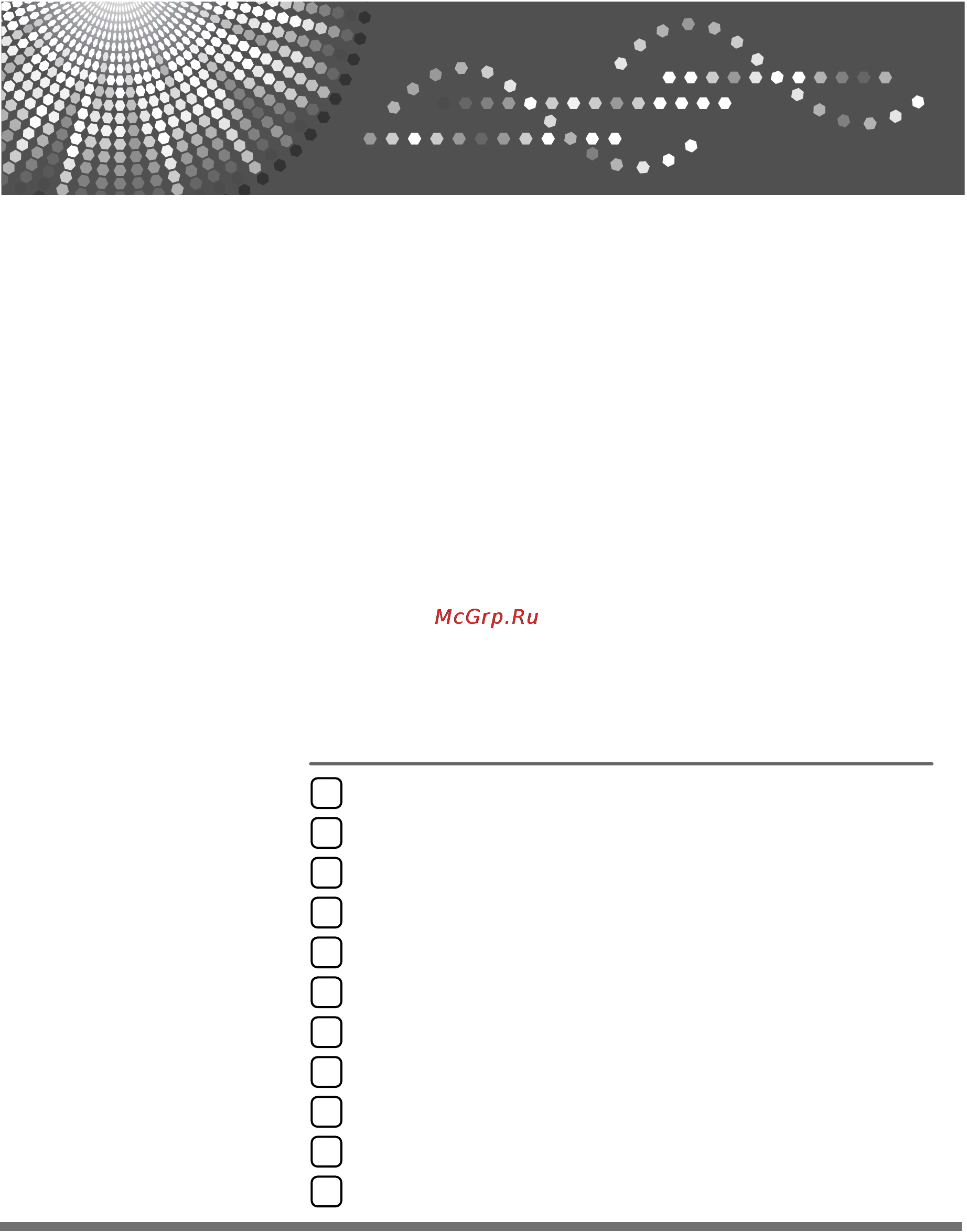
Operating Instructions
Software Guide
Read this manual carefully before you use this machine and keep it handy for future reference. For safe and correct use, be sure to read the
Safety Information before using the machine.
Preparing for Printing
Setting Up the Printer Driver
Other Print Operations
Direct Printing from a Digital Camera (PictBridge)
Making Printer Settings Using the Control Panel
Monitoring and Configuring the Printer
Using a Printer Server
Special Operations under Windows
Mac OS Configuration
Security Measures Provided by this Printer
Appendix
1
2
3
4
5
6
7
8
9
10
11
Содержание
- Operating instructions 1
- Operating instructions software guide 1
- Software guide 1
- Caution 2
- Important 2
- Introduction 2
- Trademarks 2
- Hardware guide 3
- Manuals for this printer 3
- Quick installation guide 3
- Safety information 3
- Security guide 3
- Software guide this manual 3
- Description for the specified model 4
- How to read this manual 5
- Symbols 5
- Installing the printer driver using usb 9 6
- Manuals for this printer i description for the specified model ii how to read this manual iii 6
- Preparing for printing 6
- Quick install confirming the connection method 6
- Table of contents 6
- Using as the netware print server remote printer 5 6
- Using as the windows network printer 0 6
- Using the lpr port 6 6
- Using the smartdevicemonitor port 6
- Using the standard tcp ip port 1 6
- If a message appears during installation 1 making option settings for the printer 2 7
- Other print operations 7
- Pcl accessing the printer properties 5 7
- Postscript 3 setting up for printing 0 7
- Printing a pdf file directly 7 7
- Printing from the print job screen 9 7
- Printing from the user id screen 03 7
- Printing with bluetooth connection 8 7
- Printing with parallel connection 4 7
- Rpcs accessing the printer properties 2 7
- Setting up the printer driver 7
- Unauthorized copy control 1 7
- Using the print job function 5 7
- Canceling a print job 08 8
- Checking the error log 10 collate 12 spool printing 13 8
- Cover 15 memory capacity and paper size 16 8
- Direct printing from a digital camera pictbridge 8
- Exiting pictbridge 27 when pictbridge printing does not work 28 other reference information 29 8
- Form feed 06 8
- Maintenance menu 40 8
- Making printer settings using the control panel 8
- Menu chart 31 memory erase status menu 34 paper input menu 35 8
- What is pictbridge 19 pictbridge printing 20 what can be done on this printer 22 8
- Host interface menu 66 9
- Language menu 72 9
- List test print menu 47 9
- Monitoring and configuring the printer 9
- Print settings menu 56 9
- Printer status notification by e mail 93 9
- Security options menu 64 9
- System menu 51 9
- Using smartdevicemonitor for admin 80 9
- Using web image monitor 73 9
- Viewing and deleting spool print jobs 90 using smartdevicemonitor for client 91 9
- Message list 46 10
- Remote maintenance by telnet 99 10
- Snmp 30 getting printer information over the network 31 10
- Understanding the displayed information 38 10
- Configuring the printer 82 using postscript 3 83 11
- Mac os 73 11
- Mac os configuration 11
- Mac os x 78 11
- Preparing printer server 53 11
- Printing files directly from windows 67 11
- Special operations under windows 11
- Using a printer server 11
- Using netware 55 11
- Appendix 12
- Cautions to take when using in a network 22 12
- Cautions when using bluetooth interface unit 31 copyright information about installed applications 32 12
- Index 336 12
- Installing font manager 2000 27 using adobe pagemaker version 6 6 or 7 28 when using windows terminal service metaframe 29 12
- Printer utility for mac 03 12
- Security measures provided by this printer 12
- Software and utilities included on the cd rom 17 12
- Using authentication and managing users 11 preventing information leaks 12 limiting and controlling access 13 enhanced network security 14 configuring ssl encryption 15 12
- Preparing for printing 13
- Quick install 13
- Confirming the connection method 15
- Network connection 15
- Network connections can be established through ethernet and ieee 802 1b available ports are determined based on the combination of windows operating system version and connection method used 15
- This printer can be used as a windows printing port or network printer 15
- This printer supports network and local connection before installing the printer driver check how the printer is connected follow the driver installation procedure that is appropriate to the connection method 15
- Using this printer as the windows printing port 15
- Windows 2000 15
- Windows 95 98 15
- Windows me 15
- Reference 16
- See the explanation of how to install the printer driver for each type of port for the smartdevicemonitor for client port see p using the smartdevice monitor port for the standard tcp ip port see p 1 using the standard tcp ip port for the lpr port see p 6 using the lpr port 16
- Windows nt 4 16
- Windows server 2003 16
- Windows xp 16
- Using as a network printer 17
- Local connection 18
- Installing desktopbinder smartdevicemonitor for client 19
- Using the smartdevicemonitor port 19
- Installing the pcl or rpcs printer driver tcp ip 20
- Installing the pcl or rpcs printer driver ipp 21
- Installing the postscript 3 printer driver windows 95 98 me tcp ip 23
- Installing the postscript 3 printer driver windows 95 98 me ipp 24
- Installing the postscript 3 printer driver windows 2000 tcp ip 26
- Installing the postscript 3 printer driver windows 2000 ipp 27
- Installing the postscript 3 printer driver windows xp windows server 2003 tcp ip 29
- Installing the postscript 3 printer driver windows xp windows server 2003 ipp 30
- Changing the port settings for 31
- Changing the port settings for smartdevicemonitor for client 31
- Windows 2000 windows nt 4 31
- Windows 95 98 31
- Windows xp windows server 2003 32
- Installing the pcl or rpcs printer driver 33
- Using the standard tcp ip port 33
- Installing the postscript 3 printer driver windows 2000 34
- Installing the postscript 3 printer driver windows xp windows server 2003 36
- Installing the pcl or rpcs printer driver 38
- Using the lpr port 38
- Installing the postscript 3 printer driver windows 2000 39
- Installing the postscript 3 printer driver windows xp windows server 2003 40
- Installing the pcl or rpcs printer driver 42
- Using as the windows network printer 42
- Installing the postscript 3 printer driver windows 95 98 me 43
- Installing the postscript 3 printer driver windows 2000 44
- Installing the postscript 3 printer driver windows xp windows server 2003 45
- Using as the netware print server remote printer 47
- Banner page 49
- Form feed 49
- When using the postscript 3 printer driver 49
- Printing after resetting the printer 50
- Installing the printer driver using usb 51
- Windows me usb 51
- Windows 2000 usb 53
- Windows xp windows server 2003 usb 54
- To disable auto run press the left shift key when inserting the cd rom into the drive and keep it pressed until the computer finishes reading from the cd rom the number after usb varies depending on the number of printers con nected 55
- Troubleshooting usb 55
- Installing the pcl or rpcs printer driver 56
- Printing with parallel connection 56
- Installing the postscript 3 printer driver windows 95 98 me 57
- Installing the postscript 3 printer driver windows 2000 58
- Installing the postscript 3 printer driver windows xp windows server 2003 59
- Printing with bluetooth connection 60
- Spp hcrp 60
- Supported profiles 60
- Configuring security mode settings 62
- Printing in the security mode 62
- For windows 95 98 me windows 2000 and windows nt 4 63
- For windows xp home editions 63
- For windows xp professional and windows server 2003 63
- If a message appears during installation 63
- Conditions for bidirectional communication 64
- Making option settings for the printer 64
- When connected with parallel cables 64
- When connected with the network 65
- When connected with usb 65
- If bidirectional communication is disabled 66
- Making printer default settings 67
- Making printer settings from an application 67
- Pcl accessing the printer properties 67
- Setting up the printer driver 67
- Windows 95 98 me accessing the printer properties 67
- Making printer default settings the printer properties 68
- Windows 2000 accessing the printer properties 68
- Making printer default settings printing preferences 69
- Making printer settings from an application 69
- Making printer default settings printing preferences 70
- Making printer default settings the printer properties 70
- Windows xp windows server 2003 accessing the printer properties 70
- Making printer default settings the printer properties 71
- Making printer settings from an application 71
- Windows nt 4 accessing the printer properties 71
- Making printer default settings default 72
- Making printer settings from an application 72
- Custom setting 74
- Making printer default settings 74
- Multi tab 74
- Rpcs accessing the printer properties 74
- Windows 95 98 me accessing the printer properties 74
- Making printer default settings the printer properties 75
- Making printer settings from an application 75
- Windows 2000 accessing the printer properties 75
- Making printer default settings printing preferences 76
- Making printer default settings the printer properties 77
- Making printer settings from an application 77
- Windows xp windows server 2003 accessing the printer properties 77
- Making printer default settings printing preferences 78
- Making printer settings from an application 78
- Making printer default settings the printer properties 79
- Windows nt 4 accessing the printer properties 79
- Making printer default settings default 80
- Making printer settings from an application 80
- Making printer default settings 82
- Making printer settings from an application 82
- Postscript 3 setting up for printing 82
- Windows 95 98 me accessing the printer properties 82
- Making printer default settings the printer properties 83
- Windows 2000 accessing the printer properties 83
- Making printer default settings printing preferences 84
- Making printer settings from an application 84
- Making printer default settings printing preferences 85
- Making printer default settings the printer properties 85
- Windows xp windows server 2003 accessing the printer properties 85
- Making printer default settings the printer properties 86
- Making printer settings from an application 86
- Windows nt 4 accessing the printer properties 86
- Making printer default settings default 87
- Making printer settings from an application 87
- Mac os setting up for printing 88
- Making paper settings from an application 88
- Setting up for printing from an application 88
- Other print operations 89
- Printing a pdf file directly 89
- Printing method 89
- Using desktopbinder lite 89
- Desktopbinder lite enhancements 90
- Function palette 90
- Pdf direct printing 90
- Printing pdf password protected documents 91
- Pdf direct print properties 92
- Using commands 92
- Opening the unauthorized copy control window 93
- Setting data security for copying in the printer driver 93
- Unauthorized copy control 93
- Using data security for copying 93
- Printing a document using data security for copying 94
- Printing a document using mask type 95
- Setting mask type in the printer driver 95
- Using mask type 95
- Important notice 96
- Using the print job function 97
- Change 98
- Delete 98
- If you press job list when selecting the type of print jobs after prt jobs is pressed in the printer screen the following screen appears 98
- Job list 98
- Page number 98
- The type of print jobs 98
- User id date time and file name display 98
- When you press change to change or clear a password you must first en ter the existing password if the password you entered is incorrect you cannot change or clear any current passwords you can use change to set or clear passwords only stored print files are saved in the printer 98
- User id 99
- Using keys 100
- Printing from the print job screen 101
- Sample print 101
- Printing a sample print file 102
- Deleting sample print files 103
- Locked print 104
- Printing a locked print file 105
- Deleting locked print files 106
- Hold print 107
- Printing a hold print file 108
- Deleting hold print files 110
- Stored print 110
- Printing a stored print file 111
- Deleting stored print files 113
- Printing from the user id screen 115
- Printing the selected print job 115
- Printing all print jobs 116
- Form feed 118
- Printing from a selected tray 118
- Canceling a print job 119
- Canceling a print job 120
- Canceling a print job using the control panel 120
- Windows canceling a print job from the computer 120
- Mac os canceling a print job from the computer 121
- Checking the error log 122
- Collate 124
- Setting spool printing 125
- Spool printing 125
- Viewing or deleting spooled jobs using web image monitor 126
- 256 mb standard 128
- 384 mb standard 128 mb 128
- 512 mb standard 256 mb 128
- Memory capacity and paper size 128
- One sided printing 1200 1200 dpi 128
- One sided printing 1200 600 dpi 128
- One sided printing 1200 x 1200 dpi 128
- One sided printing 1200 x 600 dpi 128
- One sided printing 600 600 dpi 128
- One sided printing 600 x 600 dpi 128
- Duplex printing 1200 1200 dpi 129
- Duplex printing 1200 600 dpi 129
- Duplex printing 1200 x 1200 dpi 129
- Duplex printing 1200 x 600 dpi 129
- Duplex printing 600 600 dpi 129
- Duplex printing 600 x 600 dpi 129
- Direct printing from a digital camera pictbridge 131
- What is pictbridge 131
- Pictbridge printing 132
- A4 210 497 134
- A5 148 210 134
- Index printing 134
- Letter 134
- This printer can perform the following functions using its pictbridge feature the settings available for these functions are as follows single image printing selected image printing all image printing index printing trimming date and file name printing paper size image print size multi image layout printing quality color matching paper type specification form printing camera memo printing 134
- This printer does not support the following settings dpof printing margin less printing the setting parameters and their names may vary depending on the digital camera for details see your digital camera s manual 134
- What can be done on this printer 134
- Date and file name printing 135
- Paper size 135
- Trimming 135
- Fixed size 136
- Image print size 136
- An error occurs if the specified size is larger than the actual paper size 137
- Multi image layout 137
- Printing in the specified way may not be possible depending on the specifica tion for the number of images to be printed 137
- The number and arrangement of images that can be specified are as follows 137
- The number of images that can be printed on one page is as follows 137
- Use this function to print multiple images on the specified paper 137
- Camera memo printing 138
- Color matching 138
- Form printing 138
- Paper type specification 138
- Printing quality 138
- Exiting pictbridge 139
- Direct printing from a digital camera pictbridge 140
- This section explains likely causes and possible solutions for problems that can occur when pictbridge printing 140
- When pictbridge printing does not work 140
- Other reference information 141
- Displays data status inside the memory 143
- Maintenance 143
- Making printer settings using the control panel 143
- Memory erase status 143
- Menu chart 143
- Paper input 143
- This menu can be selected only when the optional data overwrite security unit is installed 143
- This section explains how to change the default settings of the printer and pro vides information about the parameters included in each menu 143
- List test print 144
- Spool printing appear when the optional hard disk is installed ram disk will not appear when the optional hard disk is installed 144
- System 144
- Host interface 145
- Ieee 802 1b appears when the optional ieee 802 1b interface unit is installed usb setting appears when the optional usb host interface board is installed 145
- Language 145
- Print settings 145
- Security options 145
- Memory erase status 146
- Memory erase status menu 146
- Auto tray select 147
- Changing the paper input menu 147
- Paper input 147
- Paper input menu 147
- Paper input menu parameters 148
- Paper size bypass tray 148
- Tray priority 148
- Paper size tray 1 149
- Paper size tray 2 149
- Paper size tray 3 150
- Paper type bypass tray 150
- Tray 1 150
- Auto tray select 151
- Tray 2 151
- Tray 3 151
- Tray priority 151
- Auto delete temporary jobs hd management 152
- Changing the maintenance menu 152
- Maintenance menu 152
- 4 colour graphic mode 153
- Colour calibration 153
- Colour registration 153
- Maintenance menu parameters 153
- Quality maintenance 153
- Registration 153
- Coated paper setting 154
- General settings 154
- Glossy paper setting 154
- Letterhead setting 154
- Plain paper setting 154
- Envelope setting 155
- Label paper setting 155
- Replacement alert 155
- Supply end option 155
- Display contrast 156
- Display supply info 156
- Key repeat 156
- Panel key sound 156
- Unit of measure 156
- Warm up beeper 156
- Auto delete temporary jobs 157
- Auto reset timer 157
- Delete all stored jobs 157
- Delete all temporary jobs 157
- Hd management 157
- Set date 157
- Set time 157
- Timer settings 157
- Auto delete stored jobs 158
- List test print menu 159
- Printing a configuration page 159
- Connection equipment 160
- Device connection 160
- Firmware version 160
- Hdd font macro download 160
- Interpreting the configuration page 160
- Maintenance 160
- Paper input 160
- Printer language 160
- System reference 160
- Total counter 160
- Total memory 160
- Unit number 160
- Host interface 161
- Interface information 161
- Machine modes 161
- Pcl menu 161
- Pdf menu 161
- Ps menu 161
- System 161
- List test print menu parameters 162
- Changing the system menu 163
- System menu 163
- Auto continue 164
- Memory overflow 164
- Print error report 164
- Printer language 164
- System menu parameters 164
- Default printer lang 165
- Energy saver 165
- Energy saver on off 165
- Energy saver timer 165
- Sub paper size 165
- B w page detect 166
- Memory usage 166
- Ram disk 166
- Spool printing 166
- Notify by email 167
- Changing the print settings menu 168
- Copies 168
- Machine modes 168
- Page size 168
- Print settings menu 168
- Print settings menu parameters 168
- Blank page print 169
- Duplex 169
- Edge to edge print 169
- Rotate by 180 degrees 169
- Bypass tray priority 170
- Form lines 170
- Letterhead setting 170
- Orientation 170
- Pcl menu 170
- Tray switching 170
- Font number 171
- Font pitch 171
- Font source 171
- Point size 171
- Append cr to lf 172
- Courier font 172
- Ext a4 width 172
- Resolution 172
- Symbol set 172
- Colour profile 173
- Colour setting 173
- Data format 173
- Ps menu 173
- Resolution 173
- Change pdf password 174
- Colour setting 174
- Pdf group password 174
- Pdf menu 174
- Resolution 174
- Colour profile 175
- Changing the security options menu 176
- Security options menu 176
- Security options menu parameters 176
- Auto erase memory setting 177
- Erase all memory 177
- Firmware version 177
- Hd erase method 177
- Network security level 177
- No of overwrites 177
- Service mode lock 177
- Transfer log setting 177
- Changing the host interface menu 178
- Host interface menu 178
- Host interface menu parameters 179
- I o buffer 179
- I o timeout 179
- Network 179
- Ipv6 stateless setting 180
- Machine ipv4 address 180
- Nw frame type 180
- Effective protocol 181
- Ethernet speed 181
- Lan type 181
- Channel 182
- Communication mode 182
- Ieee 802 1b 182
- Ssid setting 182
- Communication speed 183
- Restore defaults 183
- Security method 183
- Usb setting 183
- Wireless lan signal 183
- Changing the language menu 184
- Language menu 184
- Language menu parameters 184
- Available operations 185
- Configuring the printer 185
- Monitoring and configuring the printer 185
- Recommended web browser 185
- Using web image monitor 185
- Displaying top page 187
- Log off using web image monitor 188
- Login using web image monitor 188
- When user authentication is set 188
- About guest mode 189
- About menu and mode 189
- Access in the administrator mode 190
- Displaying web image monitor help 191
- Downloading and checking help 191
- Downloading help 191
- Linking the url of the help file to the 191
- Linking the url of the help file to the help button 191
- Viewing help on our web site 191
- Protocol stack provided with operating system 192
- Using smartdevicemonitor for admin 192
- Available operations 193
- Installing smartdevicemonitor for admin 193
- Changing the network interface board configuration 194
- Changing the paper type 195
- Locking the menus on the printer s control panel 195
- Managing user information 196
- Starting user management tool 196
- Displaying the number of sheets printed 197
- Exporting the information about the number of pages printed 197
- Resetting the number of pages printed to 0 197
- Restricting functions 198
- Setting applicable functions to new users 198
- Configuring the energy saver mode 199
- Setting a password 199
- Checking the printer status 200
- Changing names and comments 201
- Viewing and deleting spool print jobs 202
- Checking the printer status 203
- Monitoring printers 203
- Using smartdevicemonitor for client 203
- When using ipp with 204
- When using ipp with smartdevicemonitor for client 204
- Printer status notification by e mail 205
- Auto e mail notification 206
- Mail authentication 207
- On demand e mail notification 207
- Smtp authentication 207
- Pop before smtp authentication 208
- Sending on demand e mail 208
- A mail message must be within 1 mb in size e mail may be incomplete if sent immediately after power on 209
- Format devicestatus parametername parameter parameter parame ter 209
- Format of on demand e mail messages 209
- Parameters 209
- Subject field 209
- Subject field coding examples 209
- The subject field is case insensitive parameter names can be written in any order 209
- To use mail notification you need to send an on demand e mail message to this printer using your mail software enter the following 209
- Html and xml can be selected for subject field but output is text only 210
- Parameters specifying the information to be obtained 210
- Parameters specifying the language for mail body 210
- Parameters specifying the mail format 210
- Remote maintenance by telnet 211
- Using telnet 211
- Access 212
- Access control initialization 212
- Ipv4 configuration 212
- Ipv6 access mask configuration 212
- Ipv6 configuration 212
- View settings 212
- Appletalk 213
- Autonet 213
- Changing pap timeout configuration 213
- Configuration 213
- Current interface priority configuration display 213
- View settings 213
- Bonjour installation location information setting 214
- Bonjour rendezvous 214
- Bonjour service name setting 214
- Interface priority configuration 214
- Setting order of priority for each protocol 214
- View settings 214
- Btconfig 215
- Interface configuration 215
- Ip ttl setting 215
- Mode settings 215
- Resetting the computer name and location information 215
- View settings 215
- Configuration 216
- Current interface priority configuration display 216
- Devicename 216
- Interface priority configuration 216
- Printer name configuration 216
- Printer name initialization 216
- View settings 216
- Diprint 217
- Dns server address selection 217
- Domain name selection 217
- Setting timeout 217
- Specifying the number of concurrent connections 217
- View settings 217
- Dynamic dns function setting 218
- Ipv4 dns server configuration 218
- Ipv6 dns server configuration 218
- Specifying the timeout and apl termination settings 218
- View settings 218
- A records registration 219
- Cname registration 219
- Domainname 219
- Record updating interval settings 219
- Specifying the record overlap operation 219
- View settings 219
- Hostname 220
- Broadcast address configuration 221
- Changing the interface 221
- Ifconfig 221
- Initializing the printer name for each interface 221
- Ipv4 configuration 221
- Ipv6 configuration 221
- Netmask configuration 221
- View settings 221
- Ipp timeout configuration 222
- Ipp user authorization configuration 222
- Printer information display 222
- Viewing settings 222
- Checking host name when deleting the job 223
- Ipp user configuration 223
- Ipv6 stateless address 223
- Netware 223
- Netware file server names 223
- Netware printer server names 223
- View setting 223
- All route information display 225
- Changing the password 225
- Changing the password of the administrators using the supervisor 225
- Passwd 225
- Print logs display 225
- Prnlog 225
- View settings 227
- Configuration 228
- View settings 229
- Community name configuration 231
- Deleting community name 231
- Display 231
- View settings 231
- Access configuration 232
- Access type configuration 232
- Configuration of protocol for each registration number 232
- Deleting syslocation 232
- Protocol configuration 232
- Syslocation configuration 232
- Configuring snmp v3 encryption 234
- Interval configuration 234
- Job spool setting 234
- Ntp server address configuration 234
- Spoolsw 234
- Time zone configuration 234
- View settings 234
- Advertise packet ttl settings 235
- Data compression communication settings 235
- Protocol configuration 235
- Resetting job spool setting 235
- Setting effective time 235
- Ssh sftp communication port setting 235
- View settings 235
- Deleting open key for ssh sftp communication 236
- Messages 236
- Setting an open key for ssh sftp 236
- Ssh sftp communication login timeout setting 236
- Ssh sftp communication timeout setting 236
- Status 236
- Syslog 236
- View message 236
- Deleting help url 237
- Deleting urls registered as link destinations 237
- Help url configuration 237
- Link name configuration 237
- Public url configuration 237
- Public url display 237
- Resetting url names registered as link destinations 237
- Url configuration 237
- View settings 237
- Configuration 238
- Use the wiconfig command to make settings for ieee 802 1b 238
- View ieee 802 1b settings 238
- View settings 238
- Wiconfig 238
- Wiconfig cardinfo if ieee 802 1b is not working correctly its information is not displayed 238
- Wiconfig parameter 238
- Remote maintenance by telnet 239
- Monitoring and configuring the printer 240
- Address configuration 241
- Configuration 241
- Nbt netbios over tcp ip scope id selection 241
- Viewing settings 241
- Start snmp setup tool 242
- Supported mibs snmpv1 v2 242
- Supported mibs snmpv3 242
- Current printer status 243
- Getting printer information over the network 243
- The printer status can be checked using the following commands unix use the lpq command and rsh rcp ftp and sftp parameters mshell use the status command 243
- This section explains details of each item displayed in the printer status and in formation 243
- Monitoring and configuring the printer 244
- Getting printer information over the network 245
- Monitoring and configuring the printer 246
- Getting printer information over the network 247
- For details about unix commands see unix supplement check the error contents that may be printed in the configuration page for details about printing a configuration page see p 47 list test print menu 248
- Emulation 249
- For details about unix commands and parameters see unix supplement for details about mshell info commands see p 10 info 249
- Input tray 249
- Output tray 249
- Printer configuration 249
- You can check the printer configuration using telnet this section explains the checking procedure for input output tray and printer language unix use the info command and rsh rcp ftp and sftp parame ters mshell use the info command 249
- For details about unix commands and parameters see unix supplement for details about mshell info commands see p 10 info 250
- Print job information 250
- Print log information 250
- This is a record of the most recent 16 jobs printed use the following command to display print log information unix use the prnlog command and rsh rcp and ftp parameters telnet use the prnlog command see p 13 prnlog 250
- This section explains how to read status information returned by the network in terface board 250
- Understanding the displayed information 250
- Use the following command to display print job information unix use the info command and rsh rcp and ftp parameters mshell use the info command 250
- Configuring the network interface board 251
- For details about unix commands and parameters see unix supplement for details about mshell prnlog commands see p 13 prnlog 251
- Use the following command to display network interface board settings telnet use the show command 251
- Monitoring and configuring the printer 252
- Understanding the displayed information 253
- Monitoring and configuring the printer 254
- Understanding the displayed information 255
- Monitoring and configuring the printer 256
- Understanding the displayed information 257
- Message list 258
- System log information 258
- This is a list of messages that appear in the printer s system log the system log can be viewed using the syslog command 258
- Use the following command to display the system log information unix use the syslog command and rsh rcp ftp and sftp parameters telnet use the syslog command 258
- Message list 259
- Monitoring and configuring the printer 260
- Message list 261
- Monitoring and configuring the printer 262
- For details about unix commands and parameters see unix supplement for details about syslog command see p 24 syslog 263
- Preparing printer server 265
- Printing notification via smartdevicemonitor for client 265
- Setting the print server 265
- Using a printer server 265
- Setting a client 266
- Setting procedure 267
- Using netware 267
- Using smartdevicemonitor for admin 267
- Printers listed by smartdevicemonitor for admin 268
- Setting up as a print server netware 3 x 268
- Setting up as a print server netware 4 x 5 5 6 6 269
- Setting up using nwadmin 271
- Using pure ip in the netware 5 5 or 6 6 environment 271
- Setting up using web image monitor 272
- To exit 272
- To start 272
- Setting up as a remote printer netware 3 x 273
- Setting up using pconsole 273
- Setting up using web image monitor 274
- To quit 274
- To start 274
- Setting up as a remote printer netware 4 x 5 5 6 6 275
- Setting up using nwadmin 275
- Setting up using web image monitor 276
- To exit 276
- To start 276
- Printing files directly from windows 279
- Special operations under windows 279
- In other cases 280
- Using a host name instead of an ipv4 address 280
- When setting the ipv4 address of a printer using dhcp 280
- When using dns 280
- Windows 95 98 me 280
- Printing commands 281
- Windows 2000 xp windows server 2003 windows nt 4 281
- When specifying a printer by ip address 282
- When using a host name instead of an ip address 282
- When multiple files are printed 283
- When one file is printed 283
- Installing the postscript 3 printer driver and ppd file 285
- Mac os 285
- Mac os configuration 285
- Creating a desktop printer icon 286
- Setting up ppd files 286
- Installing the colorsync profiles 287
- Setting up options 287
- Installing adobe type manager 288
- Changing to ethertalk 289
- Installing screen fonts 289
- Installing the ppd files 290
- Mac os x 290
- Mac os x 10 or later 290
- Other mac os x 290
- Setting up the ppd file 290
- Mac os x 10 or later 291
- Other mac os x 291
- Setting up options 291
- Using usb interface 291
- Mac os x 10 or later 292
- Other mac os x 292
- Using bonjour rendezvous 292
- Changing to ethertalk 293
- Configuring the printer 294
- Job type 295
- Locked print 295
- Normal print 295
- Sample print 295
- Using postscript 3 295
- Hold print 296
- Stored print 296
- Using sample print 297
- Deleting a sample print file 298
- Using locked print 299
- Deleting a locked print file 300
- Using hold print 301
- Deleting a hold print file 302
- Using stored print 303
- Deleting a stored print file 304
- Paper size 305
- User code 305
- Fit to paper 306
- For details about the paper sources see hardware guide 306
- For more information about the resolution types see hardware guide 306
- If the paper size is smaller than the selected paper size the driver reduces the print size if the paper size is larger than the size of document to be printed print is not to fit the paper size 306
- Input slot 306
- Nearest size and crop 306
- Nearest size and scale 306
- Print is performed with the size of document to be printed unchanged 306
- Prompt user 306
- Resolution 306
- Use this to select the paper sources the following table shows the tabs or menus where you can select this function 306
- Use this to set the resolution types the following table shows the tabs or menus where you can select this function 306
- When the paper size is smaller than the size of document to be printed print is adjusted to meet the paper size 306
- When the size of the document and paper size differ set whether or not to print according to paper size 306
- Disables duplex printing 307
- Duplex printing 307
- Flip on long edge 307
- Flip on short edge 307
- Orientation override 307
- Prints so you can open it to the long edge when bound along the long edge 307
- Prints so you can open it to the short edge when bound along the short edge 307
- To use this function the optional duplex unit must be installed on the printer the following table shows the tabs or menus where you can select this function 307
- Use this function to select duplex printing 307
- Use this to set the paper orientation the following table shows the tabs or menus where you can select this function 307
- You can select the following items off landscape portrait 307
- Black and white 308
- Color images are printed using cmyk toner cyan magenta yellow and black cmyk represents the three primary subtractive colors if you want to adjust the print color use the settings in the advanced dia log box accessed from the advanced button on the print quality tab 308
- Color mode 308
- Gradation 308
- Prints color documents in full color 308
- Prints everything including color documents in black and white black and white printing is faster than color to stop black and white areas being print ed with cmyk toner select black and white in the printer driver as well as in the application 308
- Prints quickly but loses smoothness 308
- Prints with good gradation 308
- Standard 308
- Use this function to select a type of gradation suited to your requirements the following table shows the tabs or menus where you can select this function 308
- Use this function to select whether the document is printed in color or black and white the following table shows the tabs or menus where you can select this function 308
- Clp simulation 309
- Color profile 309
- Photographic 309
- Presentation 309
- Solid color 309
- User setting 309
- Color setting 310
- Super fine 310
- Toner saving level color 310
- Black over print 311
- Collate 311
- For details about the media type supported by this printer see hardware guide 311
- Paper type 311
- Select whether or not to apply a black color over any other colors when printing the following table shows the tabs or menus where you can select this function 311
- To use this function a memory unit of at least 192 mb or hard disk drive must be installed on the printer if you are using mac os or mac os x make sure that the following check box es have not been selected mac os the collate check box in the print dialog box mac os x the collate check box on copies pages in the printer dialog box the following table shows the tabs or menus where you can select this function 311
- Use this function to enable collation with this feature the printer can efficiently print collated sets of multiple page documents 311
- Use this to select the paper type the following table shows the tabs or menus where you can select this function 311
- Disables image smoothing 312
- Image smoothing 312
- Less than 90 ppi less than 300 ppi 312
- Performs image smoothing automatically for images that have a resolution less than 25 of supported printer resolution 312
- Performs image smoothing only when the image has an image resolution pixels per inch less than the respective value you have selected in the list 312
- Performs image smoothing unconditionally 312
- Separate into cmyk 312
- Use this to select the image smoothing type the following table shows the tabs or menus where you can select this function 312
- Use this to select the print separation type you can separate the printing data into cmyk to specify a specific color combi nation 312
- When auto is selected data processing may take a long time when image smoothing is used for a mask image this function may have an undesired effect on the print result 312
- Cmyk simulation profile 313
- Dithering 313
- Performs dithering using an appropriate pattern for photographs 313
- Performs dithering using an appropriate pattern for text 313
- Photographic 313
- Use this function to set the image rendering mode the following table shows the tabs or menus where you can select this function 313
- Use this setting to configure the best dithering method automatically depend ing on the appearance of the document to be printed 313
- Use this setting to print images set in half tone in your application 313
- User setting 313
- You can select the following items 313
- You can simulate the color tone of the printing ink you can select the printing ink standard from us offsetprint euroscale japan color and palettecolor 313
- Black by k 314
- Black by k text only 314
- Black gray by k 314
- Black gray by k text only 314
- Black portions are printed in gray 314
- Color matching 314
- Gray reproduction 314
- Image color control 314
- Open the image color matching dialog box and then click this button to spec ify exactly how you want the colors on your screen adjusted before printing 314
- Prints black text in gray 314
- Prints text using black toner 314
- Select this setting to use a black toner 314
- Select this setting to use all toners 314
- Use this function to select black color mode for text and line art the following table shows the tabs or menus where you can select this function 314
- Use this function to select whether or not you want the colors in the documents to be adjusted before printing so that the printed page matches the colors on the screen closer 314
- Installing printer utility for mac 315
- Printer utility for mac 315
- Mac os 316
- Mac os x 316
- Starting printer utility for mac 316
- Displaying printer fonts 317
- Downloading ps fonts 317
- Printer utility for mac 317
- Printer utility for mac functions 317
- Deleting fonts 318
- Initializing the printer disk 318
- Page setup 318
- Mac os 319
- Printing font catalog 319
- Printing font sample 319
- Renaming the printer 319
- Downloading postscript files 320
- Mac os x 320
- Restarting the printer 320
- Mac os 321
- Mac os x 321
- Selecting the zone 321
- Displaying the printer status 322
- Launching the dialogue console 322
- Enabling authentication 323
- Security measures provided by this printer 323
- Specifying authentication information to log on 323
- Specifying which functions are available 323
- Using authentication and managing users 323
- Guarding against unauthorized copying data security for copying 324
- Guarding against unauthorized copying unauthorized copy prevention 324
- Managing log files 324
- Overwriting the data on the hard disk 324
- Preventing data leaks due to unauthorized transmission 324
- Preventing information leaks 324
- Printing confidential files 324
- Protecting registered information in the address book 324
- Limiting and controlling access 325
- Limiting available functions 325
- Preventing modification of printer settings 325
- Preventing modification or deletion of stored data 325
- Encrypting transmitted passwords 326
- Enhanced network security 326
- Preventing unauthorized access 326
- Configuring ssl encryption 327
- Ssl secure sockets layer 327
- Appendix 329
- Desktopbinder smartdevicemonitor for client 329
- Font manager 2000 329
- Smartdevicemonitor for admin 329
- Software and utilities included on the cd rom 329
- Usb printing support 329
- Viewing the contents of the cd rom 329
- Pcl 5c 6 printer driver 330
- Postscript printer drivers and ppd files 330
- Ppd files 330
- Printer drivers for this printer 330
- Rpcs printer driver 330
- Available functions 331
- File path 331
- For information about using smartdevicemonitor for admin see smart devicemonitor for admin help 331
- Smartdevicemonitor for admin 331
- Smartdevicemonitor for admin has the following functions to check printer supplies such as paper or toner results of print jobs executed from the computer 331
- Smartdevicemonitor for admin is an application that uses tcp ip and ipx spx to monitor network printers it can monitor multiple network printers using ip address we recommend that network administrators use this application 331
- Smartdevicemonitor for admin is stored in the following folder on the cd rom network devmon admin disk1 331
- Available functions 332
- Desktopbinder smartdevicemonitor for client 332
- File path 332
- Smartdevicemonitor for client has the following functions peer to peer print function prints directly on the network printer without sending any data to a print server prints on a substitute printer when there are too many jobs waiting on the specified printer or when an error disables printing recovery printing allocates multiple print jobs to multiple printers parallel printing executes prior group registration of printers specified for recovery printing or parallel printing 332
- Smartdevicemonitor for client has the following functions we recommend that users install this application printing in a peer to peer network using tcp ip and ipp from windows 95 98 me 2000 xp windows server 2003 and windows nt 4 332
- Smartdevicemonitor for client is stored in the following folder on the cd rom network devmon client disk1 332
- Cautions to take when using in a network 334
- Configuring the printer with netware 334
- Configuring the printer without netware 334
- Configuring the router 334
- Connecting a dial up router to a network 334
- Using dhcp 335
- When obtaining addresses from the dhcp server 335
- When static ipv4 addresses are set for each interface 335
- When there are static ipv4 addresses and addresses assigned by dhcp 335
- Configuring the wins server 336
- Using autonet 336
- Using web image monitor 336
- For a static ip setting 337
- Updating 337
- Using telnet 337
- Using the dynamic dns function 337
- Dhcp servers targeted for operation 338
- Dns servers targeted for operation 338
- For dhcp settings 338
- For dhcp setup when the dhcp server updates records 338
- For dhcp setup when the printer updates the a record 338
- For static ip setting 338
- Setting the dynamic dns function 338
- Installing font manager 2000 339
- Using adobe pagemaker version 6 6 or 7 340
- Limitations 341
- Operating environment 341
- Supported printer drivers 341
- When using windows terminal service metaframe 341
- When windows terminal service is operating 341
- Windows 2000 server advanced server 341
- Windows nt server 4 terminal server edition with sp6 or higher 341
- Windows server 2003 341
- Metaframe s auto creating client printers 342
- Metaframe s printer driver replication 342
- Windows terminal service 342
- Cautions when using bluetooth interface unit 343
- Copyright information about installed applications 344
- Jpeg library 344
- Netbsd 345
- Authors name list 346
- Rsa bsaf 347
- Rsa bsafe 347
- Samba ver 2 1 347
- Operating instructions software guide 354
Похожие устройства
- Bosch BGS 52242 Инструкция по эксплуатации
- LG 60 PZ250 Инструкция по эксплуатации
- Ricoh Aficio SP C420DN Инструкция по эксплуатации
- Bosch BGL 452125 Инструкция по эксплуатации
- Ricoh Aficio SP C430DN Инструкция по эксплуатации
- Bosch BGL 452131 Инструкция по эксплуатации
- Sony VPL-EX100 Инструкция по эксплуатации
- Ricoh Aficio SP 5100N Инструкция по эксплуатации
- Bosch BSG 61800 RU Инструкция по эксплуатации
- Onlime TeleCard Инструкция по эксплуатации
- Ricoh Aficio SP C730DN Инструкция по эксплуатации
- Bosch BSGL 2MOVE5 Инструкция по эксплуатации
- Триколор HDMI GS8302 Инструкция по эксплуатации
- Ricoh Aficio SP C811DN Инструкция по эксплуатации
- Bosch BSGL 2MOV31 Инструкция по эксплуатации
- Iconbit XDS440 3D Инструкция по эксплуатации
- Bosch BSGL 2MOV30 Инструкция по эксплуатации
- BBK PL911TI Dark Grey Инструкция по эксплуатации
- Bosch BSA 3100 RU Инструкция по эксплуатации
- Ricoh Aficio SP C830DN Инструкция по эксплуатации
Скачать
Случайные обсуждения
