Samsung ITP5012L Инструкция по эксплуатации онлайн
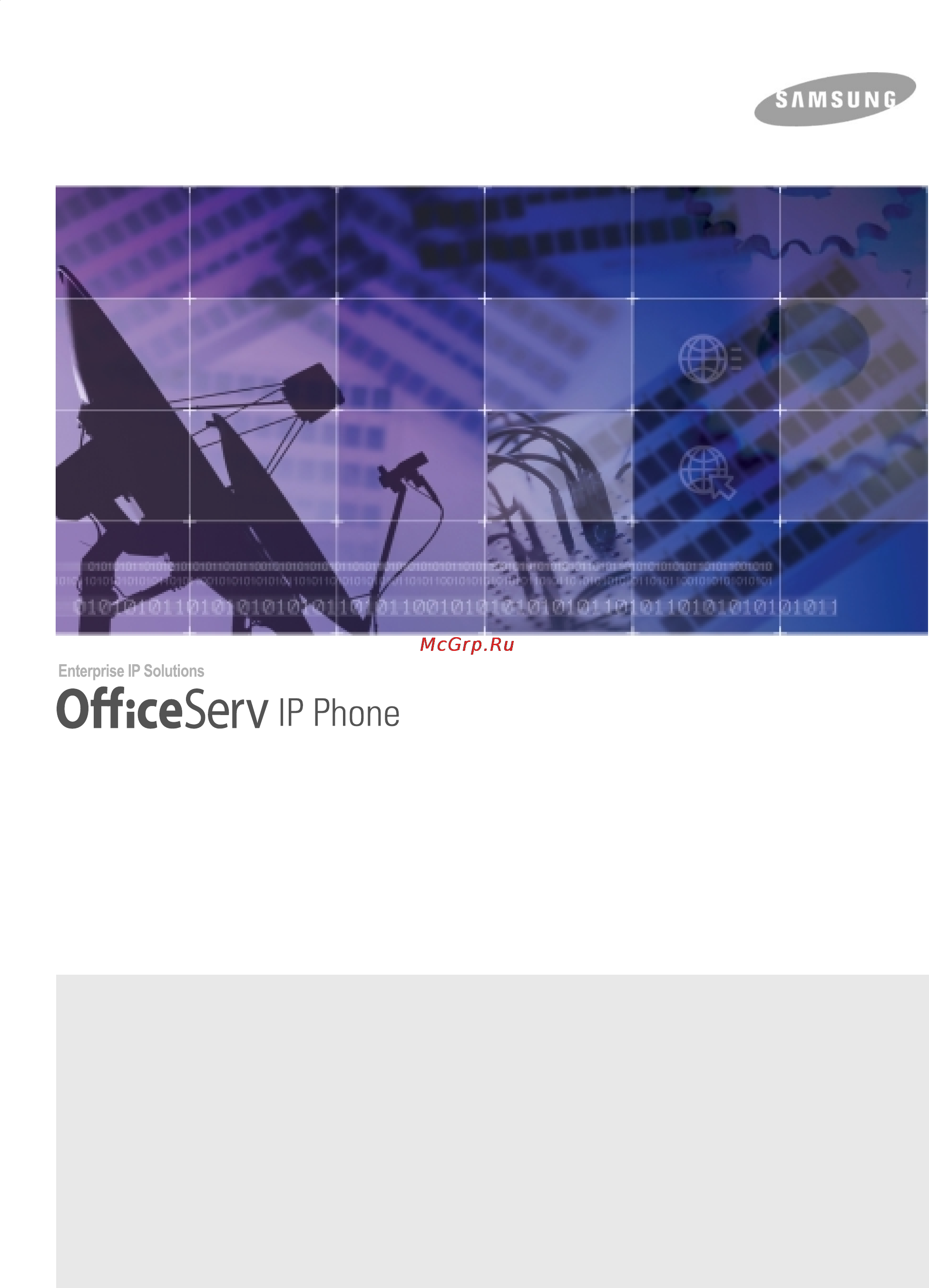
User Guide
ITP-5012L
This manual contains information that is proprietary to SAMSUNG Electronics Co. Ltd. and is protected by copyright.
No information contained herein may be copied, translated, transcribed or duplicated for any commercial purposes or disclosed to third
parties in any form without the prior written consent of SAMSUNG Electronics Co. Ltd.
CLASS B Digital device or Peripheral
This equipment has been tested and found to comply with the limits for a Class B digital device, pursuant to International Standaards
EN55022, and EN61000, Part 15 of the FCC Rules and Australian Standard AS/NZS3548
.
These limits are designed to provide reasonable protection against harmful interference in a residential installation. This equipment
generates, uses and can radiate radio frequency energy and, if not installed and used in accordance with the instructions, may cause harmful
interference to radio communications. However, there is no guarantee that interference will not occur in a particular installation.
If this equipment does cause harmful interference to radio or television reception, which can be determined by turning the equipment off and on,
the user is encouraged to try to correct the interference by one or more of the following measures:
- Reorient or relocate the receiving antenna.
- Increase the separation between the equipment and receiver.
- Connect the equipment into an outlet on a circuit different from that to which the receiver is connected.
- Consult the dealer or experienced radio TV technician for help.
Содержание
- Class b digital device or peripheral 1
- Itp 5012l 1
- User guide 1
- Copyright 2
- Officeserv itp 5012l is the trademark of samsung electronics co ltd product names mentioned in this document may be trademarks and or registered trademarks of their respective companies 2
- This manual is proprietary to samsung electronics co ltd and is protected by copyright no information contained herein may be copied translated transcribed or duplicated for any commercial purposes or disclosed to third parties in any form without the prior written consent of samsung electronics co ltd 2
- Trademarks 2
- About this guide 3
- Conventions 3
- This page is intentionally left blank 4
- Safety concerns 5
- Symbols 5
- Warning 6
- Be careful not to connect the network lan cable to the pc connection port 8
- Caution 8
- Do not place heavy things on the phone 8
- Do not separate repair or remodel the phone arbitrarily 8
- Use a soft dry cloth to clean the phone do not use any chemical solvents like wax benzene alcohol thinner aerosols lubricant or detergent 8
- About this guide 9
- Preparation 9
- Safety concerns 9
- Table of contents 9
- Things you should know 9
- Getting started 10
- Making a call 11
- Answering a call 12
- Features used during a call 12
- Convenient features 13
- Application menus 14
- Application menu 17
- Ip network 17
- Large lcd screen 17
- Main features 17
- Preparation 17
- Speed dial 17
- Automatic redial retry 18
- Call forwarding 18
- Conference calls 18
- Pickup 18
- Caller id 19
- Do not disturb 19
- Executive secretary 19
- Checking the parts in the package 20
- Front panel 21
- Name and features of the itp 5012l ip phone 21
- Features 22
- Important messages 22
- Lcd screen 22
- Name and features of each partembed 22
- Page 6 samsung electronics co ltd 22
- Preparation 22
- Screen button 22
- Screen or expose other available options not currently displayed 22
- Scroll key 22
- Scrolling up and down this key allows you to move between options displayed on the lcd 22
- Select buttons 22
- Soft menu screen or executive status screen available on the phone 22
- Status indicator 22
- The lcd screen consists of the status screen and the main screen 22
- The main screen shows selectable menus call details and other 22
- The status screen on the top of the lcd screen indicates using icons the status of your phone 22
- The three colors red blue pink indicate the phone status 22
- The volume up down buttons are used for adjusting the handset paging or speaker 22
- This button is used to move between the idle screen the programmable feature screen 22
- Volume 22
- Volume button 22
- You can simply press the select button next to the preferred item on the lcd panel 22
- Conference button 23
- Dial buttons 23
- Hold button 23
- Microphone 23
- Navigation buttons 23
- Speaker 23
- Speaker button 23
- Transfer button 23
- Bottom panel of the itp 5012l 24
- Connect the lan cable connected to the network to this port 24
- Connect the lan cable connected to your pc s network card to this port 24
- Connect the power adaptor plug to this port 24
- Connect your optional recording device to this port 24
- Grooves for mounting the desktop stand 24
- Handset connection port 24
- Lan connection port 24
- Page 8 samsung electronics co ltd 24
- Pc connection port 24
- Plug the handset cord into this port marked with the 24
- Power adaptor connection port 24
- Preparation 24
- Recording device connection port 24
- Symbol 24
- When used as the desk phone assemble the phone stand into these grooves 24
- Assembling the itp 5012l ip phone 25
- Connecting lines to the phone 25
- Direction as shown in figure below 26
- If the phone needs to be used in a desktop environment insert the desktop stand into the 26
- Two side holes which are located at the rear of the phone and push it in the upward 26
- Using the desktop stand 26
- About stations and trunk lines 27
- Things you should know 27
- Introduction of main screens 28
- Programmable feature screen 28
- Soft menu screen 28
- The main screens displayed on lcd of this ip phone are as follows 28
- The programmable feature screen appears when the screen button is pressed in standby mode or during a call in this screen the various features programmed in the telephone system are displayed such as speed dial keys or station keys you can use these features by pressing the select button for each feature 28
- There are two types of soft menu screens a screen that appears during the setup of a call and the other screen that appears when the screen button is pressed twice in standby mode you can use those features by pressing the associated select button of each 28
- Application menu screen 29
- Background screen 29
- Executive status display 29
- Using the programmable feature screen 30
- Using the soft menu screen 31
- Choosing a function 32
- Using a function code 33
- Entering characters 34
- Selecting an input mode 34
- After a 3 second delay 35
- Direction button to move a cursor 35
- Embedentering letters of the alphabet 35
- If the letter to enter is the same as the previous character press the direction button 35
- Press the menu button to select the alphabet input mode use the 35
- The location of alphabet letters on dial buttons is as follows 35
- Then press the dial buttons to modify or insert the desired letters 35
- To move the cursor one space to the right or wait until the cursor moves automatically 35
- Entering numbers 36
- Entering special characters 36
- Adjusting handset volume 37
- Adjusting speaker volume 37
- Volume adjustment 37
- Adjusting ring volume 38
- After the button will be transmitted in tone 39
- An external number then every number pressed 39
- Changing the dial mode 39
- Local telephone network using either pulse 39
- Mechanical or tone dialling modes 39
- Mode electronic mode 39
- The officeserv system allows you to dial to the 39
- The signal interval may vary for each country 39
- To change from pulse mechanical dial mode to 39
- Tone dial mode press the button while dialling 39
- Types of signal tone 39
- Button led 40
- Telephone status indicator 40
- Entering the environment setup mode 41
- Getting started 41
- Setup menu structure 41
- Cancelling settings 42
- Deleting entries 42
- Editing 42
- Enter a number or character using the dial buttons 0 9 42
- Entering characters 42
- Entering numbers characters and period 42
- Getting started 42
- Moving between menus 42
- Page 26 42
- Press the button or cancel button to erase entries by moving the cursor to the left 42
- Press the button to enter a period 42
- Press the direction button to move to a menu and press the enter button or 42
- Press the end button to move to the previous menu without saving the entry 42
- Press the enter button to save the entries 42
- Press the menu button to move to the environment setup main menu 42
- Press the number of the menu using the dial buttons from 0 to 9 42
- Refer to the entering characters section of things you should know for procedures on 42
- Saving entries 42
- The buttons and functions below are used for selecting a menu from the lcd screen and entering cancelling saving a value 42
- Use the direction button to move to other menus 42
- Network settings 43
- And press enter button 45
- Select 1 load option and designate 45
- The 3 load upgrade menu 45
- The source of program for the ip phone 45
- The submenus are displayed 45
- Upgrade settings 45
- Use the button to move to 45
- Setting system authentication information 47
- Exiting setup 48
- Verifying settings 48
- Before making a call 49
- Dialling modes 49
- Enbloc refer to the application menus configuration section later in the manual for more 49
- Information 49
- Making a call 49
- The following features descriptions for making calls is based on the enbloc dialling mode 49
- The itp 5012l ip phone allows you to choose between 2 dialling modes overlap and 49
- Calling methods 50
- Calling other stations 51
- Calling through a speakerphone 51
- Making an intercom call 51
- Busy station callback 52
- Busy station camp on 53
- Calling your system operator 53
- Calling through a speakerphone 54
- Making an outside call 54
- Redial 55
- Automatic redial 56
- Busy line queuing with callback 57
- Call park 58
- Making a new call 58
- Using authorization codes 59
- Using authorization or account codes 59
- Using an account code 60
- Calling from the lists of the latest called numbers incoming calls 61
- Dialling features 61
- Redialling the saved number 61
- Saving the telephone number 61
- Dialling from your recent call log 62
- Speed dialling 63
- Dialling from the directory name 64
- Conference call 65
- Conference groups 66
- To establish a new conference group 67
- This page is intentionally left blank 68
- A call through the speakerphone without 69
- And answer a call 69
- Answering a call 69
- Before answering a call 69
- Call answering methods 69
- Call type intercom calls outside calls 69
- Lifting the handset 69
- The call answering methods and features are summarized in the following table if you want to learn how to use each feature please refer to the detailed description corresponding to each feature 69
- This function allows you to answer 69
- This function allows you to lift the handset 69
- Using a handset 69
- Using a speakerphone 69
- Answering a ringing intercom call 70
- Answering an intercom call 70
- Answering using the speakerphone 70
- Automatic answering mode 71
- Voice announce mode 71
- Answering an outside call 72
- To answer using the speakerphone 72
- Universal answer for outside calls 73
- Answering calls at other extensions 74
- Station call pickup 74
- Group call pickup 75
- Answering a waiting call 76
- During an intercom call 77
- Features used during a call 77
- Hold an intercom call 77
- During a outside call 78
- Hold an outside call 78
- Hold a outside call and make an intercom call 79
- Call transfer 80
- Transfer to the voice mailbox 81
- Conference 82
- Dial the number of another internal or 82
- Dial the number of the internal or external 82
- During intercom trunk line calls 82
- External party to be added to the conference 82
- Of all the numbers is displayed 82
- Or press the conference button to begin 82
- Party you wish to add to the conference 82
- Press conference button while on a call 82
- The conference 82
- The conference connection status 82
- Wait for them to answer and press conference again 82
- You will hear conference tone 82
- This page is intentionally left blank 84
- Call forwarding 85
- Convenient features 85
- Forward all calls 85
- Be forwarded 86
- Dial 602 in the standby mode and 86
- Dial the number to which all calls should 86
- Disconnect the call 86
- Forward busy 86
- Forward no answer 86
- Hang up 86
- Press 603 in the standby mode and 86
- Press the number to which all calls should 86
- Wait for the confirmation tone and 86
- Cancel all call forwarding settings 87
- Cancel call forwarding 87
- Dial 604 in the standby mode 87
- Forward busy no answer 87
- Hang up 87
- Lift the handset and dial 600 to 87
- The top of the phones lcd panel 87
- Wait for the confirmation tone and 87
- At the phone you are currently located 88
- Be forwarded to the new location 88
- Enter the number of your phone 88
- Forward follow me 88
- Hang up all your calls will 88
- Near dial 606 88
- Or the station you want to redirect calls from 88
- Wait for the confirmation tone and 88
- Do not disturb dnd 89
- Setting cancelling dnd 89
- Internal page 90
- Paging 90
- External page 91
- All page 92
- Meet me page 93
- Call park and page 94
- Page pickup 95
- Off hook voice announce ohva 96
- Ohva cancel 97
- Ohva reject 97
- Ohva block 98
- Leaving a station message 99
- Messaging 99
- Cancelling station messages 100
- Dial 42 and enter the your station number 100
- Number of the other station 100
- Stations dial 42 and dial the station 100
- To delete all station messages left on 100
- To erase station messages you left on other 100
- Your station 100
- A message is displayed along with 101
- Feature screen 101
- Is displayed 101
- Press the screen button until 101
- Press the select button of the message menu on the programmable 101
- The number of the first station that has left 101
- The options reply next and clear 101
- The programmable feature screen 101
- Verify return delete station messages 101
- Administrator 01 10 are default messages you can personally set the messages for items 16 to 20 102
- Button until the soft menu screen 102
- Dial the programmed message code 102
- Is displayed 102
- Items 01 to 15 in the table below are programmed messages set by the system 102
- Lift the handset and press the screen 102
- Press the select button for status msg on the soft menu screen 102
- Programmed messages 102
- Programmed messages can also be set by selecting the 7 absent msg menu from 102
- The config menu of the application menus 102
- Executive secretary hot line 103
- Executive status display 103
- Call transfer from secretary to executive 104
- Executive secretary message 105
- Entering the executive secretary message 106
- In out of group 107
- Group listening 108
- After answering the call press the select button for save displayed in the programmable features 109
- Caller id cid presentation 109
- Dial 17 to dial the saved number 109
- Dialling a saved caller number 109
- Saving caller number 109
- Screen 109
- The officeserv system can be set to display not only the number but also the name of the caller prior to answering a call the presentation of the caller id is an optional service provided by your telephone company cid presentation is applicable to both isdn and analogue pstn lines to activate the cid features you must have the feature keys programmed in you programmable feature key screen refer to your system administrator to ensure the service is available on your phone lines and the features specified below are available on your itp 5012l phone however the cid may not be provided in cases listed below 109
- Storing the caller number to a speed dial number 110
- Call duration display 111
- Viewing the caller id of calls parked on hold 111
- Answering the door phone 112
- Calling the door phone 112
- Door phone related features 112
- Background music 113
- This page is intentionally left blank 114
- Application menus 115
- Menu button 115
- Navigation buttons 115
- Send button 115
- Cancel button 116
- Direction button 116
- End button 116
- Enter button 116
- Entering application menus 117
- Selecting application menus 117
- 1 search 1 by speed dial no 118
- Phone book 118
- Search by speed dial number location 118
- 1 search 2 by name 119
- Search a telephone number by name 119
- 1 search 3 by phone number 120
- Search by telephone number 120
- 1 search 4 by group 121
- Search a telephone number by group 121
- 1 search 5 by time 122
- 2 dialed nos 122
- Recent caller numbers 122
- Search a telephone number by time 122
- 3 received nos 123
- Recent called numbers 123
- 4 new number 124
- Telephone number registration 124
- 5 edit group 125
- Editing groups 125
- Group 1 null provides the option to add only 125
- Press the button and use the direction button to select 125
- Press the menu button to add edit delete the group 125
- The list of registered groups appears 125
- Then press the enter button 125
- 6 delete all 126
- Deleting all telephone numbers 126
- 1 wakeup call 127
- E diary 127
- Wakeup call 127
- 2 alarm 128
- 3 daily planner 128
- Alarm clock 128
- Daily planner 128
- Schedule registration 128
- 3 daily planner 129
- Adding modifying deleting the schedule 129
- Alarm timer an hour before the set time 129
- And ring type and press the enter button 129
- Items set the date time message contents 129
- Minutes before the set time or on time 129
- Press the enter button 129
- Press the menu button and use the direction button to select 129
- Press the menu button to add edit delete delete all a schedule 129
- Then press the enter button 129
- Use the direction button to program the schedule 129
- Use the direction buttons and select the date you require 129
- 4 memo pad 1 add new memo 130
- 4 memo pad 2 search 130
- Checking modifying deleting registering memo 130
- Entering a memo 130
- Memo pad 130
- 5 calculator 131
- Calculator 131
- 6 world time 132
- Changing the time zone 132
- World time 132
- 7 d day plus 1 d day add 133
- 7 d day plus 2 d day search 133
- D day plus 133
- Entering a new d day 133
- Searching a list of d days 133
- 8 units convert 134
- Unit conversion 134
- 1 received 135
- Message 135
- Received messages 135
- 1 received 1 msg charge 136
- Message charge 136
- Setting a message arrival alarm 137
- Setting message arrival notice interval 137
- 1 received 2 textmsg setup 3 show contents 138
- 2 write sent 138
- Sent messages 138
- Setting clearing message display 138
- Retrieving and sending a message 139
- Writing a message 139
- 2 write sent 2 outgoing message 140
- Managing the sent message box 140
- 3 draft 141
- 3 draft 1 new message 141
- New draft message registration 141
- 3 draft 2 search message 142
- Searching messages 142
- 1 ring type 143
- Selecting a ring type 143
- Volume adjustment 143
- 2 ringer 144
- 3 offhook ring 144
- Off hook volume 144
- Ringer volume 144
- 4 handset 145
- 5 speaker 145
- Handset volume 145
- Speaker volume 145
- 7 page 146
- Bgm volume 146
- Page volume 146
- Call forwarding 147
- 1 password 148
- Changing a password 148
- Configuration 148
- 2 locked 149
- 3 answering mode 149
- Enter the password of the ip phone 149
- Locking a ip phone 149
- Press the enter button 149
- Press the menu button and use the direction buttons to select 149
- Setting the answering mode 149
- The answering mode then press 149
- The enter button 149
- Then press the enter button 149
- Use the direction buttons to select 149
- Use the direction buttons to select the lock type required then 149
- 4 boss answering 150
- 5 language 150
- Answering mode 150
- Language 150
- Press the direction button to select 150
- Press the menu button and use the direction buttons to select 150
- Setting the boss answering mode 150
- The language then press the enter button 150
- Then press the enter button 150
- Use the direction button to select the boss 150
- 6 cid display 151
- Caller id display 151
- Press the menu button and use the direction buttons to select 151
- Setting the method of cid display 151
- Then press the enter button 151
- Use the direction button to select the type of 151
- 7 absent msg 152
- 8 internal call 152
- Displaying internal calls 152
- Setting absent messages 152
- 0 station on off 153
- 9 dial mode 153
- Dial mode 153
- Station on off 153
- The functions which can be tailored to your individual requirements in station on off are 154
- My phone 155
- Select bg 155
- 2 my name 156
- 3 network info 156
- Entering the name 156
- Network information 156
- 4 status info 157
- 5 enbloc timeout 157
- Displays the call forwarding absent message 157
- Dnd and lock status of your ip phone 157
- Enbloc timeout 157
- Press the menu and use the direction buttons to select 157
- Press the menu button and use the direction buttons to select 157
- Then press the enter button 157
- Three minutes 157
- Timeout time options are 30 seconds a minute 157
- Use the direction button to select an enbloc 157
- Viewing status information 157
- 6 news color 158
- News color 158
- Press the menu button and use the direction buttons to select 158
- Select light or dark 158
- Then press the enter button 158
- 7 privacy option 159
- 8 config reset 159
- Config reset 159
- Privacy option 159
- 9 version info 160
- Version information 160
- Dial tone is not heard even if you lift the handset or press the speaker button 161
- The phone does function after booting 161
- The phone does not boot when the power is connected 161
- Troubleshooting 161
- Caller ids are not displayed on the lcd screen 162
- Conversation quality is reduced due to noise and echo 162
- Excessive echo is heard during a page announcement or with auto answer set 162
- Nothing appears on the lcd screen while the itp 5012l phone is being used 162
- The itp 5012l phone does not ring and volume is too low 162
- An alarm does not ring at the programmed time 163
- Product specifications 164
Похожие устройства
- Magnit MC0091 Инструкция по эксплуатации
- Бюрократ CH-808AXSN/TW-12 Инструкция по эксплуатации
- Samsung ITP5021D Инструкция по эксплуатации
- Magnit MC0092 Инструкция по эксплуатации
- Бюрократ CH-879DG/F-C Инструкция по эксплуатации
- Samsung NX-308 Инструкция по эксплуатации
- Magnit MC0122 Инструкция по эксплуатации
- Бюрократ CH-993/BLACK Инструкция по эксплуатации
- Samsung NX-820 Инструкция по эксплуатации
- Magnit ROF-4000A Инструкция по эксплуатации
- Harper RSB-101 White Инструкция по эксплуатации
- Magnit ROF-4300C Инструкция по эксплуатации
- Samsung WIP-5000 Инструкция по эксплуатации
- Harper RSB-102 Black Инструкция по эксплуатации
- Magnit ROF-4320C Инструкция по эксплуатации
- Samsung DS5014D Инструкция по эксплуатации
- Harper RSB-103 Black Инструкция по эксплуатации
- Samsung DS5021D Инструкция по эксплуатации
- Magnit ROF-4321C Инструкция по эксплуатации
- Harper RSB-103 Green Инструкция по эксплуатации
