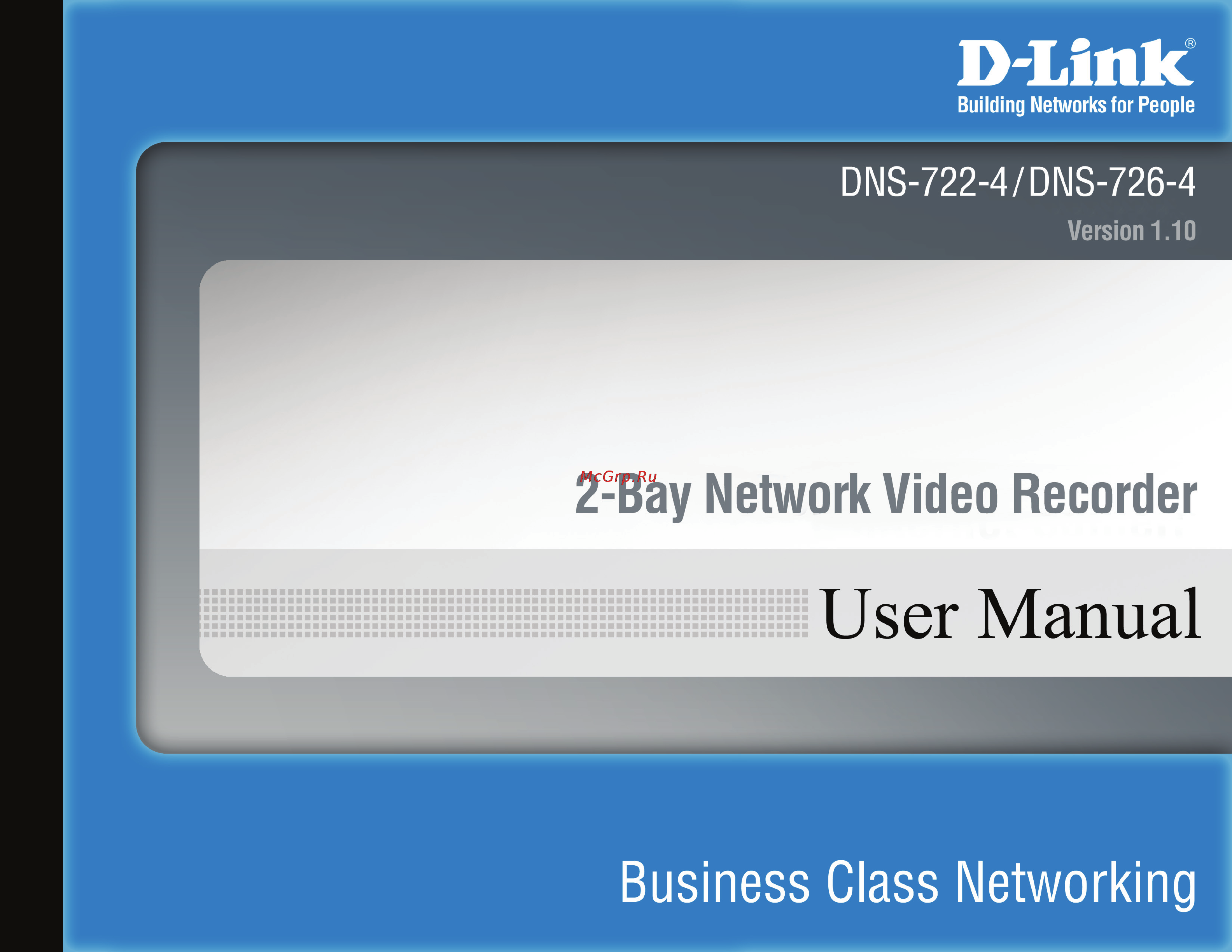D-Link DNS-722-4 Инструкция по эксплуатации онлайн
Содержание
- All rights reserved this publication may not be reproduced in whole or in part without prior expressed written permission from d link systems inc 2
- Copyright 2010 by d link systems inc 2
- D link and the d link logo are trademarks or registered trademarks of d link corporation or its subsidiaries in the united states or other countries all other company or product names mentioned herein are trademarks or registered trademarks of their respective companies 2
- D link reserves the right to revise this publication and to make changes in the content hereof without obligation to notify any person or organization of such revisions or changes 2
- Manual revisions 2
- Preface 2
- Trademarks 2
- Table of contents 3
- Cable holder 5
- Cat5 ethernet cable 5
- D link dns 722 4 dns 726 4 network video recorder nvr 5
- Manual and software on cd 5
- Package contents 5
- Power adapter 5
- Product overview 5
- Quick install guide 5
- System requirements 6
- Introduction 7
- Features 8
- Activity led the led will be solid blue when there is an ethernet connection it will blink to indicate lan traffic 12
- Drive leds these leds will be solid blue when the drives are connected but inactive the leds will blink when the drives are being accessed formatted or synchronized they will illuminate amber if a drive has failed 12
- Front view 12
- Hardware overview 12
- Power button press once to power on the nvr press and hold the button until the led begins to blink to power down the nvr 12
- Bottom view 13
- Key lock use this lock to secure the front panel of the nvr the panel can be unlocked with the provided key for initial installation 13
- Rear panel connections 14
- Hardware installation 15
- Install new hard disk drive 15
- Attach the faceplate to the front of the device 17
- Lock the faceplate to secure the hard disks 17
- Connecting your nvr to the network 20
- Network setup 20
- Configuration 21
- Getting started 21
- Step 1 make sure the nvr is connected to a network via a router or a switch or directly connected to a pc step 2 turn on the computer and insert the d link dns 722 4 dns 726 4 autorun cd into the cd rom drive the following step by step instructions appear when using windows vista operating system the steps and screens are similar for other windows operating systems 21
- Nvr search utility 22
- When the nvr is first powered on during the initial boot sequence it will wait to be assigned an ip address via dhcp if it does not receive a dhcp assigned ip address by default it will have a self assigned ip address of 192 68 2 it is recommended to use the included d link nvr search utility when accessing and configuring the nvr for the first time if you would like to change the ip address before logging in or if you are unable to connect to the nvr ip address you can use the nvr search utility provided on the product cd to locate the device on your network and make any necessary changes 22
- Configure hard drive 24
- When prompted to configure the hard drive settings 24
- When formatting of the drive completes the nvr will prompt the user to restart a restart countdown screen will appear and when the restart is complete the login screen will appear 25
- After login you will be redirected to the nvr web ui 26
- Web ui 27
- The nvr has a setup wizard that allows you to quickly configure some of the basic device settings 28
- Wizard 28
- Configuring the nvr 32
- Network setup 33
- The network settings for your nvr can be configured on this page 33
- Camera search 34
- Camera setup 35
- Step 1 select the camera which you would like to modify step 2 modify its information on the top of the page step 3 click the save settings button step 4 if you would like to replace a camera select that camera modify its address port user name and password and then click the save settings button 35
- Audio and video 36
- Step 1 select the camera which you would like to modify in the camera list step 2 nvr will display the parameters for the selected camera you can modify the information at this page 36
- Step 3 click the save settings button 36
- This section will allow you to configure and modify the audio and video parameters for each camera 36
- Live and playback setup 37
- Recording schedule 38
- This section will allow you to configure the recording mode and recording schedule 38
- Set recording schedule 39
- Set up the schedule 39
- Step 1 select the schedule of the camera you want to modify 39
- Step 2 click the column at the bottom of the page 39
- Step 3 the default recording schedule is from 00 00 to 24 00 if you want to modify the time slot click the configure button 39
- Schedule configuration 40
- Auto backup setup 41
- To backup recorded video to remote server require certain amount of upload bandwidth it varies with camera numbers and recorded data size 41
- Event setup 42
- Step 1 choose the camera and then select one of the three events 42
- Step 2 click the add button to setup the actions of the event 42
- Step 3 click the action and then click the configure button to modify the details of that action if necessary step 4 repeat step 2 through 3 to add more actions step 5 repeat step 1 through 3 to set more cameras 42
- This option may be configured and applied using dns 726 4 42
- Add contacts step 1 insert the name of a new contact step 2 insert the e mail address of this new contact step 3 click the add contact button step 4 click the save settings button to save the new contact list 43
- E mail setup 43
- This section allows you to configure the sender s email account and the contact or receiver s list 43
- Dynamic dns 44
- Enable this option only if you have purchased a domain name and registered with a dynamic dns service provider the following parameters are displayed when the option is enabled 44
- There are three choices for setting the time 45
- Time and date setup 45
- Maintenance 46
- User management 46
- In this section you may configure your hard drives by clicking the set raid type and re format button all data will be lost during this process 48
- Raid 0 49
- Raid 1 49
- Raid short for redundant array of independent disks is a combination of two or more disks with the aim of providing fault tolerance and improving performance there are several different levels of raid with each providing a different method of sharing or distributing data amongst the drives the nvr supports raid levels 0 and 1 49
- What is raid 49
- Backup and restore 50
- Users can save the nvr configuration to a file and restore it when necessary ocassionally restarting the nvr can keep the system running smoothly reset the nvr to restore all configurations to factory default 50
- Firmware update 51
- Camera status 52
- Status 52
- This page displays the connection and recording status of your cameras 52
- Device info 53
- This section displays the summary information of your nvr 53
- System log 54
- Nvr log 55
- This nvr log displays the event log information 55
- The nvr help page provides a list of support topics 56
- Drag and drop 57
- Live video 57
- Setup live view step 1 click the live video button at the top of the menu step 2 select a camera s from the camera list on the right and then drag it to the location to where you wish the image to be displayed step 3 users can change the video display position by drag it to another position 57
- This section will enable you to configure and view the live video from your network cameras 57
- 4 9 split screen 58
- Camera list 58
- Full screen snapshot ptz camera control zoom 58
- Digital zoom 59
- Manual record setup remote i o 59
- Preset information window play stop drop 59
- Playback 60
- Audio volume control 61
- Information window digital zoom 61
- Real size view 61
- Single quad split screen full screen 61
- Cue in cue out 62
- Play stop pause 62
- Step forward reverse fast forward reverse 62
- Click the open record button to access the date time panel and select the video records which you would like to review 63
- Open record and setting 63
- Record display 63
- Capture image 64
- Date time period 65
- Refresh previous next recording date 65
- Search the recorded video to playback 65
- Show records 65
- Time table 65
- Users can refresh the date time search dialog window or go to the previous or next recording date by pressing the upper left corner buttons 65
- Video preview 65
- Pro version only 67
- Smart search from the recorded video 67
- During playback users can click the enhancement button to enable post processing of the selected video 69
- Filter setting 69
- General setting 69
- Recorded video enhancement 69
- Save video 70
- Save image 71
- Page setting 72
- Print image 72
- Step 1 during playback user can choose to print a selected image step 2 click the print button when the desired image is shown on the screen step 3 select desired print settings 72
- Step 4 click the print button 72
- Backup the recorded video 73
- Multi nvr viewer 74
- Multi nvr viewer application 74
- Playback manager 77
- Playback manager application 77
- Remote server 77
- The playback system control panel is similar to the playback panel in internet explorer see page 57 58 for more details about those buttons 77
- Set connections to the units 78
- Backup and file manager application 79
- Check disk status leds 81
- Check raid volume status 81
- Check the system status led 81
- Replace a failed disk drive 81
- Troubleshooting 81
- Caution 82
- Check enclosure status 82
- Respond to a critical raid volume 82
- Restore the default administrator s password 82
- Cannot login to the unit through internet explorer 83
- Cannot playback when applying windows 2000 83
- Install activex 83
- Upgrade process when applying windows vista 83
- Choose a raid level 84
- Replacing or adding a new hard drive 85
- Appendix c technical specifications 86
- D link dns 722 4 dns 726 4 user manual 86
- Firmware specification 86
- Technical specifications 86
- Appendix c technical specifications 87
- D link dns 722 4 dns 726 4 user manual 87
- Hardware specification 87
- Appendix c technical specifications 88
- D link dns 722 4 dns 726 4 user manual 88
- Quick installation guide power cable holder keys cd rom with software product documentation 88
Похожие устройства
- LG LH-T2665UA Инструкция по эксплуатации
- Akai TN-2112P Инструкция по эксплуатации
- Texas Hobby 500 B Инструкция по эксплуатации
- Yamaha MOTIF XS7 Инструкция по эксплуатации
- Elenberg FT-8721 Инструкция по эксплуатации
- Akai TN-2071P Инструкция по эксплуатации
- D-Link DSM-600 Инструкция по эксплуатации
- LG LH-T2660X Инструкция по эксплуатации
- MTD T/245 Инструкция по эксплуатации
- D-Link DSN-1100-10 Инструкция по эксплуатации
- Akai TN-2121P Инструкция по эксплуатации
- Yamaha MOTIF XS8 Инструкция по эксплуатации
- LG LH-T2660UA Инструкция по эксплуатации
- Sungarden T250 F BS 5.0 Инструкция по эксплуатации
- Yamaha MOX6 Инструкция по эксплуатации
- D-Link DPH-150S Инструкция по эксплуатации
- Akai TN-2101P Инструкция по эксплуатации
- Severin TO 2031 Инструкция по эксплуатации
- LG LH-T2645X Инструкция по эксплуатации
- Texas Hobby 300 B Инструкция по эксплуатации