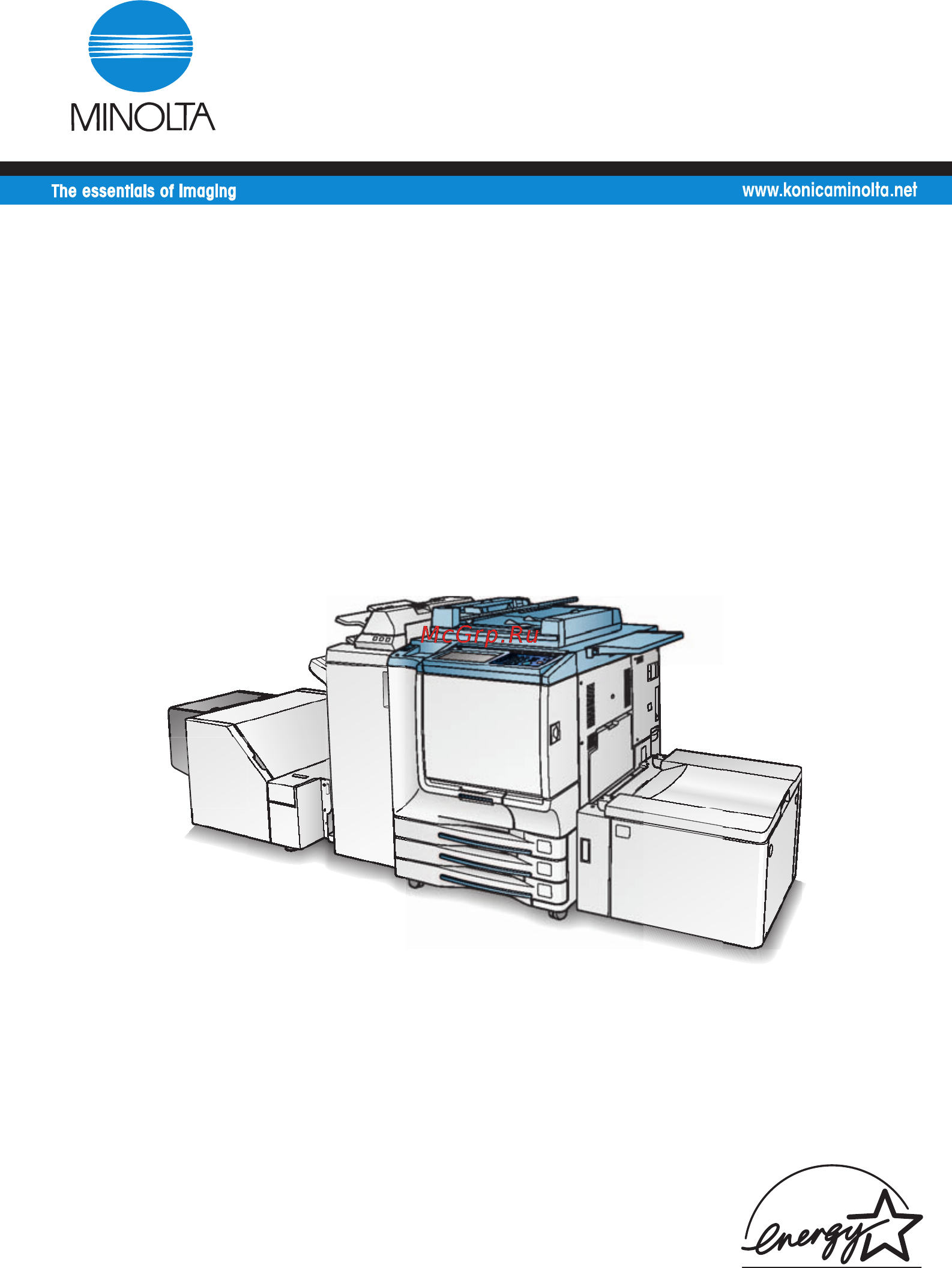Konica Minolta CF5001 Инструкция по эксплуатации онлайн
Содержание
- User manual 1
- An97100 01 2
- Auto low power 2
- Automatic duplex copying 2
- Automatic shut off 2
- Energy star 2
- Program 2
- Caution labels and indicators 1 2 3
- Caution labels and indicators 1 2 requirements for safe use 1 6 3
- Contents 3
- Contents features of the cf5001 legal restrictions on copying 3
- Features of the cf5001 3
- Legal restrictions on copying 3
- Machine configuration 2 2 3
- Regulations 1 13 3
- Requirements for safe use 1 6 3
- Section 1 safety information 3
- Section 2 machine information 3
- Turning on the power switch 2 16 3
- Contents continued 4
- Copying using special paper multi sheet bypass tray 3 18 4
- Loading paper 2 22 4
- Making double sided copies 1a2 2a2 3 25 4
- Making single sided copies from double sided originals 2a1 3 31 4
- Output mode for machine with finisher 3 45 4
- Output mode for machine without finisher 3 41 4
- Positioning originals 3 4 4
- Section 3 copying operations 4
- Selecting binding mode 3 52 4
- Selecting colour mode 3 2 4
- Selecting magnification ratio lens mode 3 22 4
- Selecting paper size 3 14 4
- Setting job during warm up 3 11 4
- Setting print quantity 3 10 4
- To check control jobs in progress job status screen 3 38 4
- To scan originals into memory store mode 3 33 4
- To set next copying job reserve 3 35 4
- To stop scanning printing 3 13 4
- Checking feature selections proof copying check mode 4 4 5
- Clearing mishandled paper 5 4 5
- Contents continued 5
- Displaying screen for operation guide help mode 4 16 5
- Interrupt copying 4 8 5
- Interrupt copying 4 8 storing job conditions job memory job store 4 11 5
- Main body specifications 6 2 5
- Making sample copy proof copy 4 2 5
- Option specifications 6 4 5
- Recalling previous job settings 4 15 5
- Recalling previous job settings 4 15 displaying screen for operation guide help mode 4 16 5
- Recalling stored job settings job memory job recall 4 14 5
- Section 4 helpful functions 5
- Section 5 troubleshooting 5
- Section 6 machine specifications 5
- Storing job conditions job memory job store 4 11 5
- Troubleshooting tips 5 12 5
- When add paper appears on folder key or arrow key flashes 5 8 5
- When call for service message is displayed 5 2 5
- When jam appears on folder key or arrow key flashes 5 6 5
- When memory full message is displayed memory overflow 5 9 5
- When power off on screen is displayed 5 11 5
- When power off on screen is displayed 5 11 troubleshooting tips 5 12 5
- About colours 7 2 6
- Adjusting sharpness and contrast selecting gloss mode 7 29 6
- Advanced 6
- Changing colours using cmyk value colour balance adjustment 7 24 6
- Changing colours using rgb and hsb values colour adjustment 7 19 6
- Colour copy quality 7 4 6
- Contents continued 6
- Cover sheet feeding 8 19 6
- Making fine adjustment in image detection image judge 7 32 6
- Making folded booklet fold stitch fold 8 8 6
- Making trimmed booklets trimming 8 16 6
- Off line finishing 8 22 6
- Output three folded copies three fold 8 14 6
- Programmed shut off weekly timer 8 2 6
- Programmed shut off weekly timer 8 2 rotation 8 4 vertical horizontal zoom mode 8 5 making folded booklet fold stitch fold 8 8 punching file holes in copies punch 8 11 output three folded copies three fold 8 14 making trimmed booklets trimming 8 16 cover sheet feeding 8 19 off line finishing 8 22 6
- Punching file holes in copies punch 8 11 6
- Rotation 8 4 6
- Section 7 colour image adjustment 6
- Section 8 advanced information 6
- Selecting density level and whitening the background copy density 7 15 6
- Selecting line screen dot screen or high compression screen setting 7 26 6
- Specifying original type original image type in special original 7 34 6
- Vertical horizontal zoom mode 8 5 6
- Adjusting position of copy image image shift 10 45 7
- Contents continued 7
- Copying image in the centre of copy paper auto layout 10 43 7
- Copying mixed size originals mixed original 9 6 7
- Copying non standard size originals original form 9 4 7
- Copying z folded originals z folded original 9 8 7
- Dividing an image for enlarged copy multi page enlargement 10 27 7
- Dividing an image into right and left pages dual page 10 20 7
- Eliminating copy marks along borders frame fold erasure 10 40 7
- Erasing outside of the original non image area erase 10 30 7
- Inserting images into printed sets image insert 10 17 7
- Inserting sheets and covers sheet cover insertion 10 3 7
- Lay out several pages onto one sheet combination 10 10 7
- Locating title pages on the right side chapter 10 7 7
- Making a multiple page signature booklet booklet 10 13 7
- Overlaying an image onto each page copied in the job overlay 10 62 7
- Printing stamp page date time onto copies stamp 10 51 7
- Printing watermark onto copies stamp 10 58 7
- Programming different settings for an output job program job 10 24 7
- Reducing images to create binding margin reduce shift 10 48 7
- Repeating automatically or selecting repeatingtimes repeat auto repeat mode 10 37 7
- Repeating selected image area repeat vert horiz mode 10 34 7
- Reversing colour in image reverse image 10 32 7
- Scanning thin thick originals in radf original thickness 9 10 7
- Section 10 applications 7
- Section 9 special original 7
- Specifying original direction 9 2 7
- Storing an overlay image in hdd overlaying image stored in hdd overlay memory 10 65 7
- To display application selection screen 10 2 7
- Adding toner 13 2 8
- Checking copy count 13 18 8
- Cleaning image scanning section 13 16 8
- Contents continued 8
- Empty waste basket of pk 5 punch kit 13 10 8
- Empty waste basket of tmg 3 trimming unit 13 12 8
- Exchanging toner recovery box 13 14 8
- Inserting a new staple cartridge into fn 120 fn 9 finisher 13 7 8
- Original information 12 9 8
- Paper information 12 2 8
- Periodic maintenance 13 20 8
- Section 11 network function 8
- Section 12 paper and original information 8
- Section 13 maintenance supplies 8
- Setting e k c function 11 9 8
- Setting e mail transmission function 11 7 8
- Setting scan transmission function 11 19 8
- To display current machine status job status 11 5 8
- To display information on machine 11 4 8
- To use web utilities 11 2 8
- Transmitting editing machine setting file 11 23 8
- An outline of the key operator mode 14 2 9
- Call remote centre 14 44 9
- Contents continued 9
- Control panel adjustment 14 34 9
- Control panel adjustment 14 34 11 tray auto select setting 14 35 12 power save setting 14 36 13 memory switch setting 14 37 14 machine management list print 14 43 15 call remote centre 14 44 16 finisher adjustment 14 45 9
- Copier initial setting 14 10 9
- Copier initial setting 14 10 3 user setting mode 14 11 9
- Ekc electronic key counter function setting 14 12 9
- Finisher adjustment 14 45 9
- Key operator data setting 14 25 9
- Lock delete job memory 14 20 9
- Lock delete job memory 14 20 6 paper type special size set 14 21 9
- Machine management list print 14 43 9
- Memory switch setting 14 37 9
- Panel contrast key sound adjustment 14 24 9
- Panel contrast key sound adjustment 14 24 8 key operator data setting 14 25 9 weekly timer 14 26 9
- Paper type special size set 14 21 9
- Power save setting 14 36 9
- Section 14 key operator mode 9
- System initial setting 14 4 9
- Tray auto select setting 14 35 9
- User setting mode 14 11 9
- Weekly timer 14 26 9
- Ae adjustment 14 51 10
- Centring adjustment 14 56 10
- Contents continued 10
- Execute adjustment operation 14 52 10
- Front back density setting 14 47 10
- Magnification adjustment 14 53 10
- Non image area erase setting 14 50 10
- Printer gamma sensor adjustment 14 57 10
- Scan transmission setting 14 48 10
- Timing adjustment 14 54 10
- Features of the cf5001 11
- Features of the cf5001 continued 12
- Features of the cf5001 continued 13
- Features of the cf5001 continued 14
- Features of the cf5001 continued 15
- Legal restrictions on copying 16
- Safety information 19
- Section 1 19
- Section 1 safety information 19
- Caution 20
- Caution labels and indicators 20
- The caution labels and indicators are attached to the machine areas as shown below where you are advised to pay special attention to avoid any dangerous situations or serious injury 20
- Caution 21
- Caution labels and indicators continued 21
- Warning caution 21
- Caution 22
- Caution labels and indicators continued 22
- Caution labels and indicators continued 23
- Power source 24
- Requirements for safe use 24
- Environment 25
- Requirements for safe use continued 25
- Caution installation space allow sufficient space for facilitating copy operation changing parts and periodic inspection leave an adequate space behind the machine to let hot air out from the rear fan 26
- Cf5001 afr 20 fn 120 front 26
- Cf5001 afr 20 front 26
- Cf5001 afr 20 right side 26
- Requirements for safe use continued 26
- Unit mm 26
- Unit mm unit mm 26
- Cf5001 afr 20 fn 9 cover inserter d c 208 fn 120 fn 9 tmg kit a tmg 3 front 27
- Cf5001 afr 20 fn 9 cover inserter d c 208 front cf5001 afr 20 c 208 right side 27
- Finisher primary main tray of fn 120 fn 9 finisher gradually goes down while printed materials output do not allow any object to interfere with the operation of the tray on the left side of the finisher as any interference may cause damage to the finisher 27
- Requirements for safe use continued 27
- Unit mm 27
- Precautions for routine handling 28
- Requirements for safe use continued 28
- Requirements for safe use continued 29
- Requirements for safe use continued 30
- Ce marking declaration of conformity 31
- Laser safety 31
- Regulations 31
- Internal laser radiation 32
- Regulations continued 32
- Regulations continued 33
- Regulations continued 34
- A laser safety label is attached to the outside of the machine as shown below 35
- Laser safety label 35
- Regulations continued 35
- Ozone release 36
- Regulations continued 36
- Machine information 37
- Section 2 37
- Section 2 machine information 37
- External machine items 38
- Machine configuration 38
- Machine configuration continued 39
- Internal machine items 40
- Machine configuration continued 40
- Machine configuration continued 41
- Standard optional equipment 41
- Control panel layout 42
- Machine configuration continued 42
- Machine configuration continued 43
- Basic screen 44
- Machine configuration continued 44
- Machine configuration continued 45
- Finisher door opens to the internal finisher to allow clearing mishandled paper replenishing staples and emptying waste basket of punch kit 2 booklet tray fn 9 finisher only holds sets output in fold mode stapling fold mode or three fold mode 3 primary main tray holds sets output in non sort mode sort mode offset staple sort mode or group mode offset 4 secondary sub tray holds sets output in sort mode or group mode with face down up mode 46
- Fn 120 fn 9 finisher with pk 5 punch kit 46
- Machine configuration continued 46
- Entrance lever opens downward to remove mishandled paper 2 pk 5 punch kit option punches file holes in the output copies 3 cover sheet conveyance lever opens to remove mishandled paper 4 sub tray conveyance lever opens to remove mishandled paper 5 stacker conveyance lever opens to remove mishandled paper 6 lower lever opens to remove mishandled paper 7 stacker unit knob can be turned to ease removal of mishandled paper from the stacker unit 8 stacker unit folds or stitches folds copies into booklet styled sets and also folds max 3 copies in three 9 waste basket option holds waste paper punched out 10 stacker unit handle withdraws unit to allow removal of mishandled paper and replacement of staple cartridge 11 cartridge housing holds staple cartridge to be replaced when supplying staples 47
- Machine configuration continued 47
- Cover inserter d 48
- Machine configuration continued 48
- C 208 large capacity cassette 49
- Machine configuration continued 49
- Machine configuration continued 50
- Tmg 3 trimming unit 50
- Machine configuration continued 51
- The wake up screen and warm up screens will be displayed 52
- To turn on the power 52
- Turn on the power switch 52
- Turning on the power switch 52
- The basic screen will be displayed 53
- The message on the basic screen will inform you that copying job is now available 53
- Turning on the power switch continued 53
- To turn off the power 54
- Turn off the power switch 54
- Turning on the power switch continued 54
- Reducing the power in standby mode auto low power 55
- Shutting off automatically auto shut off 55
- Turning on the power switch continued 55
- Press power saver on off for one second or longer then release it 56
- Shutting off reducing the power manually 56
- Turning on the power switch continued 56
- Enter ekc password 57
- Entering an ekc password ekc 57
- Turning on the power switch continued 57
- A paper indicator is shown on each tray key of the basic screen to indicate the paper level six levels are provided of the tray the multi sheet bypass tray displays only when paper in the tray becomes empty 58
- Follow the procedure below to supply the empty tray with copy paper 58
- Loading paper 58
- When paper supply in a tray becomes low the indicator appears on the tray key and then it changes to when paper in that tray becomes empty and the tray key blinks on the screen 58
- Loading paper continued 59
- Loading paper in tray 1 2 and 3 59
- Withdraw tray 1 2 or 3 and open the paper feed roller 59
- Adjust the position of the rear stopper 60
- Loading paper continued 60
- Place paper on the tray 60
- Loading paper continued 61
- Loading paper continued 62
- Loading paper in multi sheet bypass tray 62
- Open the multi sheet bypass tray located on the right side of the copier 62
- Loading paper continued 63
- Loading paper in lct c 208 63
- Open the lct top door 63
- Loading paper continued 64
- Press the paper loading button once then load the paper into the lct 64
- Loading paper continued 65
- Loading paper continued 66
- Loading tabbed sheets in tray 1 2 or 3 66
- Withdraw tray 1 2 or 3 66
- Loading paper continued 67
- Loading tabbed sheets in lct c 208 67
- Open the lct top door 67
- Loading paper continued 68
- Loading tabbed sheets in multi sheet bypass tray 68
- Open the multi sheet bypass tray located on the right side of the copier 68
- Copying operations 69
- Section 3 69
- Section 3 copying operations 69
- Selecting colour mode 70
- Specification for colour mode 70
- Touch a mode key under the colour mode on the basic screen to select the desired colour mode 70
- Enter the desired print quantity from the control panel keypad 71
- Position original s 71
- Press start 71
- Select additional copy conditions as desired 71
- Selecting colour mode continued 71
- Arrange originals in order 72
- Position original s face up in the document feeder tray 72
- Positioning originals 72
- Positioning originals in radf 72
- Positioning originals continued 73
- Adjust paper guides 74
- Arrange originals in order 74
- Position mixed originals face up aligned with the left rear side of the document feeder tray 74
- Positioning originals continued 74
- Adjust paper guides 75
- Arrange originals in order 75
- Position original s face up in the document feeder tray 75
- Positioning originals continued 75
- Positioning original on platen glass 76
- Positioning originals continued 76
- Raise the document feeder or original cover 76
- Positioning originals continued 77
- Enter the correct quantity 78
- Enter the desired print quantity from the control panel keypad 78
- Press c clear qty 78
- Setting print quantity 78
- To change print quantity 78
- To set print quantity 78
- Setting job during warm up 79
- Turn on the power switch of the machine 79
- If setting more than one reserve job touch the next free job to highlight it 80
- Press start 80
- Set the desired copying conditions enter the print quantity position original s then press start 80
- Setting job during warm up continued 80
- All the data of the selected job will be deleted 81
- Press stop 81
- The current machine operation of the selected job will be suspended 81
- To stop scanning printing 81
- Touch exit to cancel the job 81
- Touch to highlight scan job or print job to be suspended 81
- Enter the desired print quantity from the control panel keypad 82
- Position original s 82
- Press start 82
- Select additional copy conditions as desired 82
- Selecting paper size 82
- To select paper size automatically aps 82
- Touch to highlight aps under the paper size on the basic screen 82
- If the appropriate copy paper is not loaded in any tray no copying will be performed and a message will prompt you to load the appropriate paper copy result may not be satisfactory due to the rotation function in this case turn the function off manually see p 8 4 83
- See the table below for the relation of original size magnification ratio and copy paper size 83
- Selecting paper size continued 83
- Selecting paper size continued 84
- To specify desired paper size ams 84
- Touch a tray key on the basic screen to select the desired paper size 84
- Copy result may not be satisfactory due to the rotation function in this case turn the function off manually see p 8 4 see the table below for the relation of original size copy paper size and magnification ratio automatically selected 85
- Selecting paper size continued 85
- Copying using special paper multi sheet bypass tray 86
- Open the multi sheet bypass tray and load the copy paper 86
- Touch the multi sheet bypass tray key in the paper size area of the basic screen to highlight it 86
- Touch type size 86
- Continued 87
- Copying using special paper multi sheet bypass tray 87
- Select the paper type and weight 87
- Specify the paper size 87
- Continued 88
- Copying using special paper multi sheet bypass tray 88
- Continued 89
- Copying using special paper multi sheet bypass tray 89
- Enter the desired print quantity from the control panel keypad 89
- Position original s face up in the document feeder or face down on the platen glass 89
- Press start 89
- Select additional copy conditions as desired 89
- Touch ok 89
- Close the radf securely then press auto reset 90
- Selecting magnification ratio lens mode 90
- To copy in 1 00 magnification mode 90
- Selecting magnification ratio lens mode continued 91
- To change magnification ratio fixed magnification zoom mode 91
- Touch zoom on the basic screen 91
- Enter the desired print quantity from the control panel keypad 92
- Position original s 92
- Press start 92
- Select additional copy conditions as desired 92
- Selecting magnification ratio lens mode continued 92
- To specify a zoom ratio 92
- Touch the vertical horizontal zoom key in the zoom area to highlight it use the keypad on the popup menu to enter the desired magnification ratio then touch ok the selected ratio will be displayed on the basic screen 92
- Making double sided copies 1 a 2 2 a 2 93
- Making double sided copies 1a2 2a2 93
- Using radf 93
- Check the original set direction 94
- Making double sided copies 1 a 2 2 a 2 continued 94
- Select the binding mode 94
- Enter the desired print quantity from the control panel keypad 95
- Making double sided copies 1 a 2 2 a 2 continued 95
- Position originals face up in the document feeder according to the original direction 95
- Press start 95
- Select additional copy conditions as desired 95
- The machine starts to scan originals then prints duplex copies when ready for output 95
- Check the original set direction 96
- Making double sided copies 1 a 2 2 a 2 continued 96
- Using platen glass 96
- Be sure to start from the first page 97
- Making double sided copies 1 a 2 2 a 2 continued 97
- Position original face down on the platen glass according to the original direction then close the document feeder or original cover 97
- The store key will be automatically highlighted on the screen 97
- Touch 1 a 2 on the basic screen to highlight it 97
- Touch ok to return to the basic screen 97
- Making double sided copies 1 a 2 2 a 2 continued 98
- Back back back back back 99
- Front front front front front 99
- Making single sided copies from double sided originals 99
- Making single sided copies from double sided originals 2a1 99
- Continued 100
- Making single sided copies from double sided originals 100
- Enter the desired print quantity from the control panel keypad 101
- Make copying selections as desired 101
- Position original s 101
- Specification for store mode 101
- To scan originals into memory store mode 101
- Touch store on the basic screen to highlight it 101
- Using platen glass place original face down start scanning from the first page 101
- All the data in memory will be output 102
- Press start 102
- Press start to scan 102
- Store will no longer be highlighted 102
- To scan originals into memory store mode continued 102
- Touch store to exit the store mode 102
- Using radf position originals with page one face up up to 100 originals can be loaded if the number of originals exceeds 100 divide them into blocks not exceeding 100 sheets and load them beginning with the block with the first page be sure to check the original direction according to the original direction icon displayed at the upper left corner of the basic screen 102
- Free job will become active to show that the reserve job setting is now available 103
- On the reserve job setting screen all keys on the lcd and control panel will function for the reserve job 103
- Press start to start scanning printing for the current job 103
- Select copy conditions for the reserve job as desired 103
- Specifications for reserve 103
- The reserve job setting screen will be displayed 103
- To set next copying job reserve 103
- Touch free job to highlight it 103
- Position original s after completing the scan for the current job 104
- Press start to start scanning for the reserve job 104
- To set next copying job reserve continued 104
- To set the fourth copying job touch the active free job key at the far right to scroll to the next reserve setting screen another three reserve job settings 04 06 will be available 104
- Up to 10 jobs current job included can be set 104
- Copying of the reserve job will start automatically after completing the current job 105
- To set next copying job reserve continued 105
- Perform the desired setting on the screen 106
- To check control jobs in progress job status screen 106
- Touch status on the basic screen 106
- Continued 107
- To check control jobs in progress job status screen 107
- Touch ok on the job status screen 107
- Continued 108
- To check control jobs in progress job status screen 108
- Output mode for machine without finisher 109
- Rotation group mod 109
- Load copy paper 110
- Output mode for machine without finisher continued 110
- Select the desired output mode 110
- Enter the desired print quantity from the control panel keypad 111
- Output mode for machine without finisher continued 111
- Position original s face up in the document feeder or face down on the platen glass 111
- Press start 111
- Select additional copy conditions as desired 111
- The basic screen will be restored with the output icon indicating the output mode currently selected 111
- Touch ok on the output mode popup menu 111
- Output icons on the basic screen 112
- Output mode for machine without finisher continued 112
- Output mode for machine with finisher 113
- Output mode for machine with finisher continued 114
- Secondary sub tray 1 face down non sort exit outputs simplex copies and odd numbered duplex copies face down without offsetting the sorted sets 2 face down group exit outputs multiple copies of each original face down without offsetting the grouped sets upon exit 3 face up non sort exit outputs simplex copies and odd numbered duplex copies face up without offsetting the sorted sets 4 face up group exit outputs multiple copies of each original face up without offsetting the grouped sets upon exit 114
- Specification for output modes with finisher 114
- The copier is initially set to output to primary main tray in sort mode follow the procedure on the next page to change the output mode as desired 114
- Close the radf securely then press auto reset 115
- Output mode for machine with finisher continued 115
- Select the desired output mode 115
- Touch output menu to display the output mode popup menu then touch main tray to highlight it 115
- 1 touch staple on the basic screen to highlight it 116
- 2 touch output menu on the basic screen to display the output mode popup menu touch the desired staple position key then touch ok 116
- Output mode for machine with finisher continued 116
- The basic screen will be restored with the selected staple position icon displayed 116
- The staple position icon will be displayed in the output icon area to change the staple position proceed to the next step proceed to step 3 if the present setting is desired 116
- To set staple sort mode 116
- Enter the desired print quantity from the control panel keypad 117
- Output mode for machine with finisher continued 117
- Select additional copy conditions as desired 117
- Touch output menu to display the output mode popup menu then touch sub tray to highlight it 117
- Output icons on the basic screen 118
- Output mode for machine with finisher continued 118
- Position original s 118
- Press start 118
- Output mode for machine with finisher continued 119
- Right left bind normal duplex copies top bind duplex copies arranged upside down on the reverse side 120
- Selecting binding mode 120
- Touch ok to return to the basic screen 120
- Touch output menu to display the output mode popup menu 120
- Touch to highlight the desired binding mode key 120
- When copying in 1 a 2 or 2 a 2 mode specify the binding mode on the output mode popup menu to obtain the desired copy result 120
- Helpful functions 121
- Section 4 121
- Section 4 helpful functions 121
- A sample copy will be output and the check screen will be displayed 122
- Making sample copy proof copy 122
- Position original s 122
- Press proof copy on the control panel 122
- Select the desired copy conditions and enter the desired print quantity 122
- Specifications for proof copy 122
- Making sample copy proof copy continued 123
- Checking feature selections proof copying check mode 124
- Position original s 124
- Press check on the control panel 124
- Select the desired copy conditions and enter the desired print quantity 124
- Checking feature selections proof copying check mode 125
- Continued 125
- Checking feature selections proof copying check mode 126
- Continued 126
- To change the settings 126
- To release the settings 126
- Change the print quantity as required 127
- Checking feature selections proof copying check mode 127
- Continued 127
- Press proof copy on the control panel or touch proof copy on the check screen 127
- Press start 127
- Interrupt copying 128
- Press interrupt on the control panel 128
- Specification for interrupt mode 128
- The interrupt led turns on and all job indicators on the basic screen change to interrupt 128
- Interrupt copying continued 129
- Position original s 129
- Press start to resume copying 129
- Press start to start the interrupt copying 129
- Set copy conditions as desired 129
- When interrupt copying is completed press interrupt again 129
- Interrupt copying continued 130
- Make job selections from the basic screen and or application selection screen 131
- Press job memory on the control panel 131
- Specifications for job memory 131
- Storing job conditions job memory job store 131
- The job no selection screen will be displayed 131
- The job store check screen will be displayed 131
- Touch store 131
- A blank key indicates that no job is stored under that key and a named job without a lock icon displayed can be overwritten the key with a lock icon displayed is locked and cannot be selected 132
- Review the settings on the job store check screen 132
- Storing job conditions job memory job store continued 132
- The job no selection screen will be restored 132
- The screen displays 15 job number keys the arrow key at the lower left corner can be used to scroll to the next previous page 132
- Touch ok 132
- Touch the lower arrow key to scroll to the following pages check that the selections made in step 1 are correctly entered 132
- Touch to highlight one of the keys numbered from 1 30 to store the job under that number 132
- Enter a job name 133
- Enter a job name in up to 16 characters using the touch screen alphabet keypad to correct an entry touch 1 character delete repeatedly to delete each character entered then enter the correct job name 133
- Storing job conditions job memory job store continued 133
- The job name registration screen will be displayed 133
- The job no selection screen will be restored check that the job name has been correctly entered 133
- Touch ok 133
- Touch ok to complete the setting and return to the basic screen 133
- Press job memory on the control panel 134
- Recalling stored job settings job memory job recall 134
- Press job memory on the control panel 135
- Recalling previous job settings 135
- Displaying screen for operation guide help mode 136
- Return to the basic screen then press help 136
- To display help screen from basic screen 136
- Touch the desired key to display specific information 136
- Displaying screen for operation guide help mode continued 137
- Help menu screen 137
- Panel contrast displays the screen to adjust the contrast of the lcd panel toner recovery box provides information on exchanging the toner recovery box for assistance displays the extension number of the key operator telephone fax displays the phone fax number of your service centre 137
- Touch exit to return to the basic screen 137
- Displaying screen for operation guide help mode continued 138
- To display help screen from other screens 138
- While in any screen other than the basic screen press help 138
- Section 5 139
- Section 5 troubleshooting 139
- Troubleshooting 139
- Make note of the report code no indicated in the second line of the message area 140
- Turn off the power switch 140
- When call for service message is displayed 140
- If the limited use of the copier is available the following message is displayed in the message area instead of the report code 141
- Limited use of the copier in trouble 141
- When call for service message is displayed continued 141
- Clearing mishandled paper 142
- Follow the procedure on the screen to remove misfed paper 142
- Repeat steps 1 to 2 until all the locations are cleared 142
- The screen illustrating the method for the disposal action will be displayed 142
- Touch graphic illustration on the screen 142
- Touch on the screen if provided to go to the next page of a series of illustrations 142
- When completed the basic screen will be restored 142
- Clearing mishandled paper continued 143
- Display the jam position screen 144
- When jam appears on folder key or arrow key flashes 144
- Continued 145
- When jam appears on folder key or arrow key flashes 145
- Check the flashing tray key then supply that empty tray with copy paper 146
- Display the basic screen for the print job in progress 146
- Press start 146
- Touch free job to continue the reserve job setting 146
- When add paper appears on folder key or arrow key flashes 146
- Memory overflow in current job 147
- When memory full message is displayed memory overflow 147
- Continued 148
- Memory overflow in reserve job 148
- When memory full message is displayed memory overflow 148
- When power off on screen is displayed 149
- Troubleshooting tips 150
- Troubleshooting tips continued 151
- Troubleshooting tips continued 152
- Machine specifications 153
- Section 6 153
- Section 6 machine specifications 153
- Main body 154
- Main body specifications 154
- Main body specifications continued 155
- Afr 20 duplexing document feeder 156
- Fn 120 fn 9 finisher 156
- Option specifications 156
- Cover inserter d 157
- Option specifications continued 157
- Tmg 3 trimming unit 157
- C 208 large capacity cassette 158
- Option specifications continued 158
- Others 158
- Pk 5 punch kit 158
- Advanced 159
- Colour image adjustment 161
- Section 7 161
- Section 7 colour image adjustment 161
- About colours 162
- Light is electromagnetic waves with wavelengths between about 380 780 nm also called visible rays the wavelengths of visible rays can be separated into the rainbow colours violet indigo blue green yellow orange and red from the shortest wavelength in order when all the wavelengths of the visible rays strike your eye at the same time white colour is perceived we see the objects in colour because they reflect or transmit visible light of different wavelengths or frequencies 162
- Rgb and cmyk models 162
- The colours separated from visible light are called primary colours primary colours cannot be produced from other colours these colours however can be combined to make up any other colour colour mixture the colour mixture provides two different types three primary colours of light and three primary colours of pigment the three primary colours of light are called additive colour mixture and the more colours are added the brighter it will be mixing red r green g and blue b coloured lights various colours can be created 162
- About colours continued 163
- Hsb model 163
- Colour copy quality 164
- Modifying colours 164
- Colour copy quality continued 165
- Brightness 166
- Colour copy quality continued 166
- Colour copy quality continued 167
- Colour copy quality continued 168
- Colour copy quality continued 169
- Colour copy quality continued 170
- Colour copy quality continued 171
- Dot screen 171
- Line screen 171
- Reproducing images 171
- Colour copy quality continued 172
- Detected as text 172
- Solid solid 172
- What is image detection 172
- Applying filters 173
- Colour copy quality continued 173
- Colour copy quality continued 174
- Gloss mode 174
- Improving colour copy quality 174
- Original 174
- Selecting density level and whitening the background copy density 175
- To adjust copy density background whiteness 175
- Touch image adjust on the basic screen 175
- Continued 176
- Selecting density level and whitening the background copy density 176
- Touch background adjust to adjust the background whiteness if necessary 176
- Touch copy density to display the copy density adjustment screen 176
- Touch ok 176
- Touch the desired density level key from 1 to 4 to make the copy image lighter or from 1 to 4 to make it darker 176
- Continued 177
- Selecting density level and whitening the background copy density 177
- Setting density shift 177
- Continued 178
- Press any key from 0 to 6 using the keypad to determine the density shift 178
- Selecting density level and whitening the background copy density 178
- Touch ok on the special original popup menu 178
- Changing colours using rgb and hsb values colour adjustment 179
- Modifying rgb value 179
- Touch image adjust on the basic screen 179
- Changing colours using rgb and hsb values colour adjustment 180
- Continued 180
- Touch ok 180
- Touch the desired level key from 1 to 4 to make the colour lighter or from 1 to 4 to make it deeper 180
- Changing colours using rgb and hsb values colour adjustment 181
- Continued 181
- Modifying hsb value 181
- Changing colours using rgb and hsb values colour adjustment 182
- Continued 182
- Make an adjustment to brightness 182
- Make an adjustment to saturation 182
- Changing colours using rgb and hsb values colour adjustment 183
- Continued 183
- Touch ok 183
- Changing colours using cmyk value colour balance adjustment 184
- Touch image adjust on the basic screen 184
- Changing colours using cmyk value colour balance adjustment 185
- Continued 185
- Select the colour and adjustment value 185
- Touch ok 185
- Selecting line screen dot screen or high compression screen setting 186
- Touch image adjust on the basic screen 186
- Touch screen to display the screen setting screen 186
- Continued 187
- Select the desired reproducing method 187
- Selecting line screen dot screen or high compression screen setting 187
- Continued 188
- Selecting line screen dot screen or high compression screen setting 188
- Touch ok 188
- Adjusting sharpness and contrast selecting gloss mode 189
- Touch image adjust on the basic screen 189
- Touch others to display the other adjustment screen 189
- Adjusting sharpness and contrast selecting gloss mod 190
- Continued 190
- Select the desired contrast level 190
- Select the desired sharpness level 190
- Adjusting sharpness and contrast selecting gloss mod 191
- Continued 191
- Select the gloss mode 191
- Touch ok 191
- Making fine adjustment in image detection image judge 192
- Touch image adjust on the basic screen 192
- Touch others to display the other adjustment screen 192
- Continued 193
- Making fine adjustment in image detection image judge 193
- Specifying original type original image type in special original 194
- Touch special original on the basic screen 194
- Touch the desired key in orig image area and orig type area 194
- Continued 195
- Specifying original type original image type in special original 195
- Touch ok 195
- Advanced information 197
- Section 8 197
- Section 8 advanced information 197
- Press power saver on off on the control panel 198
- Programmed shut off weekly timer 198
- The basic screen will be displayed along with the message shown below 198
- Programmed shut off weekly timer continued 199
- Rotation 200
- Touch rotation off on the basic screen to highlight it 200
- Touch to deselect rotation off to resume this function 200
- When rotation is released the rotation icon on the basic screen will disappear to indicate that this function is cancelled 200
- When rotation is resumed the rotation icon will be displayed on the screen 200
- Touch zoom on the basic screen 201
- Vertical horizontal zoom mode 201
- Vertical horizontal zoom mode specifications 201
- Vertical horizontal zoom mode continued 202
- The figure shown below is the sample image using the vertical horizontal zoom with an original placed slanted on the platen glass 203
- Vertical horizontal zoom mode continued 203
- Making folded booklet fold stitch fold 204
- Modes are available only when the fn 9 finisher option is installed when any of these modes is selected the booklet feature is automatically selected and indicated on the application selection screen 204
- Specifications for fold stitch fold mode 204
- The fold and 204
- The following copy results may be expected when using fold or stitch fold mode in the fold mode each copied set is folded and output to the booklet tray of the finisher in the stitch fold mode each copied set is stapled at two positions saddle stitched then folded and output to the booklet tray of the finisher 204
- Making folded booklet fold stitch fold continued 205
- Touch main tray if not highlighted 205
- Touch output menu on the basic screen to display the output mode popup menu 205
- Touch stitch fold or fold as desired 205
- Enter the desired print quantity from the control panel keypad 206
- Making folded booklet fold stitch fold continued 206
- Position originals 206
- Press start 206
- Select additional copying features as required 206
- Stitch fol 206
- Touch ok on the output mode popup menu 206
- Punching file holes in copies punch 207
- Specifications for punch mode 207
- Touch output menu on the basic screen to display the output mode popup menu 207
- Punching file holes in copies punch continued 208
- Punching file holes in copies punch continued 209
- Load a4r or 8 x11 r copy paper in a tray 210
- Output three folded copies three fold 210
- Touch main tray if not highlighted 210
- Touch output menu on the basic screen to display the output mode popup menu 210
- Output three folded copies three fold continued 211
- Making trimmed booklets trimming 212
- Specifications for trimming mode 212
- The output mode popup menu will be displayed 212
- Touch output menu on the basic screen 212
- Making trimmed booklets trimming continued 213
- Select additional copying features as required 213
- Select the desired trimming mode 213
- Touch main tray if not highlighted 213
- Touch ok on the output mode popup menu 213
- Enter the desired print quantity from the control panel keypad 214
- Making trimmed booklets trimming continued 214
- Position originals 214
- Press start 214
- When the trimmer unit tray capacity is exceeded the finisher and trimmer unit will cease operating to avoid this select the appropriate print quantity from the specifications shown on p 8 16 214
- Cover sheet feeding 215
- Specifications for cover sheet feeding 215
- Touch output menu on the basic screen to display the output mode popup menu 215
- Cover sheet feeding continued 216
- Cover sheet feeding continued 217
- Fn 120 finisher cover inserter d 1 oblique staple primary main tray 2 parallel staples primary main tray 218
- Fn 120 finisher cover inserter d pk 5 punch kit 1 oblique staple 2 parallel staples punch 218
- Fn 9 finisher cover inserter d 1 oblique staple 2 parallel staples stitch fold 2 staples in the centre fold three fold 218
- Fn 9 finisher cover inserter d pk 5 punch kit 1 oblique staple 2 parallel staples stitch fold 2 staples in the centre fold three fold punch 218
- Off line finishing 218
- Specifications for manual punch 218
- Specifications for manual stapling 1 oblique staple and 2 parallel staples 218
- Specifications for manual stitch fold mode 218
- The off line finishing function enables you to finish documents independent of copier operation the off line finishing function is available only with the cover inserter d installed on the fn 120 fn 9 finisher to use this convenient function simply place a set of paper into the lower tray of the cover sheet feeder select the desired mode from the off line finishing operation panel located on the top of the finisher then press the start stop button available finishing modes according to the optional configuration are described below 218
- Off line finishing continued 219
- Place a set of paper to be finished into the lower tray of the cover inserter as described below for each mode 219
- Finished sheets will be delivered to the appropriate tray according to the selected mode 220
- Off line finishing continued 220
- Press staple mode selection button and or punch button to select the desired mode 220
- Press start stop button 220
- Section 9 221
- Section 9 special original 221
- Special original 221
- Specifying original direction 222
- The special original popup menu will be displayed 222
- Touch special original on the basic screen 222
- Touch to highlight the desired original direction key 222
- Specifying original direction continued 223
- Copying non standard size originals original form 224
- Touch non std size or tab paper 224
- Touch special original on the basic screen 224
- Continued 225
- Copying non standard size originals original form 225
- Copying mixed size originals mixed original 226
- Specifications for mixed original 226
- The special original popup menu will be displayed 226
- The special setting popup menu will be displayed 226
- Touch special original on the basic screen 226
- Touch special setting 226
- Copying mixed size originals mixed original continued 227
- Copying z folded originals z folded original 228
- Specifications for z folded original 228
- The special original popup menu will be displayed 228
- The special setting popup menu will be displayed 228
- Touch special original on the basic screen 228
- Touch special setting 228
- Copying z folded originals z folded original continued 229
- Scanning thin thick originals in radf original thickness 230
- Touch special original on the basic screen 230
- Continued 231
- Scanning thin thick originals in radf original thickness 231
- Applications 233
- Section 10 233
- Section 10 applications 233
- Selections will be completed and the basic screen will be restored 234
- The application selection screen will be displayed on the touch panel 234
- To display application selection screen 234
- To restore the original copying conditions touch cancel to clear all application settings touch all clear 234
- Touch application on the basic screen 234
- Touch ok on the application selection screen 234
- Inserting sheets and covers sheet cover insertion 235
- Specifications for sheet cover insertion 235
- Use sheet cover insertion in copy mode or blank mode to insert chapter sheets or separator sheets into the finished set as well as front and back covers 235
- Continued 236
- Inserting sheets and covers sheet cover insertion 236
- Load regular sheets into any tray and insertion sheets and covers into each tray source to be designated on the sheet cover insertion screen 236
- Continued 237
- Inserting sheets and covers sheet cover insertion 237
- Touch change of the tray to select the cover sheet tray source 237
- Touch change of the tray to select the insertion tray source 237
- When selecting insertion mode enter the page number 237
- Continued 238
- Inserting sheets and covers sheet cover insertion 238
- Locating title pages on the right side chapter 239
- Touch application on the basic screen 239
- Touch chapter on the application selection screen 239
- Locating title pages on the right side chapter continued 240
- The application selection screen will be restored 240
- The basic screen will be restored 240
- Touch ok on the application selection screen 240
- Touch set after each entry to move to the next key when setting more than 15 locations touch the arrow key to move to the next page to clear an incorrect entry touch delete the entered number will be deleted 240
- Use the control panel keypad to enter the page number of each title page 240
- When all entries are made touch ok 240
- Locating title pages on the right side chapter continued 241
- Lay out several pages onto one sheet combination 242
- Touch application on the basic screen 242
- Continued 243
- Lay out several pages onto one sheet combination 243
- Select the desired combination mode 243
- Select the desired original direction 243
- Touch ok 243
- Touch ok on the application selection screen 243
- Continued 244
- Enter the desired print quantity from the control panel keypad 244
- Lay out several pages onto one sheet combination 244
- Position originals face up in the document feeder 244
- Press start 244
- Load copy paper 245
- Making a multiple page signature booklet booklet 245
- Touch application on the basic screen 245
- Continued 246
- Making a multiple page signature booklet booklet 246
- Continued 247
- Making a multiple page signature booklet booklet 247
- Position originals face up in the document feeder 247
- Press start 247
- Continued 248
- Details selecting fold stitch fold mode 248
- Making a multiple page signature booklet booklet 248
- Inserting images into printed sets image insert 249
- Touch application on the basic screen 249
- Touch image insert on the application selection screen 249
- Enter the desired print quantity from the control panel keypad 250
- Inserting images into printed sets image insert continued 250
- Touch ok on the application selection screen 250
- Use the control panel keypad to enter the page number 250
- When all page number entries are made touch ok 250
- Inserting images into printed sets image insert continued 251
- Dividing an image into right and left pages dual page 252
- Touch application on the basic screen 252
- Continued 253
- Dividing an image into right and left pages dual page 253
- Continued 254
- Dividing an image into right and left pages dual page 254
- Continued 255
- Dividing an image into right and left pages dual page 255
- Scanning original for cover 255
- Programming different settings for an output job program job 256
- Touch application on the basic screen 256
- Continued 257
- Position originals face up in the document feeder or face down on the platen glass 257
- Press start 257
- Programming different settings for an output job program job 257
- Select the desired copy conditions 257
- Touch decision 257
- Touch ok on the application selection screen 257
- Touch program job on the application selection screen 257
- Continued 258
- Programming different settings for an output job program job 258
- Dividing an image for enlarged copy multi page enlargement 259
- Position original face down on the platen glass 259
- Select the desired paper size on the basic screen 259
- Touch application on the basic screen 259
- Continued 260
- Dividing an image for enlarged copy multi page enlargement 260
- Select an output size or magnification as desired 260
- Touch multi page enlargement on the application selection screen 260
- Continued 261
- Dividing an image for enlarged copy multi page enlargement 261
- Enter the desired print quantity from the control panel keypad 261
- Press start 261
- Touch ok 261
- Touch ok on the application selection screen 261
- Erasing outside of the original non image area erase 262
- Touch application on the basic screen 262
- Touch non image area erase on the application selection screen 262
- Touch ok on the application selection screen 262
- Continued 263
- Enter the desired print quantity from the control panel keypad 263
- Erasing outside of the original non image area erase 263
- Position original face down on the platen glass 263
- Press start 263
- Select magnification and paper size as desired 263
- Reversing colour in image reverse image 264
- Touch application on the basic screen 264
- Continued 265
- Reversing colour in image reverse image 265
- Repeating selected image area repeat vert horiz mode 266
- Touch application on the basic screen 266
- Touch repeat on the application selection screen 266
- Continued 267
- Repeating selected image area repeat vert horiz mode 267
- Select the desired magnification and paper size 267
- Touch manual then specify the vertical and horizontal widths of the scanning area 267
- Touch ok 267
- Touch ok on the application selection screen 267
- Continued 268
- Repeating selected image area repeat vert horiz mode 268
- Auto detection mode will automatically set the equal repeat area to the size of the original placed onto the platen glass by activating non image area erase repeat mode will scan the image area specified by the selected paper size and mode 2 repeat 4 repeat or 8 repeat then arrange the image by specified times in one copy sheet 269
- Auto detection repeat mode specifications 269
- Repeating automatically or selecting repeatingtimes repeat auto repeat mode 269
- Continued 270
- Repeating automatically or selecting repeatingtimes repeat auto repeat mode 270
- Touch application on the basic screen 270
- Continued 271
- Enter the desired print quantity from the control panel keypad 271
- Position original 271
- Press start 271
- Repeating automatically or selecting repeatingtimes repeat auto repeat mode 271
- Select the desired magnification and paper size 271
- Eliminating copy marks along borders frame fold erasure 272
- Touch application on the basic screen 272
- Touch frame fold erasure on the application selection screen 272
- Continued 273
- Eliminating copy marks along borders frame fold erasure 273
- Specify the erasure amount in the selected mode 273
- Touch to highlight the desired mode key 273
- Continued 274
- Eliminating copy marks along borders frame fold erasure 274
- Copying image in the centre of copy paper auto layout 275
- Touch application on the basic screen 275
- Touch auto layout on the application selection screen 275
- Continued 276
- Copying image in the centre of copy paper auto layout 276
- Enter the desired print quantity from the control panel keypad 276
- Position original s face up in the document feeder or face down on the platen glass 276
- Press start 276
- Select the desired magnification and paper size on the basic screen 276
- Touch ok on the application selection screen 276
- Adjusting position of copy image image shift 277
- Select the copy mode and paper size from the basic screen as required 277
- Specifications for image shift 277
- Touch application on the basic screen 277
- Adjusting position of copy image image shift continued 278
- Touch image shift on the application selection screen 278
- Touch shift on the image shift setting screen then specify the shift direction and amount 278
- A b a b 279
- Adjusting position of copy image image shift continued 279
- Reducing images to create binding margin reduce shift 280
- Specifications for reduce shift 280
- Use reduce shift instead of regular image shift to prevent image loss when creating a binding margin 280
- Continued 281
- Reducing images to create binding margin reduce shift 281
- Select the copy mode and paper size as required 281
- Continued 282
- Reducing images to create binding margin reduce shift 282
- Printing stamp page date time onto copies stamp 283
- Touch application on the basic screen 283
- Continued 284
- Printing stamp page date time onto copies stamp 284
- Touch stamp overlay on the application selection screen 284
- Touch to select the desired key in the stamp area 284
- When selecting stamp specify the stamp type printing position character size and printed page 284
- Continued 285
- Printing stamp page date time onto copies stamp 285
- When selecting page numbering specify the page numbering type printing position character size printed page and starting no 285
- When selecting set numbering specify the numbering type printing position character size printed page and starting no 285
- Continued 286
- Printing stamp page date time onto copies stamp 286
- Select the stamp colour 286
- Touch ok 286
- Touch ok on the application selection screen 286
- Touch ok on the stamp overlay selection screen 286
- When selecting date time specify the date time type printing position character size and printed page 286
- Continued 287
- Enter the desired print quantity from the control panel keypad 287
- Position original s face up in the document feeder or face down on the platen glass 287
- Press start 287
- Printing stamp page date time onto copies stamp 287
- Character size type selection screen from page numbering or date time 288
- Continued 288
- Printing stamp page date time onto copies stamp 288
- Starting no setting screen available from page numbering 288
- Continued 289
- Cover insert print setting selection screen from page numbering 289
- Printing stamp page date time onto copies stamp 289
- Printing watermark onto copies stamp 290
- Touch application on the basic screen 290
- Touch stamp overlay on the application selection screen 290
- Printing watermark onto copies stamp continued 291
- Touch watermark or watermark numbering as desired 291
- When selecting watermark specify the desired watermark type density and colour 291
- Printing watermark onto copies stamp continued 292
- When selecting watermark numbering specify the desired watermark numbering type density colour character size and starting no 292
- Printing watermark onto copies stamp continued 293
- Abcd abcd 294
- Overlaying an image onto each page copied in the job overlay 294
- Touch application on the basic screen 294
- Continued 295
- Overlaying an image onto each page copied in the job overlay 295
- Continued 296
- Overlaying an image onto each page copied in the job overlay 296
- Storing an overlay image in hdd overlaying image stored in hdd overlay memory 297
- Touch application on the basic screen 297
- Continued 298
- Storing an overlay image in hdd overlaying image stored in hdd overlay memory 298
- Continued 299
- Storing an overlay image in hdd overlaying image stored in hdd overlay memory 299
- Continued 300
- Storing an overlay image in hdd overlaying image stored in hdd overlay memory 300
- Continued 301
- Details popup menu for name duplication 301
- Storing an overlay image in hdd overlaying image stored in hdd overlay memory 301
- Network function 303
- Section 11 303
- Section 11 network function 303
- Activate the web browser then select open from the file menu 304
- Enter the url http ip address or host name of the machine then click on ok 304
- To use web utilities 304
- Turn on the power to the pc connected with the machine over a network 304
- To use web utilities continued 305
- Click on the machine status 306
- Open the web utilities window 306
- The window now provides the paper tray configuration engine configuration and option information 306
- To display information on machine 306
- Open the web utilities window 307
- To display current machine status job status 307
- Display the current job or reserved job information 308
- Display the previous job information 308
- To display current machine status job status continued 308
- Click on environment setup 309
- Display the e mail transmission setting window 309
- Open the web utilities window 309
- Setting e mail transmission function 309
- Make the setting 310
- Setting e mail transmission function continued 310
- Click on environment setup 311
- Display the e k c function setting window 311
- Enter the 4 digit key operator password then click on apply 311
- Open the web utilities window 311
- Setting e k c function 311
- Add an e k c data 312
- Setting e k c function continued 312
- Details error message 313
- Enter the following items to register a new e k c data then click on registration number automatically assigned password 8 digits max name 8 characters max limit 999 999 copies max 313
- Setting e k c function continued 313
- The e k c data setting window will be displayed 313
- Edit the e k c data 314
- Setting e k c function continued 314
- Setting e k c function continued 315
- Setting e k c function continued 316
- Setting e k c function continued 317
- Setting e k c function continued 318
- Set the e k c function 319
- Setting e k c function continued 319
- Click on back to return to the e k c function setting menu window or any menu item to jump to the desired window 320
- Details error message 320
- Setting e k c function continued 320
- Click on environment setup 321
- Display the scan transmission setting window 321
- Open the web utilities window 321
- Setting scan transmission function 321
- Register the e mail hdd and ftp as required 322
- Setting scan transmission function continued 322
- Change the registered contents 323
- Display the entry list 323
- Setting scan transmission function continued 323
- Delete the registered contents 324
- Setting scan transmission function continued 324
- Click on environment setup 325
- Display the setting file import export window 325
- Enter the 4 digit key operator password then click on apply 325
- Open the web utilities window 325
- Transmitting editing machine setting file 325
- Export the machine setting file 326
- Transmitting editing machine setting file continued 326
- Transmitting editing machine setting file continued 327
- Click on browse to designate the machine setting file to be imported then click on import 328
- Details error message 328
- Edit the machine setting file 328
- Import the machine setting file 328
- The machine setting file transmitted to a pc is a tab separated text file which can be edited using an application software such as text editor or table editor a new setting file can also be created according to the specifications for each file type see p 11 27 for details 328
- The result message will be displayed when the registration is completed 328
- Transmitting editing machine setting file continued 328
- Details specifications for each machine setting file type 329
- Details to edit the machine setting file 329
- Transmitting editing machine setting file continued 329
- Transmitting editing machine setting file continued 330
- Section 12 paper and original information 331
- Paper information 332
- Paper weight 332
- Paper information continued 333
- Equipments capacity 334
- Paper information continued 334
- Paper trays capacity 334
- Tray exit tray capacity 334
- Paper information continued 335
- Paper information continued 336
- Paper size 336
- Multi sheet bypass tray 337
- Paper information continued 337
- Paper information continued 338
- Special paper in multi sheet bypass tray 338
- To store copy paper 338
- Original information 339
- Platen glass original specifications 339
- Platen glass originals 339
- Following three modes are provided when using the document feeder radf to scan originals 340
- Mixed original mode use mixed original mode to copy mixed size originals see p 9 6 for details 340
- Normal mode 340
- Normal mode mixed original mode z folded original mode 340
- Original information continued 340
- Radf originals 340
- Specifications for each mode are described as follows 340
- Original information continued 341
- Z folded original mode use z folded original mode to scan folded originals without using the size detection sensor of the radf see p 9 8 for details 341
- Maintenance supplies 343
- Section 13 343
- Section 13 maintenance supplies 343
- Adding toner 344
- Adding toner continued 345
- Adding toner continued 346
- Adding toner continued 347
- Adding toner continued 348
- Close and lock the toner bottle cover then close the toner access door 348
- Inserting a new staple cartridge into fn 120 fn 9 finisher 349
- Open the finisher door 349
- Pull out the stacker unit by holding the stacker unit handle 349
- Continued 350
- Inserting a new staple cartridge into fn 120 fn 9 finishe 350
- Continued 351
- Inserting a new staple cartridge into fn 120 fn 9 finishe 351
- Empty waste basket of pk 5 punch kit 352
- Open the finisher door 352
- Withdraw the waste basket 352
- Empty waste basket of pk 5 punch kit continued 353
- Empty waste basket of tmg 3 trimming unit 354
- Open the trimmer front door 354
- Withdraw the waste basket 354
- Empty waste basket of tmg 3 trimming unit continued 355
- Exchanging toner recovery box 356
- Open the toner recovery box door on the rear right side of the machine 356
- Withdraw the toner recovery box 356
- Exchanging toner recovery box continued 357
- Cleaning image scanning section 358
- Cleaning the platen glass 358
- Cleaning the radf platen guide cover 358
- Cleaning image scanning section continued 359
- Cleaning the platen cover 359
- Checking copy count 360
- Press p counter on the control panel 360
- To display the counter list screen 360
- Checking copy count continued 361
- Press p counter on the control panel 361
- To print the counter list 361
- Periodic maintenance 362
- Press p counter on the control panel 362
- To check the pm counter 362
- Periodic maintenance continued 363
- Key operator mode 365
- Section 14 365
- Section 14 key operator mode 365
- An outline of the key operator mode 366
- How to access the key operator mode 366
- Press help on the control panel to display the help screen 366
- An outline of the key operator mode continued 367
- Date time setting 368
- Procedure 368
- System initial setting 368
- System initial setting continued 369
- Language select setting 370
- Procedure 370
- System initial setting continued 370
- Ip address setting 371
- Procedure 371
- System initial setting continued 371
- E mail transmission setting 372
- Procedure 372
- System initial setting continued 372
- System initial setting continued 373
- Copier initial setting 374
- Procedure 374
- Procedure 375
- User lens mode ratio setting 375
- User setting mode 375
- Ekc electronic key counter function setting 376
- Ekc electronic key counter function setting continued 377
- How to access the ekc setting mode 377
- Procedure 377
- E k c data edit 378
- Ekc electronic key counter function setting continued 378
- Procedure 378
- Ekc electronic key counter function setting continued 379
- Ekc electronic key counter function setting continued 380
- E k c all count reset 381
- Ekc electronic key counter function setting continued 381
- Procedure 381
- E k c function setting 382
- Ekc electronic key counter function setting continued 382
- Procedure 382
- Ekc electronic key counter function setting continued 383
- Procedure 383
- Scanner function setting 383
- Lock delete job memory 384
- Procedure 384
- Paper type special size set 385
- Procedure 385
- Paper type special size set continued 386
- Paper type set bypass 387
- Paper type special size set continued 387
- Procedure 387
- Panel contrast key sound adjustment 388
- Procedure 388
- Key operator data setting 389
- Procedure 389
- Weekly timer 390
- How to access the weekly timer setting mode 391
- Procedure 391
- Weekly timer continued 391
- Procedure 392
- Weekly timer continued 392
- Weekly timer on off setting 392
- Procedure 393
- Timer setting 393
- Weekly timer continued 393
- Weekly timer continued 394
- Procedure 395
- Timer action on off setting 395
- Weekly timer continued 395
- Lunch hour off setting 396
- Procedure 396
- Weekly timer continued 396
- Procedure 397
- Timer interrupt password setting 397
- Weekly timer continued 397
- Control panel adjustment 398
- Procedure 398
- Procedure 399
- Tray auto select setting 399
- Power save setting 400
- Procedure 400
- Memory switch setting 401
- Memory switch setting continued 402
- Memory switch setting continued 403
- Procedure 403
- Memory switch setting continued 404
- Memory switch setting continued 405
- Memory switch setting continued 406
- Machine management list print 407
- Procedure 407
- Call remote centre 408
- Procedure 408
- Finisher adjustment 409
- Use this mode to make fine adjustments to each function of the finisher 409
- Finisher adjustment continued 410
- Next adjustmen 410
- Previous adjustmen 410
- Previous scree 410
- Procedure 410
- Front back density setting 411
- Procedure 411
- Procedure 412
- Scan transmission setting 412
- Scan transmission setting continued 413
- Non image area erase setting 414
- Procedure 414
- Ae adjustment 415
- Procedure 415
- Execute adjustment operation 416
- Procedure 416
- Magnification adjustment 417
- Next adjustmen 417
- Previous adjustmen 417
- Previous scree 417
- Procedure 417
- Procedure 418
- Timing adjustment 418
- Next adjustmen 419
- Previous adjustmen 419
- Previous scree 419
- Timing adjustment continued 419
- Centring adjustment 420
- Next adjustmen 420
- Previous adjustmen 420
- Previous scree 420
- Procedure 420
- Next adjustmen 421
- Previous adjustmen 421
- Printer gamma sensor adjustment 421
- Procedure 421
- Printer gamma sensor adjustment continued 422
- Numerics 425
- Symbols 425
- Index continued 426
- Index continued 427
- Index continued 428
- Index continued 429
Похожие устройства
- Subini DVR-077B Инструкция по эксплуатации
- Konica Minolta CF9001 Инструкция по эксплуатации
- Subini DVR-049 Инструкция по эксплуатации
- Konica Minolta bizhub PRO C1060L Инструкция по эксплуатации
- Subini DVR-F900 FULL HD Инструкция по эксплуатации
- Konica Minolta bizhub PRESS C1060 Инструкция по эксплуатации
- Subini DVR-HD227 Инструкция по эксплуатации
- Konica Minolta bizhub PRO C1070 Инструкция по эксплуатации
- Subini DVR-HD206 Инструкция по эксплуатации
- Konica Minolta bizhub PRO C1060 Инструкция по эксплуатации
- Subini DVR-HD205 Инструкция по эксплуатации
- Konica Minolta bizhub PRESS C1070P Инструкция по эксплуатации
- Sho-Me HD06-LCD Инструкция по эксплуатации
- Konica Minolta bizhub PRESS C1070 Инструкция по эксплуатации
- Sho-Me HD27-LCD Инструкция по эксплуатации
- Sho-Me HD37-LCD Инструкция по эксплуатации
- Sho-Me HD16-LCD Инструкция по эксплуатации
- Konica Minolta bizhub PRESS C6000 Инструкция по эксплуатации
- Sho-Me HD05-LCD Инструкция по эксплуатации
- Konica Minolta bizhub PRESS C7000 Инструкция по эксплуатации