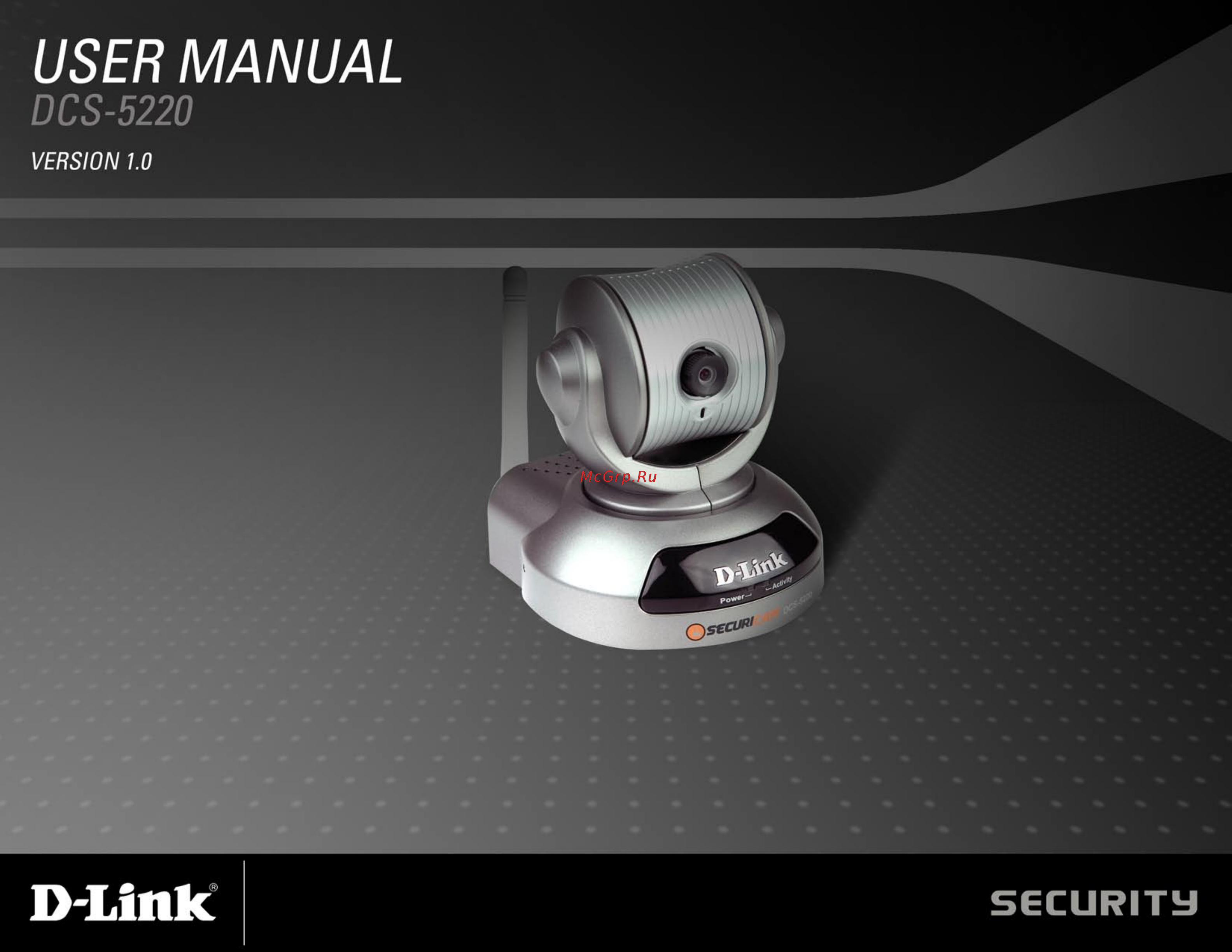D-Link DCS-5220 Инструкция по эксплуатации онлайн
Содержание
- Table of contents 2
- Product overview package contents 4
- System requirements 4
- Introduction 5
- Features 6
- Hardware overview 7
- Hardware installation 9
- Wireless installation considerations 10
- Software installation 11
- Click next 12
- Please wait while the installshield wizard prepares to install 12
- Configuration 16
- Installation wizard 16
- Network settings 18
- Wireless network settings 19
- Upgrade 21
- Enabling upnp for window 22
- Click dcs 5220 192 68 20 25
- To view your dcs 5220 internet camera in an internet browser go to your desktop and click my network places 25
- Testing the dcs 5220 27
- Viewing your dcs 5220 28
- Using the dcs 5220 with an internet browser 29
- Home page screen 30
- The image from the dcs 5220 should be visible from the home page on your computer monitor 30
- Connection type 31
- Advanced 32
- Dcs 5220 configuration 32
- Network 33
- Mail ftp 36
- Invalid settings may cause the dcs 5220 to not respond change the configuration settings only if necessary consult with your network administrator or your internet service provider isp if you do not have the necessary information if you cannot connect to the camera refer to page 8 for camera reset and restore factory settings procedures 37
- Click the ddns button from the configuration screen to access ddns settings 38
- Access list 39
- Click the access list button from the configuration screen to access access list settings 39
- Audio video 40
- Click the audio video button from the configuration screen to access audio and video settings that affect how the audio and video appears 40
- Image setting 43
- Click the motion detection button from the configuration screen to enable the motion detection function of the dcs 5220 internet camera 44
- Motion detection 44
- Click on the system button to access the system settings from the tools menu 48
- System 48
- Applications 49
- Click on the applications button to access the applications settings from the tools menu 49
- Snapshot 49
- Video clip 50
- Recording 51
- Click apply on this screen to restore factory default settings after confirmation the system will restart and require the installation wizard program to locate the ip address of the dcs 5220 52
- Click on the maintenance button to access the option to restore to factory default settings 52
- Maintenance 52
- Device info 53
- Status 53
- The content of the log file reveals useful information about the current configuration and connection logged after the dcs 5220 starts up 54
- The help page provides detailed information for the camera s web interface 55
- Record snapshots to your ftp server with motion detection 56
- In this window enter the settings for the ftp server you wish to upload the image to optionally you can enter settings for a secondary backup ftp server 58
- Installing the ip surveillance software 61
- Launcher 66
- Security for launcher 66
- System tray icon 66
- Using the ip surveillance software 66
- User interface 67
- The main user interface for launcher is an icon on system tray and the popup menu appears when the user clicks on the icon the menu items are listed below 68
- Features of the monitor program 70
- Monitor program 70
- Special features 70
- Traditional surveillance features 70
- Application layout and functionalities 71
- There are several parts in the monitor tool 72
- Logging in 73
- The admin privilege 73
- Camera configurations 74
- Alert settings 75
- In the local settings shown below three main functionalities are provided 75
- Load settings 75
- Recording settings 75
- The layout of the configuration 75
- This section discusses the local settings for the connection and the functional configuration of each camera if you are interested in the remote settings for each camera you can refer to using the dcs 5220 with an internet browser page 29 75
- Insert 76
- Alert and recording settings 77
- Delete 77
- History 77
- Alert settings 78
- Changing the camera order in the list 78
- Recording settings 78
- Specific alert actions can be performed by setting the options in this window 78
- You can drag and drop in the grid area of the camera list to change the sequence of the connected network cameras which is shown below this will allow you to rearrange the cameras in an order of your choice once the camera is moved to a specified location the proceeding cameras will then move 1 position up or 1 position down depending on which direction the selected camera was moved 78
- Global settings 80
- Directory settings 81
- Record diskspace usage settings 81
- Display ui settings 82
- Display options 83
- Using the scheduler 84
- Introduction 85
- Start the scheduler 85
- The layout and functionalities 85
- In this area you will select the video channel that you want to set a schedule for each video channel will display a name an ip address and the location please note that when you switch between video channels in this area the changes in the schedule of the previous video channel will be saved automatically 86
- The four main parts of the scheduler have been briefly described above the four parts will be described in detail in the following section 86
- The functionalities of configuration components 86
- Video channel selection area 86
- Primary schedule 87
- Schedule with time lines 87
- Schedule with time picker 88
- Schedule in event mode 89
- If you select continuous mode in the schedule mode selector it will record continuously during the schedule that is set up by the user 90
- Schedule in continuous mode 90
- Schedule modes 90
- Secondary schedule 90
- Secondary schedule is for recording outside of the primary schedule the secondary schedule provides options to record without a specified date or time 90
- There are three modes in the secondary schedule disable event mode and continuous mode if event mode is selected in the secondary schedule the camera will record whenever an event is triggered if continuous mode is selected the camera will begin recording continuously after scheduling settings are saved these two modes are the same as the primary schedule please refer to the previous section for more detail 90
- Operation buttons 91
- There are six operation buttons that allow you to handle the schedule schemes load undo clear save save as and close these operation buttons are shown in the figure below 91
- Backup settings 92
- Connection of the dcs 5220 93
- If you do not want to monitor one video you can drag and drop the video in the video area to the trashcan in the common control area of the monitor program the following section will demonstrate the procedures for drag and drop step by step 93
- Once you have the privilege to connect to the dcs 5220 the cameras will automatically appear in the video area in the order they are connected once you have set up the camera in the video channel the color of the channel number will turn green indicating that the camera has been added to ip surveillance if you do not set up the camera for the video channel the color of the channel number will be gray 93
- There is a unique light signal associated with each channel number it indicates the status of the dedicated video channel which is depicted as follows 93
- This section depicts in detail how to manipulate the monitor tool 93
- Using the monitor program 93
- Show the video of a specified channel 94
- Removing video from a display window 95
- The layout 96
- Input output control tools 97
- Alert message 98
- Miscellaneous functions 99
- Common control functions 100
- This section will describe the common control functions of the icons shown below these functions only apply to the currently selected channel the icons from left to right are volume record stop record snapshot printer and trash can 100
- Scheduling 101
- Status bar 101
- The status bar shown below displays information about the ip surveillance program such as local time current login user login time software name and software version 101
- Convenient display adjustment tool 102
- Features of playback 102
- Flexible searching range adjustment tool 102
- Playback program 102
- Powerful play control tool 102
- System control tool 102
- Layout 103
- Logging in 103
- Area selection indicator 104
- Control area 104
- Display area 104
- Histogram area 104
- Indicators 104
- Main areas 104
- Status area 104
- Pull bar 105
- Settings 105
- Normal single frame mode 106
- Under the normal display single frame mode you can use all the tools provided with the playback program except the page control in this mode the two labels under the pull bar show the starting and the ending time of the interval individually as shown below 107
- Histogram area 108
- Selector tools 108
- Using tools 108
- For the play control the jog dial shown in the figure below is used to provide the easiest method of controlling the video sequence display all buttons can control the displaying frame in the normal display mode 110
- Play control 110
- Display adjustment tool 111
- When you move the mouse cursor to the displaying area the display adjustment toolbox will appear using the display adjustment toolbox you can change the displaying video sequence to the size you want to see in the normal display mode when you move the area selection indicator to the display area the figure below shows the display adjustment toolbox and its own three elements i e zoom in zoom out and full screen 111
- System control toolbox 112
- The system control toolbox provides some basic operations for the playback program the figure below shows the three elements of the system control toolbox i e lock window settings minimize and exit 112
- Schedule video recording with motion detection 113
- What is wep 116
- Wireless security 116
- What is wpa 117
- Setting security 118
- Setting up the dcs 5220 for use behind a router 119
- Using configuring the dcs 5220 with a nat router 119
- Assign a local ip address to your camera 120
- View the internet camera using your internet explorer web browser 121
- Access the router with your web browser 123
- Router set up and installation 123
- Open virtual server ports to enable remote image viewing 124
- Using configuring 3g compatible cell phones 126
- Play from realplayer 127
- Play from pvplayer 132
- Enjoy streaming video on your cellphone 134
- Troubleshooting 135
- Wireless basics 138
- How does wireless work 139
- What is wireless 139
- Why d link wireless 139
- Where is wireless used 140
- Who uses wireless 140
- Wireless modes 142
- Check your ip address 143
- Networking basics 143
- Statically assign an ip address 144
- Technical specifications 145
- Contacting technical support 147
- Limited warranty 148
- Warranty 148
- Limited software warranty 149
- Non applicability of warranty 149
- Disclaimer of other warranties 150
- What is not covered 150
- Copyright statement 151
- Governing law 151
- Limitation of liability 151
- Trademarks 151
- Ce mark warning 152
- Fcc statement 152
- Product registration is entirely voluntary and failure to complete or return this form will not diminish your warranty rights 153
- Registration 153
Похожие устройства
- D-Link DCS-5300G Инструкция по эксплуатации
- Sony SLT-A33 Инструкция по эксплуатации
- Sharp SJ-59M Инструкция по эксплуатации
- D-Link DCS-6620G Инструкция по эксплуатации
- Sony DSLR-A850Q 28-75 Инструкция по эксплуатации
- Panasonic DMR-EH65 Инструкция по эксплуатации
- D-Link DCS-920 Инструкция по эксплуатации
- Sony NEX-3K Red Инструкция по эксплуатации
- Sven MS-1080 Инструкция по эксплуатации
- D-Link DCS-950G Инструкция по эксплуатации
- Sony NEX-3K Black Инструкция по эксплуатации
- D-Link DCS-G900 Инструкция по эксплуатации
- JVC AV-2534LE Инструкция по эксплуатации
- Sony NEX-C3A Black Инструкция по эксплуатации
- Panasonic KX-F1100BX Инструкция по эксплуатации
- D-Link DI-524 Инструкция по эксплуатации
- Sony NEX-C3K Silver Инструкция по эксплуатации
- Sharp SJ-58LM-T2 Инструкция по эксплуатации
- D-Link DI-524UP Инструкция по эксплуатации
- Sony NEX-C3K Black Инструкция по эксплуатации
Скачать
Случайные обсуждения