Konica Minolta EP1050 Инструкция по эксплуатации онлайн
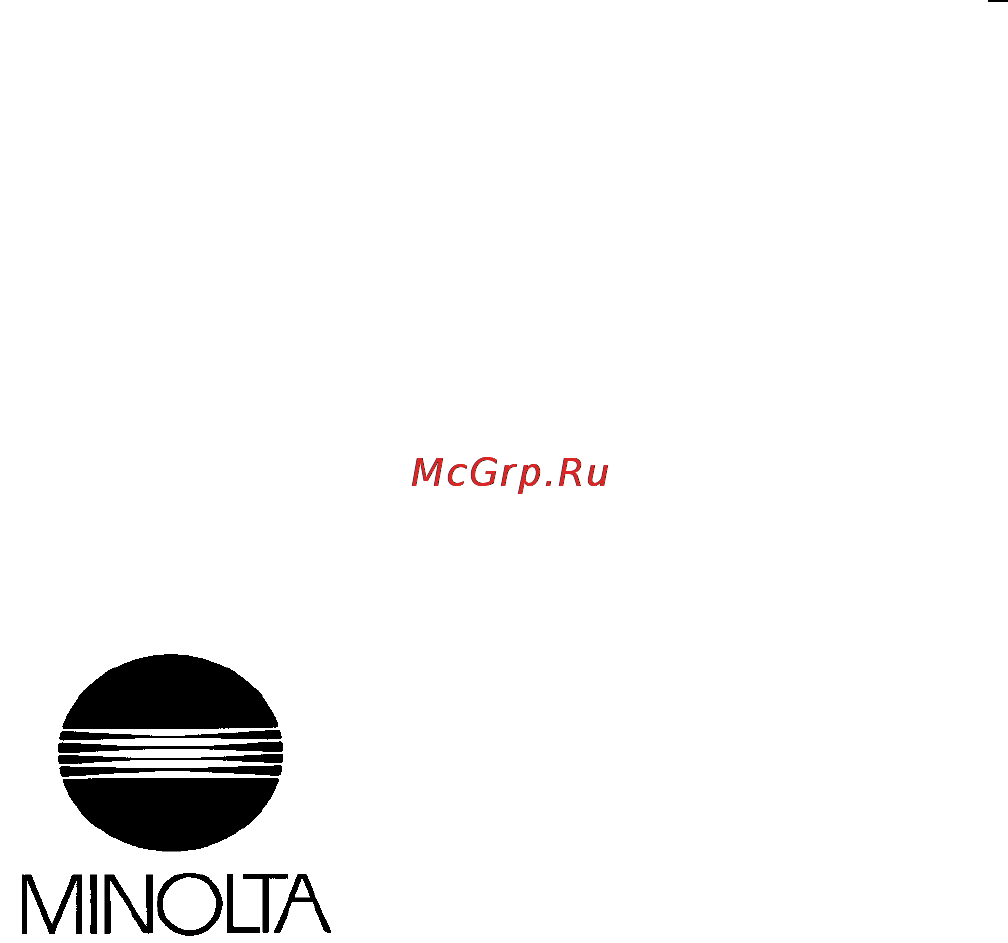
Thank you for choosing Minolta.
This operator’s manual explains how to operate the copier and replenish its
supplies. It also gives some troubleshooting tips as well as general precautions to
be observed when operating the copier.
To ensure the best performance and effective use of your copier, read this manual
carefully until you familiarize yourself thoroughly with its operation and features.
After you have read through the manual, keep it for ready reference.
Please use this manual as a quick and handy reference tool for immediately
clarifying any questions which may arise.
i
Содержание
- Chapter 1 safety notes 1 2
- Contents 2
- Installing the copier 2
- Precautions for use 2
- Using this manual 2
- Chapter 2 first things to know about your copier 7 3
- Control panel keys and indicators 3
- System overview 8 2 copier parts and accessories 3
- Turning on and off and resetting the copier 3
- Chapter 3 making copies 25 4
- Contents 4
- Copying overview 26 2 copying procedure 4
- Image density 40 book copying 42 finishing modes 4
- Number of copies 47 starting the copy cycle 48 manual bypass copying 49 4
- Placing originals 28 checking the copy paper size and selecting the paper source 33 zoom ratio 4
- Chapter 4 auxiliary functions 51 5
- Chapter 5 when an indicator lights up 67 5
- Chapter 6 troubleshooting 95 6
- Chapter 7 specifications 103 6
- Copier ep1050 104 2 automatic document feeder af 3 106 3 10 bin sorter s 104 107 4 multi bypass table mb 1 108 6
- The copier is not functioning as designed 6
- When this type of copy is produced 6
- Care of the copier 7
- Chapter 8 miscellaneous 109 7
- Contents 7
- Daily checks 110 cleaning 112 7
- Description of copy paper size 116 3 zoom ratio table original size to copy paper size 117 4 index 118 7
- Organization 8
- Using this manual 8
- Page organization 9
- Terms and symbols for the type of originals and copy paper 10
- Chapter 1 13
- Safety notes 13
- This chapter explains about the operating environment conditions and precautions for use 13
- Installing the copier 14
- Safety notes 14
- Chapter 1 15
- Ep1050 15
- Ep1050 option 15
- Installing the copier 15
- Safety notes 15
- Space requirements 15
- To ensure easy copier operation supply replacement and service maintenance adhere to the recommended space requirements detailed below note be sure to allow a clearance of 6 in or more at the back of the copier as there is a ventilation duct 15
- Precautions for use 16
- Safety notes 16
- Safety notes 17
- Chapter 2 19
- First things to know about your copier 19
- This chapter gives you a brief description of the system and preliminary information about the different parts of the system 19
- First things to know about your copier 20
- System overview 20
- The ep1050 system can be configured with the following components 20
- 7 8 10 9 21
- Copier parts and accessories 21
- First things to know about your copier 21
- Outside copier 21
- First things to know about your copier 22
- First things to know about your copier 23
- First things to know about your copier 24
- First things to know about your copier 25
- Control panel 26
- Control panel keys and indicators 26
- First things to know about your copier 26
- First things to know about your copier 27
- Display 28
- First things to know about your copier 28
- First things to know about your copier 29
- First things to know about your copier 30
- First things to know about your copier 31
- Turning on and off 31
- Turning on and off and resetting the copier 31
- When copier is turned on 31
- Auto copy start function only when automatic document feeder af 3 is used 32
- First things to know about your copier 32
- First things to know about your copier 33
- Minimizing the warm up time 33
- First things to know about your copier 34
- Initial mode and panel resetting 34
- Auto reset function 35
- First things to know about your copier 35
- Chapter 3 37
- Making copies 37
- This chapter shows you how to make copies the copying overview is on p 26 these pages offer quick at a glance instructions for making copies each step is keyed to a page number with more detailed information 37
- Copying overview 38
- Making copies 38
- Making copies 39
- Copying procedure 40
- Making copies 40
- Placing originals 40
- Making copies 41
- Making copies 42
- Using the automatic document feeder af 3 42
- Making copies 43
- Making copies 44
- Checking the copy paper size and selecting the paper source 45
- Making copies 45
- Making copies 46
- Zoom ratio 46
- Making copies 47
- Making copies 48
- Making copies 49
- Making copies 50
- Copying procedure 51
- Inch size 51
- Making copies 51
- Zoom ratio table original size to copy paper size metric size 51
- Image density 52
- Making copies 52
- Making copies 53
- Book copying 54
- Making copies 54
- Making copies 55
- Finishing modes 56
- Making copies 56
- Making copies 57
- Selecting the finishing modes 57
- Auto dual function 58
- Making copies 58
- Making copies 59
- Number of copies 59
- Making copies 60
- Starting the copy cycle 60
- Making copies 61
- Manual bypass copying 61
- Making copies 62
- Auxiliary functions 63
- Chapter 4 63
- This chapter explains about the auxiliary functions that can be used for specific purposes 63
- Auxiliary functions 64
- Checking the total number of copies mode 64
- Auxiliary functions 65
- Auxiliary functions 66
- Auxiliary toner replenishing mode 2 increasing the image density 66
- Auxiliary functions 67
- Drum dehumidify function 67
- Auxiliary functions 68
- By setting defaults for the paper size zoom ratio and other settings that are most frequently used time and effort to make extra settings will be eliminated when the copier is turned on or when the auto reset function is activated 68
- For more details consult your technical representative 68
- Functions available in user s choice 68
- The copier has been set so that the most frequently used settings are automatically selected in the initial mode 68
- The user s choice allows you to select the default settings which are automatically selected in the initial mode according to your own needs 68
- User s choice 68
- Auxiliary functions 69
- Description of each user s choice function 69
- If 0 is selected you can make copies only from originals of standard weight normal mode if 1 is selected you can make copies from lightweight originals as well as originals of the standard weight lightweight original mode 69
- Selects either one of the following settings when the copier is equipped with the automatic document feeder af 3 69
- Specifies the default mode automatically selected in the initial mode 69
- U 12 auto size manual priority 69
- U 4 lightweight original mode 69
- User s choice 69
- Auxiliary functions 70
- Determines the default exposure level in the auto exposure mode 70
- U 13 default auto exposure level 70
- User s choice 70
- When the exposure level is high the greater the level number is the higher the exposure level 70
- When the exposure level is low the greater the level number is the lower the exposure level 70
- Auto exposure mode as default 71
- Auxiliary functions 71
- Determines the default exposure mode either auto or manual selected when the control panel settings are reset 71
- If any value between 0 and 8 is selected the auto exposure mode is selected if any value between 10 and 18 is selected the manual exposure mode is selected 71
- If auto is selected this function also allows you to specify the default exposure level exp in the manual exposure mode after the auto exposure mode has been canceled if manual is selected the function also allows you to specify the default exposure level exp in the manual exposure mode 71
- U 14 default exposure mode level 71
- User s choice 71
- 3 4 5 6 7 8 9 72
- Auxiliary functions 72
- Lighter darker 72
- Manual exposure mode as default 72
- User s choice 72
- With exp5 at the central level the exposure level will be lower as the number becomes smaller and it is higher as the number becomes greater 72
- Auxiliary functions 73
- Determines the default finishing mode when the copier is equipped with the sorter 73
- If 0 is selected the control panel settings remain valid even after 60 seconds if 1 is selected the control panel settings are canceled and the copier is reset into the default mode after 60 seconds auto panel reset 73
- Selects whether to activate the auto panel reset function 60 seconds after a copy cycle has been completed or a control panel key has been pressed 73
- U 15 default finishing mode 73
- U 20 auto panel reset on off 73
- User s choice 73
- Auxiliary functions 74
- Determines whether the copier is set into the initial mode when the plug in counter is pulled out after a copy cycle has been run using the plug in counter 74
- If 0 is selected the copier is not set into the energy saving mode after the given time if 1 is selected the copier is automatically set into the energy saving mode after the given time the time it takes the copier to enter the energy saving mode can also be selected from the range of 1 to 10 minutes 74
- Selects whether or not to set the copier into the energy saving mode after a given time after a copy cycle has been completed or a key is pressed 74
- U 21 energy saver mode on off and timing 74
- U 23 auto panel reset for plug in counter 74
- User s choice 74
- Auxiliary functions 75
- Conditions 75
- Specifies whether to enable automatic switching between the sort and non sort mode under the following conditions when the copier is equipped with the sorter and the automatic document feeder 75
- The auto shut off function shuts down the copier a given period of time after the last operation 75
- The copy cycle is initiated to make two or more copies using two or more originals in the non sort mode 75
- The copy cycle is initiated using a single original in the sort mode 75
- U 24 sort non sort auto switching on off 75
- U 28 auto shut off 75
- User s choice 75
- Auxiliary functions 76
- Auxiliary functions 77
- O057aa 77
- O169aa 77
- O2360a 77
- O3860a 77
- O3880a 77
- Press the clear key 77
- Press the start key 77
- This causes the current setting of that particular choice code to be shown on the multi copy display 77
- This clears the current setting 77
- User s choice 77
- Auxiliary functions 78
- Chapter 5 79
- Replenishing supplies clearing misfeeds and correcting a closure failure 79
- This chapter explains about the details of the various warning indications given on the control panel including those that entail inhibition of the initiation of a copy cycle it also shows action to be taken for each case 79
- When an indicator lights up 79
- A control panel key or keys have been incorrectly operated 80
- Not all necessary conditions are met to start a copy cycle 80
- Quick reference for indicator lights 80
- The copier requires the operator s intervention during a copy cycle the following table explains the most important warning conditions you will find more detailed procedures on the page referenced in the action column 80
- Warning indicators 80
- When an indicator lights up 80
- When the copier encounters any of the following conditions a corresponding warning indicator lights up some of the warning conditions entail inhibition of the initiation of a copy cycle 80
- Quick reference for indicator lights 81
- When an indicator lights up 81
- Add toner indicator 82
- Detailed instructions for indicator lights 82
- When an indicator lights up 82
- When an indicator lights up 83
- Add paper indicator 84
- When an indicator lights up 84
- When an indicator lights up 85
- When an indicator lights up 86
- When an indicator lights up 87
- I u service life indicator 88
- When an indicator lights up 88
- When an indicator lights up 89
- When an indicator lights up 90
- When an indicator lights up 91
- When an indicator lights up 92
- When an indicator lights up 93
- When an indicator lights up 94
- When an indicator lights up 95
- When an indicator lights up 96
- Closure failure indicator 97
- O018aa 97
- When an indicator lights up 97
- Misfeed indicator 98
- When an indicator lights up 98
- O019ab 99
- When an indicator lights up 99
- When an indicator lights up 100
- When an indicator lights up 101
- When an indicator lights up 102
- When an indicator lights up 103
- When an indicator lights up 104
- Call tech rep indicator 105
- When an indicator lights up 105
- Chapter 6 107
- This chapter gives you instructions on how to troubleshoot copier malfunctions 107
- Troubleshooting 107
- Troubleshooting 108
- When this type of copy is produced 108
- Troubleshooting 109
- When this type of copy is produced 109
- Troubleshooting 110
- When this type of copy is produced 110
- If these procedures do not correct the problem contact your technical representative 111
- Troubleshooting 111
- When this type of copy is produced 111
- The copier is not functioning as designed 112
- Troubleshooting 112
- The copier is not functioning as designed 113
- Troubleshooting 113
- If these procedures do not correct the problem contact your technical representative 114
- The copier is not functioning as designed 114
- Troubleshooting 114
- Chapter 7 115
- Specifications 115
- This chapter gives complete specifications of the copier system and options 115
- Chapter 7 116
- Copier 116
- Specifications 116
- Chapter 7 117
- Copier 117
- Specifications 117
- Automatic document feeder 118
- Chapter 7 118
- Specifications 118
- Bin sorter 119
- Chapter 7 119
- Specifications 119
- Chapter 7 120
- Multi bypass table 120
- Specifications 120
- Chapter 8 121
- Miscellaneous 121
- This chapter explains about care of the copier and the various possible combinations of functions 121
- Care of the copier 122
- Communications cable cable connecting the copier with options 122
- Daily checks 122
- Miscellaneous 122
- Original glass 122
- Power cord communications cable ground cable 122
- To keep your copier in good shape at all times make the following daily checks and cleaning 122
- Care of the copier 123
- Copier housing temperature 123
- Copy paper 123
- Miscellaneous 123
- Original cover automatic document feeder 123
- Sound of copier operation 123
- Cleaning 124
- Miscellaneous 124
- Miscellaneous 125
- Miscellaneous 126
- Miscellaneous 127
- Description of copy paper size 128
- Miscellaneous 128
- Miscellaneous 129
- Zoom ratio table original size to copy paper size 129
- Miscellaneous 130
- Miscellaneous 131
Похожие устройства
- Erisson RU-107R Инструкция по эксплуатации
- Konica Minolta EP1052 Инструкция по эксплуатации
- Erisson DRU-314 Инструкция по эксплуатации
- Konica Minolta EP1054 Инструкция по эксплуатации
- Velas VA-1004 Инструкция по эксплуатации
- Konica Minolta EP1080 Инструкция по эксплуатации
- Safelook SL01-BX1 Инструкция по эксплуатации
- Konica Minolta EP1081 Инструкция по эксплуатации
- Konica Minolta EP1083 Инструкция по эксплуатации
- Konica Minolta EP1085 Инструкция по эксплуатации
- Konica Minolta EP2010 Инструкция по эксплуатации
- Konica Minolta EP2030 Инструкция по эксплуатации
- Velas VR-204 Инструкция по эксплуатации
- Konica Minolta EP2050 Инструкция по эксплуатации
- Velas VR-203 Инструкция по эксплуатации
- Konica Minolta EP2051 Инструкция по эксплуатации
- Velas VR-202 Инструкция по эксплуатации
- Konica Minolta EP2080 Инструкция по эксплуатации
- Velas VR-201 Инструкция по эксплуатации
- Benq FP556ms Инструкция по эксплуатации
Скачать
Случайные обсуждения
