Konica Minolta EP2030 Инструкция по эксплуатации онлайн
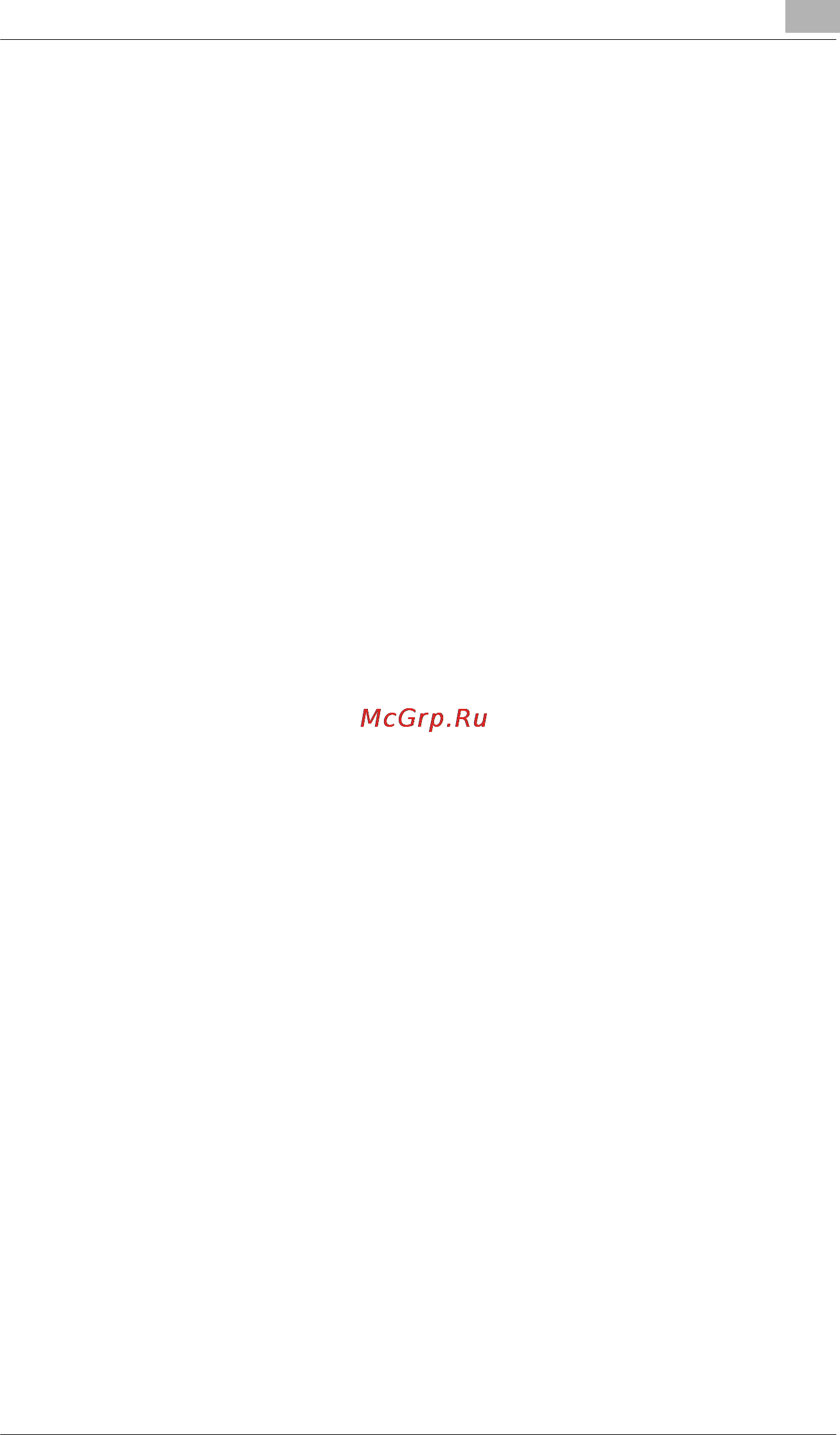
EP2030
Using the Copier Properly.............................................................. X-1
What is an Energy Star Copier?..................................................... X-3
EP2030 .......................................................................................... X-4
CE Marking (Declaration of Conformity) ........................................X-4
Terms and Symbols for the Type of Originals and Copy Paper..... X-5
Feeding Direction (copy paper path).............................................. X-5
“Width” and “Length”...................................................................... X-5
Terms and Symbols Used.............................................................. X-6
1 Safety Notes
1.1 Installing the Copier......................................................................1-1
Installation Site................................................................................1-1
Power Source..................................................................................1-1
Space Requirements.......................................................................1-2
1.2 Precautions for Use......................................................................1-3
Operating Environment...................................................................1-3
Using the Copier Properly...............................................................1-3
Moving the Copier...........................................................................1-4
Care of Copier Supplies..................................................................1-4
Legal Restrictions on Copying ........................................................1-4
Financial Instruments......................................................................1-4
Legal Documents............................................................................1-4
General ...........................................................................................1-5
2 Allgemeine Informationen über das Kopiersystem
2.1 Übersicht........................................................................................2-1
Automatischer Originaleinzug AF-5 <Zubehör>..............................2-1
Zehnfach-Sorter S-106 <Zubehör>.................................................2-1
Heftsorter ST-104 <Zubehör>.........................................................2-1
Duplexeinheit AD-11<Zubehör>......................................................2-1
Duplex-Originaleinzug AFR-12 <Zubehör>.....................................2-2
EP2030 ...........................................................................................2-2
Papiermagazinunterschrank PF-206 <Zubehör>............................2-2
Papiermagazinunterschrank PF-112 <Zubehör>............................2-2
Duplexunterschrank PF-6D <Zubehör>..........................................2-2
2.2 Bezeichnung der Bauteile............................................................2-3
Außen am Kopierer.........................................................................2-3
Table of Contents
Содержание
- Allgemeine informationen über das kopiersystem 1
- Contents 1
- Ep2030 user manual 1
- Foreword 1
- Safety notes 1
- Table of contents 1
- Making copies 2
- Using the user mode 3
- When an indicator lights up 4
- Miscellaneous 5
- Troubleshooting 5
- Using the copier properly 7
- What is an energy star copier 9
- Ce marking declaration of conformity 10
- Ep2030 10
- Please use this manual as a quick and handy reference tool for immediately clarifying any questions which may arise 10
- Thank you for choosing minolta 10
- This operator s manual explains how to operate the copier and replenish its supplies it also gives some troubleshooting tips as well as general precautions to be observed when operating the copier 10
- To ensure the best performance and effective use of your copier read this manual carefully until you familiarize yourself thoroughly with its operation and features after you have read through the manual keep it for ready reference 10
- We declare under our sole responsibility that this copier and options to which this declaration relates is in conformity with the specifications below this declaration is valid for the area of the european union eu only 10
- X 4 ep2030 10
- Feeding direction copy paper path 11
- Terms and symbols for the type of originals and copy paper 11
- Width and length 11
- Terms and symbols used 12
- Installation site 13
- Installing the copier 13
- Power source 13
- Safety notes 13
- Space requirements 14
- Operating environment 15
- Precautions for use 15
- Using the copier properly 15
- Care of copier supplies 16
- Financial instruments 16
- Legal documents 16
- Legal restrictions on copying 16
- Moving the copier 16
- General 17
- Allgemeine informationen über das kopiersystem 19
- Automatischer originaleinzug af 5 zubehör 19
- Duplexeinheit ad 11 zubehör 19
- Heftsorter st 104 zubehör 19
- Zehnfach sorter s 106 zubehör 19
- Übersicht 19
- Duplex originaleinzug afr 12 zubehör 20
- Duplexunterschrank pf 6d zubehör 20
- Ep2030 20
- Papiermagazinunterschrank pf 112 zubehör 20
- Papiermagazinunterschrank pf 206 zubehör 20
- Allgemeine informationen über das kopiersystem 21
- Außen am kopierer 21
- Bezeichnung der bauteile 21
- Ep2030 2 3 21
- 4 ep2030 22
- Allgemeine informationen über das kopiersystem 22
- Allgemeine informationen über das kopiersystem 23
- Ep2030 2 5 23
- Innen im kopierer 23
- 6 ep2030 24
- Allgemeine informationen über das kopiersystem 24
- Allgemeine informationen über das kopiersystem 25
- Ep2030 2 7 25
- Zubehörteile 25
- 8 ep2030 26
- Allgemeine informationen über das kopiersystem 26
- 2 3 4 5 27
- 7 8 9 10 27
- Allgemeine informationen über das kopiersystem 27
- Bedienfeld 27
- Ep2030 2 9 27
- Tasten und anzeigen im bedienfeld 27
- 10 ep2030 28
- 12 13 14 15 16 17 18 19 28
- Allgemeine informationen über das kopiersystem 28
- Allgemeine informationen über das kopiersystem 29
- Ep2030 2 11 29
- 12 ep2030 30
- 3 4 5 6 7 8 30
- Allgemeine informationen über das kopiersystem 30
- Display 30
- Allgemeine informationen über das kopiersystem 31
- Ausschalten des kopierers ausschalten des kopierers schalten sie den netzschalter auf aus 31
- Die warteanzeige leuchtet im bedienfeld auf und die start taste wird orange der kopierer befindet sich in der aufwärmphase durch einlegen der originale in den automatischen duplex originaleinzug und drücken der start taste kann der automatische kopierstart aktiviert werden siehe seite 2 15 31
- Ein und ausschalten 31
- Ein und ausschalten rücksetzen 31
- Einschalten des kopierers 31
- Einschalten des kopierers einschalten des kopierers schalten sie den netzschalter auf ein 31
- Ep2030 2 13 31
- Hinweis über die automatische ausschaltung wird der kopierer nach einer vorgegebenen zeit ausgeschaltet wenn keine neuen eingaben vorgenommen wurden siehe seite 2 16 31
- Nach ca 30 sekunden erlischt die warteanzeige und die start taste leuchtet grün der kopierer ist kopierbereit 31
- Grundstellung 32
- Automatische ausschaltung 33
- Automatische rücksetzung 33
- Automatischer kopierstart 33
- Rücksetzung 33
- Sonderfunktionen 33
- Automatische ausschaltung 34
- Unterbrechung 34
- Energiesparfunktion 35
- Programmspeicher 36
- Basic copying overview 37
- Making copies 37
- Placing on the original glass 40
- Placing originals 40
- Originals suitable for the automatic duplexing document feeder 43
- Using the automatic duplexing document feeder 43
- Originals not suitable 44
- Loading the originals 45
- Using the mixed original detection mode 46
- Using the single automatic document feeding mode sadf mode 47
- Originals not suitable for the automatic duplexing document feeder 48
- Copy paper that can be used for manual bypass 49
- Manual bypass copying 49
- Using the multi bypass tray 50
- 16 ep2030 52
- Auto paper mode 52
- Copy paper size 52
- Making copies 52
- Press the paper select key to set the copier into the auto paper mode 52
- The auto paper mode automatically selects the copy paper according to the size of the original being used and the zoom ratio selected for use 52
- The selected copy paper size and the paper source loaded with that paper are indicated on the control panel 52
- Useful tip this mode is efficient when you want to make copies on paper of the same size as your originals automatically 52
- Auto drawer switching 53
- Manual selection 53
- Special paper setting 54
- Auto size mode 55
- Ep2030 3 19 55
- Making copies 55
- Press the auto size key the zoom ratio indicator shows and the auto size mode indicator lights up 55
- Select the copy paper size see page 3 16 55
- The copier is set into the auto size mode in which the zoom ratio is automatically selected according to the size of the original being used and the copy paper size selected for use 55
- Useful tip this mode is very helpful for neat filing when you need to make copies from originals of assorted size 55
- You can select the desired fixed zoom ratio by pressing the keys there are three different ways to choose from to set the zoom ratio select one according to your need 55
- Zoom ratio 55
- Fixed zoom ratios 56
- Using zoom up down keys 56
- Auto exposure mode 57
- Image density 57
- Manual exposure mode 58
- Photo mode 58
- Original ö copy type 59
- Selecting original ö copy type 61
- Book 1 62
- Book 2 62
- 4 3 2 1 1 63
- Instructions for loading originals 63
- Notes for 2 sided copy mode 2in1 mode 63
- 28 ep2030 64
- All copies are fed out onto the 1st bin without being sorted grouped or stapled 64
- Copies originals 64
- Finishing mode 64
- Finishing modes 64
- Making copies 64
- Nd bin 64
- Non sort 64
- Pressing the finishing key can select the desired finishing mode there are five different finishing modes select the one according to your needs 64
- Rd bin 64
- St bin 64
- This mode is effective when making multiple copies from multiple originals copies are sorted into complete sets of the originals only when the sorter or staple sorter is mounted 64
- Useful tip the copier has been factory set to automatically select non sort also the copier automatically switches between the sort and non sort mode depending on the number of originals loaded in the automatic document feeder user s choice can however be used to change this default setting see page 4 4 64
- Selecting the finishing mode 66
- Sort sort and staple group mode 66
- Using the manual staple mode 67
- Instructions for loading originals for finishing mode 69
- Placing the original on the original glass 69
- Using the automatic duplexing document feeder 69
- Auto dual function 70
- Auto dual function in sort and staple mode 70
- Auto dual function in the sort mode 70
- If the number of copies selected exceeds 50 in the non sort mode 70
- When the number of copies selected exceeds 25 in the group mode 70
- File margin mode 71
- Loading the originals 72
- Setting the file margin mode 72
- Cover mode 73
- Using the cover mode 74
- Counter display 75
- Meter count 75
- Shows the number of copies made on copy paper of a preset size the size will be set by your technical representative 75
- Sided size 75
- Sided total 75
- Using the user mode 75
- Using the meter count function 76
- Drum dehumidifier 77
- Toner replenisher 77
- Toner replenisher drum dehumidifier 77
- 4 ep2030 78
- For more details consult your technicalrepresentative 78
- Select whether to enable the mixed original detection function or not when power is turned on or panel reset on the copier equipped with an automatic duplexing document feeder 78
- The copier has been set so that the most frequently used settings are automatically selected in the initial mode the user s choice allows you to select the default settings which are automatically selected in the initial mode according to your own needs by setting defaults for the paper size zoom ratio and other settings that are most frequently used time and effort to make extra settings will be eliminated that would otherwise be spent when the copier is turned on or when the auto reset function is activated 78
- U 0 mixed original detection 78
- User s choice 78
- Using the user mode 78
- Are used with the ad 79
- Ep2030 4 5 79
- Select the type of originals used on the adf set 1 lightweight original mode on if originals lighter in weight than standard weighing 40 to 50 g 79
- Select whether the original has a file margin or not for the file margin mode if 1 original does not have a file margin is set and you attempt to make a copy from an original which has a file margin on it the copier is very likely to produce a copy with a margin at an incorrect position 79
- This function can disable the auto shut off function select whether to enable on or disable off the non auto shut off function the initial setting is off disabled 79
- U 4 lightweight original 79
- U 7 non auto shut off 79
- U 9 file margin 79
- Using the user mode 79
- 6 ep2030 80
- Select the priority copying mode that is automatically selected when the power switch is turned on or panel reset key is pressed 80
- Select the priority paper size or paper source selected when the copier is set into the auto size or manual mode 80
- U 10 priority paper size source 80
- U 12 ap as manual priority 80
- Using the user mode 80
- Determine the default exposure mode either auto or manual selected when the power switch is turned on or panel reset key is pressed 81
- Determine the optimum exposure level in the auto exposure mode variable in seven steps 81
- Ep2030 4 7 81
- If auto is selected this function also allows you to set the default exposure level in the manual exposure mode variable in 9 steps after the auto exposure mode has been canceled if manual is selected the function also allows you to set the default exposure level in the manual exposure mode 81
- U 13 default auto exposure level 81
- U 14 default exposure mode level 81
- Using the user mode 81
- When the exposure level is low the greater the level number is the lower the exposure level when the exposure level is high the greater the level number is the higher the exposure level 81
- 3 4 5 6 7 8 9 82
- 8 ep2030 82
- Determine the priority finishing mode selected when the copier is equipped with a finishing option 82
- Exp level 82
- Lighter darker 82
- U 15 default finishing mode 82
- Using the user mode 82
- With exp5 at the central level the exposure level is lower as the number becomes smaller and it is higher as the number becomes greater 82
- Determine the orig ö copy type automatically selected when the power switch is turned on or panel reset key is pressed 83
- Ep2030 4 9 83
- Select whether or not to activate the auto clear function after the lapse of a given period of time after a copy cycle has been completed or a key on the control panel has been operated 83
- Select whether or not to set the copier into the energy saver mode after the lapse of a given period of time after a copy cycle has been completed or a key on the control panel has been operated the period of time can fall within the range of 1 to 98 min or be set to 240 min the initial setting is 15 min 83
- The initial setting is 1 ö 2 if your copier is equipped with a duplex unit consult your technical representative if you want to select 1 ö 1 when your copier is equipped with a duplex unit 83
- U 18 priority orig ö copy type 83
- U 20 auto panel reset on off 83
- U 21 energy saver on timing 83
- Using the user mode 83
- 10 ep2030 84
- In the initial setting the auto shut off function is activated after 60 min 84
- Select whether or not to enable the auto shut off function that turns power off automatically after the lapse of a given period of time after a copy cycle has been completed or a key on the control panel has been operated 84
- Select whether to enable or disable the function that automatically switches between the sort and non sort mode depending on the number of originals loaded in the document feeder when the copier is equipped with an document feeder and finishing option if on is selected non sort is selected if only one original is loaded in the document feeder and sort is selected if two or more originals are loaded in the document feeder 84
- Select whether to set the copier into the initial mode when the plug in counter is pulled out 84
- U 23 auto panel reset for plug in counter 84
- U 24 sort non sort auto switching on off 84
- U 28 auto shut off timing 84
- Using the user mode 84
- U 51 to 54 special paper setting 85
- Making the user s choice mode settings 86
- Adding paper 89
- St drawer 89
- When an indicator lights up 89
- When the add paper indicator lights up 89
- Nd drawer 91
- Rd 4th drawer 92
- Rd drawer 93
- Ep2030 5 7 95
- Open the front door swing open the toner bottle holder and pull out the old toner bottle 95
- Replacing the toner bottle 95
- Shake the new toner bottle well 95
- Tap the new toner bottle on a hard surface such as a desk several times then turm the toner bottle over and tap it several times again in the same manner 95
- The add toner indicator lights up when toner in the toner bottle is running out 95
- When an indicator lights up 95
- When the add toner indicator lights up 95
- You can still make copies but the image density will become lighter and lighter it is recommended therefore that you replace the toner bottle with a new one as soon as possible 95
- Ep2030 5 9 97
- Open the stapler door 97
- Press the lock release lever of the staple sorter and slide it away from the copier 97
- Replace the staple cartridge with a new one by following the procedure given below 97
- Replacing the staple cartridge 97
- When an indicator lights up 97
- When the add staples indicator lights up 97
- When the staples will soon run out the add staples indicator lights up 97
- While lifting the lever upward pull the staple cartridge out of its port 97
- Do not turn the green gear near the cartridge inside the stapler unit do not turn the green gear near the cartridge inside the stapler unit 99
- Ep2030 5 11 99
- If no staples are evident place another sheet of paper into the 1st bin and repeat steps 7 8 and 9 99
- Immediately after the new staple cartridge has been loaded be sure immediately after the new staple cartridge has been loaded be sure to follow steps 7 to 9 99
- Press the manual staple key the copier automatically test staples the paper 2 to 3 times 99
- Remove the sheet of paper from the 1st bin and check that staples have been driven into it 99
- Replace the staple cartridge only after the add staples indicator replace the staple cartridge only after the add staples indicator lights up removing the staple cartridge before then will result in stapling trouble 99
- When an indicator lights up 99
- 12 ep2030 100
- Check that the front door is closed 100
- Check the automatic duplexing document feeder 100
- Correct the closure failure by following the procedure given below 100
- Monitor display check location 100
- The closure failure indicator lights up if a copier door or cover is left open or an option is not attached properly at this time the monitor display shows the location of the closure failure you can no longer start a new copy cycle 100
- When an indicator lights up 100
- When the closure failure indicator lights up 100
- Misfeed indicator and monitor display 103
- When the misfeed indicator lights up 103
- Copier fusing transport section 104
- Misfeed clearing procedures 104
- Copier paper take up section 106
- Copier multi bypass section 107
- Paper feed cabinet pf 206 109
- Paper feed cabinet pf 112 110
- Duplex unit 111
- Duplexing document feeder 112
- Automatic document feeder 114
- Sorter staple sorter 116
- Resetting the call tech rep indicator 117
- When the call tech rep indicator lights up 117
- 30 ep2030 118
- After 2 00 118
- Blinking 118
- Copies add toner indicator lights 118
- Copies made 118
- No new copy cycle can be initiated 118
- Replace the imaging unit by following the procedure given below 118
- Useful tip replace the imaging unit as soon as possible once the i u service life indicator has started blinking 118
- When 2 500 more copies are made with the add toner indicator lighting up or 7 500 more copies are made after the i u service life indicator has started blinking the i u service life indicator lights up steadily and the copier inhibits the initiation of a new copy cycle see the diagram below 118
- When an indicator lights up 118
- When the i u service life indicator lights up 118
- When the time is about to come when the imaging unit needs replacement the i u service life indicator starts blinking to prompt you to replace it with a new one 118
- Whichever occurs first 118
- Precautions for handling 119
- Removing the i u from the copier 120
- Unpacking setting up the i u 121
- Charging the copier with starter and toner 123
- Ep2030 5 39 127
- Quick reference for other indicators 127
- When an indicator lights up 127
- Ep2030 6 1 129
- Troubleshooting 129
- When this type of copy is produced 129
- 2 ep2030 130
- Troubleshooting 130
- Ep2030 6 3 131
- If these procedures do not correct the problem turn off the power switch unplug the power cord from the power outlet and contact your technical representative 131
- The copier is not functioning as designed 131
- Troubleshooting 131
- Copier ep2030 133
- Ep2030 7 1 133
- Miscellaneous 133
- Specifications 133
- 2 ep2030 134
- Duplexing document feeder afr 12 134
- Miscellaneous 134
- Automatic document feeder af 5 135
- Ep2030 7 3 135
- Miscellaneous 135
- 4 ep2030 136
- Miscellaneous 136
- Sorter s 106 136
- Ep2030 7 5 137
- Miscellaneous 137
- Paper feed cabinet pf 206 137
- Staple sorter st 104 137
- 6 ep2030 138
- Duplex cabinet pf 6d 138
- Duplex unit ad 11 138
- Miscellaneous 138
- Paper feed cabinet pf 112 138
- Care of the copier 139
- Control panel 139
- Housing 139
- Original pad 139
- Corona units 140
- Front door 140
- Original glass 140
- Document transport belt 141
- 10 ep2030 142
- Function combination matrix 142
- Miscellaneous 142
- Sadf mode single automatic document feeding mode the functions can be combined a m the functions can be combined conditionally see the conditions given below x the functions cannot be combined the function set first takes precedence the functions cannot be combined the function set last takes precedence 142
- Conditions for combined functions 143
- Ep2030 7 11 143
- Miscellaneous 143
- 12 ep2030 144
- Description of copy paper size and zoom ratio table 144
- Miscellaneous 144
- Paper size 144
- 1 inch 25 mm 145
- 1mm 0 394 inch 145
- Ep2030 7 13 145
- Miscellaneous 145
- Zoom ratio copy paper size original size 145
- Zoom ratio table original size to copy paper size 145
- 14 ep2030 146
- Miscellaneous 146
- Ep2030 7 15 147
- Miscellaneous 147
- Numerics 149
Похожие устройства
- Velas VR-204 Инструкция по эксплуатации
- Konica Minolta EP2050 Инструкция по эксплуатации
- Velas VR-203 Инструкция по эксплуатации
- Konica Minolta EP2051 Инструкция по эксплуатации
- Velas VR-202 Инструкция по эксплуатации
- Konica Minolta EP2080 Инструкция по эксплуатации
- Velas VR-201 Инструкция по эксплуатации
- Benq FP556ms Инструкция по эксплуатации
- Velas VA-1101D Инструкция по эксплуатации
- Konica Minolta EP2100 Инструкция по эксплуатации
- Velas VA-1001D Инструкция по эксплуатации
- Konica Minolta EP2120 Инструкция по эксплуатации
- Velas VA-1104 Инструкция по эксплуатации
- Benq FP556s Инструкция по эксплуатации
- Velas VA-1014 Инструкция по эксплуатации
- Konica Minolta EP2121 Инструкция по эксплуатации
- Velas VA-1102 Инструкция по эксплуатации
- Konica Minolta EP2130 Инструкция по эксплуатации
- Velas VA-1012 Инструкция по эксплуатации
- Benq FP557 Инструкция по эксплуатации
