Zyxel MES-3528 Инструкция по эксплуатации онлайн
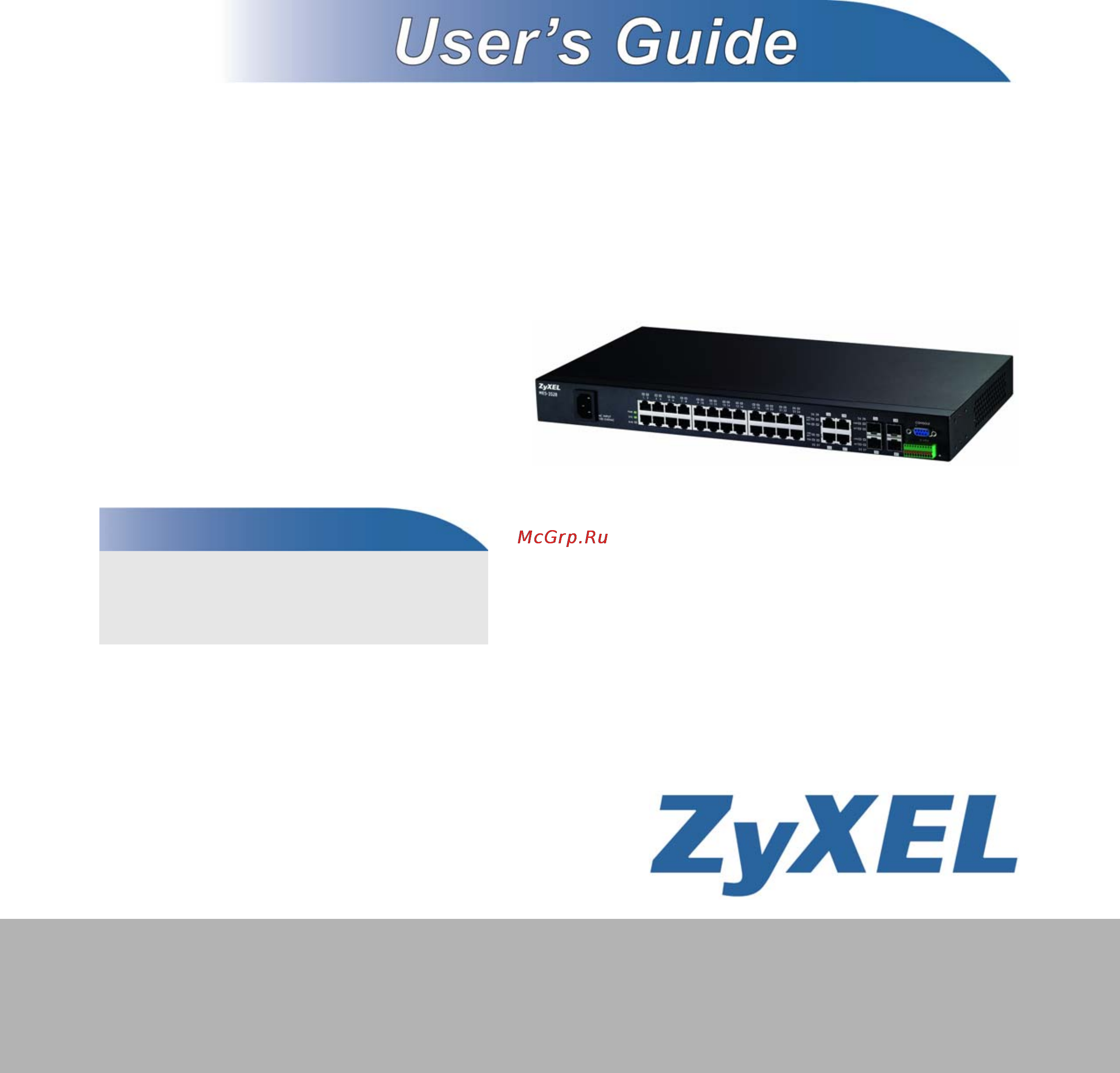
www.zyxel.com
MES-3528
Layer 2+ Metro Ethernet Switch
Copyright © 2009
ZyXEL Communications Corporation
Firmware Version 3.90
Edition 2, 7/2009
Default Login Details
IP Address http://192.168.1.1
User Name admin
Password 1234
Содержание
- Default login details 1
- Firmware version 3 0 edition 2 7 2009 1
- Layer 2 metro ethernet switch 1
- Mes 3528 1
- Www zyxel com 1
- About this user s guide 3
- Documentation feedback 3
- Intended audience 3
- Need more help 3
- Note it is recommended you use the web configurator to configure the switch 3
- Related documentation 3
- Customer support 4
- Document conventions 5
- Note notes tell you other important information for example other things you may need to configure or helpful tips or recommendations 5
- Syntax conventions 5
- Warnings and notes 5
- Warnings tell you about things that could harm you or your device 5
- Document conventions 6
- Figures in this user s guide may use the following generic icons the switch icon is not an exact representation of your device 6
- Icons used in figures 6
- Mes 3528 user s guide 6
- Mes 3528 user s guide 7
- Safety warnings 7
- Advanced 7 9
- Basic configuration 1 9
- Contents overview 9
- Introduction and hardware 1 9
- Ip application 47 9
- Appendices and index 33 10
- Management 65 10
- Troubleshooting product specifications 19 10
- About this user s guide 11
- Chapter 1 getting to know your switch 3 11
- Chapter 2 hardware installation and connection 9 11
- Chapter 3 hardware overview 3 11
- Contents overview 11
- Document conventions 11
- Part i introduction and hardware 21 11
- Safety warnings 11
- Table of contents 11
- Table of contents 1 11
- Chapter 4 the web configurator 3 12
- Chapter 5 initial setup example 3 12
- Chapter 6 tutorials 9 12
- Chapter 7 system status and port statistics 9 12
- Part ii basic configuration 41 12
- Chapter 10 static mac forward setup 09 13
- Chapter 8 basic setting 5 13
- Chapter 9 vlan 9 13
- Part iii advanced 87 13
- Chapter 11 static multicast forward setup 13 14
- Chapter 12 filtering 17 14
- Chapter 13 spanning tree protocol 19 14
- Chapter 14 bandwidth control 41 14
- Chapter 15 broadcast storm control 45 14
- Chapter 16 mirroring 47 14
- Chapter 17 link aggregation 49 14
- Chapter 18 port authentication 59 15
- Chapter 19 port security 63 15
- Chapter 20 classifier 67 15
- Chapter 21 policy rule 73 15
- Chapter 22 queuing method 79 15
- Chapter 23 multicast 83 15
- Chapter 24 aaa 99 16
- Chapter 25 ip source guard 13 16
- Chapter 26 loop guard 39 17
- Chapter 27 layer 2 protocol tunneling 43 17
- Chapter 28 static route 49 17
- Chapter 29 differentiated services 53 17
- Chapter 30 dhcp 57 17
- Part iv ip application 247 17
- Chapter 31 maintenance 67 18
- Chapter 32 access control 75 18
- Part v management 265 18
- Chapter 33 diagnostic 97 19
- Chapter 34 syslog 99 19
- Chapter 35 cluster management 03 19
- Chapter 36 mac table 11 19
- Chapter 37 arp table 15 19
- Chapter 38 configure clone 17 19
- Chapter 39 troubleshooting 21 19
- Part vi troubleshooting product specifications 319 19
- Part vii appendices and index 333 20
- Hardware 21
- Introduction and 21
- Introduction and hardware 21
- Backbone application 23
- Getting to know your switch 23
- Hapter 23
- Introduction 23
- Bridging example 24
- Figure 1 backbone application 24
- Figure 2 bridging application 24
- Figure 3 high performance switched workgroup application 25
- High performance switching example 25
- Ieee 802 q vlan application examples 25
- Tag based vlan example 25
- Figure 4 shared server using vlan example 26
- Metro ethernet 26
- Figure 5 metro ethernet 27
- Ways to manage the switch 27
- Good habits for managing the switch 28
- Desktop installation procedure 29
- Hapter 29
- Hardware installation and connection 29
- Installation scenarios 29
- Mounting the switch on a rack 29
- Attaching the mounting brackets to the switch 30
- Failure to use the proper screws may damage the unit 30
- Figure 6 attaching the mounting brackets 30
- Figure 7 using a 2 philips screwdriver install the m3 flat head screws through the mounting bracket holes into the switch 30
- Precautions 30
- Rack mounted installation requirements 30
- Figure 8 mounting the switch on a rack 31
- Figure 9 31
- Mounting the switch on a rack 31
- Front panel 33
- Hapter 33
- Hardware overview 33
- 9600 bps 34
- Chapter 3 hardware overview 34
- Connect the male 9 pin end of the console cable to the console port of the switch connect the female end to a serial port com1 com2 or other com port of your computer 34
- Console port 34
- For local management you can use a computer with terminal emulation software configured to the following parameters 34
- Label description 34
- Mes 3528 user s guide 34
- No flow control 34
- No parity 8 data bits 1 stop bit 34
- Table 1 front panel connections 34
- Terminal emulation 34
- The following table describes the port labels on the front panel 34
- Auto crossover 35
- Default ethernet negotiation settings 35
- Gigabit ethernet ports 35
- Mini gbic slots 36
- To avoid possible eye injury do not look into an operating fiber optic module s connectors 36
- Transceiver installation 36
- Figure 12 transceiver installation example 37
- Figure 13 connecting the fiber optic cables 37
- Figure 14 removing the fiber optic cables 37
- Figure 15 opening the transceiver s latch example 37
- Figure 16 transceiver removal example 37
- Transceiver removal 37
- Note make sure you are using the correct power source as shown on the panel 38
- Note when installing the switch power wire push the wire firmly into the terminal as deep as possible and make sure that no exposed bare wire can be seen or touched 38
- Power connector ac 38
- Power connector dc 38
- Procedure to turn on the switch power 38
- Signal slot 38
- After you connect the power to the switch view the leds to ensure proper functioning of the switch and as an aid in troubleshooting 39
- Chapter 3 hardware overview 39
- Led color statu s description 39
- Mes 3528 user s guide 39
- Table 2 led descriptions 39
- Basic configuration 41
- Hapter 43
- Introduction 43
- System login 43
- The web configurator 43
- Figure 17 web configurator login 44
- The status screen 44
- Figure 18 web configurator home screen status 45
- Basic setting advanced application ip application management 46
- Chapter 4 the web configurator 46
- In the navigation panel click a main link to reveal a list of submenu links 46
- Link description 46
- Mes 3528 user s guide 46
- Table 3 navigation panel sub links overview 46
- Table 4 navigation panel links 46
- The following table describes the links in the navigation panel 46
- Chapter 4 the web configurator 47
- Link description 47
- Mes 3528 user s guide 47
- Table 4 navigation panel links continued 47
- Chapter 4 the web configurator 48
- Link description 48
- Mes 3528 user s guide 48
- Table 4 navigation panel links continued 48
- Change your password 49
- Figure 19 change administrator login password 49
- Note use the save link when you are done with a configuration session 49
- Saving your configuration 49
- Note be careful not to lock yourself and others out of the switch 50
- Reload the configuration file 50
- Resetting the switch 50
- Switch lockout 50
- Figure 20 resetting the switch via the console port 51
- Figure 21 web configurator logout screen 51
- Logging out of the web configurator 51
- Creating a vlan 53
- Hapter 53
- Initial setup example 53
- Overview 53
- Note the vlan group id field in this screen and the vid field in the ip setup screen refer to the same vlan id 54
- Figure 23 initial setup network example port vid 55
- Setting port vid 55
- Configuring switch management ip address 56
- Figure 24 initial setup example management ip address 56
- Hapter 59
- How to use dhcp snooping on the switch 59
- Tutorials 59
- Figure 26 tutorial create a vlan and add ports to it 60
- Figure 27 tutorial tag untagged frames 61
- Figure 28 tutorial specify dhcp vlan 61
- Figure 29 tutorial set the dhcp server port to trusted 62
- Figure 30 tutorial enable dhcp snooping on this vlan 62
- Dhcp relay tutorial introduction 63
- Figure 31 tutorial check the binding if dhcp snooping works 63
- How to use dhcp relay on the switch 63
- Creating a vlan 64
- Dhcp server port 2 pvid 102 64
- Figure 32 tutorial dhcp relay scenario 64
- Figure 33 tutorial set vlan type to 802 q 64
- Vlan 102 64
- Figure 34 tutorial create a static vlan 65
- Figure 35 tutorial click the vlan port setting link 66
- Figure 36 tutorial add tag for frames received on port 2 66
- Configuring dhcp relay 67
- Figure 37 tutorial set dhcp server and relay information 67
- Troubleshooting 67
- Hapter 69
- Overview 69
- System status and port statistics 69
- Chapter 7 system status and port statistics 70
- Figure 38 status 70
- Label description 70
- Mes 3528 user s guide 70
- Port status summary 70
- Table 6 status 70
- The following table describes the labels in this screen 70
- To view the port statistics click status in all web configurator screens to display the status screen as shown next 70
- Chapter 7 system status and port statistics 71
- Click a number in the port column in the status screen to display individual port statistics use this screen to check status and detailed performance data about an individual port on the switch 71
- Label description 71
- Mes 3528 user s guide 71
- Port details 71
- Status port details 71
- Table 6 status continued 71
- Chapter 7 system status and port statistics 72
- Label description 72
- Mes 3528 user s guide 72
- Table 7 status port details 72
- The following table describes the labels in this screen 72
- Chapter 7 system status and port statistics 73
- Label description 73
- Mes 3528 user s guide 73
- Table 7 status port details continued 73
- Basic setting 75
- Hapter 75
- Overview 75
- System information 75
- Chapter 8 basic setting 76
- General setup 76
- General setup in the navigation panel to display the screen as shown 76
- Label description 76
- Mes 3528 user s guide 76
- System info 76
- The following table describes the labels in this screen 76
- Chapter 8 basic setting 77
- General setup continued 77
- Label description 77
- Mes 3528 user s guide 77
- A vlan virtual local area network allows a physical network to be partitioned into multiple logical networks devices on a logical network belong to one group a device can belong to more than one group with vlan a device cannot directly talk to or hear from devices that are not in the same group s the traffic must first go through a router 78
- Chapter 8 basic setting 78
- General setup continued 78
- In mtu multi tenant unit applications vlan is vital in providing isolation and security among the subscribers when properly configured vlan prevents one subscriber from accessing the network resources of another on the same lan thus a user will not see the printers and hard disks of another user in the same building 78
- Introduction to vlans 78
- Label description 78
- Mes 3528 user s guide 78
- Note vlan is unidirectional it only governs outgoing traffic 78
- See chapter 9 on page 89 for information on port based and 802 q tagged vlans 78
- Vlan also increases network performance by limiting broadcasts to a smaller and more manageable logical broadcast domain in traditional switched environments all broadcast packets go to each and every individual port with vlan all broadcasts are confined to a specific broadcast domain 78
- Chapter 8 basic setting 79
- Label description 79
- Mes 3528 user s guide 79
- Switch setup 79
- Switch setup in the navigation panel to display the screen as shown the vlan setup screens change depending on whether you choose 802 q or port based in the vlan type field in this screen refer to the chapter on vlan 79
- Switch setup screen 79
- The following table describes the labels in this screen 79
- Chapter 8 basic setting 80
- Ip setup 80
- Label description 80
- Mes 3528 user s guide 80
- Switch setup continued 80
- Use the ip setup screen to configure the switch ip address default gateway device the default domain name server and the management vlan id the default gateway specifies the ip address of the default gateway next hop for outgoing traffic 80
- Ip setup 81
- Management ip addresses 81
- Note you must configure a vlan first 81
- Chapter 8 basic setting 82
- Ip setup 82
- Label description 82
- Mes 3528 user s guide 82
- The following table describes the labels in this screen 82
- Chapter 8 basic setting 83
- Ip setup continued 83
- Label description 83
- Mes 3528 user s guide 83
- Port setup 83
- Port setup in the navigation panel to display the configuration screen 83
- Chapter 8 basic setting 84
- Label description 84
- Mes 3528 user s guide 84
- Note changes in this row are copied to all the ports as soon as you make them 84
- Note due to space limitation the port name may be truncated in some web configurator screens 84
- Port setup 84
- The following table describes the labels in this screen 84
- Chapter 8 basic setting 85
- Label description 85
- Mes 3528 user s guide 85
- Port setup continued 85
- Advanced 87
- Forwarding tagged and untagged frames 89
- Hapter 89
- Introduction to ieee 802 q tagged vlans 89
- Automatic vlan registration 90
- Garp timers 90
- Table 13 ieee 802 q vlan terminology 90
- Chapter 9 vlan 91
- Enable vlan trunking on a port to allow frames belonging to unknown vlan groups to pass through that port this is useful if you want to set up vlan groups on end devices without having to configure the same vlan groups on intermediary devices 91
- Mes 3528 user s guide 91
- Port vlan trunking 91
- Refer to the following figure suppose you want to create vlan groups 1 and 2 v1 and v2 on devices a and b without vlan trunking you must configure vlan groups 1 and 2 on all intermediary switches c d and e otherwise they will drop frames with unknown vlan group tags however with vlan trunking enabled on a port s in each intermediary switch you only need to create vlan groups in the end devices a and b c d and e automatically allow frames with 91
- Table 13 ieee 802 q vlan terminology continued 91
- Vlan parameter term description 91
- Figure 45 port vlan trunking 92
- Select the vlan type 92
- Select vlan type 92
- Static vlan 92
- Chapter 9 vlan 93
- Label description 93
- Mes 3528 user s guide 93
- The following table describes the labels in this screen 93
- Vlan from the navigation panel to display the vlan status screen as shown next 93
- Vlan status 93
- Vlan vlan status 93
- Chapter 9 vlan 94
- Label description 94
- Mes 3528 user s guide 94
- The following table describes the labels in this screen 94
- Use this screen to view detailed port settings and status of the vlan group see section 9 on page 89 for more information on static vlan click on an index number in the vlan status screen to display vlan details 94
- Vlan detail 94
- Vlan details 94
- Vlan vlan status continued 94
- Configure a static vlan 95
- Static vlan 95
- Chapter 9 vlan 96
- Label description 96
- Mes 3528 user s guide 96
- Note changes in this row are copied to all the ports as soon as you make them 96
- Static vlan continued 96
- Configure vlan port settings 97
- Vlan port setting 97
- Chapter 9 vlan 98
- Label description 98
- Mes 3528 user s guide 98
- Note changes in this row are copied to all the ports as soon as you make them 98
- Subnet based vlans 98
- Subnet based vlans allow you to group traffic into logical vlans based on the source ip subnet you specify when a frame is received on a port the switch checks if a tag is added already and the ip subnet it came from the untagged packets from the same ip subnet are then placed in the same subnet based vlan one advantage of using subnet based vlans is that priority can be assigned to traffic from the same ip subnet 98
- Vlan port setting continued 98
- Configuring subnet based vlan 99
- Figure 51 subnet based vlan application example 99
- Chapter 9 vlan 100
- Label description 100
- Mes 3528 user s guide 100
- Note subnet based vlan applies to un tagged packets and is applicable only when you use ieee 802 q tagged vlan 100
- Subnet based vlan 100
- Subnet based vlan setup 100
- The following table describes the labels in this screen 100
- Chapter 9 vlan 101
- For example port 1 2 3 and 4 belong to static vlan 100 and port 4 5 6 7 belong to static vlan 120 you configure a protocol based vlan a with priority 3 for arp traffic received on port 1 2 and 3 you also have a protocol based vlan b with priority 2 for apple talk traffic received on port 6 and 7 all upstream arp traffic from port 1 2 and 3 will be grouped together and all upstream apple talk 101
- Label description 101
- Mes 3528 user s guide 101
- Note protocol based vlan applies to un tagged packets and is applicable only when you use ieee 802 q tagged vlan 101
- Protocol based vlans 101
- Protocol based vlans allow you to group traffic into logical vlans based on the protocol you specify when an upstream frame is received on a port configured for a protocol based vlan the switch checks if a tag is added already and its protocol the untagged packets of the same protocol are then placed in the same protocol based vlan one advantage of using protocol based vlans is that priority can be assigned to traffic of the same protocol 101
- Subnet based vlan setup continued 101
- Configuring protocol based vlan 102
- Figure 53 protocol based vlan application example 102
- Note protocol based vlan applies to un tagged packets and is applicable only when you use ieee 802 q tagged vlan 102
- Protocol based vlan 102
- Chapter 9 vlan 103
- Label description 103
- Mes 3528 user s guide 103
- Note protocols in the hexadecimal number range of 0x0000 to 0x05ff are not allowed to be used for protocol based vlans 103
- Protocol based vlan setup 103
- The following table describes the labels in this screen 103
- Create an ip based vlan example 104
- Figure 55 protocol based vlan configuration example 104
- Note in screens such as ip setup and filtering that require a vid you must enter 1 as the vid 105
- Note when you activate port based vlan the switch uses a default vlan id of 1 you cannot change it 105
- Port based vlan setup 105
- Configure a port based vlan 106
- Figure 56 port based vlan setup all connected 106
- Figure 57 port based vlan setup port isolation 107
- Chapter 9 vlan 108
- Label description 108
- Mes 3528 user s guide 108
- Table 20 port based vlan setup 108
- The following table describes the labels in this screen 108
- Configuring static mac forwarding 109
- Hapter 109
- Overview 109
- Static mac forward setup 109
- Chapter 10 static mac forward setup 110
- Label description 110
- Mes 3528 user s guide 110
- Note static mac addresses do not age out 110
- Static mac forwarding 110
- Static mac forwarding in the navigation panel to display the configuration screen as shown 110
- The following table describes the labels in this screen 110
- Chapter 10 static mac forward setup 111
- Label description 111
- Mes 3528 user s guide 111
- Static mac forwarding continued 111
- Hapter 113
- Static multicast forward setup 113
- Static multicast forwarding overview 113
- Configuring static multicast forwarding 114
- Figure 59 no static multicast forwarding 114
- Figure 60 static multicast forwarding to a single port 114
- Figure 61 static multicast forwarding to multiple ports 114
- Chapter 11 static multicast forward setup 115
- Label description 115
- Mes 3528 user s guide 115
- Static multicast forwarding 115
- Static multicast forwarding to display the configuration screen as shown 115
- The following table describes the labels in this screen 115
- Chapter 11 static multicast forward setup 116
- Label description 116
- Mes 3528 user s guide 116
- Static multicast forwarding continued 116
- Configure a filtering rule 117
- Filtering 117
- Hapter 117
- Chapter 12 filtering 118
- Filtering continued 118
- Label description 118
- Mes 3528 user s guide 118
- Hapter 119
- Spanning tree protocol 119
- Stp rstp overview 119
- Stp terminology 119
- After a bridge determines the lowest cost spanning tree with stp it enables the root port and the ports that are the designated ports for connected lans and disables all other ports that participate in stp network packets are therefore only forwarded between enabled ports eliminating any possible network loops 120
- Allowed range 120
- Chapter 13 spanning tree protocol 120
- For each lan segment a designated bridge is selected this bridge has the lowest cost to the root among the bridges connected to the lan 120
- How stp works 120
- Link speed 120
- Mes 3528 user s guide 120
- On each bridge the root port is the port through which this bridge communicates with the root it is the port on this switch with the lowest path cost to the root the root path cost if there is no root port then this switch has been accepted as the root bridge of the spanning tree network 120
- Once a stable network topology has been established all bridges listen for hello bpdus bridge protocol data units transmitted from the root bridge if a bridge does not get a hello bpdu after a predefined interval max age the bridge assumes that the link to the root bridge is down this bridge then initiates negotiations with other bridges to reconfigure the network to re establish a valid network topology 120
- Path cost is the cost of transmitting a frame onto a lan through that port the recommended cost is assigned according to the speed of the link to which a port is attached the slower the media the higher the cost 120
- Recommended range 120
- Recommended value 120
- Stp aware switches exchange bridge protocol data units bpdus periodically when the bridged lan topology changes a new spanning tree is constructed 120
- Table 24 stp path costs 120
- Multiple rstp 121
- Note the listening state does not exist in rstp 121
- Stp port states 121
- Table 25 stp port states 121
- Figure 64 mrstp network example 122
- Mstp network example 122
- Multiple stp 122
- Note each port can belong to one stp tree only 122
- Figure 65 stp rstp network example 123
- Figure 66 mstp network example 123
- Mst region 123
- Vlan 1 vlan 2 123
- Common and internal spanning tree cist 124
- Figure 67 mstis in different regions 124
- Mst instance 124
- Figure 68 mstp and legacy rstp network example 125
- Spanning tree protocol 125
- Spanning tree protocol status screen 125
- Chapter 13 spanning tree protocol 126
- Configuration 126
- Label description 126
- Mes 3528 user s guide 126
- Spanning tree configuration 126
- Spanning tree protocol 126
- The following table describes the labels in this screen 126
- Configuration screen to enable rstp on the switch 127
- Configure rapid spanning tree protocol 127
- 2 hello time 1 128
- Chapter 13 spanning tree protocol 128
- Label description 128
- Mes 3528 user s guide 128
- Note changes in this row are copied to all the ports as soon as you make them 128
- Rstp continued 128
- Chapter 13 spanning tree protocol 129
- Label description 129
- Mes 3528 user s guide 129
- Note this screen is only available after you activate rstp on the switch 129
- Rapid spanning tree protocol status 129
- Rstp continued 129
- Spanning tree protocol in the navigation panel to display the status screen as shown next see section 13 on page 119 for more information on rstp 129
- Status rstp 129
- The following table describes the labels in this screen 129
- Chapter 13 spanning tree protocol 130
- Label description 130
- Mes 3528 user s guide 130
- Note the listening state does not exist in rstp 130
- Status rstp 130
- Configuration screen to enable mrstp on the switch 131
- Configure multiple rapid spanning tree protocol 131
- 2 hello time 1 132
- Chapter 13 spanning tree protocol 132
- Label description 132
- Mes 3528 user s guide 132
- Mrstp continued 132
- Note changes in this row are copied to all the ports as soon as you make them 132
- Chapter 13 spanning tree protocol 133
- Label description 133
- Mes 3528 user s guide 133
- Mrstp continued 133
- Multiple rapid spanning tree protocol status 133
- Note this screen is only available after you activate mrstp on the switch 133
- Spanning tree protocol in the navigation panel to display the status screen as shown next see section 13 on page 119 for more information on mrstp 133
- Status mrstp 133
- The following table describes the labels in this screen 133
- Chapter 13 spanning tree protocol 134
- Label description 134
- Mes 3528 user s guide 134
- Note the listening state does not exist in rstp 134
- Status mrstp 134
- Configure multiple spanning tree protocol 135
- 2 hello time 1 136
- Chapter 13 spanning tree protocol 136
- Configuration screen to enable mstp on the switch 136
- Label description 136
- Mes 3528 user s guide 136
- The following table describes the labels in this screen 136
- Chapter 13 spanning tree protocol 137
- Label description 137
- Mes 3528 user s guide 137
- Mstp continued 137
- Note changes in this row are copied to all the ports as soon as you make them 137
- Mstp continued 138
- Multiple spanning tree protocol status 138
- Note this screen is only available after you activate mstp on the switch 138
- Status mstp 138
- Chapter 13 spanning tree protocol 139
- Label description 139
- Mes 3528 user s guide 139
- Status mstp 139
- The following table describes the labels in this screen 139
- Chapter 13 spanning tree protocol 140
- Label description 140
- Mes 3528 user s guide 140
- Status mstp 140
- Bandwidth control 141
- Bandwidth control overview 141
- Hapter 141
- Bandwidth control 142
- Bandwidth control in the navigation panel to bring up the screen as shown next 142
- Bandwidth control setup 142
- Chapter 14 bandwidth control 142
- Label description 142
- Mes 3528 user s guide 142
- Note changes in this row are copied to all the ports as soon as you make them 142
- The following table describes the related labels in this screen 142
- Bandwidth control continued 143
- Chapter 14 bandwidth control 143
- Label description 143
- Mes 3528 user s guide 143
- Broadcast storm control 145
- Broadcast storm control setup 145
- Hapter 145
- Broadcast storm control 146
- Chapter 15 broadcast storm control 146
- Label description 146
- Mes 3528 user s guide 146
- Note changes in this row are copied to all the ports as soon as you make them 146
- The following table describes the labels in this screen 146
- Hapter 147
- Mirroring 147
- Port mirroring setup 147
- Chapter 16 mirroring 148
- Label description 148
- Mes 3528 user s guide 148
- Mirroring 148
- Note changes in this row are copied to all the ports as soon as you make them 148
- The following table describes the labels in this screen 148
- Dynamic link aggregation 149
- Hapter 149
- Link aggregation 149
- Link aggregation overview 149
- Link aggregation id 150
- Table 36 link aggregation id local switch 150
- Table 37 link aggregation id peer switch 150
- Chapter 17 link aggregation 151
- Label description 151
- Link aggregation in the navigation panel the link aggregation status screen displays by default see section 17 on page 149 for more information 151
- Link aggregation status 151
- Mes 3528 user s guide 151
- The following table describes the labels in this screen 151
- Chapter 17 link aggregation 152
- Label description 152
- Link aggregation status continued 152
- Mes 3528 user s guide 152
- Link aggregation setting 153
- Chapter 17 link aggregation 154
- Label description 154
- Link aggregation setting 154
- Mes 3528 user s guide 154
- Note when you enable the port security feature on the switch and configure port security settings for a port you cannot include the port in an active trunk group 154
- Link aggregation control protocol 155
- Note do not configure this screen unless you want to enable dynamic link aggregation 155
- Chapter 17 link aggregation 156
- Label description 156
- Lacp continued 156
- Mes 3528 user s guide 156
- Note changes in this row are copied to all the ports as soon as you make them 156
- Static trunking example 156
- This example shows you how to create a static port trunk group for ports 2 5 156
- Figure 83 trunking example physical connections 157
- Figure 84 trunking example configuration screen 157
- Hapter 159
- Ieee 802 x authentication 159
- Port authentication 159
- Port authentication overview 159
- Port authentication configuration 160
- Activate ieee 802 x security 161
- Note changes in this row are copied to all the ports as soon as you make them 161
- Note you must first enable 802 x authentication on the switch before configuring it on each port 161
- Chapter 18 port authentication 162
- Label description 162
- Mes 3528 user s guide 162
- X continued 162
- About port security 163
- Hapter 163
- Port security 163
- Chapter 19 port security 164
- Label description 164
- Mes 3528 user s guide 164
- Port security 164
- Port security in the navigation panel to display the screen as shown 164
- Port security setup 164
- The following table describes the labels in this screen 164
- Chapter 19 port security 165
- Label description 165
- Mes 3528 user s guide 165
- Note changes in this row are copied to all the ports as soon as you make them 165
- Port security continued 165
- About the classifier and qos 167
- Classifier 167
- Configuring the classifier 167
- Hapter 167
- Chapter 20 classifier 168
- Classifier 168
- Classifier in the navigation panel to display the configuration screen as shown 168
- Label description 168
- Mes 3528 user s guide 168
- The following table describes the labels in this screen 168
- Chapter 20 classifier 169
- Classifier continued 169
- Label description 169
- Mes 3528 user s guide 169
- Note you must select either udp or tcp in the ip protocol field before you configure the socket numbers 169
- Chapter 20 classifier 170
- Classifier summary table 170
- Ethernet type protocol number 170
- Label description 170
- Mes 3528 user s guide 170
- Note when two rules conflict with each other a higher layer rule has priority over lower layer rule 170
- Table 44 classifier summary table 170
- Table 45 common ethernet types and protocol numbers 170
- The following table describes the labels in this screen 170
- The following table shows some other common ethernet types and the corresponding protocol number 170
- To view a summary of the classifier configuration scroll down to the summary table at the bottom of the classifier screen to change the settings of a rule click a number in the index field 170
- Viewing and editing classifier configuration 170
- Chapter 20 classifier 171
- Classifier example 171
- Ethernet type protocol number 171
- In the internet protocol there is a field called protocol to identify the next level protocol the following table shows some common protocol types and the corresponding protocol number refer to http www iana org assignments protocol numbers for a complete list 171
- Mes 3528 user s guide 171
- Protocol name tcp udp port number 171
- Protocol type protocol number 171
- See appendix b on page 337 for information on commonly used port numbers 171
- Some of the most common tcp and udp port numbers are 171
- Table 45 common ethernet types and protocol numbers 171
- Table 46 common ip protocol types and protocol numbers 171
- Table 47 common tcp and udp port numbers 171
- The following screen shows an example where you configure a classifier that identifies all traffic from mac address 00 50 ba ad 4f 81 on port 2 171
- Figure 91 classifier example 172
- Configuring policy rules 173
- Hapter 173
- Policy rule 173
- Policy rules overview 173
- Chapter 21 policy rule 174
- Label description 174
- Mes 3528 user s guide 174
- Policy rule 174
- Policy rule in the navigation panel to display the screen as shown 174
- The following table describes the labels in this screen 174
- Chapter 21 policy rule 175
- Label description 175
- Mes 3528 user s guide 175
- Note you can specify only one action pair in a policy rule to have the switch take multiple actions on the same traffic flow you need to define multiple classifiers with the same criteria and apply different policy rules 175
- Policy rule continued 175
- Chapter 21 policy rule 176
- Label description 176
- Mes 3528 user s guide 176
- Policy rule continued 176
- Policy rule summary table 176
- The following table describes the labels in this screen 176
- To view a summary of the classifier configuration scroll down to the summary table at the bottom of the policy screen to change the settings of a rule click a number in the index field 176
- Viewing and editing policy configuration 176
- Figure 94 policy example 177
- Policy example 177
- Hapter 179
- Queuing method 179
- Queuing method overview 179
- Strictly priority queuing 179
- Weighted fair queuing 179
- Weighted round robin scheduling wrr 180
- Configuring queuing 181
- Note changes in this row are copied to all the ports as soon as you make them 181
- Queuing method 181
- Chapter 22 queuing method 182
- Label description 182
- Mes 3528 user s guide 182
- Queuing method continued 182
- Hapter 183
- Igmp filtering 183
- Ip multicast addresses 183
- Multicast 183
- Overview 183
- Igmp snooping 184
- Igmp snooping and vlans 184
- Multicast 184
- Multicast status 184
- Multicast setting 185
- Multicast status continued 185
- Chapter 23 multicast 186
- Label description 186
- Mes 3528 user s guide 186
- Multicast setting 186
- Note changes in this row are copied to all the ports as soon as you make them 186
- Note if you enable igmp filtering you must create and assign igmp filtering profiles for the ports that you want to allow to join multicast groups 186
- The following table describes the labels in this screen 186
- Chapter 23 multicast 187
- Label description 187
- Mes 3528 user s guide 187
- Multicast setting continued 187
- Chapter 23 multicast 188
- Igmp snooping vlan 188
- Label description 188
- Mes 3528 user s guide 188
- Multicast in the navigation panel click the multicast setting link and then the igmp snooping vlan link to display the screen as shown see section 23 on page 184 for more information on igmp snooping vlan 188
- Note you must also enable igmp snooping in the multicast setting screen first 188
- The following table describes the labels in this screen 188
- An igmp filtering profile specifies a range of multicast groups that clients connected to the switch are able to join a profile contains a range of multicast ip addresses which you want clients to be able to join profiles are assigned to ports in the multicast setting screen clients connected to those ports are then able to join the multicast groups specified in the profile each port can be assigned a single profile a profile can be assigned to multiple ports 189
- Chapter 23 multicast 189
- Igmp filtering profile 189
- Igmp snooping vlan continued 189
- Label description 189
- Mes 3528 user s guide 189
- Note you cannot configure the same vlan id as in the mvr screen 189
- Chapter 23 multicast 190
- Igmp filtering profile 190
- Igmp filtering profile link to display the screen as shown 190
- Label description 190
- Mes 3528 user s guide 190
- The following table describes the labels in this screen 190
- Figure 100 mvr network example 191
- Igmp filtering profile continued 191
- Mvr overview 191
- Types of mvr ports 191
- Figure 101 mvr multicast television example 192
- How mvr works 192
- Mvr modes 192
- General mvr configuration 193
- Note you can create up to five multicast vlans and up to 256 multicast rules on the switch 193
- Note your switch automatically creates a static vlan with the same vid when you create a multicast vlan in this screen 193
- Chapter 23 multicast 194
- Label description 194
- Mes 3528 user s guide 194
- Note changes in this row are copied to all the ports as soon as you make them 194
- The following table describes the related labels in this screen 194
- All source ports and receiver ports belonging to a multicast group can receive multicast data sent to this multicast group 195
- Chapter 23 multicast 195
- Configure mvr ip multicast group address es in the group configuration screen click group configuration in the mvr screen 195
- Label description 195
- Mes 3528 user s guide 195
- Mvr continued 195
- Mvr group configuration 195
- Note a port can belong to more than one multicast vlan however ip multicast group addresses in different multicast vlans cannot overlap 195
- The following table describes the labels in this screen 195
- Chapter 23 multicast 196
- Figure 104 mvr configuration example 196
- Label description 196
- Mes 3528 user s guide 196
- Mvr configuration example 196
- Mvr group configuration 196
- The following figure shows a network example where ports 1 2 and 3 on the switch belong to vlan 1 in addition port 7 belongs to the multicast group with vid 200 to receive multicast traffic the news and movie channels from the remote streaming media server s computers a b and c in vlan are able to receive the traffic 196
- Figure 105 mvr configuration example 197
- Figure 106 mvr group configuration example 198
- Figure 107 mvr group configuration example 198
- Authentication authorization and accounting aaa 199
- Hapter 199
- Aaa screens 200
- Client aaa server 200
- Figure 108 aaa server 200
- Local user accounts 200
- Radius and tacacs 200
- Table 57 radius vs tacacs 200
- Radius server setup 201
- Chapter 24 aaa 202
- Label description 202
- Mes 3528 user s guide 202
- Radius server setup 202
- The following table describes the labels in this screen 202
- Chapter 24 aaa 203
- Label description 203
- Mes 3528 user s guide 203
- Radius server setup continued 203
- Tacacs server setup 203
- Use this screen to configure your tacacs server settings see section 24 on page 200 for more information on tacacs servers click on the tacacs server setup link in the aaa screen to view the screen as shown 203
- Chapter 24 aaa 204
- Label description 204
- Mes 3528 user s guide 204
- Tacacs server setup 204
- The following table describes the labels in this screen 204
- Aaa setup 205
- Chapter 24 aaa 205
- Label description 205
- Mes 3528 user s guide 205
- Tacacs server setup continued 205
- Use this screen to configure authentication authorization and accounting settings on the switch click on the aaa setup link in the aaa screen to view the screen as shown 205
- Aaa setup 206
- Chapter 24 aaa 206
- Label description 206
- Mes 3528 user s guide 206
- The following table describes the labels in this screen 206
- Aaa setup continued 207
- Chapter 24 aaa 207
- Label description 207
- Mes 3528 user s guide 207
- Note refer to the documentation that comes with your radius server on how to configure vsas for users authenticating via the radius server 208
- Table 61 supported vsas 208
- Vendor specific attribute 208
- Note if you set the privilege level of a login account differently on the radius server s and the switch the user is assigned a privilege level from the database radius or local the switch uses first for user authentication 209
- Note you must also create a vlan with the specified vid on the switch 209
- Supported radius attributes 209
- Table 61 supported vsas 209
- Table 62 supported tunnel protocol attribute 209
- Tunnel protocol attribute 209
- Attributes used by the ieee 802 x authentication 210
- Attributes used for authenticating privilege access 210
- Attributes used for authentication 210
- Attributes used to login users 210
- Acct delay time 211
- Acct session id 211
- Acct status type 211
- Attribute start interim update stop 211
- Attributes used for accounting 211
- Attributes used for accounting exec events 211
- Attributes used for accounting system events 211
- Chapter 24 aaa 211
- Mes 3528 user s guide 211
- Nas identifier 211
- Nas ip address 211
- Table 63 radius attributes exec events via console 211
- Table 64 radius attributes exec events via telnet ssh 211
- The attributes are listed in the following table along with the time that they are sent the difference between console and telnet ssh exec events is that the telnet ssh events utilize the calling station id attribute 211
- The following sections list the attributes sent from the switch to the radius server when performing authentication 211
- The format of acct session id is date time 8 digit sequential number for example 2007041917210300000001 date 2007 04 19 time 17 21 03 serial number 00000001 211
- Attribute start interim update stop 212
- Attributes used for accounting ieee 802 x events 212
- Chapter 24 aaa 212
- Mes 3528 user s guide 212
- Table 64 radius attributes exec events via telnet ssh 212
- Table 65 radius attributes exec events via 802 x 212
- The attributes are listed in the following table along with the time of the session they are sent 212
- Hapter 213
- Ip source guard 213
- Ip source guard overview 213
- Dhcp snooping database 214
- Dhcp snooping overview 214
- Note if dhcp is enabled and there are no trusted ports dhcp requests will not succeed 214
- Trusted vs untrusted ports 214
- Configuring dhcp snooping 215
- Dhcp relay option 82 information 215
- Figure 113 dhcp snooping database file format 215
- Arp inspection and mac address filters 216
- Arp inspection overview 216
- Figure 114 example man in the middle attack 216
- Configuring arp inspection 217
- Ip source guard 217
- Note it is recommended you enable dhcp snooping at least one day before you enable arp inspection so that the switch has enough time to build the binding table 217
- Syslog 217
- Trusted vs untrusted ports 217
- Chapter 25 ip source guard 218
- Figure 115 ip source guard 218
- Ip source guard 218
- Ip source guard static binding 218
- Label description 218
- Mes 3528 user s guide 218
- Table 66 ip source guard 218
- The following table describes the labels in this screen 218
- Use this screen to manage static bindings for dhcp snooping and arp inspection static bindings are uniquely identified by the mac address and vlan id each mac address and vlan id can only be in one static binding if you try to create a static binding with the same mac address and vlan id as an existing static binding the 218
- Chapter 25 ip source guard 219
- Figure 116 ip source guard static binding 219
- Label description 219
- Mes 3528 user s guide 219
- Static binding 219
- Table 67 ip source guard static binding 219
- The following table describes the labels in this screen 219
- Chapter 25 ip source guard 220
- Dhcp snooping 220
- Label description 220
- Mes 3528 user s guide 220
- Table 67 ip source guard static binding continued 220
- Figure 117 dhcp snooping 221
- Chapter 25 ip source guard 222
- Label description 222
- Mes 3528 user s guide 222
- Table 68 dhcp snooping 222
- The following table describes the labels in this screen 222
- Chapter 25 ip source guard 223
- Label description 223
- Mes 3528 user s guide 223
- Table 68 dhcp snooping continued 223
- Dhcp snooping configure 224
- Figure 118 dhcp snooping configure 224
- Table 68 dhcp snooping continued 224
- Chapter 25 ip source guard 225
- Label description 225
- Mes 3528 user s guide 225
- Note if dhcp is enabled and there are no trusted ports dhcp requests will not succeed 225
- Note you have to enable dhcp snooping on the dhcp vlan too 225
- Table 69 dhcp snooping configure 225
- The following table describes the labels in this screen 225
- Chapter 25 ip source guard 226
- Dhcp snooping port configure 226
- Figure 119 dhcp snooping port configure 226
- Label description 226
- Mes 3528 user s guide 226
- Note if dhcp snooping is enabled but there are no trusted ports dhcp requests cannot reach the dhcp server 226
- Table 69 dhcp snooping configure continued 226
- Use this screen to specify whether ports are trusted or untrusted ports for dhcp snooping 226
- Chapter 25 ip source guard 227
- Dhcp snooping vlan configure 227
- Label description 227
- Mes 3528 user s guide 227
- Table 70 dhcp snooping port configure 227
- The following table describes the labels in this screen 227
- Use this screen to enable dhcp snooping on each vlan and to specify whether or not the switch adds dhcp relay agent option 82 information chapter 30 on page 257 to dhcp requests that the switch relays to a dhcp server for each vlan to 227
- Chapter 25 ip source guard 228
- Figure 120 dhcp snooping vlan configure 228
- Label description 228
- Mes 3528 user s guide 228
- Note if dhcp is enabled and there are no trusted ports dhcp requests will not succeed 228
- Table 71 dhcp snooping vlan configure 228
- The following table describes the labels in this screen 228
- Arp inspection 229
- Arp inspection status 229
- Chapter 25 ip source guard 229
- Figure 121 arp inspection status 229
- Label description 229
- Mes 3528 user s guide 229
- Table 72 arp inspection status 229
- The following table describes the labels in this screen 229
- Arp inspection vlan status 230
- Chapter 25 ip source guard 230
- Figure 122 arp inspection vlan status 230
- Label description 230
- Mes 3528 user s guide 230
- Table 72 arp inspection status continued 230
- Table 73 arp inspection vlan status 230
- The following table describes the labels in this screen 230
- Vlan status 230
- Arp inspection log status 231
- Chapter 25 ip source guard 231
- Figure 123 arp inspection log status 231
- Label description 231
- Log status 231
- Mes 3528 user s guide 231
- Table 73 arp inspection vlan status 231
- Table 74 arp inspection log status 231
- The following table describes the labels in this screen 231
- Arp inspection configure 232
- Chapter 25 ip source guard 232
- Label description 232
- Mes 3528 user s guide 232
- Table 74 arp inspection log status continued 232
- Use this screen to enable arp inspection on the switch you can also configure the length of time the switch stores records of discarded arp packets and global 232
- Chapter 25 ip source guard 233
- Configure 233
- Figure 124 arp inspection configure 233
- Label description 233
- Mes 3528 user s guide 233
- Table 75 arp inspection configure 233
- The following table describes the labels in this screen 233
- Arp inspection port configure 234
- Chapter 25 ip source guard 234
- Label description 234
- Mes 3528 user s guide 234
- Table 75 arp inspection configure continued 234
- Use this screen to specify whether ports are trusted or untrusted ports for arp inspection you can also specify the maximum rate at which the switch receives 234
- Chapter 25 ip source guard 235
- Figure 125 arp inspection port configure 235
- Label description 235
- Mes 3528 user s guide 235
- Table 76 arp inspection port configure 235
- The following table describes the labels in this screen 235
- Arp inspection vlan configure 236
- Chapter 25 ip source guard 236
- Figure 126 arp inspection vlan configure 236
- Label description 236
- Mes 3528 user s guide 236
- Table 76 arp inspection port configure continued 236
- Table 77 arp inspection vlan configure 236
- The following table describes the labels in this screen 236
- Chapter 25 ip source guard 237
- Label description 237
- Mes 3528 user s guide 237
- Table 77 arp inspection vlan configure continued 237
- Hapter 239
- Loop guard 239
- Loop guard overview 239
- Figure 128 switch in loop state 240
- Figure 129 loop guard probe packet 240
- Loop guard setup 241
- Chapter 26 loop guard 242
- Label description 242
- Loop guard 242
- Mes 3528 user s guide 242
- Note changes in this row are copied to all the ports as soon as you make them 242
- The following table describes the labels in this screen 242
- Hapter 243
- Layer 2 protocol tunneling 243
- Layer 2 protocol tunneling overview 243
- Figure 133 l2pt network example 244
- Layer 2 protocol tunneling mode 244
- Configuring layer 2 protocol tunneling 245
- Layer 2 protocol tunneling 245
- Note all the edge switches in the service provider s network should be set to use the same mac address for encapsulation 245
- Note the mac address can be either a unicast mac address or multicast mac address if you use a unicast mac address make sure the mac address does not exist in the address table of a switch on the service provider s network 245
- Chapter 27 layer 2 protocol tunneling 246
- Label description 246
- Layer 2 protocol tunneling continued 246
- Mes 3528 user s guide 246
- Note changes in this row are copied to all the ports as soon as you make them 246
- Note you can enable l2pt services for stp lacp vtp cdp udld and pagp on the access port s only 246
- Ip application 247
- Hapter 249
- Static route 249
- Static routing overview 249
- Chapter 28 static route 250
- Configuring static routing 250
- Label description 250
- Mes 3528 user s guide 250
- Static routing 250
- Static routing in the navigation panel to display the screen as shown 250
- The following table describes the related labels you use to create a static route 250
- Chapter 28 static route 251
- Label description 251
- Mes 3528 user s guide 251
- Static routing continued 251
- Differentiated services 253
- Diffserv overview 253
- Dscp and per hop behavior 253
- Hapter 253
- Activating diffserv 254
- Diffserv network example 254
- Figure 138 diffserv network 254
- Diffserv 255
- Dscp to ieee 802 p priority settings 255
- Table 82 default dscp ieee 802 p mapping 255
- Chapter 29 differentiated services 256
- Configuring dscp settings 256
- Dscp setting 256
- Label description 256
- Mes 3528 user s guide 256
- The following table describes the labels in this screen 256
- To change the dscp ieee 802 p mapping click the dscp setting link in the diffserv screen to display the screen as shown next 256
- Dhcp configuration options 257
- Dhcp modes 257
- Dhcp overview 257
- Hapter 257
- Dhcp relay 258
- Dhcp relay agent information 258
- Dhcp status 258
- Configuring dhcp global relay 259
- Global 259
- Table 85 relay agent information 259
- Chapter 30 dhcp 260
- Configure the dhcp relay screen as shown make sure you select the option 82 check box to set the switch to send additional information such as the vlan id 260
- Figure 143 global dhcp relay network example 260
- Global 260
- Global dhcp relay configuration example 260
- Label description 260
- Mes 3528 user s guide 260
- The following figure shows a network example where the switch is used to relay dhcp requests for the vlan1 and vlan2 domains there is only one dhcp server that services the dhcp clients in both domains 260
- The following table describes the labels in this screen 260
- Vlan1 vlan2 260
- Configuring dhcp vlan settings 261
- Figure 144 dhcp relay configuration example 261
- Note you must set up a management ip address for each vlan that you want to configure dhcp settings for on the switch 261
- Chapter 30 dhcp 262
- Label description 262
- Mes 3528 user s guide 262
- See section 8 on page 80 for information on how to set up management ip addresses for vlans 262
- The following table describes the labels in this screen 262
- Example dhcp relay for two vlans 263
- Figure 146 dhcp relay for two vlans 263
- Figure 147 dhcp relay for two vlans configuration example 263
- Vlan continued 263
- Management 265
- Hapter 267
- Maintenance 267
- The maintenance screen 267
- Chapter 31 maintenance 268
- Click ok to reset all switch configurations to the factory defaults 268
- Figure 149 load factory default start 268
- Follow the steps below to reset the switch back to the factory defaults 268
- In the maintenance screen click the click here button next to load factory default to clear all switch configuration information you configured and return to the factory defaults 268
- In the web configurator click the save button in the top of the screen to make the changes take effect if you want to access the switch web configurator again you may need to change the ip address of your computer to be in the same subnet as that of the default switch ip address 192 68 268
- Label description 268
- Load factory default 268
- Maintenance continued 268
- Mes 3528 user s guide 268
- Note make sure to click the save button in any screen to save your settings to the current configuration on the switch 268
- Figure 150 reboot system confirmation 269
- Firmware upgrade 269
- Note clicking the apply or add button does not save the changes permanently all unsaved changes are erased after you reboot the switch 269
- Reboot system 269
- Save configuration 269
- Be sure to upload the correct model firmware as uploading the wrong model firmware may damage your device 270
- Firmware upgrade 270
- Restore a configuration file 270
- Restore configuration 270
- Backup a configuration file 271
- Backup configuration 271
- Filename conventions 271
- Ftp command line 271
- Be sure to upload the correct model firmware as uploading the wrong model firmware may damage your device 272
- Example ftp commands 272
- Ftp command line procedure 272
- Table 89 filename conventions 272
- Ftp restrictions 273
- Gui based ftp clients 273
- Access control 275
- Access control overview 275
- Hapter 275
- The access control main screen 275
- About snmp 276
- Figure 155 snmp management model 276
- Snmp v3 and security 277
- Supported mibs 277
- Table 91 snmp commands 277
- An oid object id that begins with 1 90 is defined in private mibs otherwise it is a standard mib oid 278
- Chapter 32 access control 278
- Mes 3528 user s guide 278
- Option object label object id description 278
- Snmp traps 278
- Table 92 snmp system traps 278
- Table 93 snmp interface traps 278
- The switch sends traps to an snmp manager when an event occurs the following tables outline the snmp traps by category 278
- Chapter 32 access control 279
- Mes 3528 user s guide 279
- Option object label object id description 279
- Table 93 snmp interface traps continued 279
- Table 94 aaa traps 279
- Chapter 32 access control 280
- Mes 3528 user s guide 280
- Option object label object id description 280
- Table 94 aaa traps continued 280
- Table 95 snmp ip traps 280
- Chapter 32 access control 281
- Mes 3528 user s guide 281
- Option object label object id description 281
- Table 96 snmp switch traps 281
- Chapter 32 access control 282
- Configuring snmp 282
- Label description 282
- Mes 3528 user s guide 282
- Note snmp version 2c is backwards compatible with snmp version 1 282
- Snmp to view the screen as shown use this screen to configure your snmp settings 282
- The following table describes the labels in this screen 282
- Chapter 32 access control 283
- Label description 283
- Logins screen 283
- Mes 3528 user s guide 283
- Note the settings on the snmp manager must be set at the same security level or higher than the security level settings on the switch 283
- Note use the username and password of the login accounts you specify in this section to create accounts on the snmp v3 manager 283
- Snmp continued 283
- Chapter 32 access control 284
- Configuring snmp trap group 284
- Label description 284
- Mes 3528 user s guide 284
- Snmp continued 284
- Trap group 284
- Trap group to view the screen as shown use the trap group screen to specify the types of snmp traps that should be sent to each snmp manager 284
- A non administrator username is something other than admin is someone who can view but not configure switch settings 285
- An administrator is someone who can both view and configure switch changes the username for the administrator is always admin the default administrator password is 1234 285
- Chapter 32 access control 285
- Label description 285
- Mes 3528 user s guide 285
- Note it is highly recommended that you change the default administrator password 1234 285
- Setting up login accounts 285
- The following table describes the labels in this screen 285
- Trap group 285
- Up to five people one administrator and four non administrators may access the switch via web configurator at any one time 285
- Chapter 32 access control 286
- Label description 286
- Logins 286
- Logins to view the screen as shown next 286
- Mes 3528 user s guide 286
- The following table describes the labels in this screen 286
- Chapter 32 access control 287
- Figure 159 ssh communication example 287
- Label description 287
- Logins continued 287
- Mes 3528 user s guide 287
- Ssh overview 287
- Unlike telnet or ftp which transmit data in clear text ssh secure shell is a secure communication protocol that combines authentication and data encryption to provide secure encrypted communication between two hosts over an unsecured network 287
- Figure 160 how ssh works 288
- How ssh works 288
- Introduction to https 289
- Requirements for using ssh 289
- Ssh implementation on the switch 289
- Figure 161 https implementation 290
- Https example 290
- Internet explorer warning messages 290
- Note if you disable http in the service access control screen then the switch blocks all http connection attempts 290
- Figure 162 security alert dialog box internet explorer 291
- Netscape navigator warning messages 291
- Example 292
- Figure 163 security certificate 1 netscape 292
- Figure 164 security certificate 2 netscape 292
- Figure 165 example lock denoting a secure connection 293
- Service port access control 293
- The main screen 293
- Chapter 32 access control 294
- Label description 294
- Mes 3528 user s guide 294
- Remote management 294
- Remote management to view the screen as shown next 294
- Service access control 294
- Service access control to view the screen as shown 294
- The following table describes the fields in this screen 294
- Chapter 32 access control 295
- Label description 295
- Mes 3528 user s guide 295
- Remote management 295
- The following table describes the labels in this screen 295
- You can specify a group of one or more trusted computers from which an administrator may use a service to manage the switch click access control to return to the access control screen 295
- Diagnostic 297
- Hapter 297
- Chapter 33 diagnostic 298
- Diagnostic 298
- Label description 298
- Mes 3528 user s guide 298
- The following table describes the labels in this screen 298
- Hapter 299
- Syslog 299
- Syslog overview 299
- Chapter 34 syslog 300
- Label description 300
- Mes 3528 user s guide 300
- Syslog 300
- Syslog in the navigation panel to display this screen the syslog feature sends logs to an external syslog server use this screen to configure the device s system logging settings 300
- Syslog setup 300
- The following table describes the labels in this screen 300
- Chapter 34 syslog 301
- Label description 301
- Mes 3528 user s guide 301
- Syslog server setup 301
- Syslog server setup to view the screen as shown next use this screen to configure a list of external syslog servers 301
- The following table describes the labels in this screen 301
- Cluster management 303
- Cluster management status overview 303
- Hapter 303
- Cluster management status 304
- Figure 171 clustering application example 304
- Note a cluster can only have one manager 304
- Chapter 35 cluster management 305
- Cluster management status 305
- Cluster member switch management 305
- Go to the clustering management status screen of the cluster manager switch and then select an index hyperlink from the list of members to go to that cluster member switch s web configurator home page this cluster member web 305
- Label description 305
- Mes 3528 user s guide 305
- The following table describes the labels in this screen 305
- Example 306
- Figure 173 cluster management cluster member web configurator screen 306
- Figure 174 example uploading firmware to a cluster member switch 306
- Uploading firmware to a cluster member switch 306
- Chapter 35 cluster management 307
- Ftp parameter description 307
- Mes 3528 user s guide 307
- Table 108 ftp upload to cluster member example 307
- The following table explains some of the ftp parameters 307
- Chapter 35 cluster management 308
- Clustering management configuration 308
- Configuration 308
- Configuration to display the next screen 308
- Label description 308
- Mes 3528 user s guide 308
- The following table describes the labels in this screen 308
- Chapter 35 cluster management 309
- Configuration continued 309
- Label description 309
- Mes 3528 user s guide 309
- Hapter 311
- Mac table 311
- Mac table overview 311
- Figure 176 mac table flowchart 312
- Mac table 312
- Viewing the mac table 312
- Chapter 36 mac table 313
- Label description 313
- Mac table 313
- Mes 3528 user s guide 313
- The following table describes the labels in this screen 313
- Arp table 315
- Arp table overview 315
- Hapter 315
- How arp works 315
- Arp table 316
- Viewing the arp table 316
- Configure clone 317
- Hapter 317
- Chapter 38 configure clone 318
- Configure clone 318
- Label description 318
- Mes 3528 user s guide 318
- The following table describes the labels in this screen 318
- Troubleshooting product specifications 319
- Hapter 321
- Power hardware connections and leds 321
- Troubleshooting 321
- I cannot see or access the login screen in the web configurator 322
- I forgot the ip address for the switch 322
- I forgot the username and or password 322
- Switch access and login 322
- I can see the login screen but i cannot log in to the switch 323
- Pop up windows javascripts and java permissions 323
- I cannot see some of advanced application submenus at the bottom of the navigation panel 324
- I lost my configuration settings after i restart the switch 324
- Switch configuration 324
- There is unauthorized access to my switch via telnet http and ssh 324
- Hapter 325
- Product specifications 325
- Chapter 40 product specifications 326
- Feature description 326
- Input no power dry contact use open or short circuits without any external input power 326
- Mes 3528 user s guide 326
- Output 20 v 500 ma 326
- Table 113 hardware specifications 326
- Table 114 firmware specifications 326
- Chapter 40 product specifications 327
- Feature description 327
- Mes 3528 user s guide 327
- Table 114 firmware specifications 327
- Chapter 40 product specifications 328
- Feature description 328
- Mes 3528 user s guide 328
- Note only upload firmware for your specific model 328
- Table 114 firmware specifications 328
- Table 115 feature specifications 328
- Chapter 40 product specifications 329
- Mes 3528 user s guide 329
- Table 115 feature specifications continued 329
- Chapter 40 product specifications 330
- Mes 3528 user s guide 330
- Standard description 330
- Table 115 feature specifications continued 330
- Table 116 standards supported 330
- The following list which is not exhaustive illustrates the standards supported in the switch 330
- Chapter 40 product specifications 331
- Mes 3528 user s guide 331
- Standard description 331
- Table 116 standards supported continued 331
- Appendices and 333
- Appendices and index 333
- Changing a fuse 335
- Installing a fuse 335
- Ppendix 335
- Removing a fuse 335
- Common services 337
- Ppendix 337
- Appendix b common services 338
- Mes 3528 user s guide 338
- Name protocol port s description 338
- Table 117 commonly used services continued 338
- Appendix b common services 339
- Mes 3528 user s guide 339
- Name protocol port s description 339
- Table 117 commonly used services continued 339
- Appendix b common services 340
- Mes 3528 user s guide 340
- Name protocol port s description 340
- Table 117 commonly used services continued 340
- Certifications 341
- Copyright 341
- Legal information 341
- Ppendix 341
- Ce mark warning 342
- Fcc warning 342
- Notices 342
- Taiwanese bsmi bureau of standards metrology and inspection a warning 342
- Registration 343
- Viewing certifications 343
- Zyxel limited warranty 343
- Mes 3528 user s guide 345
- Numerics 345
- Mes 3528 user s guide 346
- Mes 3528 user s guide 347
- Mes 3528 user s guide 348
- Mes 3528 user s guide 349
- Mes 3528 user s guide 350
- Mes 3528 user s guide 351
- Mes 3528 user s guide 352
- Mes 3528 user s guide 353
Похожие устройства
- Shindaiwa 757 Инструкция по эксплуатации
- Explay PN-985 Инструкция по эксплуатации
- Zyxel GS2200-48 Инструкция по эксплуатации
- Энкор Корвет-503 27503 Инструкция по эксплуатации
- Timberk Atom AC TIM 14H P3 Инструкция по эксплуатации
- Shure C608-N Инструкция по эксплуатации
- Zyxel GS-108B Инструкция по эксплуатации
- Shindaiwa 488 Инструкция по эксплуатации
- Explay GN-520 Инструкция по эксплуатации
- Shure KSM109 Инструкция по эксплуатации
- Zyxel GS-1124 EE Инструкция по эксплуатации
- Энкор Корвет-512 27512 Инструкция по эксплуатации
- Explay PN-955 Инструкция по эксплуатации
- Shure KSM137/SL Инструкция по эксплуатации
- Canon PowerShot A2200 Black Инструкция по эксплуатации
- Zyxel MGS-3712 Инструкция по эксплуатации
- Энкор Корвет-563 27563 Инструкция по эксплуатации
- Honda CBR1100XX Инструкция по эксплуатации
- Shure KSM141/SL Инструкция по эксплуатации
- Patriot РТ 3816 Инструкция по эксплуатации
Скачать
Случайные обсуждения
