Konica Minolta bizhub PRO C500 Инструкция по эксплуатации онлайн
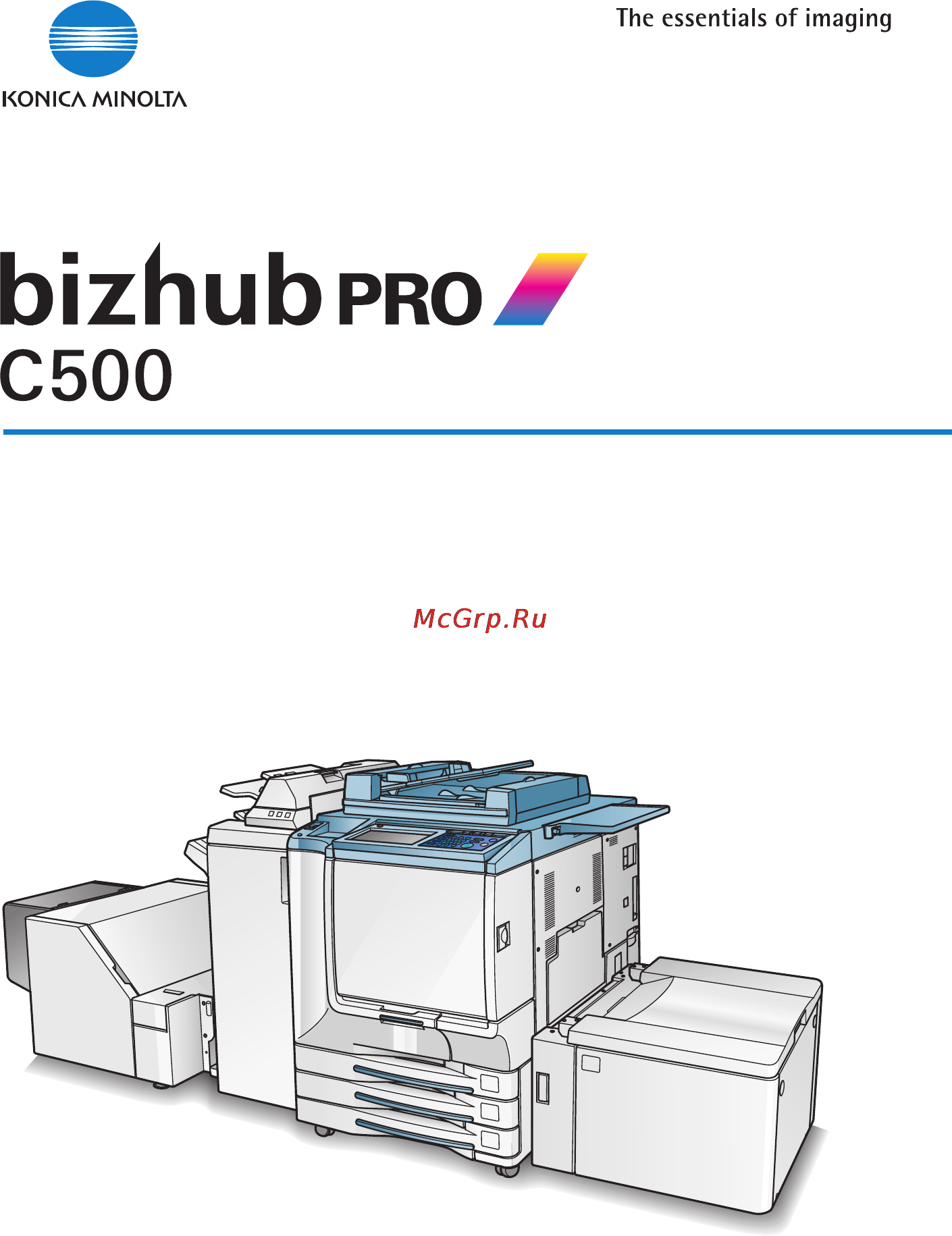
User Manual
User Manual
www.konicaminoltaeurope.com
Copyright
2004 KONICA MINOLTA BUSINESS TECHNOLOGIES, INC.
Konica Minolta Business Solutions Europe GmbH
Europaallee 17
D-30855 Langenhagen
Phone +49 (0)5 11 74 04-0
Fax +49 (0)5 11 74 10 50
Printed in Germany
*9961050000*
*9961050000*
Содержание
- 9961050000 1
- Bizhub pro c500 1
- User manual 1
- Www konicaminoltaeurope com 1
- Contents 3
- Contents x 1 features of the bizhub pro c500 x 9 legal restrictions on copying x 14 3
- Loading paper 2 23 3
- Machine configuration 2 2 3
- Safety information 1 4 regulation notices 1 10 caution labels and indicators 1 12 installation space 1 15 3
- Section 1 safety information 3
- Section 2 machine information 3
- Turning on the power switch 2 16 3
- Contents 4
- About colours 7 4 5
- Advanced 5
- Clearing mishandled paper 5 5 when jam appears on folder key or arrow key flashes 5 7 when add paper appears on folder key or arrow key flashes 5 9 when memory full message is displayed memory overflow 5 11 5
- Contents 5
- Displaying screen for operation guide help mode 4 16 5
- Main body specifications 6 2 5
- Option specifications 6 4 5
- Section 5 troubleshooting 5
- Section 6 specifications 5
- Section 7 colour image adjustment 5
- When call for service message is displayed 5 2 5
- When power off on screen is displayed 5 14 troubleshooting tips 5 15 5
- Contents 6
- Contents 7
- Contents 8
- Contents 9
- Contents 10
- Features of the bizhub pro c500 11
- Features of the bizhub pro c500 12
- Features of the bizhub pro c500 13
- Features of the bizhub pro c500 14
- Features of the bizhub pro c500 15
- Legal restrictions on copying 16
- Precautions for installation and use 19
- Safety information 19
- Safety information 20
- Safety information 21
- Safety information 22
- Safety information 23
- Safety information 24
- Safety information 25
- Regulation notices 26
- Regulation notices 27
- Caution 28
- Caution labels and indicators 28
- Caution 29
- Caution labels and indicators 29
- Warning caution 29
- Caution 30
- Caution labels and indicators 30
- Allow sufficient space for facilitating copy operation changing parts and periodic inspection leave an adequate space behind the machine to let hot air out from the rear fan 31
- Installation space 31
- Finisher primary main tray of fs 513 fs 606 finisher gradually goes down while printed materials output do not allow any object to interfere with the operation of the tray on the left side of the finisher as any interference may cause damage to the finisher 32
- Installation space 32
- Machine configuration turning on the power and loading paper 33
- Machine information 33
- External machine items 34
- Machine configuration 34
- Machine configuration 35
- Internal machine items 36
- Machine configuration 36
- Machine configuration 37
- Standard optional equipment 37
- Control panel layout 38
- Machine configuration 38
- Machine configuration 39
- Basic screen 40
- Machine configuration 40
- Machine configuration 41
- Fs 513 fs 606 finisher with pk 507 pk 508 punching kit 42
- Machine configuration 42
- Machine configuration 43
- Machine configuration 44
- Pi 110 cover sheet feeder 44
- Lt 211 large capacity tray 45
- Machine configuration 45
- Machine configuration 46
- Tu 109 trimmer unit 46
- Machine configuration 47
- To turn on the power 48
- Turning on the power switch 48
- A few seconds after the wake up screen appears in the lcd touch screen seven types of warm up screens will be displayed in succession for approx 7 minutes 49
- The basic screen will be displayed 49
- The message on the basic screen will inform you that copying job is now available 49
- Turning on the power switch 49
- To turn off the power 50
- Turning on the power switch 50
- Reducing the power in standby mode auto low power 51
- This function automatically lowers the power after a specified period initially 15 minutes of copier inactivity the lcd screen will go off 51
- To start a copying job press any key on the control panel the auto low power will be released and the lcd screen recovers usual brightness 51
- Turning on the power switch 51
- Shutting off automatically auto shut off 52
- The copying operation will become available 52
- This function automatically shuts off the power after a specified period initially 90 minutes of copier inactivity 52
- To start a copying job press 52
- Turning on the power switch 52
- Follow the procedure below to shut off the power manually 53
- Press power saver on off for one second or longer then release it 53
- Shutting off reducing the power manually 53
- The machine will be available for copying operation 53
- The power saver on off led will be lit and all other leds and the lcd screen will be turned off 53
- The shut off mode will be activated 53
- To release the mode press 53
- Turning on the power switch 53
- Enter ekc password 54
- Entering an ekc password ekc 54
- Start a copying job 54
- Turning on the power switch 54
- A paper indicator is shown on each tray key of the basic screen to indicate the paper level six levels are provided of the tray the multi sheet bypass tray displays only when paper in the tray becomes empty 55
- Follow the procedure below to supply the empty tray with copy paper 55
- Loading paper 55
- When paper supply in a tray becomes low the indicator appears on the tray key and then it changes to when paper in that tray becomes empty and the tray key blinks on the screen 55
- Adjust the position of the side guide plate 56
- Loading paper 56
- Loading paper in tray 1 2 and 3 56
- Withdraw tray 1 2 or 3 and open the paper feed roller 56
- Adjust the position of the rear stopper 57
- Load paper aligning it to the right side of the tray then align the rear stopper to the paper 57
- Loading paper 57
- Place paper on the tray 57
- To slide the rear stopper to the right hold it at the upper part and slide it while pressing down slightly on the other hand hold the rear stopper at the lower part to slide it to the left 57
- Loading paper 58
- Load copy paper and adjust the paper guides to the paper size 59
- Loading paper 59
- Loading paper in multi sheet bypass tray 59
- Open the multi sheet bypass tray located on the right side of the copier 59
- When copying is completed close the multi sheet bypass tray 59
- When using the multi sheet bypass tray specify the paper type to be loaded on the tray at the same time see p 3 20 for details 59
- Adjust the position of the lct paper guides and rear stopper 60
- Loading paper 60
- Loading paper in lct lt 211 60
- Open the lct top door 60
- Loading paper 61
- Press the paper loading button once then load the paper into the lct 61
- Loading paper 62
- Close the paper feed roller then push in the tray until it locks into place 63
- Loading paper 63
- Loading tabbed sheets in tray 1 2 or 3 63
- Move the green levers located at the front and the left side to the edge of the paper 63
- Open the paper feed roller 63
- Place the tabbed sheets on the tray as illustrated above 63
- When tab is displayed on the tray key of the basic screen follow the procedure below to supply the tray with tabbed sheets 63
- Withdraw tray 1 2 or 3 63
- Close the lct top door 64
- Load the tabbed sheets into the lct as illustrated above 64
- Loading paper 64
- Loading tabbed sheets in lct lt 211 64
- Open the lct top door 64
- Press the paper loading button to lower the lct bottom plate 64
- The tab extension width must be 12 mm or less to load the tabbed sheets into lct contact your service representative to position the rear stopper for the paper size to be loaded 64
- Adjust the paper guides to the paper size 65
- Load tabbed sheets as illustrated above 65
- Loading paper 65
- Loading tabbed sheets in multi sheet bypass tray 65
- Open the multi sheet bypass tray located on the right side of the copier 65
- See p 3 20 for specifying the paper type of the multi sheet bypass tray 65
- Specify the paper type as tab for the multi sheet bypass tray 65
- The tab extension width must be 12 mm or less 65
- Copying operations 67
- How to make a basic copy 67
- Selecting colour mode 68
- Specification for colour mode 68
- Touch a mode key under the colour mode on the basic screen to select the desired colour mode 68
- Enter the desired print quantity from the control panel keypad 69
- Full colour is already highlighted when the initial settings are restored 69
- Position original s 69
- Select additional copy conditions as desired 69
- Selecting colour mode 69
- Selecting single colour will display the popup menu to specify a colour 69
- Touch the desired colour key then touch ok the selected colour will be indicated under the colour mode indication of the basic screen with the single colour key highlighted 69
- Arrange originals in order 70
- Position original s face up in the document feeder tray 70
- Positioning originals 70
- Positioning originals in radf 70
- Positioning originals 71
- Adjust paper guides 72
- Place two sided originals with page one face up up to 100 originals can be set at a time 72
- Position mixed originals face up aligned with the left rear side of the document feeder tray 72
- Positioning originals 72
- Adjust paper guides 73
- Arrange originals in order 73
- Place two sided originals with page one face up up to 100 originals can be set at a time 73
- Position original s face up in the document feeder tray 73
- Positioning originals 73
- Positioning originals in z folded original mode 73
- Z folded original mode detects the folded original size without using the size detection sensor of the radf 73
- Positioning original on platen glass 74
- Positioning originals 74
- Do not place too heavy originals or do not press strongly when thick original is placed and is under pressure of radf otherwise the glass may be broken and you may be injured 75
- Positioning originals 75
- Enter the desired print quantity from the control panel keypad 76
- Setting print quantity 76
- To set print quantity 76
- Setting print quantity 77
- To change print quantity 77
- Setting job during warm up 78
- If setting more than one reserve job touch the next free job to highlight it 79
- Position original s face up in the radf or face down on the platen glass 79
- Press start 79
- Setting job during warm up 79
- Free jo 80
- Set the desired copying conditions enter the print quantity position original s then press start 80
- Setting job during warm up 80
- Up to 9 reserve jobs can be prepared copying on the reserve job will start automatically after completing the warm up 80
- To stop scanning printing 81
- Selecting paper size 82
- To select paper size automatically aps 82
- Selecting paper size 83
- Selecting paper size 84
- To specify desired paper size ams 84
- Selecting paper size 85
- Copying using special paper multi sheet bypass tray 86
- Open the multi sheet bypass tray and load the copy paper 86
- Touch the multi sheet bypass tray key in the paper size area of the basic screen to highlight it 86
- Touch type size 86
- Copying using special paper multi sheet bypass tray 87
- Select the paper type and weight 87
- Specify the paper size 87
- Copying using special paper multi sheet bypass tray 88
- Copying using special paper multi sheet bypass tray 89
- Touch ok 89
- Copying using special paper multi sheet bypass tray 90
- Selecting magnification ratio lens mode 91
- To copy in 1 00 magnification mode 91
- Selecting magnification ratio lens mode 92
- Specification for fixed magnification zoom mode 92
- Specify the desired magnification ratio 92
- To change magnification ratio fixed magnification zoom mode 92
- Touch zoom on the basic screen 92
- Enter the desired print quantity from the control panel keypad 93
- Position original s 93
- Press start 93
- Select additional copy conditions as desired 93
- Selecting magnification ratio lens mode 93
- To specify a zoom ratio 93
- Touch the vertical horizontal zoom key in the zoom area to highlight it use the keypad on the popup menu to enter the desired magnification ratio then touch ok the selected ratio will be displayed on the basic screen 93
- Making double sided copies 1 2 2 2 94
- Using radf 94
- Check and specify the original set direction and binding mode 95
- Making double sided copies 1 2 2 2 95
- Making double sided copies 1 2 2 2 96
- Select additional copy conditions as desired 96
- Select the binding mode 96
- Making double sided copies 1 2 2 2 97
- Check and specify the original set direction and binding mode 98
- Making double sided copies 1 2 2 2 98
- Specification for double sided copying using platen glass 98
- Using platen glass 98
- Making double sided copies 1 2 2 2 99
- Position original face down on the platen glass according to the original direction then close the document feeder or platen cover 99
- Select the binding mode 99
- Making double sided copies 1 2 2 2 100
- Making single sided copies from double sided originals 102
- Making single sided copies from double sided originals 2 1 102
- Specification for single sided copying from double sided originals 102
- Touch 2 1 on the basic screen to highlight it 102
- Check and specify the original set direction and binding mode 103
- Enter the desired print quantity from the control panel keypad 103
- Making single sided copies from double sided originals 103
- Position originals face up in the document feeder 103
- Press start 103
- Select additional copy conditions as desired 103
- Enter the desired print quantity from the control panel keypad 104
- Make copying selections as desired 104
- Position original s 104
- Specification for store mode 104
- To scan originals into memory store mode 104
- Touch store on the basic screen to highlight it 104
- All the data in memory will be output 105
- Press start 105
- Press start to scan 105
- Store will no longer be highlighted 105
- To scan originals into memory store mode 105
- Touch store to exit the store mode 105
- Using radf position originals with page one face up up to 100 originals can be loaded if the number of originals exceeds 100 divide them into blocks not exceeding 100 sheets and load them beginning with the block with the first page be sure to check the original direction according to the original direction icon displayed at the upper left corner of the basic screen 105
- When the finisher trimmer unit paper exit tray capacity is exceeded due to the print quantity selected remove the copied sets as they exit otherwise mishandled paper will occur 105
- To set next copying job reserve 106
- Position original s after completing the scan for the current job 107
- Press start to start scanning for the reserve job 107
- Select copy conditions for the reserve job as desired 107
- To set next copying job reserve 107
- Copying of the reserve job will start automatically after completing the current job 108
- To set next copying job reserve 108
- Perform the desired setting on the screen 109
- To check control jobs in progress job status screen 109
- Touch status on the basic screen 109
- To check control jobs in progress job status screen 110
- Touch ok on the job status screen 110
- To check control jobs in progress job status screen 111
- Output mode for machine without finisher 112
- Auto rese 113
- Load copy paper 113
- Output mode for machine without finisher 113
- Select the desired output mode 113
- Specification for output modes without finisher 113
- To select face down non sort mode confirm that output menu is not highlighted on the basic screen 113
- When using rotation sort or rotation group mode load the same paper size into two trays in different orientation 113
- Output mode for machine without finisher 114
- Output icons on the basic screen 115
- Output mode for machine without finisher 115
- To suspend the scanning or printing job see p 3 15 for details 115
- When the paper exit tray capacity is exceeded due to the print quantity selected remove the copied sets as they exit otherwise mishandled paper will occur 115
- Output mode for machine with finisher 116
- Output mode for machine with finisher 117
- Check that the sort mode icon is displayed and the output menu key is highlighted in the output area 118
- Close the radf securely then press auto reset 118
- Output mode for machine with finisher 118
- Select the desired output mode 118
- Specification for output modes with finisher 118
- To set output to the primary main tray except staple proceed to the next step to set staple mode proceed to step 4 to set output to the secondary sub tray proceed to step 5 118
- Output mode for machine with finisher 119
- To set staple sort mode 119
- Touch output menu to display the output mode popup menu then touch main tray to highlight it 119
- Output mode for machine with finisher 120
- Output mode for machine with finisher 121
- Select additional copy conditions as desired 121
- Touch output menu to display the output mode popup menu then touch sub tray to highlight it 121
- Output mode for machine with finisher 122
- Output icons on the basic screen 123
- Output mode for machine with finisher 123
- Output mode for machine with finisher 124
- Right left bind normal duplex copies top bind duplex copies arranged upside down on the reverse side 125
- Selecting binding mode 125
- Touch ok to return to the basic screen 125
- Touch output menu to display the output mode popup menu 125
- Touch to highlight the desired binding mode key 125
- When copying in 1 2 or 2 2 mode specify the binding mode on the output mode popup menu to obtain the desired copy result 125
- Helpful functions 127
- How to use helpful functions 127
- Making sample copy proof copy 128
- Position original s 128
- Press proof copy on the control panel 128
- Select the desired copy conditions and enter the desired print quantity 128
- Specifications for proof copy 128
- Making sample copy proof copy 129
- Checking feature selections proof copy ing check mode 130
- Checking feature selections proof copying check mode 130
- Position original s 130
- Press check on the control panel 130
- Select the desired copy conditions and enter the desired print quantity 130
- Specifications for check mode and proof copy 130
- Checking feature selections proof copying check mode 131
- Checking feature selections proof copying check mode 132
- To change the settings 132
- To release the settings 132
- Change the print quantity as required 133
- Checking feature selections proof copying check mode 133
- Press proof copy on the control panel or touch proof copy on the check screen 133
- Press start 133
- Interrupt copying 134
- Press interrupt on the control panel 134
- Specification for interrupt mode 134
- Interrupt copying 135
- Position original s 135
- Press start to start the interrupt copying 135
- Set copy conditions as desired 135
- Interrup 136
- Interrupt copying 136
- Press start to resume copying 136
- The interrupt led turns out and the interrupt indicator on the basic screen returns to the job indicators the settings of the initial job will be restored on the basic screen 136
- When interrupt copying is completed press interrupt again 136
- When the finisher trimmer unit paper exit tray capacity is exceeded due to the print quantity selected remove the copied sets as they exit otherwise mishandled paper will occur 136
- Storing job conditions job memory job store 137
- Review the settings on the job store check screen 138
- Storing job conditions job memory job store 138
- Touch ok 138
- Touch to highlight one of the keys numbered from 1 30 to store the job under that number 138
- Enter a job name 139
- Storing job conditions job memory job store 139
- Touch ok 139
- Touch ok to complete the setting and return to the basic screen 139
- Recalling stored job settings job memory job recall 140
- Recalling previous job settings 141
- Displaying screen for operation guide help mode 142
- Return to the basic screen then press help 142
- To display help screen from basic screen 142
- Displaying screen for operation guide help mode 143
- Touch the desired key to display specific information 143
- Displaying screen for operation guide help mode 144
- Touch exit to return to the basic screen 144
- Displaying screen for operation guide help mode 145
- To display help screen from other screens 145
- How to handle machine troubles 147
- Troubleshooting 147
- Make note of the report code no indicated in the second line of the message area 148
- When call for service message is dis played 148
- When call for service message is displayed 148
- When call for service message is displayed 149
- If the limited use of the copier is available the following message is displayed in the message area instead of the report code 150
- Limited use of the copier in trouble 150
- Press auto reset 150
- Turn off then on the power switch 150
- When call for service message is displayed 150
- Clearing mishandled paper 151
- Clearing mishandled paper 152
- Display the jam position screen 153
- When jam appears on folder key or arrow key flashes 153
- When jam appears on folder key or arrow key flashes 154
- Check the flashing tray key then supply that empty tray with copy paper 155
- Display the basic screen for the print job in progress 155
- When add paper appears on folder key or arrow key 155
- When add paper appears on folder key or arrow key flashes 155
- When add paper appears on folder key or arrow key 156
- When memory full message is displayed memory 157
- When memory full message is displayed memory overflow 157
- Memory overflow in current job 158
- When memory full message is displayed memory 158
- Memory overflow in reserve job 159
- When memory full message is displayed memory 159
- When power off on screen is displayed 160
- Troubleshooting tips 161
- Troubleshooting tips 162
- Troubleshooting tips 163
- Main body option specifications 165
- Specifications 165
- Main body 166
- Main body specifications 166
- Main body specifications 167
- Fs 513 fs 606 in bin stapler finisher 168
- Option specifications 168
- Radf df 319 168
- Option specifications 169
- Pi 110 cover sheet feeder 169
- Tu 109 trimmer unit 169
- Lt 211 large capacity tray 170
- Memory unit 170
- Option specifications 170
- Others 170
- Pk 507 pk 508 punching kit 170
- Advanced 171
- Colour image adjustment 173
- About colours 174
- Rgb and cmyk models 174
- About colours 175
- About colours 176
- Hsb model 176
- Colour copy quality 177
- Modifying colours 177
- Adjust the hue saturation and brightness 178
- Colour copy quality 178
- Colour copy quality 179
- Change the hue by varying the image s red r green g and blue b individually or mutually 180
- Colour copy quality 180
- Colour copy quality 181
- Change the hue by varying the image s cyan c magenta m yellow y and black k individually or mutually 182
- Colour copy quality 182
- Colour copy quality 183
- Colour copy quality 184
- Reproducing images 184
- This machine provides two methods for reproducing images the dither error diffusion method uses small dots 600 dots per inch to reproduce the image this method is appropriate for text originals the screen method also provides two methods line screen and dot screen the line screen uses many halftone lines like scanning lines of a television while dot screen uses small dots to reproduce the image the screen methods provide fine quality in reproducing the gradation in scanned photographic images however text originals may not be reproduced clearly by using the same method as photo originals 184
- Colour copy quality 185
- What is image detection 185
- Applying filters 186
- Colour copy quality 186
- In addition to the colour adjustment and image reproduction methods this machine allows you to apply the following filters to improve the copy image quality 186
- Increase the contrast of the image contrast 186
- Sharpen the outline of the image sharpness 186
- Colour copy quality 187
- Increase shine on the image gloss mode 187
- Colour copy quality 188
- Improving colour copy quality 188
- Selecting density level and whitening the background 189
- To adjust copy density background whiteness 189
- Selecting density level and whitening the background 190
- Key highlighted 191
- Selecting density level and whitening the background 191
- The basic screen will be restored with the 191
- The copy density adjustment screen will be restored 191
- Touch background adjust to adjust the background whiteness if necessary 191
- Touch ok 191
- Touch the desired level key from 1 to 4 to make the background lighter or from 1 to 4 to make it darker 191
- Selecting density level and whitening the background 192
- Setting density shift 192
- Press any key from 0 to 6 using the keypad to determine the density shift 193
- Selecting density level and whitening the background 193
- Touch ok on the special original popup menu 193
- Changing colours using rgb and hsb val ues colour adjustment 194
- Changing colours using rgb and hsb values colour 194
- Changing colours using rgb and hsb values colour adjustment 194
- Modifying rgb value 194
- Changing colours using rgb and hsb values colour 195
- Changing colours using rgb and hsb values colour 196
- Modifying hsb value 196
- Changing colours using rgb and hsb values colour 197
- Make an adjustment to brightness 197
- Make an adjustment to saturation 197
- The colour adjustment screen will be restored 197
- Touch a key from 1 to 4 to make yellow closer to green and green closer to cyan adjustment goes clockwise in the colour circle 197
- Touch the desired level key from 1 to 4 to make the colours dull or from 1 to 4 to make them vivid 197
- Changing colours using rgb and hsb values colour 198
- Key highlighted 198
- The basic screen will be restored with the 198
- The colour adjustment screen will be restored 198
- Touch the desired level key from 1 to 4 to make the image darker or from 1 to 4 to make it brighter 198
- Changing colours using cmyk value colour balance 199
- Changing colours using cmyk value colour balance adjustment 199
- Changing colours using cmyk value colour balance 200
- Check the shadow mid tone and highlight areas of the original then select the desired density area to adjust the colour balance if the adjustment is necessary for the whole density area touch 200
- Key highlighted 200
- Select the colour and adjustment value 200
- Select the desired density area 200
- The basic screen will be restored with the 200
- To highlight it 200
- To highlight it then touch the or key to display the desired adjustment value from 10 to 10 200
- Touch ok 200
- Selecting line screen dot screen or high compression 201
- Selecting line screen dot screen or high compression screen setting 201
- Touch image adjust on the basic screen 201
- Select the desired reproducing method 202
- Selecting line screen dot screen or high compression 202
- Touch screen to display the screen setting screen 202
- Key highlighted 203
- Selecting line screen dot screen or high compression 203
- The basic screen will be restored with the 203
- To compress the scanned data touch 203
- To highlight it 203
- To highlight it if reproducing method should be selected automatically 203
- Touch ok 203
- Adjusting sharpness and contrast selecting gloss mode 204
- Adjusting sharpness and contrast selecting gloss mode 205
- Select the desired contrast level 205
- Select the desired sharpness level 205
- Then touch the desired level key from 1 to 4 to decrease the contrast or from 1 to 4 to increase the contrast touch 205
- Then touch the desired level key from 1 to 4 to make the outline softer or from 1 to 4 to make it sharper touch 205
- To select the middle level touch 205
- Adjusting sharpness and contrast selecting gloss mode 206
- Key highlighted 206
- Select the gloss mode 206
- The basic screen will be restored with the 206
- To highlight it 206
- Touch ok 206
- Making fine adjustment in image detection image judge 207
- Touch image adjust on the basic screen 207
- Touch others to display the other adjustment screen 207
- Making fine adjustment in image detection image judge 208
- Specifying original type original image type in special 209
- Specifying original type original image type in special original 209
- Touch ok 209
- Touch special original on the basic screen 209
- Touch the desired key in orig image area and orig type area 209
- Key highlighted and the selected original image icon displayed 210
- Specifying original type original image type in special 210
- The basic screen will be restored with the 210
- Advanced information 211
- How to use advanced functions 211
- Press power saver on off on the control panel 212
- Programmed shut off weekly timer 212
- Programmed shut off weekly timer 213
- Rotation 214
- The copier is initially set to activate the rotation function automatically follow the procedure below to release resume this function 214
- This function allows you to utilize aps or ams and copy the original documents onto size a4 or b5 irrespective of the copy paper feeding direction 214
- Rotation 215
- Touch zoom on the basic screen 216
- Vertical horizontal zoom mode 216
- Vertical horizontal zoom mode specifications 216
- Vertical horizontal zoom mode 217
- Vertical horizontal zoom mode 218
- Making folded booklet fold stitch fold 219
- Specifications for fold stitch fold mode 219
- Making folded booklet fold stitch fold 220
- Automatically to cancel the trimming mode touch 221
- Enter the desired print quantity from the control panel keypad 221
- Making folded booklet fold stitch fold 221
- Position originals 221
- Press start 221
- Select additional copying features as required 221
- The basic screen will be restored and the selection made in the output mode will be reflected in the output icon area 221
- The machine with the trimmer unit installed selects 221
- To deselect it 221
- Touch ok on the output mode popup menu 221
- When selecting 221
- When the booklet tray capacity is exceeded the finisher will cease operating to avoid this select the appropriate print quantity from the specifications shown on p 8 9 221
- Punching file holes in copies punch 222
- Specifications for punch mode 222
- Touch output menu on the basic screen to display the output mode popup menu 222
- Punching file holes in copies punch 223
- Punching file holes in copies punch 224
- Load a4r or 8 x11 r copy paper in a tray 225
- Output three folded copies three fold 225
- Specifications for three fold mode 225
- Touch main tray if not highlighted 225
- Touch output menu on the basic screen to display the output mode popup menu 225
- Output three folded copies three fold 226
- Making trimmed booklets trimming 227
- Specifications for trimming mode 227
- Making trimmed booklets trimming 228
- Enter the desired print quantity from the control panel keypad 229
- Making trimmed booklets trimming 229
- Position originals 229
- Press start 229
- Select additional copying features as required 229
- When the trimmer unit tray capacity is exceeded the finisher and trimmer unit will cease operating to avoid this select the appropriate print quantity from the specifications shown on p 8 17 229
- Cover sheet feeding 230
- Specifications for cover sheet feeding 230
- Touch output menu on the basic screen to display the output mode popup menu 230
- Cover sheet feeding 231
- Cover sheet feeding 232
- Off line finishing 233
- Specifications for manual punch 233
- Specifications for manual stapling 1 oblique staple and 2 parallel staples 233
- Oblique staple 2 parallel staples face up punch face up stitch fold face up for the outside of the finished set three fold face up for the outside of the folded set align the guide plate the indicator light of start stop button will turn green 234
- Off line finishing 234
- Place a set of paper to be finished into the lower tray of the cover sheet feeder as described below for each mode 234
- Specifications for manual stitch fold mode 234
- Specifications for manual three fold 234
- Off line finishing 235
- Press staple mode selection button and or punch button to select the desired mode 235
- Press start stop button 235
- To set the adjustment value 236
- Touch store 236
- Touch the desired tray key then set the adjustment value 236
- Touch tray adjustment on the basic screen to display the tray adjustment popup menu 236
- Tray adjustment 236
- Enter the desired profile name 237
- Touch ok 237
- Tray adjustment 237
- To recall delete the adjustment value 238
- Tray adjustment 238
- Tray adjustment 239
- How to make a copy of special original 241
- Special original 241
- Selecting binding direction 242
- Selecting binding direction 243
- Specifying original direction 244
- Specifying original direction 245
- Copying non standard size originals origi nal form 246
- Copying non standard size originals original form 246
- Specifications for original form 246
- Touch special original on the basic screen 246
- Touch special setting 246
- Copying non standard size originals original form 247
- Copying non standard size originals original form 248
- Copying mixed size originals mixed origi nal 249
- Copying mixed size originals mixed original 249
- Specifications for mixed original 249
- Touch special original on the basic screen 249
- Copying mixed size originals mixed original 250
- Copying mixed size originals mixed original 251
- Copying z folded originals z folded origi nal 252
- Copying z folded originals z folded original 252
- Specifications for z folded original 252
- Touch special original on the basic screen 252
- Touch special setting 252
- Copying z folded originals z folded original 253
- Scanning thin thick originals in radf original thickness 254
- Scanning thin thick originals in radf original thickness 255
- Applications 257
- How to use application functions 257
- Follow the procedure below to display the application selection screen and select the desired copying features 258
- Selections will be completed and the basic screen will be restored 258
- The application selection screen will be displayed on the touch panel 258
- To display application selection screen 258
- To restore the original copying conditions touch cancel to clear all application settings touch all clear 258
- Touch application on the basic screen 258
- Touch ok on the application selection screen 258
- To display application selection screen 259
- Inserting sheets and covers sheet cover insertion 260
- Specifications for sheet cover insertion 260
- Inserting sheets and covers sheet cover insertion 261
- Enter the page number 262
- Inserting sheets and covers sheet cover insertion 262
- Touch change of the tray to select the cover sheet tray source 262
- Touch change of the tray to select the insertion tray source 262
- When selecting insertion mode 262
- Inserting sheets and covers sheet cover insertion 263
- Locating title pages on the right side chapter 264
- Specifications for chapter 264
- Touch application on the basic screen 264
- Locating title pages on the right side chapter 265
- Touch chapter on the application selection screen 265
- Use the control panel keypad to enter the page number of each title page 265
- Locating title pages on the right side chapter 266
- Lay out several pages onto one sheet combination 267
- Specifications for combination 267
- Touch application on the basic screen 267
- Touch combination on the application selection screen 267
- Lay out several pages onto one sheet combination 268
- Select the desired combination mode 268
- Touch ok 268
- Touch ok on the application selection screen 268
- Lay out several pages onto one sheet combination 269
- Lay out several pages onto one sheet combination 270
- Original type and layout order refer to the table below to select the desired combination mode 270
- Load copy paper 271
- Making a multiple page signature booklet booklet 271
- Specifications for booklet 271
- Touch application on the basic screen 271
- Making a multiple page signature booklet booklet 272
- Enter the desired print quantity from the control panel keypad 273
- Making a multiple page signature booklet booklet 273
- Position originals face up in the document feeder 273
- Press start 273
- The roller drive unit is located inside the booklet tray of the finisher do not put your hand into the roller drive unit when removing folded or stapled folded sheets otherwise you may be injured 273
- When the booklet trimmer unit tray capacity is exceeded the finisher trimmer unit will cease operating to avoid such trouble select an appropriate print quantity from the specifications on p 12 5 273
- When the finisher paper exit tray capacity is exceeded due to the print quantity selected remove the copied sets as they exit otherwise mishandled paper will occur 273
- Making a multiple page signature booklet booklet 274
- Inserting images into printed sets image insert 275
- Specifications for image insert 275
- Touch application on the basic screen 275
- Inserting images into printed sets image insert 276
- The image insertion no setting screen will be displayed 276
- Touch image insert on the application selection screen 276
- Touch set after each entry to move to the next key when setting more than 15 locations touch the arrow key to move to the next page to clear an incorrect entry touch delete the entered page number will be deleted 276
- Use the control panel keypad to enter the page number 276
- Inserting images into printed sets image insert 277
- Inserting images into printed sets image insert 278
- Dividing an image into right and left pages dual page 279
- Specifications for dual page 279
- Touch application on the basic screen 279
- Dividing an image into right and left pages dual page 280
- Dividing an image into right and left pages dual page 281
- Enter the desired print quantity from the control panel keypad 281
- Position original s 281
- Press start 281
- Press start to scan 281
- Repeat steps 9 and 10 for all originals 281
- Select the desired copy mode and magnification 281
- The copier will start printing when ready for output 281
- Touch store to exit the store mode 281
- When the finisher paper exit tray capacity is exceeded due to the print quantity selected remove the copied sets as they exit otherwise mishandled paper will occur 281
- When using platen glass to scan position the first page face down with document feeder kept open when using document feeder position original s face up for details on scanning originals in front cover facing pages and front back cover facing pages mode see the description on the following page 281
- Dividing an image into right and left pages dual page 282
- Memory overflow may occur during scanning see p 5 11 when using platen glass non image area erase and auto layout are automatically selected do not close the document feeder throughout the scanning job 282
- Press start to start scanning 7 repeat steps 5 and 6 for subsequent originals 282
- Programming different settings for an out put job program job 283
- Programming different settings for an output job 283
- Programming different settings for an output job program job 283
- Specifications for program job 283
- Touch application on the basic screen 283
- Programming different settings for an output job 284
- Programming different settings for an output job 285
- Dividing an image for enlarged copy multi page 286
- Dividing an image for enlarged copy multi page enlargement 286
- Position original face down on the platen glass 286
- Specifications for multi page enlargement 286
- Dividing an image for enlarged copy multi page 287
- Dividing an image for enlarged copy multi page 288
- Select an output size or magnification as desired 288
- Touch ok 288
- Dividing an image for enlarged copy multi page 289
- Erasing outside of the original non image area erase 290
- Specifications for non image area erase 290
- Touch application on the basic screen 290
- Touch non image area erase on the application selection screen 290
- Erasing outside of the original non image area erase 291
- Reversing colour in image reverse image 292
- Specifications for reverse image 292
- Touch application on the basic screen 292
- Touch reverse image on the application selection screen 292
- Reversing colour in image reverse image 293
- Repeating selected image area repeat vert horiz mode 294
- Touch application on the basic screen 294
- Touch repeat on the application selection screen 294
- Vertical horizontal width setting mode specifications 294
- Repeating selected image area repeat vert horiz mode 295
- Select the desired magnification and paper size 295
- Touch manual then specify the vertical and horizontal widths of the scanning area 295
- Touch ok 295
- Touch ok on the application selection screen 295
- Repeating selected image area repeat vert horiz mode 296
- Auto detection repeat mode specifications 297
- Repeating repeat auto repeat mode 297
- Repeating repeat auto repeat mode 298
- Enter the desired print quantity from the control panel keypad 299
- For 2 repeat 4 repeat or 8 repeat mode original radf is also available 299
- For auto mode original open the document feeder then position the original face down on the platen glass 299
- Position original 299
- Press start 299
- Repeating repeat auto repeat mode 299
- Select the desired magnification and paper size 299
- The basic screen will be restored 299
- Touch ok on the application selection screen 299
- When the finisher trimmer unit paper exit tray capacity is exceeded due to the print quantity selected remove the copied sets as they exit otherwise mishandled paper will occur 299
- Eliminating copy marks frame fold era sure 300
- Eliminating copy marks frame fold erasure 300
- Specifications for frame fold erasure 300
- Touch application on the basic screen 300
- Touch frame fold erasure on the application selection screen 300
- Eliminating copy marks frame fold erasure 301
- Specify the erasure amount in the selected mode 301
- Touch to highlight the desired mode key 301
- Eliminating copy marks frame fold erasure 302
- Copying image in the centre of copy paper auto layout 303
- Specifications for auto layout 303
- Touch application on the basic screen 303
- Touch auto layout on the application selection screen 303
- Copying image in the centre of copy paper auto layout 304
- Enter the desired print quantity from the control panel keypad 304
- Position original s face up in the document feeder or face down on the platen glass 304
- Press start 304
- Select the desired magnification and paper size on the basic screen 304
- The basic screen will be restored 304
- Touch ok on the application selection screen 304
- When the finisher trimmer unit paper exit tray capacity is exceeded due to the print quantity selected remove the copied sets as they exit otherwise mishandled paper will occur 304
- Adjusting position of copy image image shift 305
- Select the copy mode and paper size from the basic screen as required 305
- Specifications for image shift 305
- Touch application on the basic screen 305
- Adjusting position of copy image image shift 306
- Image shif 306
- On the application selection screen 306
- On the image shift setting screen then specify the shift direction and amount 306
- Adjusting position of copy image image shift 307
- Reducing images to create binding margin reduce shift 308
- Specifications for reduce shift 308
- Reducing images to create binding margin reduce shift 309
- Reducing images to create binding margin reduce shift 310
- Printing stamp page date time onto cop ies stamp 311
- Printing stamp page date time onto copies stamp 311
- Specification for stamp set numbering page numbering date time 311
- Touch application on the basic screen 311
- Printing stamp page date time onto copies stamp 312
- Touch stamp overlay on the application selection screen 312
- Touch to select the desired key in the stamp area 312
- When selecting stamp specify the stamp type printing position character size and printed page 312
- Printing stamp page date time onto copies stamp 313
- When selecting page numbering specify the page numbering type printing position character size printed page and starting no 313
- When selecting set numbering specify the numbering type printing position character size printed page and starting no 313
- Printing stamp page date time onto copies stamp 314
- Select the stamp colour 314
- Touch ok 314
- Touch ok on the application selection screen 314
- Touch ok on the stamp overlay selection screen 314
- When selecting date time specify the date time type printing position character size and printed page 314
- Enter the desired print quantity from the control panel keypad 315
- Position original s face up in the document feeder or face down on the platen glass 315
- Press start 315
- Printing stamp page date time onto copies stamp 315
- When the finisher trimmer unit paper exit tray capacity is exceeded due to the print quantity selected remove the copied sets as they exit otherwise mishandled paper will occur 315
- Printing stamp page date time onto copies stamp 316
- Printing stamp page date time onto copies stamp 317
- Printing watermark onto copies stamp 318
- Specification for watermark and watermark numbering 318
- Touch application on the basic screen 318
- Printing watermark onto copies stamp 319
- Printing watermark onto copies stamp 320
- When selecting watermark numbering specify the desired watermark numbering type density colour character size and starting no 320
- Printing watermark onto copies stamp 321
- Printing watermark onto copies stamp 322
- Overlaying an image onto each page cop ied in the job overlay 323
- Overlaying an image onto each page copied in the job 323
- Overlaying an image onto each page copied in the job overlay 323
- Specification for overlay 323
- Touch application on the basic screen 323
- Touch stamp overlay on the application selection screen 323
- Overlaying an image onto each page copied in the job 324
- Overlaying an image onto each page copied in the job 325
- Specification for overlay memory 326
- Storing overlay image in hdd overlay memory 326
- Storing overlay image in hdd overlay memory 327
- Storing overlay image in hdd overlay memory 328
- Storing overlay image in hdd overlay memory 329
- Enter the desired print quantity from the control panel keypad 330
- Position the original face up in the document feeder or face down on the platen glass 330
- Position the original s to be overlaid 330
- Press start to scan 330
- Repeat steps 13 and 14 for all originals 330
- Storing overlay image in hdd overlay memory 330
- Touch store to exit the store mode then press start to print 330
- When the finisher paper exit tray capacity is exceeded due to the print quantity selected remove the copied sets as they exit otherwise mishandled paper will occur 330
- How to use web utilities 331
- Network function 331
- Activate the web browser then select open from the file menu 332
- To use web utilities 332
- Turn on the power to the pc connected with the machine over a network 332
- Enter the url http ip address or host name of the machine then click on ok 333
- To use web utilities 333
- To display information on machine 334
- To display information on machine 335
- To display current machine status job sta tus 336
- To display current machine status job status 336
- To display current machine status job status 337
- Click on environment setup 338
- Display the e mail transmission setting window 338
- Open the web utilities window 338
- Setting e mail transmission function 338
- Make the setting 339
- Setting e mail transmission function 339
- Click on environment setup 340
- Display the e k c function setting window 340
- Open the web utilities window 340
- Setting e k c function 340
- Add an e k c data 341
- Setting e k c function 341
- Enter the following items to register a new e k c data then click on registration number automatically assigned password 8 digits max name 8 characters max limit 999 999 copies max 342
- Setting e k c function 342
- The e k c data setting window will be displayed 342
- The registered content will be displayed in the window the new e k c data will be transmitted to the machine immediately so that is valid for the user operations 342
- Edit the e k c data 343
- Setting e k c function 343
- Setting e k c function 344
- Setting e k c function 345
- Setting e k c function 346
- Setting e k c function 347
- Setting e k c function 348
- 3 in the dialog box designate the folder for saving the data then click on save 349
- Setting e k c function 349
- Set the e k c function 350
- Setting e k c function 350
- Click on environment setup 351
- Display the scan transmission setting window 351
- Open the web utilities window 351
- Setting scan transmission function 351
- Specifications for scan transmission setting 351
- Click on registration to complete the entry the registered content will be displayed 352
- Register the e mail hdd and ftp as required 352
- Setting scan transmission function 352
- Change the registered contents 353
- Display the entry list 353
- Setting scan transmission function 353
- Delete the registered contents 354
- Setting scan transmission function 354
- Click on environment setup 355
- Display the setting file import export window 355
- Open the web utilities window 355
- Transmitting editing machine setting file 355
- Export the machine setting file 356
- Transmitting editing machine setting file 356
- A dialog box will be displayed when the saving operation is completed 357
- Confirm that the radio button heading save this file to disk is marked in the file download dialog box then click on ok 357
- In the dialog box designate the folder for saving the machine setting file then click on save 357
- Transmitting editing machine setting file 357
- Edit the machine setting file 358
- Import the machine setting file 358
- Transmitting editing machine setting file 358
- Transmitting editing machine setting file 359
- Transmitting editing machine setting file 360
- Paper and original information 361
- Paper information 362
- Paper information 363
- Paper weight 363
- Paper information 364
- Paper information 365
- Tray exit tray capacity 365
- No of copies 366
- Paper capacity for staple sort mode of fs 513 fs 606 finisher 366
- Paper information 366
- Paper size 366
- Paper information 367
- Paper size 367
- Paper information 368
- Paper information 369
- Special paper in multi sheet bypass tray 369
- To store copy paper 369
- Original information 370
- Platen glass originals 370
- Following three modes are provided when using the document feeder radf to scan originals normal mode mixed original mode z folded original mode 371
- Mixed original mode use mixed original mode to copy mixed size originals see p 9 6 for details 371
- Normal mode 371
- Original information 371
- Radf originals 371
- Specifications for each mode are described as follows 371
- Original information 372
- Z folded original mode use z folded original mode to scan folded originals without using the size detection sensor of the radf see p 9 9 for details 372
- How to maintain the copier 373
- Maintenance supplies 373
- Adding toner 374
- Adding toner 375
- Adding toner 376
- Adding toner 377
- Adding toner 378
- Close and lock the toner bottle cover then close the toner access door 378
- Inserting a new staple cartridge into fs 513 fs 606 379
- Inserting a new staple cartridge into fs 513 fs 606 finisher 379
- Inserting a new staple cartridge into fs 513 fs 606 380
- Inserting a new staple cartridge into fs 513 fs 606 381
- Inserting a new staple cartridge into fs 513 fs 606 382
- Empty waste basket of pk 507 pk 508 punching kit 383
- Open the finisher door 383
- Empty waste basket of pk 507 pk 508 punching kit 384
- Empty waste basket of tu 109 trimmer unit 385
- Open the trimmer front door 385
- Empty waste basket of tu 109 trimmer unit 386
- Exchanging toner recovery box 387
- Open the toner recovery box door on the rear right side of the machine 387
- Exchanging toner recovery box 388
- Cleaning image scanning section 389
- Cleaning image scanning section 390
- Cleaning the document glass 390
- Cleaning image scanning section 391
- Cleaning the radf platen guide cover 391
- Cleaning image scanning section 392
- Cleaning the platen cover 392
- Checking copy count 393
- Checking copy count 394
- To display the counter list screen 394
- Checking copy count 395
- To print the counter list 395
- Periodic maintenance 396
- Periodic maintenance 397
- To check the pm counter 397
- How to monitor copier activity and modify machine settings 399
- Key operator mode 399
- An outline of the key operator mode 400
- Enter the key operator password then touch ok 400
- How to access the key operator mode 400
- On the control panel to display the help screen 400
- Touch key operator mode on the help screen 400
- An outline of the key operator mode 401
- Make setting changes from the key operator mode screen as described on the following pages 401
- An outline of the key operator mode 402
- The basic screen will be restored 402
- Touch previous screen to exit the key operator mode 402
- Date time setting 403
- System initial setting 403
- System initial setting 404
- Language select setting 405
- System initial setting 405
- Ip address setting 406
- System initial setting 406
- E mail transmission setting 407
- System initial setting 407
- System initial setting 408
- Copier initial setting 409
- User lens mode ratio setting 410
- User setting mode 410
- Ekc electronic key counter function setting 411
- Ekc electronic key counter function setting 412
- How to access the ekc setting mode 412
- E k c data edit 413
- Ekc electronic key counter function setting 413
- Use this setting to display the list of copy printer or scanner count and limit for each account to change add or delete the ekc data and to reset the copy count of the individual account 413
- Ekc electronic key counter function setting 414
- Ekc electronic key counter function setting 415
- E k c all count reset 416
- Ekc electronic key counter function setting 416
- E k c function setting 417
- Ekc electronic key counter function setting 417
- Ekc electronic key counter function setting 418
- Scanner function setting 418
- Lock delete job memory 419
- Paper type special size set 420
- Paper type special size set 421
- Paper type set bypass 422
- Paper type special size set 422
- Panel contrast key sound adjustment 423
- Key operator data setting 424
- Weekly timer 425
- How to access the weekly timer setting mode 426
- Weekly timer 426
- Weekly timer 427
- Weekly timer on off setting 427
- Timer setting 428
- Weekly timer 428
- Weekly timer 429
- Timer action on off setting 430
- Weekly timer 430
- Lunch hour off setting 431
- Weekly timer 431
- Timer interrupt password setting 432
- Weekly timer 432
- Control panel adjustment 433
- Tray auto select setting 434
- Power save setting 435
- Memory switch setting 436
- Memory switch setting 437
- Memory switch setting 438
- Memory switch setting 439
- Memory switch setting 440
- Memory switch setting 441
- Memory switch setting 442
- Machine management list print 443
- Call remote centre 444
- Finisher adjustment 445
- Use this mode to make fine adjustments to each function of the finisher 445
- Finisher adjustment 446
- Front back density setting 447
- Scan transmission setting 448
- Scan transmission setting 449
- Non image area erase setting 450
- Ae adjustment 451
- Execute adjustment operation 452
- Magnification adjustment 453
- Timing adjustment 454
- Timing adjustment 455
- Centring adjustment 456
- Printer gamma sensor adjustment 457
- Printer gamma sensor adjustment 458
Похожие устройства
- Sho-Me KDR 25 Инструкция по эксплуатации
- Konica Minolta bizhub PRO C5500 Инструкция по эксплуатации
- Sho-Me 2651 Инструкция по эксплуатации
- Konica Minolta bizhub PRO C5501 Инструкция по эксплуатации
- Sho-Me 2620 Инструкция по эксплуатации
- Konica Minolta bizhub PRO C6500 Инструкция по эксплуатации
- Sho-Me 2612 Инструкция по эксплуатации
- Konica Minolta bizhub PRO C6500P Инструкция по эксплуатации
- Sho-Me 2622 Инструкция по эксплуатации
- Konica Minolta bizhub PRO C6500eP Инструкция по эксплуатации
- Sho-Me 2623 Инструкция по эксплуатации
- Konica Minolta bizhub PRO C6501 Инструкция по эксплуатации
- Sho-Me KD 200 Инструкция по эксплуатации
- Konica Minolta bizhub PRO C6501e Инструкция по эксплуатации
- Sho-Me 475 Инструкция по эксплуатации
- Konica Minolta bizhub PRO C6501eP Инструкция по эксплуатации
- Sho-Me 425 Инструкция по эксплуатации
- Konica Minolta bizhub PRO C65hc Инструкция по эксплуатации
- Sho-Me 217 Инструкция по эксплуатации
- Konica Minolta bizhub C31P Инструкция по эксплуатации
Скачать
Случайные обсуждения
