D-Link DES-2108/E Инструкция по эксплуатации онлайн
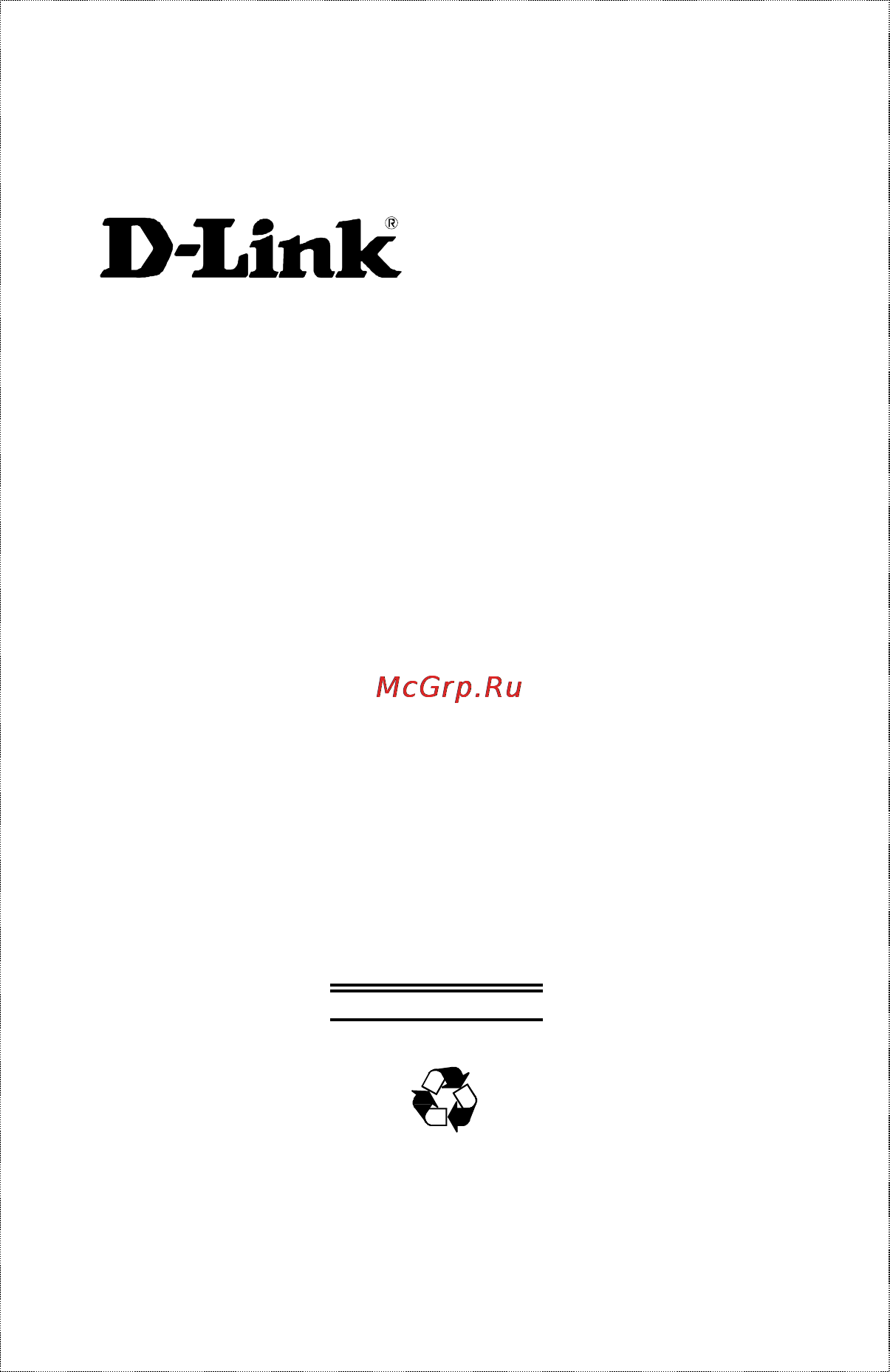
DES-3225G
24-Port NWay Ethernet
Switch
User’s Guide
First Edition (Sept., 1999)
6DES3225G.01
Printed In Taiwan
RECYCLABLE
Wichtige Sicherheitshinweise
Содержание
- Limitation of liability 3
- Warranties exclusive 3
- Hardware 5
- Limited warranty 5
- Software 5
- D link offices for registration and warranty service 6
- Ce mark warning 7
- Copyright statement 7
- Fcc warning 7
- Trademarks 7
- Vcci warning 7
- Bsmi warning 8
- Able of 9
- Ontents 9
- Overview of this user s guide 13
- Fast ethernet technology 15
- Ntroduction 15
- Gigabit ethernet technology 16
- Switching technology 17
- Features 18
- Performance features 19
- Management 20
- Npacking and 21
- Unpacking 21
- Desktop or shelf installation 22
- Installation 22
- Figure 2 1 installing rubber feet for desktop installation 23
- Figure 2 2a attaching the mounting brackets to the figure 2 2a attaching the mounting brackets to the s witch 23
- Rack installation 23
- The des 3225g can be mounted in an eia standard size d 19 inch rack which can be placed in a wiring closet with other equipment to install attach the mounting brackets on the switch s side pane ls one on each side and secure them with the screws provided 23
- Then use the screws provided with the equipment rack to mount the s witch o n the rack 23
- Power on 24
- Power failure 25
- Dentifying 26
- Front panel 26
- Omponents 26
- Xternal 26
- Rear panel 27
- Side panels 28
- Base fx fiber module 29
- Base tx module 29
- Optional plug in modules 29
- Base fx fiber mtrj type module 30
- Connects to 100base fx devices at full or half duplex 30
- Figure 3 5 100base fx two port module 30
- Figure 3 7 100 base fx one port module 30
- Front panel module 30
- Meters in half duplex or 2 km in full duplex mode 30
- Supports multi mode fiber optic cable connections of up to 4 12 30
- Supports multi mode fiber optic cable connections of up to 412 30
- Amber during the power on self test post it will light green approximately 2 seconds after the switch is powered on to indicate the ready state of the device the led will blink green while downloading new software for the switch or if 31
- Base sx gigabit module 31
- Connects to 1000base sx devices at full duplex only 31
- Extends network diameter from 260 meters to 550 meters depending on the type of fiber optic cable used 31
- Figure 3 10 the led indicators figure 3 10 the led indicators 31
- Figure 3 6 1000base sx gigabit one port module 31
- Led indicators 31
- Power this indicator on the front panel should be colored 31
- Rear panel module 31
- The led indicators of the switch include power console slot giga speed and link act the following shows the led indicators for the switch along with an explanation of each indicator 31
- Onnecting 33
- Switch to end node 33
- Switch to hub or switch 34
- A 100base tx hub or switch can be connected to the switch via a two pair category 5 utp stp straight cable 35
- Figure 4 2 switch connected to a 10base t or 100base tx hub figure 4 2 switch connected to a 10base t or 100base tx hub or switch 35
- Figure 4 3 switch connected to a normal non uplink port on a hub 35
- If the other device does not have an unused uplink port make the connection with a normal straight through cable from one of the uplink ports on the switch to any normal crossed port on the hub alternatively i f you have a crossover cable you can save the uplink ports for other connections and make this one from a crossed port to another crossed port 35
- If the other switch or hub contains an unused uplink port we suggest connecting the other device s uplink mdi ii port to any of the switch s mdi x ports 1x 22x or one of the 100base tx module ports using a normal straight through cable as shown below 35
- Or switch using a straight or crossover cable 35
- Base t device 36
- Base tx device 36
- Anagement 37
- Local console management 37
- Diagnostic console port rs 232 dce 38
- Ip addresses and snmp community names 38
- Aging time 42
- Packet forwarding 42
- Filtering database 43
- A vlan vlan 2 for example destined for a device on another vlan vlan 3 will be filtered 44
- Automatic topology re configuration when the path for which there is a backup path fails the backup path will be automatically activated and sta will automatically re configure the network topology 44
- Filtering done for vlan integrity packets from a member of 44
- Network loop detection and prevention with sta there will be only one path between any two lans if there is more than one path forwarded packets will loop indefinitely sta detects any looped path and selects the path with the lowest path cost as the active path while blocking the other path and using it as the backup path 44
- Spanning tree algorithm 44
- Sta operates on two levels the bridge level and the port level on the bridge level sta calculates the bridge identifier for each 44
- Sta operation levels 44
- The spanning tree algorithm sta in the switch allows you to create alternative paths with multiple switches or other types of bridges in your network these backup paths are idle until the switch determines that a problem has developed in the primary paths when a primary path is lost the switch providing the alternative path will automatically go into service with no operator intervention this automatic network reconfiguration provides maximum uptime to network users the concept of the spanning tree algorithm is a complicated and complex subject and must be fully researched and understood please read the following before making any changes 44
- On the bridge level 45
- On the port level 46
- User changeable sta parameters 46
- Illustration of sta 47
- Figure 5 2 after applying the sta rules 49
- Table 5 1 user selective sta parameters 49
- Port trunking 50
- Mac based vlans 53
- Port based vlans 53
- Vlan segmentation 54
- In the above example there are three different vlans and each port can transmit packets on one of them according to their port vlan id pvid however a port can receive packets on all vlans vid that it belongs to the assignments are as follows 55
- Network resources such as printers and servers however can be shared across vlans this is achieved by setting up overlapping vlans as shown in the diagram below 55
- Port pvid 55
- Sharing resources across vlans 55
- Through this selective forwarding feature based on vlan criteria is how vlans segment networks the key point being that port 1 will only transmit on vlan 2 because it s port vlan id number is 2 pvid 2 55
- Transmit on vlan 55
- Vlans spanning multiple switches 56
- Connecting to the switch 60
- Nterface 60
- Onsole 60
- Sing the 60
- Console usage conventions 61
- First time connecting to the switch 62
- Note the passwords used to access the switch are case sensitive therefore s is not the same as s 62
- Figure 6 1 initial screen first time connecting to the switch 63
- Note there is no initial username or password leave the username and password fields blank 63
- Press enter you will see the main menu shown below 63
- User accounts management 64
- Administrator and normal user privileges 65
- Save changes 66
- Create modify user accounts 67
- Login on the switch console by registered users 67
- View delete user accounts 69
- Configuration 70
- Setting up the switch 70
- Configure ip address 71
- Configure console 73
- Configure switch 74
- Syscontac 75
- System syslocatio 75
- System sysnam 75
- Advance settings 76
- Configure ports 77
- Configure slot1 module 79
- Configure slot2 module 81
- Configure port mirroring 83
- Configure spanning tree protocol 84
- Stp parameter settings 85
- Stp port control 89
- Configure filtering and forwarding table 90
- Configure permanent address table entry 92
- Configure mac address filtering 93
- Configure permanent multicast filtering 94
- Configure igmp filtering 95
- Configure vlan 96
- Configure mac based vlan 97
- Configure 802 q vlan 101
- Configure trunk 105
- Update firmware and configuration files 106
- System utilities 107
- Ping test 108
- Upload configuration file 109
- Upload switch history file 110
- Community strings and trap stations 111
- Network monitoring 113
- Switch monitoring 113
- Traffic statistics 114
- Statistics overview 115
- Port traffic statistics 117
- Port packet error statistics 118
- Port packet analysis statistics 120
- Browse address table 122
- Browse igmp status 123
- Switch history 125
- Resetting the switch 126
- Factory reset 127
- Restart system 127
- Logout 128
- Anagement 129
- Etwork 129
- Introduction 129
- Getting started 130
- Management 130
- Configure switch 131
- Ip settings 132
- Port settings 133
- Port mirroring 135
- Switch settings 136
- Advanced 138
- Configure 139
- Filtering and forwarding table 139
- Permanent address table 140
- Permanent multicast filtering 142
- Multicast forwarding table 144
- Spanning tree 146
- Stp parameter 146
- Stp parameter port settings 148
- Igmp filtering 150
- Igmp settings 150
- Click the icon on the far right to access the add delete igmp entry window 151
- Configure 802 q igmp 151
- Configure vlan mode 153
- Click the pointer icon on the right hand side to access the add delete mac based vlan window 154
- Configure mac based vlan 154
- Configure 802 q vlan 156
- Use this window to assign a default vlan id for each desired port click apply to let the settings take effect 156
- Use this window to enable or disable the ingress filtering check for each desired port click apply to let the settings take effect 157
- Configure management 159
- Traps and community strings 160
- User accounts 161
- Console port settings 163
- Monitor 164
- Switch overview 165
- Port statistics 166
- Traffic 166
- Errors 168
- Packet analysis 170
- Utilization 172
- Browse address table 173
- The switch allows you to display a table containing mac addresses ports and respective learned statuses clicking the next page hyperlink at the bottom of the screen will allow you to display the complete mac address table 173
- Browse igmp status 174
- Switch history 175
- Reboot switch 176
- Reset and update 176
- Doing a remote reset is equivalent to turning the switch off and on again all parameters are returned to the values stored in eeprom click the reset to factory default to reset the switch 177
- Reset to factory default 177
- Update firmware 178
- Change configuration file 179
- Upload configuration file 180
- Upload log file 181
- Save changes 182
- Echnical 183
- General 183
- Pecifications 183
- General 184
- Physical and environmental 184
- Performance 185
- Physical and environmental 185
- Pecification 186
- Contact media direct interface 187
- Figure b 2 straight cable for switch uplink mdi ii port to figure b 2 straight cable for switch uplink mdi ii port to switch hub or other devices connection 187
- Figure b 3 crossover cable for switch mdi x port to figure b 3 crossover cable for switch mdi x port to switch hub or other network devices mdi x port connection 187
- Rj 45 connector pin assignment 187
- Signal 187
- Table b 1 the standard category 3 cable rj 45 pin assignment 187
- The following shows straight cable and crossover cable connection 187
- Commands 188
- Onfiguration 188
- Code_type ip_addr subnet_mas 189
- Default_gatewa 189
- E 3225 3225prom tf 189
- Ip_add 189
- Notes about the configuration file 189
- Subnet_mas 189
- Efault 191
- Ettings 191
- Oftware 191
- Untime 191
- Will do the index once the body of the manual is complete 193
- Australia d link australasia 194
- Canada d link canada 194
- Chile d link south america 194
- China d link china 194
- Denmark d link denmark 194
- Egypt d link middle east 194
- France d link france 194
- Germany d link germany 194
- India d link india 194
- Italy d link italy 194
- Japan d link japan 194
- Offices 194
- Singapore d link international 194
- Sweden d link sweden 194
- Taiwan d link taiwan 194
- U k d link europe 194
- Answers to the following questions help us to support your product 195
- How many employees work at installation site 195
- Print type or use block letters 195
- Product model product serial no product installed in type of computer e g compaq 486 product installed in computer serial no 195
- Product was purchased from 195
- Registration card 195
- U s a d link u s a 195
- What applications are used on your network 195
- What category best describes your company 195
- What network management program does your organization use 195
- What network medium media does your organization use 195
- What network operating system s does your organization use 195
- What network protocol s does your organization use 195
- Where and how will the product primarily be used 195
- Would you recommend your d link product to a friend 195
- Your comments on this product 195
- Base fx fiber module 198
- Base tx module 198
- Figure 3 7 100 base fx fiber one port module 198
- Figure 3 8 100 base tx two port module 198
- With the optional gigabit slide in module 198
Похожие устройства
- Sharp SJ-W36JM Инструкция по эксплуатации
- Sony Cyber-Shot DSC-W1 Инструкция по эксплуатации
- Sony VPC-YB1S1R/S Инструкция по эксплуатации
- Apple iPad mini Wi-Fi 32GB Black MD529 Инструкция по эксплуатации
- D-Link DES-3010F Инструкция по эксплуатации
- Panasonic DVD-LS82 Инструкция по эксплуатации
- Sony Cyber-Shot DSC-V3 Инструкция по эксплуатации
- Sony VPC-EE4E1R/WI White Инструкция по эксплуатации
- Acer S220HQLBBD Инструкция по эксплуатации
- D-Link DES-3010FL Инструкция по эксплуатации
- Sony Cyber-Shot DSC-V1 Инструкция по эксплуатации
- Sony VPC-EE4E1R/BQ Black Инструкция по эксплуатации
- D-Link DES-3010G Инструкция по эксплуатации
- Electrolux EW 940 T Инструкция по эксплуатации
- Sony Cyber-Shot DSC-U60 Инструкция по эксплуатации
- Sony VPC-EB4J1R/WI White Инструкция по эксплуатации
- D-Link DES-3016 Инструкция по эксплуатации
- JVC HV-32D25EU Инструкция по эксплуатации
- Sony Cyber-Shot DSC-U50 Инструкция по эксплуатации
- D-Link DES-3018 Инструкция по эксплуатации
