Zyxel V301-T1 Инструкция по эксплуатации онлайн
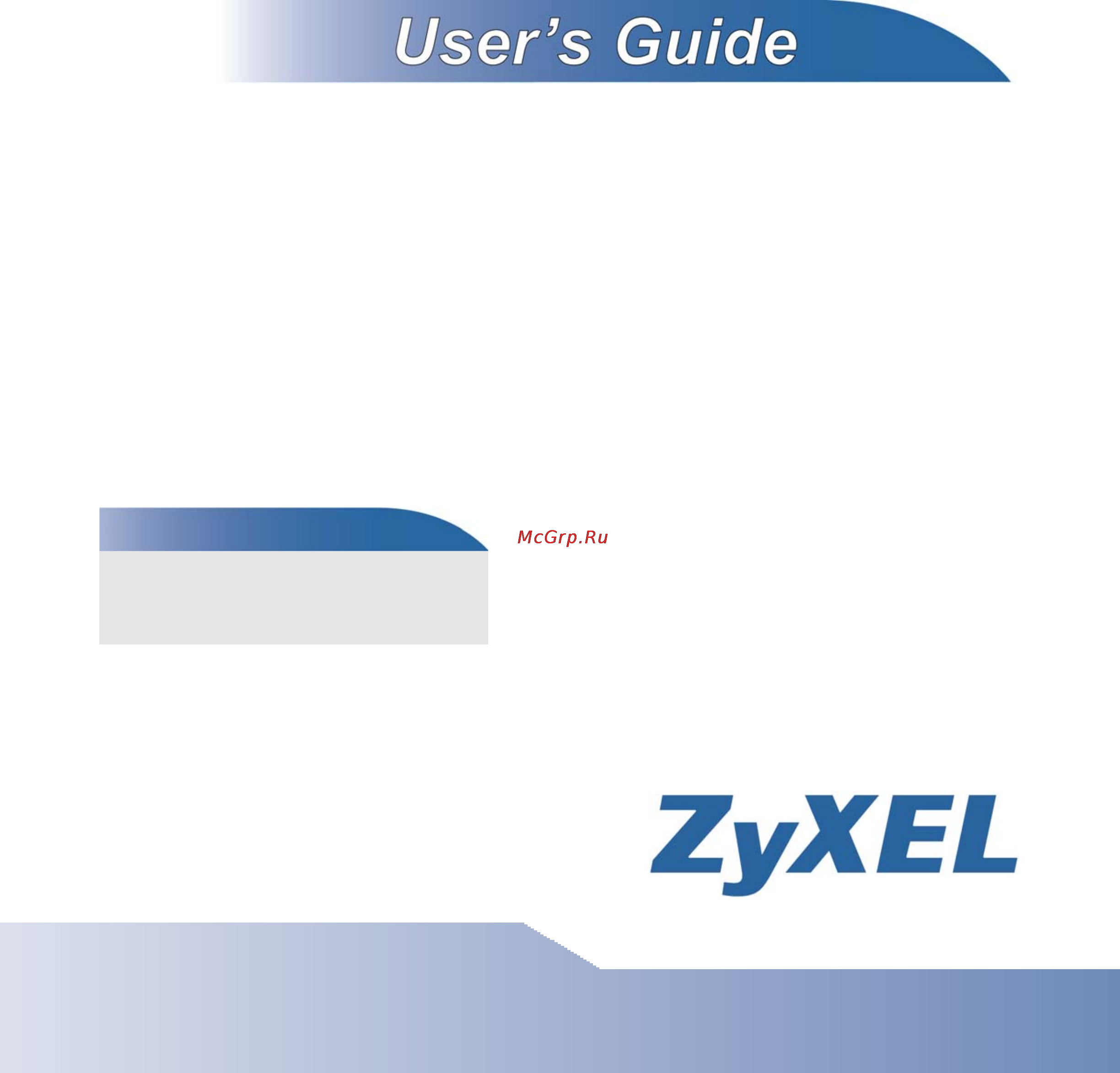
www.zyxel.com
www.zyxel.com
V300 Series
IP Phone
Copyright © 2010
ZyXEL Communications Corporation
Firmware Version 1.20
Edition 1, 05/2010
Default Login Details
IP Address dhcp
User Name admin
Password 1234
Содержание
- Default login details 1
- Firmware version 1 0 edition 1 05 2010 1
- Ip phone 1
- V300 series 1
- Www zyxel com 1
- About this user s guide 3
- Intended audience 3
- Related documentation 3
- User s guide feedback 3
- Document conventions 4
- Note notes tell you other important information for example other things you may need to configure or helpful tips or recommendations 4
- Syntax conventions 4
- Warnings and notes 4
- Warnings tell you about things that could harm you or your device 4
- Document conventions 5
- Figures in this user s guide may use the following generic icons the v300 icon is not an exact representation of your device 5
- Icons used in figures 5
- V300 series user s guide 5
- For your safety be sure to read and follow all warning notices and instructions 6
- Safety warnings 6
- Contents overview 9
- Technical reference 3 9
- User s guide 5 9
- About this user s guide 11
- Chapter 1 introducing the v300 7 11
- Chapter 2 hardware 1 11
- Contents overview 11
- Document conventions 11
- List of figures 7 11
- List of tables 3 11
- Part i user s guide 25 11
- Safety warnings 11
- Table of contents 11
- Table of contents 1 11
- Chapter 3 using the lcd screen 5 12
- Chapter 4 the phonebook 1 12
- Chapter 5 lcd menus basic settings 3 12
- Chapter 6 lcd menus advanced 9 12
- Part ii technical reference 43 12
- Chapter 7 the web configurator 3 13
- Chapter 10 sip account setup 01 14
- Chapter 11 phone setup 119 14
- Chapter 12 the phone book 27 14
- Chapter 8 the status screens 9 14
- Chapter 9 network setup 7 14
- Chapter 13 system 37 15
- Chapter 14 logs 45 15
- Chapter 15 tools 47 15
- Chapter 16 troubleshooting 57 15
- List of figures 17
- List of tables 23
- User s guide 25
- Hapter 27
- Introducing the v300 27
- Overview 27
- Applications 28
- Figure 1 internet telephony service provider application 28
- Make calls via internet telephony service provider 28
- Make calls via ip pbx 28
- Figure 2 ip pbx application 29
- Figure 3 peer to peer calling 29
- Make peer to peer calls 29
- Ways to manage the v300 29
- Good habits for managing the v300 30
- Hapter 31
- Hardware 31
- Overview 31
- Figure 4 front panel hardware 32
- Physical features 32
- Chapter 2 hardware 33
- Label description 33
- Table 2 front panel hardware 33
- The following table describes the front panel hardware 33
- V300 series user s guide 33
- Chapter 2 hardware 34
- Figure 5 side panel 34
- Label description 34
- Table 2 front panel hardware continued 34
- V300 series user s guide 34
- Chapter 2 hardware 35
- Figure 6 rear panel 35
- Label description 35
- Table 3 side panel hardware 35
- The following table describes the side panel hardware 35
- V300 series user s guide 35
- Chapter 2 hardware 36
- Figure 7 base panel hardware 36
- Label description 36
- Note use only the power adaptor and cable that came with your v300 36
- Table 4 rear panel hardware 36
- Table 5 base panel hardware 36
- The following table describes the rear panel hardware 36
- V300 series user s guide 36
- Making a call 37
- Note if you do this all configuration changes and data on the v300 are lost including phonebook records 37
- Note if you reset the v300 all settings return to their factory defaults all data stored in the v300 phonebook entries for example will be lost 37
- Phone functions 37
- Resetting the v300 37
- Table 5 base panel hardware 37
- The lcd screen 37
- Changing the volume 38
- Ending a call 38
- Receiving a call 38
- Making conference calls 39
- Muting a call 39
- Placing a call on hold 39
- Using voicemail 39
- Note do not press any other keys between step 2 and step 3 if you do you will have to start again 40
- Note if the person who started the conference call leaves the remaining parties can continue talking in the same conference 40
- Note you cannot have a conference call and a transferred call ongoing at the same time 40
- Note do not turn off or attempt to use your v300 during a firmware update 41
- Transferring a call 41
- Upgrading the phone s firmware 41
- Technical reference 43
- Hapter 45
- Navigation 45
- Overview 45
- Using the lcd screen 45
- Dhcp off 46
- Enabling and disabling features 46
- Entering numbers letters and symbols 46
- Figure 8 example dhcp 46
- Note if later you decide you want to use static ip or pppoe then you do not need to come into the dhcp menu to disable it rather just go into one of those other menus and enable one of them this automatically turns dhcp off 46
- Note not all modes are available in all screens 46
- Chapter 3 using the lcd screen 47
- Lcd menu overview 47
- Menu description 47
- Press the navigator up or down to access the v300 s lcd menu system 47
- Table 6 keypad characters 47
- Table 7 lcd menu overview 47
- The following table shows the numbers letters and symbols you can enter 47
- This section shows the lcd menus and describes what you can do with each 47
- V300 series user s guide 47
- Chapter 3 using the lcd screen 48
- Menu description 48
- Table 7 lcd menu overview continued 48
- V300 series user s guide 48
- 45 2010 01 01 sip1 1234 49
- Figure 10 flexworker icon 49
- Figure 9 lcd status screen 49
- The lcd status screen 49
- Add a phonebook entry 51
- Hapter 51
- Overview 51
- The phonebook 51
- What you can do in this chapter 51
- Ann 1234 52
- Call a phonebook contact 52
- Calling a number not in the phonebook 52
- Figure 12 lcd contact record save 52
- Figure 13 lcd dial screen 52
- Figure 14 lcd contact list screen 52
- Line 1 dial _ 52
- Note the numbers that display to the left of a contact s name in this screen are index numbers only you cannot use them to select an entry to call 52
- Note you can view the stored contact entry by pressing the phonebook key 52
- Save to phone 52
- Entering the menu system 53
- Hapter 53
- Lcd menus basic settings 53
- Overview 53
- What you can do in this chapter 53
- Ann 1234 54
- Figure 16 lcd menu phonebook 54
- Figure 17 lcd menu volume setting 54
- Table 8 lcd menu volume setting 54
- The phonebook menu 54
- The volume setting menu 54
- Vol control 1 speaker volume 54
- Figure 18 lcd menu volume screen 55
- Figure 19 lcd menu system info 55
- Menu setting 3 system info 55
- Speaker vol 55
- Table 9 lcd menu system info 55
- The system info menu 55
- Volume screen 55
- Figure 20 lcd menu reset 56
- Figure 21 lcd menu reset system restart 56
- Figure 22 lcd menu reset system restart confirm 56
- Figure 23 lcd menu reset reset default 56
- Load factory default 56
- Menu setting 5 reset 56
- Press 2 56
- Reset 1 restartphone 56
- Reset 2 resetdefault 56
- System restart 56
- The advanced setting menu 56
- The reset menu 56
- Figure 24 lcd menu reset reset default confirm 57
- Press 2 57
- Hapter 59
- Lcd menus advanced 59
- Overview 59
- What you can do in this chapter 59
- Figure 25 lcd menu advanced setting 60
- Setting 1 voip1 60
- The advanced setting menu 60
- The voip menus 60
- What you need to know 60
- Chapter 6 lcd menus advanced 61
- Figure 26 lcd menu admin password entry 61
- Figure 27 lcd menu sip active 61
- If you make a mistake press the phonebook to delete your entry one number at a time 61
- Note enter information in these menus exactly as you received it from your voip service provider if you were not given information for any menu or field leave it at its default setting 61
- Note once you have configured the fields in these menus with the correct information the v300 must register with the sip server you may need to restart the v300 to do this 61
- Password 61
- Press once again after entering the password if correct the following screen displays 61
- See the following sections for more information on each menu in this screen 61
- Sip active 61
- Sip1 2 active on 61
- Table 10 lcd menu sip account configuration 61
- Use this screen to set whether the sip account linked is active or not when the account is inactive you cannot make or receive calls on the v300 using that account you can however use the other account assuming it is active if both are inactive then the v300 cannot make or receive any phone calls whatsoever 61
- V300 series user s guide 61
- Voip1 or voip2 and press upon which you are prompted to enter the v300 s admin password the default is 1234 61
- Figure 28 lcd menu sip active 62
- Figure 29 lcd menu sip number 62
- Figure 30 lcd menu sip number edit 62
- Note if you have a sip account like 1234567 voip provider com the sip number is 1234567 62
- Sip number 62
- Sip number edit 62
- Sip1 2 active on 62
- Sip1 num 62
- Sip1 num 1 _ 62
- Figure 31 lcd menu sip server address 63
- Figure 32 lcd menu sip server address edit 63
- Figure 33 lcd menu sip server port 63
- Note make no changes in this screen unless your service provider told you to 63
- Serv addr 63
- Serv addr 1 _ 63
- Serv port 5060 63
- Sip server address 63
- Sip server address edit 63
- Sip server port 63
- Figure 34 lcd menu sip server port edit 64
- Figure 35 lcd menu sip register server 64
- Figure 36 lcd menu sip register server address edit 64
- Note the port number can consist of numerals 0 9 only 64
- Reg addr 64
- Reg addr 1 _ 64
- Serv port 1 5060_ 64
- Sip register server 64
- Sip register server edit 64
- Sip server port edit 64
- Domain 65
- Figure 37 lcd menu sip register port 65
- Figure 38 lcd menu sip register port edit 65
- Figure 39 lcd menu sip service domain 65
- Note make no changes in this screen unless your service provider told you to 65
- Note the port number can consist of numerals 0 9 only 65
- Reg port 1 5060_ 65
- Reg port 5060 65
- Sip register port 65
- Sip register port edit 65
- Sip service domain 65
- Domain 1 _ 66
- Figure 40 lcd menu sip service domain edit 66
- Figure 41 lcd menu sip user id 66
- Figure 42 lcd menu sip user id edit 66
- Sip authentication id edit 66
- Sip service domain edit 66
- Sip user id 66
- User id 66
- User id 1 _ 66
- Authentication password edit 67
- Password 67
- Password 1 _ 67
- Sip password 67
- The auto provision menu 67
- Active 68
- Auto provision active 68
- Figure 46 lcd menu dhcp 68
- Figure 47 lcd menu dhcp 68
- Figure 48 lcd menu protocol 68
- Protocol 68
- Table 11 lcd menu sip account configuration 68
- Auto provisioning server address 69
- Figure 49 lcd menu serv addr 69
- Figure 50 lcd menu serv addr error 69
- Serv addr 69
- Serv addr 1 invalid ip addr 69
- Table 12 lcd menu static ip 69
- Expire time 70
- Expire time 3600 70
- Figure 51 lcd menu serv port 70
- Figure 52 lcd menu expire time 70
- Figure 53 lcd menu retry time 70
- Retry time 70
- Retry time 1800 70
- Serv port 8080 70
- Server port 70
- Dhcp on 71
- Figure 54 lcd menu dhcp 71
- Figure 55 lcd menu static ip 71
- Note if static ip or pppoe is enabled dhcp will be disabled automatically 71
- Static ip off 71
- Table 13 lcd menu static ip 71
- The static ip menu 71
- Figure 56 lcd menu ip address 72
- Figure 57 lcd menu ip address edit 72
- Ip address 72
- Ip address 0 72
- Ip address 1 0 _ 72
- Ip address edit 72
- Table 13 lcd menu static ip 72
- Table 14 lcd menu sip account configuration 72
- Default gateway edit 73
- Figure 58 lcd menu gateway 73
- Figure 59 lcd menu gateway edit 73
- Figure 60 lcd menu subnet mask 73
- Figure 61 lcd menu subnet mask edit 73
- Gateway 73
- Gateway 0 73
- Gateway 1 0 _ 73
- Subnet mask 73
- Subnet mask 0 73
- Subnet mask 1 0 _ 73
- Subnet mask edit 73
- First and second dns servers 74
- First second dns edit 74
- St dns 0 74
- St dns 1 0 _ 74
- The pppoe menu 74
- Figure 64 lcd menu pppoe 75
- Figure 65 lcd menu pppoe username 75
- Figure 66 lcd menu pppoe username edit 75
- Pppoe off 75
- Pppoe username 75
- Pppoe username edit 75
- Table 15 lcd menu pppoe 75
- Table 16 lcd menu sip account configuration 75
- Username 75
- Username 1 _ 75
- Password 76
- Password 1 _ 76
- Pppoe password 76
- Pppoe password edit 76
- The vlan menu 76
- Contrast 77
- Figure 69 lcd menu vlan 77
- Figure 70 lcd menu lcd contrast 77
- Lcd contrast 77
- Table 17 lcd menu vlan 77
- Vlan off 77
- Figure 71 lcd menu ring type 78
- Figure 72 lcd menu flexworker mode 78
- Flexworker mode 78
- Flexworker mode on 78
- Ring setting 78
- Ring type chirp 0 78
- Using flexworker mode 78
- 01 2010 01 01 flexworker login 79
- Extension num 79
- Flexworker logout 79
- Password 79
- User name 79
- Clock alarm 80
- Clock alarm 1 0 0 off 80
- Date format 80
- Figure 73 lcd menu clock alarm 80
- Figure 74 lcd menu time zone 80
- Time zone 80
- Time zone gmt 00 00 80
- Date format yyyy mm dd 81
- Figure 75 lcd menu date format 81
- Accessing the web configurator 83
- Hapter 83
- Overview 83
- The web configurator 83
- Figure 77 change password screen 84
- Note if you do not change the password the following screen appears every time you log in 84
- Note if you do not change your password anyone who knows the default password can access your phonebook and sip account information over the network 84
- Figure 78 the status screen 85
- Chapter 7 the web configurator 86
- Icon description 86
- Link tab function 86
- Navigation panel 86
- Table 18 web configurator icons in the title bar 86
- Table 19 navigation panel summary 86
- The icons have the following functions 86
- The title bar has some icons in the upper right corner 86
- Title bar 86
- Use the menu items on the navigation panel to open screens and configure the v300 s features the following table describes the menu items 86
- V300 series user s guide 86
- Chapter 7 the web configurator 87
- Check the status bar when you click apply or ok to verify that the configuration has been updated 87
- Link tab function 87
- Main window 87
- Right after you log in the status screen is displayed see chapter 8 on page 89 for more information about the status screen 87
- Status bar 87
- Table 19 navigation panel summary 87
- The main window displays information and configuration fields it is discussed in the rest of this document 87
- V300 series user s guide 87
- Hapter 89
- Overview 89
- The status screens 89
- What you can do in this chapter 89
- Chapter 8 the status screens 90
- Each field is described in the following table 90
- Figure 79 status screen 90
- Label description 90
- Status screen 90
- Table 20 status screen 90
- This screen displays the overall status and performance statistics of your device click status to display it 90
- V300 series user s guide 90
- Chapter 8 the status screens 91
- Label description 91
- Table 20 status screen 91
- V300 series user s guide 91
- Chapter 8 the status screens 92
- Figure 80 packet statistics 92
- Label description 92
- Packet statistics 92
- Table 20 status screen 92
- Table 21 packet statistics 92
- The following table describes the fields in this screen 92
- This screen displays read only information here includes port status and packet specific statistics also provided are system up time and poll interval s the poll interval s field is configurable to access it open the status screen see section 8 on page 90 and click details next to packet statistics 92
- V300 series user s guide 92
- Figure 81 voip statistics 93
- Table 21 packet statistics continued 93
- Voip statistics 93
- Chapter 8 the status screens 94
- Each field is described in the following table 94
- Label description 94
- Table 22 voip statistics 94
- V300 series user s guide 94
- Chapter 8 the status screens 95
- Label description 95
- Table 22 voip statistics 95
- V300 series user s guide 95
- Hapter 97
- Network setup 97
- Overview 97
- What you can do in this chapter 97
- What you need to know about network setup 97
- Ip address and subnet mask 98
- Note regardless of your particular situation do not create an arbitrary ip address always follow the guidelines above for more information on address assignment please refer to rfc 1597 address allocation for private internets and rfc 1466 guidelines for management of ip address space 98
- Pppoe encapsulation 98
- By implementing pppoe directly on the v300 rather than individual computers the computers on the lan do not need pppoe software installed since the v300 does that part of the task furthermore with nat all of the lans computers will have access 99
- Chapter 9 network setup 99
- Internet connection 99
- Label description 99
- Operationally pppoe saves significant effort for both you and the isp or carrier as it requires no specific configuration of the broadband modem at the customer site 99
- The following table describes the labels in this screen 99
- V300 series user s guide 99
- Chapter 9 network setup 100
- Internet connection 100
- Label description 100
- Management port 100
- Mgnt port 100
- Mgnt port the following screen displays 100
- The following table describes the labels in this screen 100
- Use this screen to configure the management ip address of the v300 you can use this ip address to connect to the v300 even when its wan ip address is in a different subnet your computer must be in the same subnet as the management ip address to use it 100
- V300 series user s guide 100
- Hapter 101
- Overview 101
- Sip account setup 101
- What you can do in this chapter 101
- What you need to know about network setup 101
- Sip call progression 102
- Sip identities 102
- Sip number 102
- Sip service domain 102
- Table 26 sip call progression 102
- Figure 84 sip user agent 103
- Sip client server 103
- Sip proxy server 103
- Sip user agent 103
- Figure 85 sip proxy server 104
- Sip redirect server 104
- Figure 86 sip redirect server 105
- Nat and sip 105
- Sip register server 105
- Figure 87 stun 106
- Outbound proxy 106
- Voice coding 106
- Mwi message waiting indication 107
- Diffserv 108
- Dscp and per hop behavior 108
- Figure 88 diffserv differentiated service field 108
- Quality of service qos 108
- Type of service tos 108
- The sip settings screen 109
- Sip settings 110
- Chapter 10 sip account setup 111
- Each field is described in the following table 111
- Label description 111
- Sip settings 111
- V300 series user s guide 111
- Chapter 10 sip account setup 112
- Label description 112
- Sip settings 112
- V300 series user s guide 112
- Advanced 113
- Advanced sip setup screen 113
- Advanced setup 114
- Chapter 10 sip account setup 114
- Each field is described in the following table 114
- Label description 114
- V300 series user s guide 114
- Advanced setup continued 115
- Chapter 10 sip account setup 115
- Label description 115
- V300 series user s guide 115
- Advanced setup continued 116
- Chapter 10 sip account setup 116
- Label description 116
- V300 series user s guide 116
- Advanced setup continued 117
- Chapter 10 sip account setup 117
- Each field is described in the following table 117
- Label description 117
- Qos the following screen displays 117
- Sip qos screen 117
- V300 series user s guide 117
- Chapter 10 sip account setup 118
- Label description 118
- V300 series user s guide 118
- Hapter 119
- Overview 119
- Phone setup 119
- What you can do in this chapter 119
- Phone settings 120
- Phone settings screen 120
- Chapter 11 phone setup 121
- Each field is described in the following table 121
- Label description 121
- Phone settings 121
- V300 series user s guide 121
- Chapter 11 phone setup 122
- Label description 122
- Phone settings 122
- V300 series user s guide 122
- Comfort noise generation 123
- Phone region screen 123
- Region 123
- Voice activity detection silence suppression 123
- Speed dial 124
- Speed dial settings screen 124
- Programmable feature key settings 125
- Programmable feature key settings screen 125
- Speed dial 125
- Call forward screen 127
- Hapter 127
- Overview 127
- The phone book 127
- What you can do in this chapter 127
- Call forward 128
- Call forward the following screen displays 128
- Can set up rules for all incoming calls or have the v300 forward calls from specific numbers only 128
- Chapter 12 the phone book 128
- Label description 128
- The following table describes the labels in this screen 128
- V300 series user s guide 128
- Call forward continued 129
- Chapter 12 the phone book 129
- Label description 129
- V300 series user s guide 129
- Call forward continued 130
- Chapter 12 the phone book 130
- Contact list 130
- Contact list screen 130
- Contact list the following screen displays 130
- Label description 130
- The following table describes the labels in this screen 130
- V300 series user s guide 130
- Chapter 12 the phone book 131
- Contact list continued 131
- Contact list screen 131
- Group list screen 131
- Label description 131
- Use this screen to see and edit the calling groups to which your phonebook contacts belong 131
- V300 series user s guide 131
- Chapter 12 the phone book 132
- Group list 132
- Group list the following screen displays 132
- Label description 132
- The following table describes the labels in this screen 132
- V300 series user s guide 132
- Block list 133
- Block list screen 133
- Block list the following screen displays 133
- Chapter 12 the phone book 133
- Label description 133
- The following table describes the labels in this screen 133
- Use this screen to see and edit details of the phone numbers that are prevented from making incoming calls to the v300 133
- V300 series user s guide 133
- Block list continued 134
- Chapter 12 the phone book 134
- Label description 134
- V300 series user s guide 134
- Dnd white list 135
- Dnd white list screen 135
- Chapter 12 the phone book 136
- Dnd white list 136
- Label description 136
- The following table describes the labels in this screen 136
- V300 series user s guide 136
- Hapter 137
- Overview 137
- System 137
- What you can do in this chapter 137
- General 138
- General screen 138
- Note if you forget your password you will need to reset the device see your quick start guide for details 138
- Chapter 13 system 139
- General continued 139
- Label description 139
- Note the new password must be between 4 and 8 numerals 0 9 long letters spaces and other characters are not allowed 139
- V300 series user s guide 139
- Chapter 13 system 140
- Label description 140
- The following table describes the labels in this screen 140
- Time setting 140
- Time setting screen 140
- Time setting the screen appears as shown use this screen to configure the v300 s time based on your local time zone 140
- V300 series user s guide 140
- Chapter 13 system 141
- Label description 141
- Time setting continued 141
- V300 series user s guide 141
- Chapter 13 system 142
- Dynamic dns 142
- Dynamic dns allows you to map your current dynamic ip address with one or many dynamic dns services so that anyone can contact you sip ip phones can access the sip server on the v300 using a domain name for instance myhost dhs org where myhost is a name of your choice that will never change instead of using an ip address that changes each time you reconnect 142
- First of all you need to have registered a dynamic dns account with www dyndns org this is for people with a dynamic ip from their isp or dhcp server that would still like to have a domain name the dynamic dns service provider will give you a password or key 142
- Label description 142
- Time setting continued 142
- V300 series user s guide 142
- Chapter 13 system 143
- Dynamic dns the screen appears as shown use this screen to change your v300 s ddns settings 143
- Label description 143
- The following table describes the labels in this screen 143
- V300 series user s guide 143
- Chapter 13 system 144
- Clock alarm setting 144
- Clock alarm setting the screen appears as shown use this screen to configure the v300 s clock alarm schedule 144
- Label description 144
- Note the three alarms must have different configurations you cannot have two or three identical alarms 144
- The following table describes the labels in this screen 144
- V300 series user s guide 144
- Hapter 145
- Logs screen 145
- Overview 145
- Chapter 14 logs 146
- Label description 146
- Logs continued 146
- Sip message 146
- Sip message to open this screen 146
- The following table describes the labels in this screen 146
- V300 series user s guide 146
- You can view sip server messages and responses in this screen once the log is full old messages are deleted as new ones are created 146
- Firmware screen 147
- Hapter 147
- Overview 147
- What you can do in this chapter 147
- After you see the firmware upload in process screen wait two minutes before logging into the v300 again 148
- Chapter 15 tools 148
- Figure 108 upload warning 148
- Firmware upload 148
- Label description 148
- Note do not turn off the v300 while firmware upload is in progress 148
- The following table describes the labels in this screen 148
- Tools follow the instructions in this screen to upload firmware to your v300 148
- V300 series user s guide 148
- Figure 109 network temporarily disconnected 149
- Figure 110 upload error message 149
- Backup configuration 150
- Configuration 150
- Configuration screen 150
- Restore 150
- Restore configuration 150
- Figure 112 configuration upload successful 151
- Figure 113 temporarily disconnected 151
- Note do not turn off the v300 while configuration file upload is in progress 151
- Restore 151
- Back to factory defaults 152
- Figure 114 configuration restore error 152
- Restart 152
- Restart screen 152
- Save debug log 152
- Chapter 15 tools 153
- Label description 153
- Note each midi file can be up to 10k in size 153
- Note the v300 has ten midi file slots if you upload a midi file to a file slot on the v300 the midi file already in the slot is deleted there is no way to retrieve the deleted file unless it is a default ringtone in which case you need to reset the v300 153
- Ring maintenance 153
- Ring maintenance screen 153
- Ring maintenance the following screen displays 153
- The following table describes the labels in this screen 153
- This screen allows you to upload files to the v300 and use them as ringtones these files must be midi musical instrument digital interface files with a midi extension you can also download files from the v300 to your computer 153
- V300 series user s guide 153
- Figure 117 packet mirror example 154
- Packet mirror 154
- Packet mirror screen 154
- Chapter 15 tools 155
- Label description 155
- Ring maintenance 155
- The following table describes the labels in this screen 155
- V300 series user s guide 155
- Hapter 157
- Overview 157
- Power hardware connections and leds 157
- Troubleshooting 157
- I cannot see or access the login screen in the web configurator 158
- I forgot the ip address for the v300 158
- I forgot the password 158
- I can see the login screen but i cannot log in to the v300 159
- I cannot telnet to the v300 159
- I cannot use ftp to upload download the configuration file i cannot use ftp to upload new firmware 159
- I cannot access the internet anymore i had access to the internet with the v300 but my internet connection is not available anymore 160
- I cannot access the internet through the v300 160
- Internet access 160
- The internet connection is slow or intermittent 160
- I can make some voip calls but not others 161
- I cannot make voip calls 161
- Phone calls and voip 161
- All my voip calls are of poor audio quality 162
- I can make phonecalls but i cannot receive them or i can receive some phonecalls but not others 162
- I cannot use some calling features 162
- The incoming or outgoing audio is too quiet or too loud or i cannot hear the v300 s ring when a call is incoming 162
- Ppendix 165
- Product specifications 165
- Appendix a product specifications 166
- Feature description 166
- Note only upload firmware for your specific model 166
- Table 49 hardware specifications 166
- Table 50 firmware specifications 166
- V300 series user s guide 166
- Appendix a product specifications 167
- Feature description 167
- Standard description 167
- Table 50 firmware specifications 167
- Table 51 standards supported 167
- The following list which is not exhaustive illustrates the standards supported in the v300 167
- V300 series user s guide 167
- Appendix a product specifications 168
- Be careful to avoid damaging pipes or cables located inside the wall when drilling holes for the screws 168
- Complete the following steps to hang your v300 on a wall 168
- Drill two holes for the screws 168
- Note see table 49 on page 165 for the size of screws to use and how far apart to place them 168
- Select a position free of obstructions on a sturdy wall 168
- Standard description 168
- Table 51 standards supported continued 168
- V300 series user s guide 168
- Wall mounting instructions 168
- Figure 119 wall mounting example 169
- Figure 120 masonry plug and m4 tap screw 169
- Ppendix 171
- Setting up your computer s ip address 171
- Figure 121 windows xp start menu 172
- Figure 122 windows xp control panel 172
- Windows xp nt 2000 172
- Figure 124 windows xp local area connection properties 173
- Properties 173
- Figure 125 windows xp internet protocol tcp ip properties 174
- Verifying settings 174
- Figure 126 windows vista start menu 176
- Figure 127 windows vista control panel 176
- Figure 128 windows vista network and internet 176
- Windows vista 176
- Figure 129 windows vista network and sharing center 177
- Figure 130 windows vista network and sharing center 177
- Note during this procedure click continue whenever windows displays a screen saying that it needs your permission to continue 177
- Figure 131 windows vista local area connection properties 178
- Figure 132 windows vista internet protocol version 4 tcp ipv4 properties 179
- Verifying settings 179
- Figure 133 mac os x 10 apple menu 181
- Figure 134 mac os x 10 system preferences 181
- Mac os x 10 and 10 181
- Figure 135 mac os x 10 network preferences 182
- Tcp ip tab 182
- Ethernet 183
- Figure 138 mac os x 10 network utility 184
- Verifying settings 184
- Figure 139 mac os x 10 apple menu 185
- Figure 140 mac os x 10 systems preferences 185
- Mac os x 10 185
- Ethernet 186
- Ethernet 187
- Figure 143 mac os x 10 network utility 188
- Linux ubuntu 8 gnome 188
- Note make sure you are logged in as the root administrator 188
- Verifying settings 188
- Administration menu 189
- Connections 189
- Connections 190
- Figure 146 ubuntu 8 administrator account authentication 190
- Properties 191
- Verifying settings 192
- Figure 150 ubuntu 8 network tools 193
- Computer menu 194
- Linux opensuse 10 kde 194
- Note make sure you are logged in as the root administrator 194
- Computer menu 195
- Figure 153 opensuse 10 yast control center 195
- Figure 154 opensuse 10 network settings 196
- Figure 155 opensuse 10 network card setup 197
- Figure 156 opensuse 10 network settings 198
- Figure 157 opensuse 10 knetwork manager 199
- Figure 158 opensuse connection status knetwork manager 199
- Verifying settings 199
- Internet explorer pop up blockers 201
- Pop up windows javascripts and java permissions 201
- Ppendix 201
- Enable pop up blockers with exceptions 202
- Figure 160 internet options privacy 202
- Figure 161 internet options privacy 203
- Figure 162 pop up blocker settings 204
- Javascripts 204
- Figure 163 internet options security 205
- Figure 164 security settings java scripting 206
- Java permissions 206
- Figure 165 security settings java 207
- Java sun 207
- Figure 166 java sun 208
- Introduction to ip addresses 209
- Ip addresses and subnetting 209
- Ppendix 209
- Structure 209
- Figure 167 network number and host id 210
- Subnet masks 210
- Table 52 ip address network number and host id example 210
- An ip address with host ids of all zeros is the ip address of the network 192 68 with a 24 bit subnet mask for example an ip address with host ids of all ones is the broadcast address for that network 192 68 55 with a 24 bit subnet mask for example 211
- Appendix d ip addresses and subnetting 211
- As these two ip addresses cannot be used for individual hosts calculate the maximum number of possible hosts in a network as follows 211
- Binary 211
- By convention subnet masks always consist of a continuous sequence of ones beginning from the leftmost bit of the mask followed by a continuous sequence of zeros for a total number of 32 bits 211
- Decimal 1st octet 211
- Nd octet 211
- Network size 211
- Rd octet 211
- Subnet mask host id size maximum number of hosts 211
- Subnet masks are expressed in dotted decimal notation just like ip addresses the following examples show the binary and decimal notation for 8 bit 16 bit 24 bit and 29 bit subnet masks 211
- Subnet masks can be referred to by the size of the network number part the bits with a 1 value for example an 8 bit mask means that the first 8 bits of the mask are ones and the remaining 24 bits are zeroes 211
- Table 53 subnet masks 211
- Table 54 maximum host numbers 211
- Th octet 211
- The size of the network number determines the maximum number of possible hosts you can have on your network the larger the number of network number bits the smaller the number of remaining host id bits 211
- V300 series user s guide 211
- 2 or 254 possible hosts 212
- Alternative notation 212
- Appendix d ip addresses and subnetting 212
- For example 192 25 is equivalent to saying 192 with subnet mask 255 55 55 28 212
- In this example the company network address is 192 68 the first three octets of the address 192 68 are the network number and the remaining octet is the host id allowing a maximum of 212
- Last octet binary 212
- Last octet decimal 212
- Notation 212
- Since the mask is always a continuous number of ones beginning from the left followed by a continuous number of zeros for the remainder of the 32 bit mask you can simply specify the number of ones instead of writing the value of each octet this is usually specified by writing a followed by the number of bits in the mask after the address 212
- Subnet mask 212
- Subnetting 212
- Table 55 alternative subnet mask notation 212
- The following table shows some possible subnet masks using both notations 212
- V300 series user s guide 212
- You can use subnetting to divide one network into multiple sub networks in the following example a network administrator creates two sub networks to isolate a group of servers from the rest of the company network for security reasons 212
- Figure 168 subnetting example before subnetting 213
- Example four subnets 214
- Figure 169 subnetting example after subnetting 214
- 2 or 62 hosts for each subnet a host id of all zeroes is the subnet itself all ones is the subnet s broadcast address 215
- Appendix d ip addresses and subnetting 215
- Each subnet contains 6 host id bits giving 215
- Ip subnet mask network number last octet bit value 215
- Table 56 subnet 1 215
- Table 57 subnet 2 215
- Table 58 subnet 3 215
- Table 59 subnet 4 215
- V300 series user s guide 215
- Appendix d ip addresses and subnetting 216
- Broadcast address 216
- Example eight subnets 216
- Ip subnet mask network number last octet bit value 216
- No borrowed host bits subnet mask no subnets no hosts per subnet 216
- Similarly use a 27 bit mask to create eight subnets 000 001 010 011 100 101 110 and 111 216
- Subnet planning 216
- Subnet subnet address first address last address 216
- Table 59 subnet 4 continued 216
- Table 60 eight subnets 216
- Table 61 24 bit network number subnet planning 216
- The following table is a summary for subnet planning on a network with a 24 bit network number 216
- The following table shows ip address last octet values for each subnet 216
- V300 series user s guide 216
- Appendix d ip addresses and subnetting 217
- Configuring ip addresses 217
- If the isp did not explicitly give you an ip network number then most likely you have a single user account and the isp will assign you a dynamic ip address when the connection is established if this is the case it is recommended that you select a network number from 192 68 to 192 68 55 the internet assigned number authority iana reserved this block of addresses specifically for private use please do not use any other number unless you are told otherwise you must also enable network address translation nat on the v300 217
- No borrowed host bits subnet mask no subnets no hosts per subnet 217
- Once you have decided on the network number pick an ip address for your v300 that is easy to remember for instance 192 68 but make sure that no other device on your network is using that ip address 217
- Table 62 16 bit network number subnet planning 217
- The following table is a summary for subnet planning on a network with a 16 bit network number 217
- The subnet mask specifies the network number portion of an ip address your v300 will compute the subnet mask automatically based on the ip address that 217
- V300 series user s guide 217
- Where you obtain your network number depends on your particular situation if the isp or your network administrator assigns you a block of registered ip addresses follow their instructions in selecting the ip addresses and the subnet mask 217
- Private ip addresses 218
- Certifications 219
- Copyright 219
- Legal information 219
- Ppendix 219
- Notices 220
- Viewing certifications 220
- Zyxel limited warranty 220
- Registration 221
- End user license agreement for v300 223
- Open software announcements 223
- Ppendix 223
- Agreement shall be interpreted so as to reasonably effect the intention of the parties 227
- Appendix f open software announcements 227
- Note note some components of this product incorporate source code covered under the open source code licenses to obtain the source code covered under those licenses please check zyxel technical support support zyxel com tw to get it 227
- Software version url 227
- Table 63 open source components 227
- V300 series user s guide 227
- Customer support 229
- Ppendix 229
- Czech republic 230
- Denmark 230
- Finland 230
- France 230
- Germany 230
- Hungary 231
- Kazakhstan 231
- Malaysia 232
- North america 232
- Norway 232
- Poland 232
- Russia 232
- Singapore 233
- Sweden 233
- Thailand 233
- Ukraine 234
- United kingdom 234
- V300 series user s guide 235
- V300 series user s guide 236
- V300 series user s guide 237
- V300 series user s guide 238
- V300 series user s guide 239
Похожие устройства
- Delonghi ESAM2200S ex1 Инструкция по эксплуатации
- Yamaha L-85S Инструкция по эксплуатации
- Candy CMG 7317 DW Инструкция по эксплуатации
- MTD E 33 W Инструкция по эксплуатации
- Бирюса 460H-1 Инструкция по эксплуатации
- Yamaha YCL-250 Инструкция по эксплуатации
- LG LH-TK3605Q Инструкция по эксплуатации
- Trendnet TE-2620 Инструкция по эксплуатации
- Delonghi ESAM3000В ex1 Инструкция по эксплуатации
- MTD EM 1646 Инструкция по эксплуатации
- Candy CMW 7317 DY Инструкция по эксплуатации
- Yamaha YCL-450N Инструкция по эксплуатации
- Бирюса 310EP Инструкция по эксплуатации
- Delonghi ESAM04.110S Инструкция по эксплуатации
- Zyxel V501-T1 Инструкция по эксплуатации
- LG LH-TK3600Q Инструкция по эксплуатации
- Gardena 34 E easy 04034-20.000.00 Инструкция по эксплуатации
- Yamaha YCL-650 Инструкция по эксплуатации
- Бирюса 310E Инструкция по эксплуатации
- LG LH-TK3525Q Инструкция по эксплуатации
